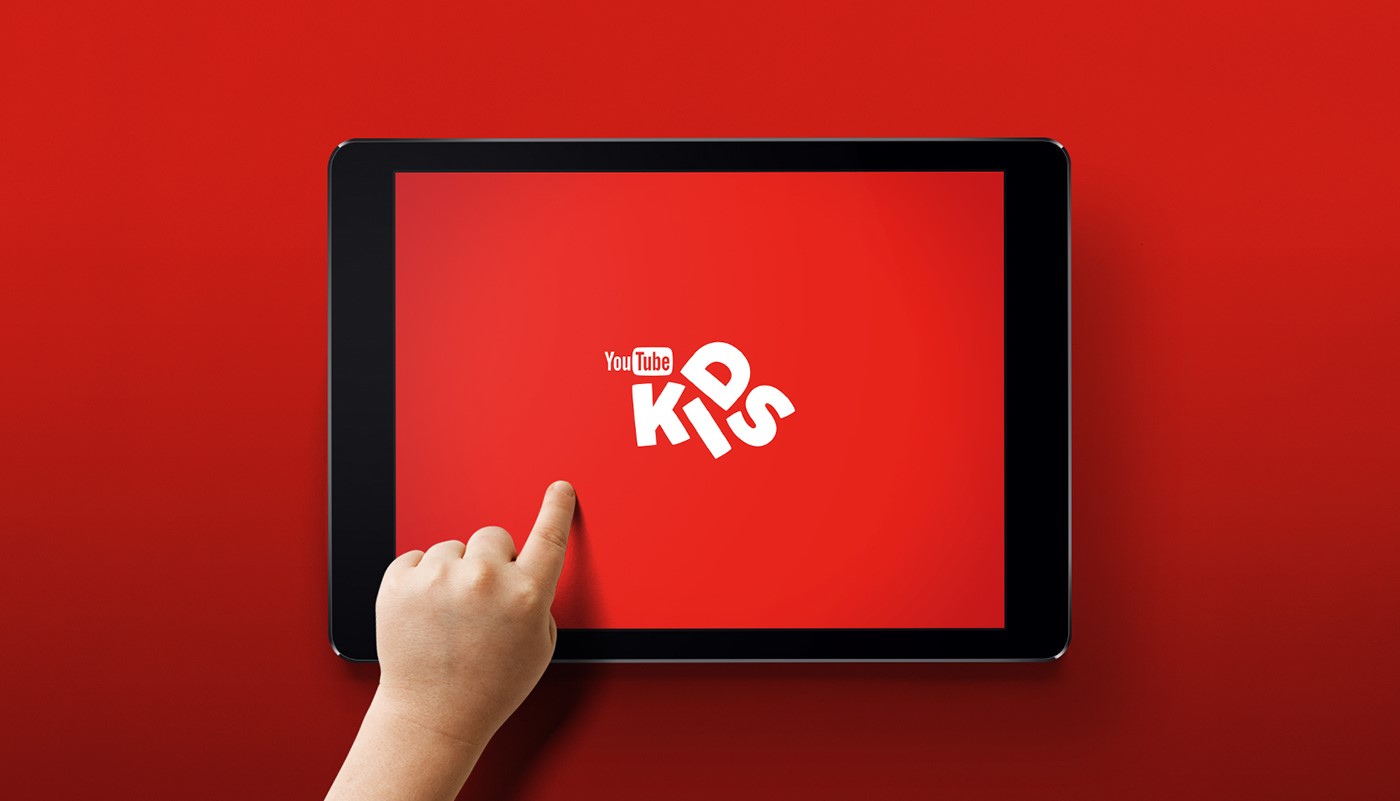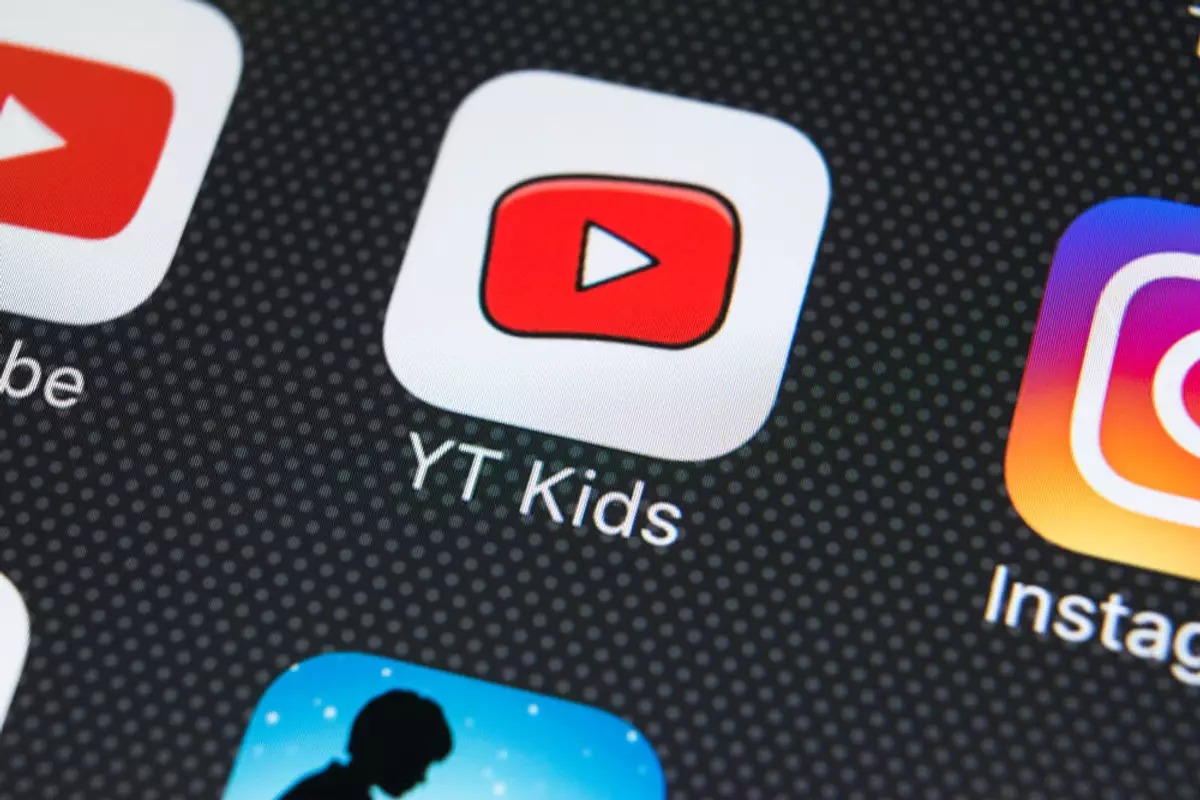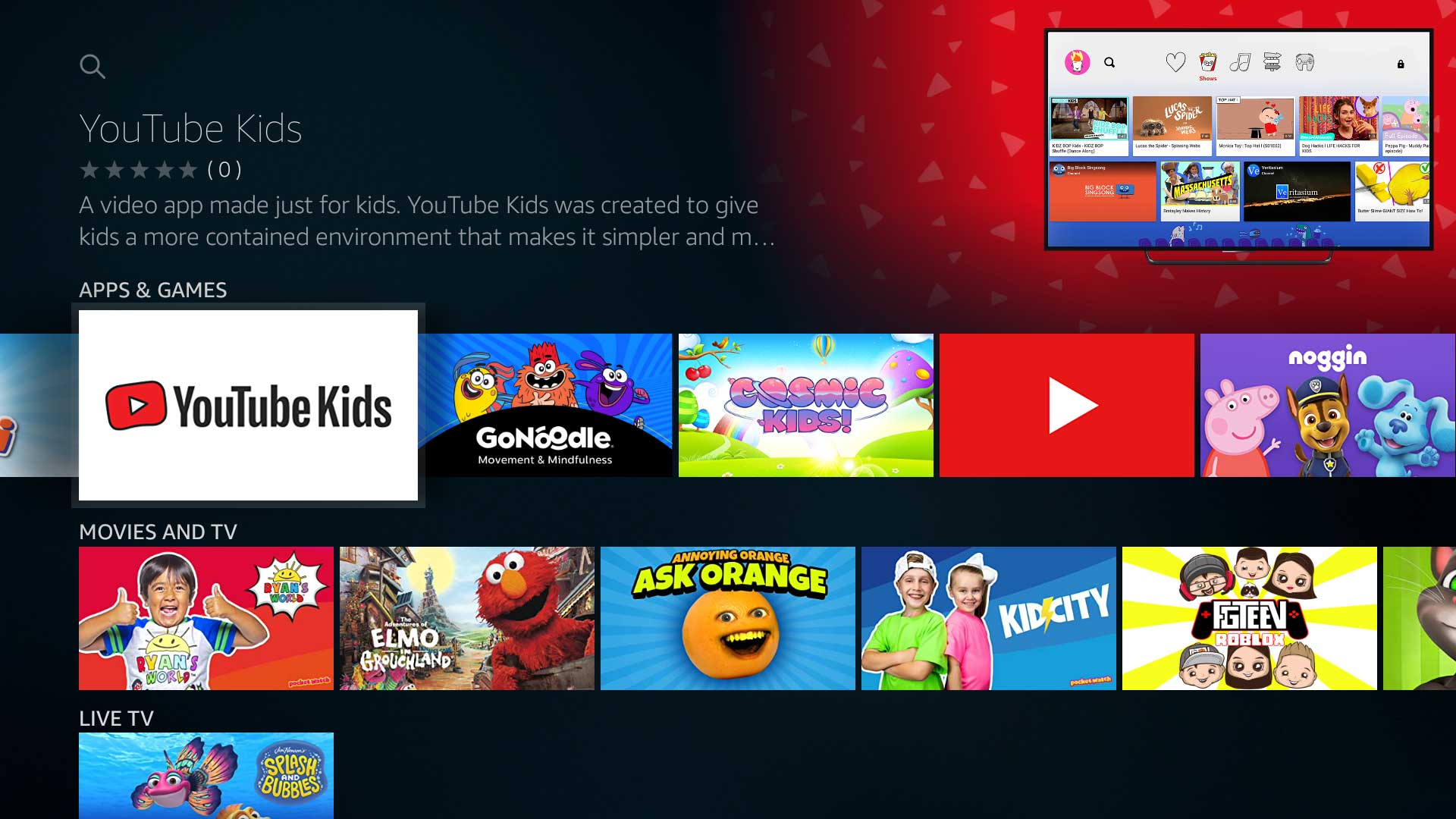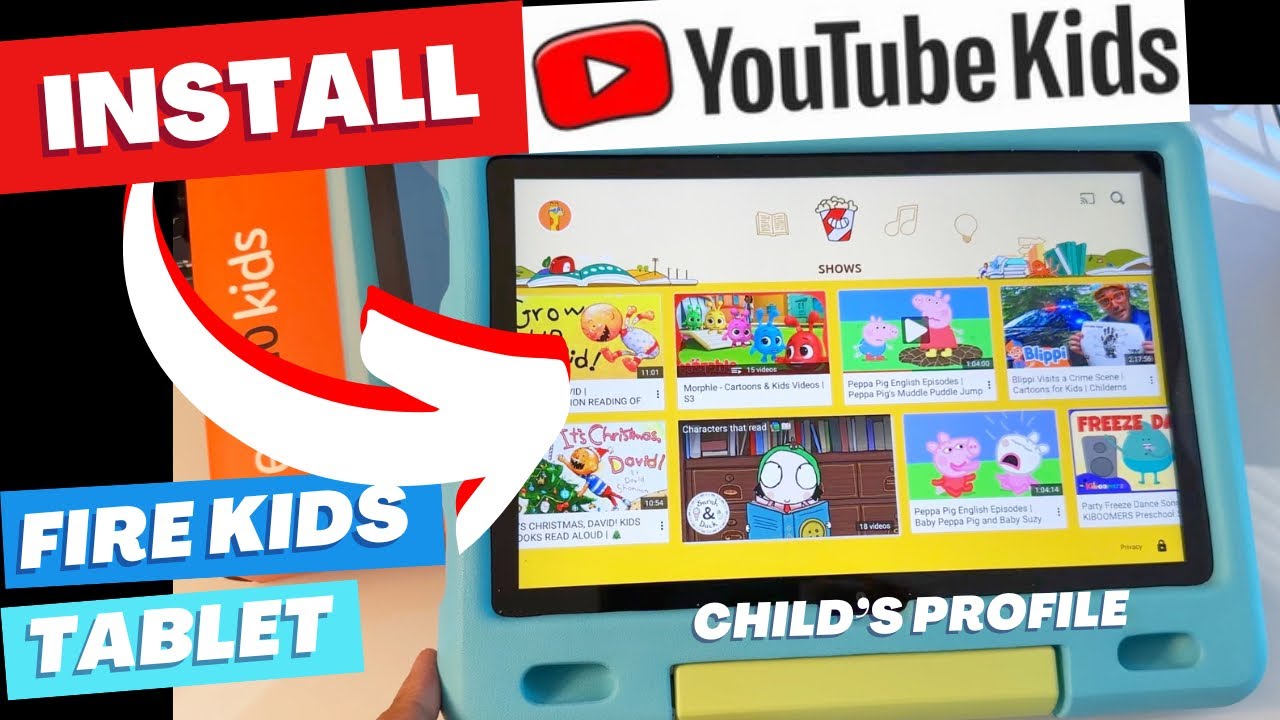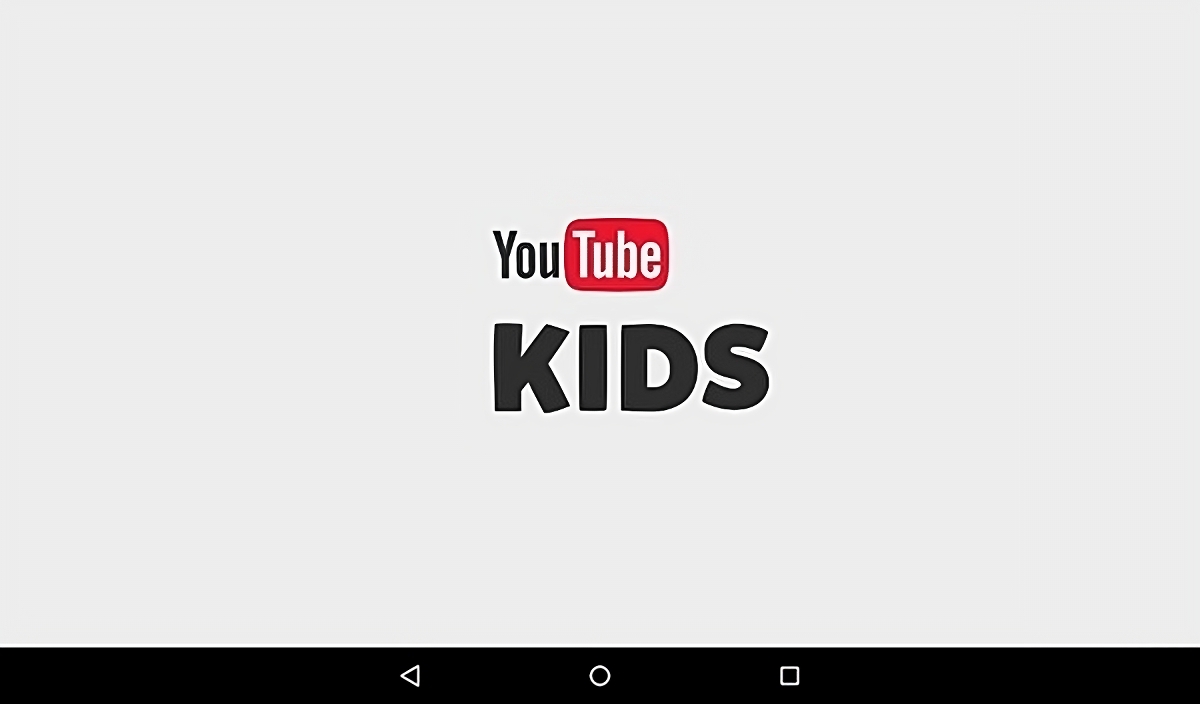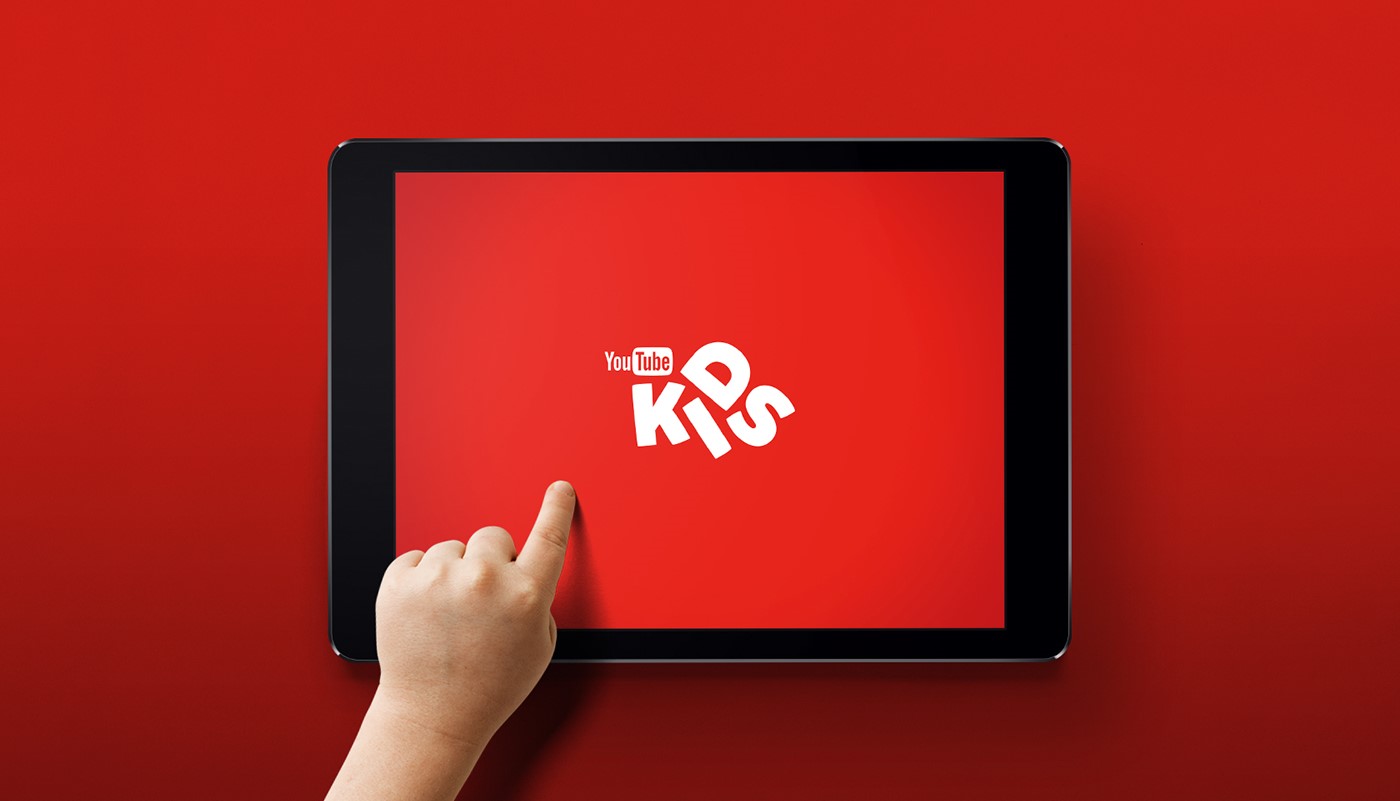Introduction
With the proliferation of digital media, watching videos has become an integral part of children’s entertainment and learning. From educational content to animated shows, there is a vast array of videos available for kids to enjoy. However, sometimes it is not convenient or feasible to stream videos online, especially when Internet access is limited or when you want to limit screen time.
To address this issue, downloading videos for kids is a great option. By downloading videos, you can ensure that your child has access to their favorite shows and educational content anytime, anywhere, without the need for an internet connection. Moreover, this allows you to have greater control over the content your child watches, ensuring it is safe, age-appropriate, and aligns with your family’s values.
In this guide, we will walk you through the process of downloading videos for kids from various popular platforms such as YouTube Kids, Netflix Kids, Amazon Prime Video Kids, Disney+, and the PBS Kids Video app. We will also provide tips on choosing the right platform, identifying safe and age-appropriate content, and best practices for monitoring and limiting screen time.
Whether you are planning a long car ride, going on a family vacation, or simply want to have a collection of educational videos ready for your child, this guide will help you navigate the world of video downloads for kids.
Now, let’s dive in and discover how to download videos for your little ones!
Choosing the Right Platform
When it comes to downloading videos for kids, selecting the right platform is crucial. Not all platforms offer the same content selection, safety features, or ease of use. Here are some factors to consider when choosing the right platform:
- Content Selection: Look for platforms that offer a wide range of kid-friendly content, including educational videos, animated shows, and movies. Platforms that have a diverse collection ensure that your child will have plenty of options to explore and enjoy.
- Safety Features: Children’s safety is paramount when it comes to online content. Choose a platform that is specifically designed for kids, with built-in safety features such as age-appropriate content filtering, parental controls, and user profiles. These features help you create a safe and protected environment for your child to watch videos.
- Compatibility and Accessibility: Consider the compatibility of the platform with the devices your child will be using. Look for platforms that are available on multiple devices such as smartphones, tablets, and smart TVs. This ensures that your child can access their downloaded videos from various devices, providing flexibility and convenience.
- User-Friendly Interface: A platform with a user-friendly interface makes it easier for both parents and children to navigate and find the desired content. Look for platforms that have intuitive menus, easy search options, and personalized recommendations tailored to your child’s interests.
- Additional Features: Some platforms offer unique features that add value to the overall experience. For example, some may have interactive learning games, offline viewing capabilities, or the option to create playlists. Consider these additional features as they can enhance your child’s viewing experience and provide educational opportunities.
It’s important to research and compare different platforms to find the one that best meets your family’s needs and preferences. Reading reviews, checking parental guides, and testing the platforms’ free trials (if available) can be helpful in making an informed decision.
Now that you understand what to look for in a platform, let’s move on to the next section, where we will discuss how to identify safe and age-appropriate content for your child.
Identifying Safe and Age-Appropriate Content
As a parent, ensuring that your child has access to safe and age-appropriate content is essential. When it comes to downloading videos for kids, it’s crucial to be mindful of the content they are exposed to. Here are some tips to help you identify safe and age-appropriate content:
- Check Ratings and Reviews: Before downloading a video for your child, take the time to read reviews and check the ratings. Look for videos that are highly rated and have positive reviews from both parents and other users. This can give you valuable insights into the quality and appropriateness of the content.
- Choose Verified Platforms: Opt for downloading videos from verified platforms that focus on providing kid-friendly content. Platforms like YouTube Kids, Netflix Kids, and Amazon Prime Video Kids have dedicated sections for children, making it easier to find content that is tailored to their age and interests.
- Use Content Filters: Take advantage of the content filtering options provided by the platform. Most kid-oriented platforms allow you to set age restrictions or customize the content your child can access. By utilizing these filters, you can ensure that your child only sees content that is suitable for their age group.
- Review Previews and Trailers: Before downloading a video, watch the previews or trailers if available. This can give you a glimpse of the content and help you determine if it aligns with your standards and expectations. Check for any potentially inappropriate language, violence, or themes that may not be suitable for your child.
- Follow Trusted Channels and Creators: If your child has favorite channels or creators, subscribe to them and download their content directly. By following trusted channels, you can have peace of mind knowing that the content is consistently safe and appropriate for your child.
- Stay Informed: Keep yourself updated on the latest trends and popular videos among kids. This will help you stay ahead and ensure that your child is consuming content that is both safe and enjoyable. Join parenting forums, read blogs, and engage in discussions with other parents to get recommendations and insights.
Remember, even with the best precautions, it’s essential to periodically review and monitor the content your child is watching. Be involved in your child’s viewing habits and have open conversations about internet safety and responsible digital media consumption.
Now that we have discussed identifying safe and age-appropriate content, let’s explore the different options available for downloading videos for kids.
Exploring Free and Paid Options
When it comes to downloading videos for kids, there are both free and paid options available. Understanding the differences between these options can help you choose the one that best suits your needs and budget. Here’s a brief overview of the free and paid options:
- Free Options: There are several platforms that offer free content for kids. YouTube Kids, for example, provides a wide range of videos, including educational content and popular children’s shows. Keep in mind that while the platform is free, it may include advertisements. It’s important to supervise your child’s viewing to ensure they only access appropriate videos.
- Streaming Subscriptions: Platforms like Netflix Kids, Amazon Prime Video Kids, and Disney+ offer a subscription-based model that allows you to download videos for offline viewing. These platforms provide a vast library of kid-friendly content, including movies, TV shows, and original series. While they require a subscription fee, they often offer a free trial period where you can explore the content before committing.
- Educational Apps: Educational apps like Khan Academy Kids and ABCmouse offer free and paid options for downloading educational videos. These apps are designed specifically for early learning and provide a curated selection of age-appropriate content to support your child’s educational development.
- Library Apps: Local libraries often have apps like Libby or Hoopla where you can access digital content, including videos, for free with a library card. These apps may have a selection of children’s videos that can be downloaded for offline viewing.
- Paid Downloads: Some platforms, such as Amazon Video and Google Play, offer the option to purchase individual videos or movies that can be downloaded for offline viewing. While this can be a more expensive option compared to subscription-based models, it allows you to own specific videos that your child loves and can be accessed at any time without a subscription.
Consider your budget, content preferences, and your child’s viewing habits when deciding between free and paid options. Free options are a great way to access a range of content without a cost, but they may come with limitations and advertisements. Paid options often provide a better selection of curated content and additional features, but they require a financial commitment.
Now that you are familiar with the free and paid options available, let’s dive into the step-by-step guides for downloading videos on popular platforms such as YouTube Kids, Netflix Kids, Amazon Prime Video Kids, Disney+, and the PBS Kids Video app.
Step-by-Step Guide: Downloading Videos on YouTube Kids
YouTube Kids is a popular platform that offers a wide range of kid-friendly content. Here is a step-by-step guide to downloading videos on YouTube Kids:
- Download the YouTube Kids App: Start by downloading the YouTube Kids app from the Google Play Store or the App Store. Install the app on your child’s device.
- Open the YouTube Kids App: Launch the app and set up a profile for your child. You can customize the profile by selecting your child’s age and interests.
- Search for the Video: Use the search bar or navigate through the available categories to find the video you want to download. You can search by the video’s title or by the channel name.
- Select the Video: Once you have found the video, tap on it to open the video player. Make sure the video is appropriate and aligns with your child’s preferences.
- Download the Video: Look for the download button below the video player. Tap on it to initiate the download process. The video will be added to your child’s downloads, which can be accessed later even without an internet connection.
- Access the Downloaded Videos: To access the downloaded videos, go to the YouTube Kids home screen and tap on the “Downloads” tab. Here, your child can find all the videos they have downloaded and watch them offline.
- Manage Downloads: To manage your child’s downloads, tap on the profile icon in the top right corner of the screen. From the menu, select “Settings”. Here, you can view and delete downloaded videos as needed to free up space on the device or update the downloads with new content.
- Keep the App Updated: To ensure a seamless experience and access to new features, make sure to keep the YouTube Kids app updated. Check for app updates regularly through the respective app stores.
By following these steps, you can easily download videos for your child to enjoy on YouTube Kids. It allows them to watch their favorite shows and educational content even when offline or without an internet connection.
Now, let’s move on to the next section where we will provide a step-by-step guide for downloading videos from Netflix Kids.
Step-by-Step Guide: Downloading Videos from Netflix Kids
Netflix is a popular streaming platform that offers a dedicated section for kids called Netflix Kids. Here is a step-by-step guide to downloading videos from Netflix Kids:
- Download the Netflix App: Start by downloading the Netflix app from the App Store or Google Play Store. Install the app on your child’s device.
- Open the Netflix Kids App: Launch the app and log in to your Netflix account. If you don’t have an account, create one and select the appropriate subscription plan.
- Navigate to Netflix Kids: Once logged in, select the “Kids” profile from the profile icons at the bottom of the screen. This ensures that your child has access to age-appropriate content.
- Browse or Search for Videos: Browse through the available content or use the search function to find the video you want to download. You can search by title, genre, or characters.
- Select the Video: When you find the desired video, tap on it to open its details. Make sure it is appropriate for your child and meets your preferences.
- Download the Video: Look for the download button (usually depicted by a downward arrow) below the video player. Tap on it to initiate the download. The video will start downloading and will be available for offline viewing.
- Access the Downloaded Videos: To access the downloaded videos, go to the “Downloads” tab located at the bottom of the screen. Here, you will find all the videos that have been successfully downloaded and can be viewed without an internet connection.
- Manage Downloads: If you need to manage your child’s downloads, go to the “Downloads” tab and tap on “Edit” in the top right corner. From there, you can view and delete downloaded videos as needed.
- Renew Downloads: It’s important to note that some downloaded videos have an expiration date. If a video is about to expire, a renewal icon will appear next to it. Simply tap on the icon to renew the download and extend its availability.
By following these steps, you can easily download videos from Netflix Kids for your child to enjoy offline. It provides a convenient way to have a collection of their favorite movies and shows readily available anytime, anywhere.
Now, let’s move on to the next section where we will provide a step-by-step guide for downloading videos from Amazon Prime Video Kids.
Step-by-Step Guide: Downloading Videos from Amazon Prime Video Kids
Amazon Prime Video Kids is a popular streaming platform that offers a wide selection of videos for children. Here is a step-by-step guide to downloading videos from Amazon Prime Video Kids:
- Download the Amazon Prime Video App: Start by downloading the Amazon Prime Video app from the App Store or Google Play Store. Install the app on your child’s device.
- Open the Amazon Prime Video App: Launch the app and log in to your Amazon account. If you don’t have an account, create one and subscribe to Amazon Prime.
- Navigate to Amazon Prime Video Kids: Once logged in, navigate to the “Kids” section within the app. This section specifically features age-appropriate content for children.
- Browse or Search for Videos: Browse through the available content or use the search function to find the video you want to download. You can search by title, genre, or characters.
- Select the Video: When you find the desired video, tap on it to open its details. Make sure it is appropriate for your child and meets your preferences.
- Download the Video: Look for the download symbol (usually a downward-facing arrow) located below the video player. Tap on it to initiate the download. The video will start downloading and will be available for offline viewing.
- Access the Downloaded Videos: To access the downloaded videos, go to the “Downloads” section within the app. Here, you will find all the videos that have been successfully downloaded and can be viewed without an internet connection.
- Manage Downloads: If you need to manage your child’s downloads, go to the “Downloads” section and tap on the “Edit” or “Manage Downloads” button. From there, you can view, delete, or prioritize downloaded videos as needed.
- Renew Downloads: Similar to other platforms, some downloaded videos on Amazon Prime Video Kids have an expiration date. If a video is about to expire, you will see a notification or renewal option. Simply tap on it to renew the download and extend its availability.
Following these steps will enable you to easily download videos from Amazon Prime Video Kids for your child to enjoy offline. It provides a convenient way to have a collection of their favorite shows and movies accessible anytime, even without an internet connection.
Now, let’s move on to the next section where we will provide a step-by-step guide for downloading videos from Disney+.
Step-by-Step Guide: Downloading Videos from Disney+
Disney+ is a popular streaming platform that offers a vast library of family-friendly content, including movies, TV shows, and cartoons. Here is a step-by-step guide to downloading videos from Disney+:
- Download the Disney+ App: Start by downloading the Disney+ app from the App Store or Google Play Store. Install the app on your child’s device.
- Open the Disney+ App: Launch the app and log in to your Disney+ account. If you don’t have an account, create one and subscribe to Disney+.
- Navigate to Disney+ Kids Section: Once logged in, find and select the “Kids” section within the app. This section features age-appropriate content specifically tailored for children.
- Browse or Search for Videos: Browse through the available content or use the search function to find the video you want to download. You can search by title, characters, or genre.
- Select the Video: When you find the desired video, tap on it to open its details. Make sure it is appropriate for your child and aligns with your preferences.
- Download the Video: Look for the download icon or the “Download” button located below the video player. Tap on it to initiate the download process. The video will begin downloading and will be available for offline viewing.
- Access the Downloaded Videos: To access the downloaded videos, go to the “Downloads” section within the Disney+ app. Here, you will find all the videos that have been successfully downloaded and can be viewed without an internet connection.
- Manage Downloads: If you need to manage your child’s downloads, navigate to the “Downloads” section and tap on the “Edit” or “Manage Downloads” button. From there, you can view, delete, or prioritize downloaded videos as needed.
- Renew Downloads: Some downloaded videos on Disney+ have an expiration date. If a video is about to expire, you will receive a notification or see a renewal option. Simply tap on it to renew the download and extend its availability period.
By following these steps, you can easily download videos from Disney+ for your child to enjoy offline. It provides a convenient and reliable way to have their favorite Disney movies, TV shows, and cartoons available anytime, even without an internet connection.
Now, let’s move on to the next section where we will provide a step-by-step guide for downloading videos from the PBS Kids Video app.
Step-by-Step Guide: Downloading Videos from PBS Kids Video App
The PBS Kids Video app is a fantastic platform that offers a wide range of educational and entertaining content for children. Here is a step-by-step guide to downloading videos from the PBS Kids Video app:
- Download the PBS Kids Video App: Start by downloading the PBS Kids Video app from the App Store or Google Play Store. Install the app on your child’s device.
- Open the PBS Kids Video App: Launch the app and explore the available content. No login or subscription is required to access the basic features of the app.
- Navigate to the Desired Video: Browse through the app’s home screen or use the search function to find the video you want to download. You can search by title, character, or show.
- Select the Video: Tap on the video you wish to download to open its details. Make sure it is appropriate for your child and aligns with your preferences.
- Download the Video: Look for the download icon (typically a downward-facing arrow) located below the video player. Tap on it to initiate the download process. The app will start downloading the video, making it available for offline viewing.
- Access the Downloaded Videos: To access the downloaded videos, go to the “Downloads” or “My Stuff” section within the app. Here, you will find all the videos that have been successfully downloaded and can be viewed without an internet connection.
- Manage Downloads: If you need to manage your child’s downloads, navigate to the “Downloads” or “My Stuff” section and find the option to manage or edit downloads. From there, you can view, delete, or prioritize downloaded videos as needed.
- Keep the App Updated: To ensure a seamless experience and access to new features, make sure to keep the PBS Kids Video app updated. Check for app updates regularly through the respective app stores.
By following these steps, you can easily download videos from the PBS Kids Video app for your child to enjoy offline. It provides a reliable and educational way to have their favorite PBS Kids shows and content readily available at any time, even without an internet connection.
Now that you have learned how to download videos from popular platforms such as YouTube Kids, Netflix Kids, Amazon Prime Video Kids, Disney+, and the PBS Kids Video app, let’s move on to the next section where we will discuss best practices for monitoring and limiting screen time for your child.
Best Practices for Monitoring and Limiting Screen Time
While downloading videos for kids provides convenience and flexibility, it is essential to establish healthy screen time habits. Here are some best practices that can help you monitor and limit your child’s screen time:
- Set Clear Rules and Boundaries: Establish clear guidelines for screen time and communicate them to your child. Set specific time limits and determine when and where screen time is allowed.
- Use Parental Controls: Take advantage of the parental control features available on your device and the streaming platforms. Set up age restrictions, content filters, and device time limits to ensure your child is accessing appropriate content and not spending excessive time in front of screens.
- Engage in Co-Viewing: Whenever possible, watch videos together with your child. By co-viewing, you can monitor the content, discuss any concerns or questions, and make it a shared and interactive experience.
- Encourage a Variety of Activities: Balance screen time with other activities such as outdoor play, reading, arts and crafts, or family bonding activities. Encouraging a diverse range of activities helps your child develop well-rounded skills and reduces excessive reliance on screens.
- Establish Tech-Free Zones and Times: Designate certain areas in your home as tech-free zones, such as the dinner table or bedrooms. Make sure to create tech-free times, such as during family meals or before bedtime, to promote better sleep and family connection.
- Monitor Content and Engagement: Regularly check the videos your child is watching and engage in discussions about the content. Stay involved and aware of what your child is consuming to ensure it aligns with your values and remains age-appropriate.
- Encourage Active Viewing: When your child is watching videos, encourage active viewing by asking questions, making connections to real-life scenarios, or discussing the themes presented. This promotes critical thinking and enhances the educational value of the content.
- Model Healthy Screen Time Habits: Be a positive role model when it comes to screen time. Limit your own screen time, engage in other activities, and demonstrate responsible use of technology. Children often imitate the behavior they see from their parents.
- Regularly Assess and Adjust: Monitor your child’s screen time habits on an ongoing basis. Assess the impact of screen time on their overall well-being and make adjustments as needed. It’s important to find a balance that works for your family.
By implementing these best practices, you can ensure that screen time remains a positive and enriching experience for your child. It allows you to maintain a healthy balance between digital entertainment and other aspects of their development.
Now that you are equipped with these best practices, you can effectively monitor and limit your child’s screen time while still allowing them to enjoy the downloaded videos for kids.
Conclusion
Downloading videos for kids provides a convenient way to access their favorite shows, educational content, and movies anytime, anywhere. By following the step-by-step guides provided in this article, you can easily download videos from popular platforms like YouTube Kids, Netflix Kids, Amazon Prime Video Kids, Disney+, and the PBS Kids Video app.
When choosing the right platform, consider factors such as content selection, safety features, compatibility, user-friendly interface, and additional features. Identifying safe and age-appropriate content is crucial, and it can be done by checking ratings and reviews, using content filters, and following trusted channels and creators.
Exploring free and paid options allows you to find the best fit for your needs and budget. Free options like YouTube Kids and library apps provide access to a range of content, while streaming subscriptions like Netflix Kids and Amazon Prime Video Kids offer a larger selection and additional features.
Monitoring and limiting screen time is vital for your child’s well-being. By setting clear rules, using parental controls, engaging in co-viewing, and encouraging a variety of activities, you can establish healthy screen time habits. Remember to stay involved, monitor content and engagement, and model healthy screen time habits yourself.
In conclusion, downloading videos for kids offers a great opportunity to provide entertainment and educational content to your child, even offline. By following the steps outlined in this guide and implementing best practices for screen time, you can create a balanced and enriching digital media experience for your child.