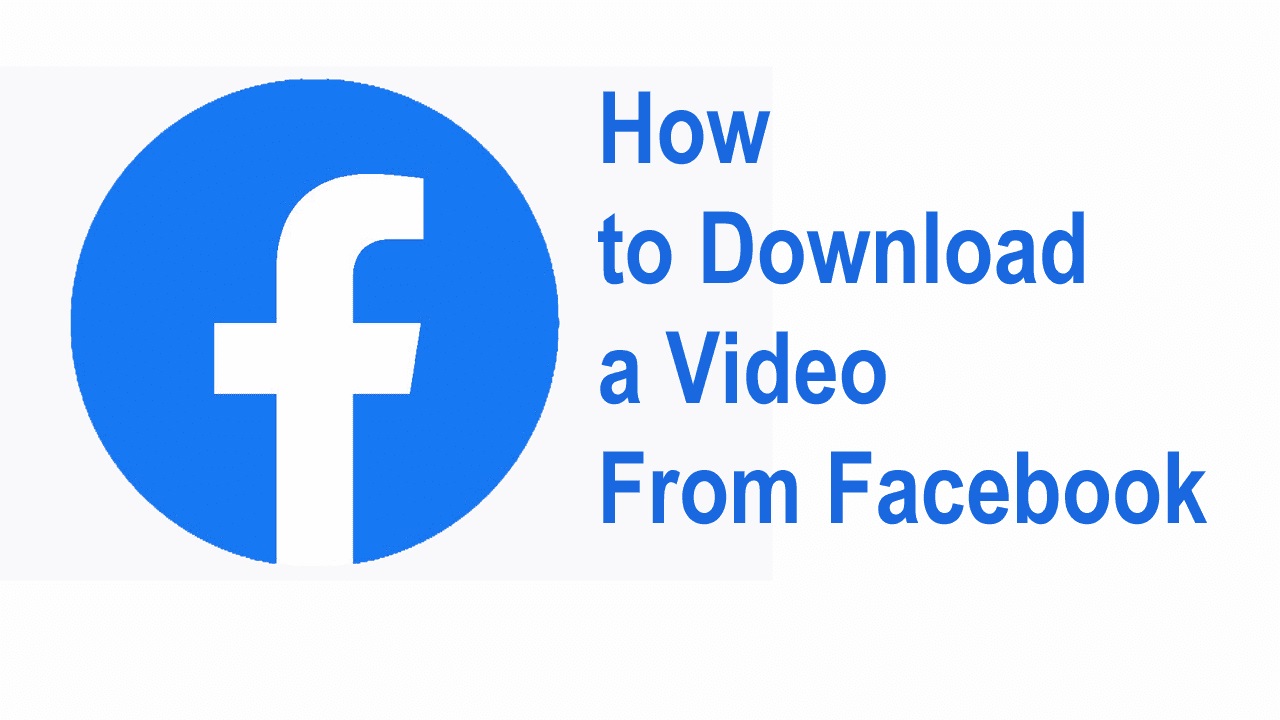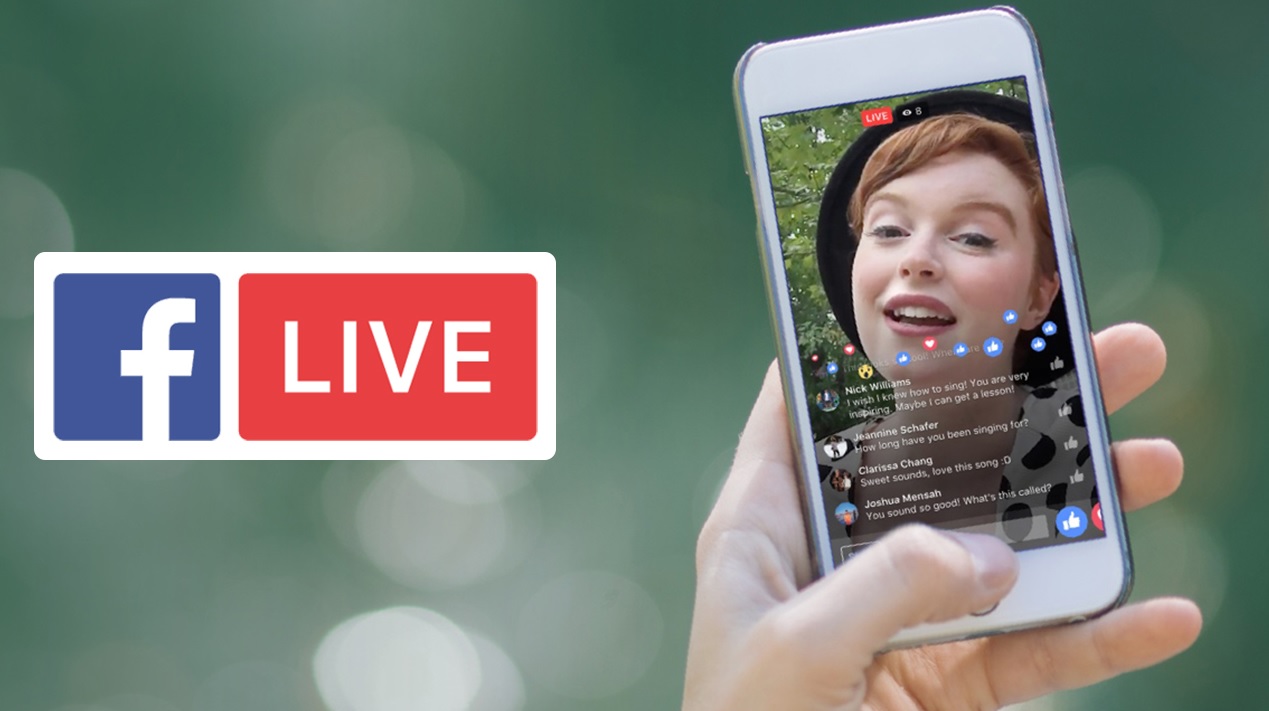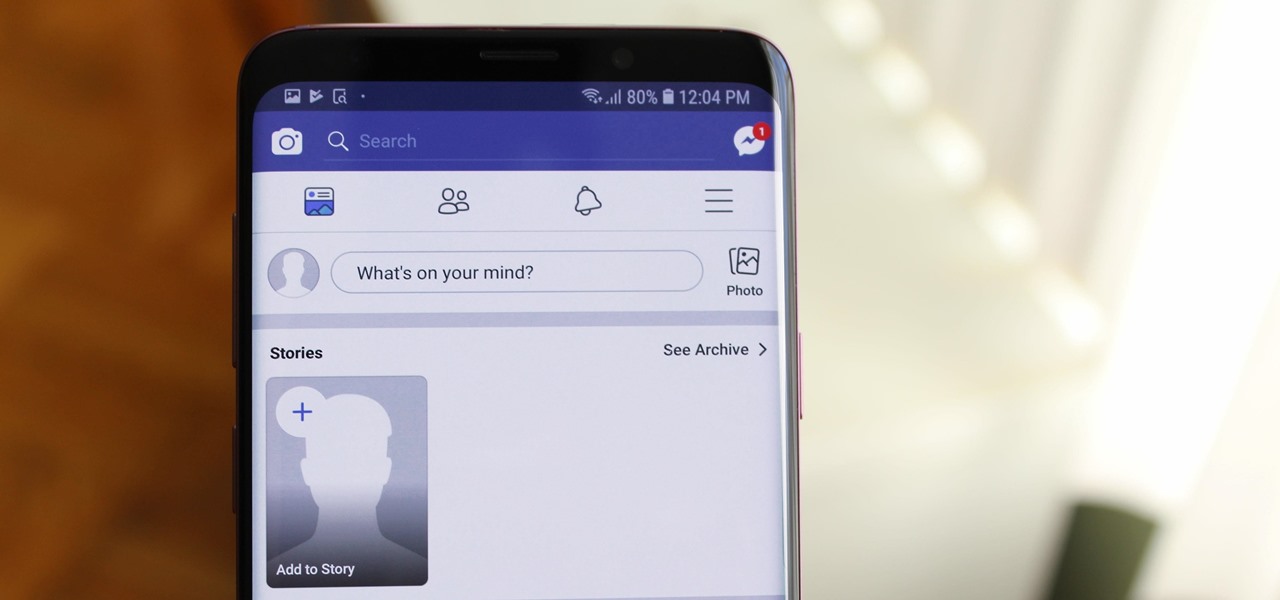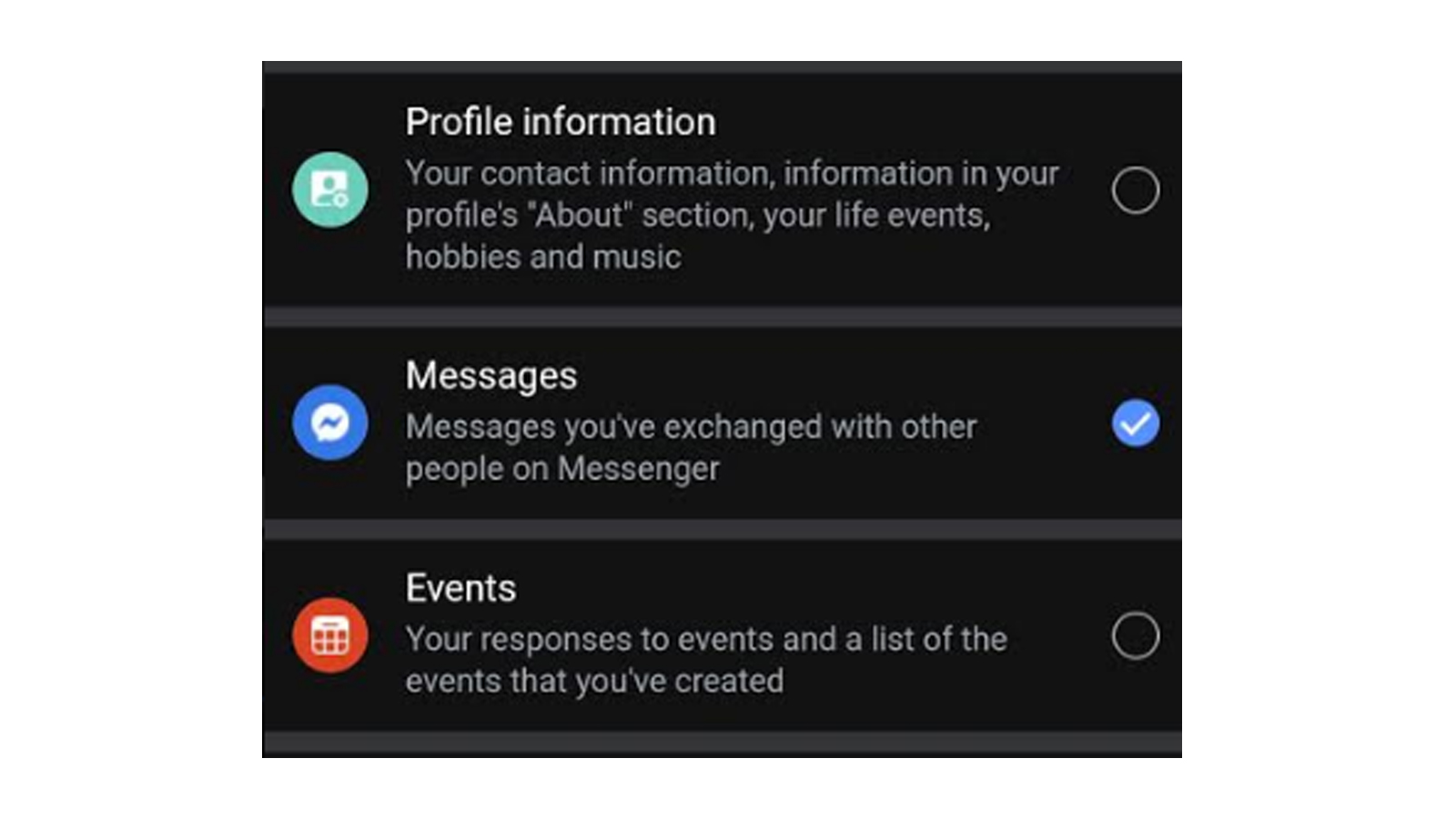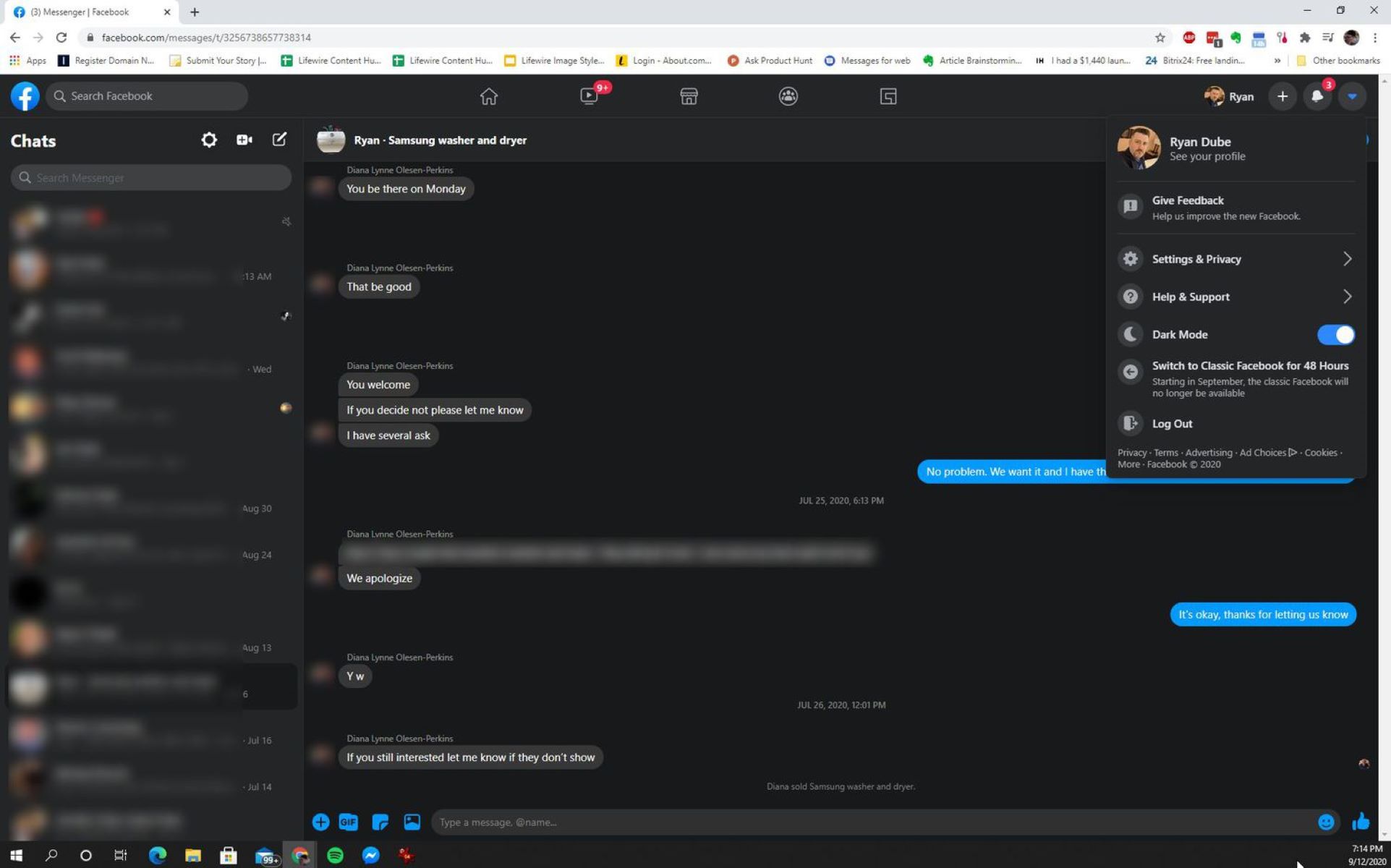Introduction
Welcome to this guide on how to download a Facebook video to your computer. Facebook is a popular social media platform where users can share videos with friends and followers. While it is convenient to watch videos directly on Facebook, there may be instances when you want to save a video to your computer for offline viewing or to share it on other platforms. In this article, we will explore various methods that you can use to download Facebook videos effortlessly.
Downloading Facebook videos can come in handy for a variety of reasons. Perhaps you have stumbled upon an interesting tutorial, or maybe you want to save a memorable video from a special event. Whatever the reason, we have got you covered with multiple methods that are easy to follow.
Note: Remember to respect copyright laws and only download videos that you have permission to download or that are publicly available. Be mindful of intellectual property rights and use the downloaded videos responsibly.
Now, let’s dive into the different methods you can use to download Facebook videos to your computer.
Method 1: Downloading Facebook Videos using Online Tools
One of the simplest and most convenient ways to download Facebook videos is by using online tools. These websites require you to paste the video link and they will generate a download link for you. Here’s how you can do it:
- Find the Facebook video that you want to download. To get the video link, right-click on the video and select the “Copy video URL” option.
- Open a new tab in your browser and search for a reliable online tool for downloading Facebook videos. There are several options available such as “SaveFrom.net,” “Getfvid,” and “FBdown.net.”
- Once you choose an online tool, visit their website and look for an input field where you can paste the video link.
- Paste the video link you copied from Facebook into the input field and click the “Download” or “Go” button.
- The online tool will analyze the video link and generate different download options for you. Select the desired video quality and format.
- Right-click on the download link and select “Save link as” or a similar option to save the video to your computer. Choose a destination folder and give the video a suitable name.
- Wait for the download to complete. The time it takes will depend on your internet connection speed and the size of the video.
- Once the video is downloaded, you can find it in the designated folder on your computer.
Using online tools is a straightforward method that requires no additional software installation. However, be cautious when selecting an online tool, as some websites may contain intrusive ads or malware. It is recommended to choose a reputable and reliable online tool to ensure a safe and smooth downloading experience.
Method 2: Downloading Facebook Videos using Browser Extensions
If you frequently download Facebook videos and want a more streamlined approach, using browser extensions can be a convenient option. These extensions integrate directly into your web browser, allowing you to download videos with just a few clicks. Here’s how you can use browser extensions to download Facebook videos:
- Open your preferred web browser (such as Chrome, Firefox, or Edge) and search for a reliable browser extension that enables video downloads from Facebook. Some popular options include “Video Downloader Plus,” “Video DownloadHelper,” and “Flash Video Downloader.”
- Once you have found a suitable extension, visit the official website or download it from a reputable browser extension store.
- Follow the instructions provided to install the extension on your web browser. This may involve clicking on a “Add to Chrome” or “Add to Firefox” button and granting necessary permissions.
- Once the extension is installed, restart your browser if required.
- Go to Facebook and find the video that you want to download.
- Click on the browser extension icon that appears in the toolbar or menu of your web browser.
- A pop-up window or menu will appear, showing different video download options. Select the desired quality and format for your video.
- Click on the download button next to your chosen option.
- The browser extension will start downloading the video to your computer. The download progress may be displayed in the form of a progress bar or percentage.
- Once the download is complete, you can find the video in your designated download location on your computer.
Using browser extensions adds a convenient download button directly to your browser, enabling quick and easy video downloads from Facebook. However, be mindful of the browser extension’s permissions and usage policies, as some extensions may collect data or display ads. It is important to choose a reputable and trustworthy browser extension to ensure your privacy and security.
Method 3: Downloading Facebook Videos using Video Downloading Software
If you prefer a more versatile and feature-rich solution for downloading Facebook videos, video downloading software can be a great option. These programs are specifically designed to download videos from various platforms, including Facebook. Here’s how you can use video downloading software to download Facebook videos:
- Search for a reliable video downloading software that supports Facebook video downloads. Some popular options include “4K Video Downloader,” “Freemake Video Downloader,” and “Internet Download Manager.”
- Visit the official website of the software or a reputable download source to download the installation file.
- Once the file is downloaded, double-click on it to start the installation process.
- Follow the on-screen instructions to install the video downloading software on your computer.
- Launch the video downloading software after installation.
- Open your web browser and go to Facebook. Find the video that you want to download.
- Copy the URL of the Facebook video by right-clicking on it and selecting the “Copy video URL” option.
- Return to the video downloading software and look for a “Paste” or “Add URL” button. Click on it.
- Paste the copied video URL into the provided input field within the video downloading software.
- Select the desired video quality and format from the available options.
- Choose a destination folder on your computer where you want the downloaded video to be saved.
- Click on the “Download” or “Start” button to initiate the video download process.
- The video downloading software will start downloading the Facebook video to your computer. The progress of the download may be displayed in the software interface.
- Once the download is complete, you can locate the video in the designated destination folder.
Video downloading software offers flexibility and advanced features for downloading Facebook videos. These programs often allow batch downloads, conversion to different formats, and integration with popular media players. However, it is crucial to download video downloading software from trustworthy sources to avoid malicious or ad-ridden programs.
Method 4: Downloading Facebook Videos using Inspect Element
If you are comfortable with a more technical approach, you can download Facebook videos using the “Inspect Element” feature in your web browser. This method involves inspecting the web page’s HTML code to find the direct link to the video and then downloading it. Here’s how you can download Facebook videos using Inspect Element:
- Open your web browser and navigate to Facebook. Find the video that you want to download.
- Right-click on the video and select the “Inspect” or “Inspect Element” option from the context menu. This will open the browser’s developer tools panel.
- In the developer tools panel, you will see the HTML code of the web page. Look for a section that starts with a “
- Within the “
- Right-click on the link and select the “Open link in new tab” option.
- The video will open in a new tab. Right-click on the video and select the “Save video as” or a similar option.
- Choose a destination folder on your computer and give the video a suitable name. Click the “Save” button.
- The video will start downloading to your computer, and the progress of the download may be displayed in your browser’s download manager.
- Once the download is complete, you can find the video in the designated destination folder on your computer.
Using the Inspect Element method allows you to directly retrieve the video link from the HTML code of the Facebook page. This method bypasses the need for additional tools or extensions. However, it requires some knowledge of HTML and may not always work if the video is protected or embedded in a different way.
Method 5: Downloading Facebook Videos using Command Prompt
For those comfortable working with command-line tools, downloading Facebook videos using Command Prompt can be an efficient option. This method involves using a command-line utility like “youtube-dl” to extract and download the video from Facebook. Here’s how you can download Facebook videos using Command Prompt:
- Open Command Prompt on your computer. You can do this by searching for “Command Prompt” in the Start menu or by pressing the Windows key + R and typing “cmd” in the Run dialog box.
- Ensure you have a command-line utility like “youtube-dl” installed on your system. If you haven’t already installed it, you can download it from the official website or through package managers like pip (for Python) or Homebrew (for macOS).
- Once you have “youtube-dl” installed, go to Facebook and find the video that you want to download.
- Copy the URL of the Facebook video by right-clicking on it and selecting the “Copy video URL” option.
- Switch back to the Command Prompt window and navigate to the folder where you want to save the downloaded video. You can use the “cd” command followed by the path of the folder to navigate.
- In Command Prompt, type the following command:
youtube-dl [paste the copied URL here]. This command will pass the video URL to the “youtube-dl” utility. - Press the Enter key to execute the command. The command-line utility will analyze the URL and start downloading the video.
- Wait for the download to complete. The progress will be displayed in the Command Prompt window, and the video will be saved to the specified folder on your computer.
- Once the download is finished, you can find the video in the designated destination folder.
Using Command Prompt and “youtube-dl” offers flexibility and control over the video downloading process. It allows you to download Facebook videos directly from the command line without the need for additional software or browser extensions. However, familiarity with Command Prompt and command-line tools is necessary to execute this method effectively.
Conclusion
Downloading Facebook videos to your computer can enrich your offline media collection and provide you with the flexibility to enjoy or share videos at your convenience. In this article, we explored five different methods for downloading Facebook videos.
Online tools offer a quick and hassle-free way to download Facebook videos by simply pasting the video URL and selecting the desired quality. Browser extensions provide a convenient download button directly in your web browser, making video downloads from Facebook seamless. Video downloading software gives you more advanced features and options, such as batch downloads and format conversions. Inspect Element allows you to extract the direct video link from the HTML code of the Facebook page, providing a technical approach to downloading videos. Command Prompt, when coupled with tools like “youtube-dl,” provides a command-line method for downloading Facebook videos with flexibility and control.
When using any of these methods, it is important to respect copyright laws and only download videos that you have permission to download or that are publicly available. Additionally, ensure that you download videos from reputable sources to avoid any security risks or malware.
Choose the method that best suits your preferences and technical skills. Whether you opt for online tools, browser extensions, video downloading software, inspecting the HTML code, or using Command Prompt, you can now download Facebook videos with ease and enjoy them offline.