Introduction
Welcome to the world of Deezer, a popular music streaming platform that offers a vast selection of songs and albums from various genres. While streaming music is convenient, there might be times when you want to download songs from Deezer and enjoy them offline. In this guide, we will walk you through the step-by-step process of downloading music from Deezer, so you can listen to your favorite tracks anytime, anywhere.
Downloading music from Deezer has several advantages. It allows you to save your favorite songs directly to your device, so you can listen to them even when you don’t have an internet connection. Moreover, downloading music from Deezer gives you the freedom to create personalized playlists and curate your own music library.
Before we dive into the steps, it’s important to note that downloading songs from Deezer is only available for Deezer Premium and Deezer Family subscribers. If you are using the free version of Deezer, you will need to upgrade to either of these subscription plans to access the download feature.
With that said, let’s get started on our journey to learn how to download music from Deezer. Whether you’re using the app on your smartphone or accessing Deezer through the website, the process is straightforward and easy to follow. So, let’s jump right in and explore the steps together!
Step 1: Sign up for a Deezer account
The first step towards downloading music from Deezer is to sign up for an account. If you already have a Deezer account, you can skip this step and proceed to the next one.
To create a Deezer account, you can either visit the Deezer website or download the Deezer app on your mobile device. Once you have the app or are on the website homepage, look for the “Sign Up” or “Create Account” button. Click on it to begin the registration process.
You will be prompted to enter some basic details such as your email address, password, and preferred username. Make sure to choose a strong password to protect your account. Additionally, some devices or platforms may allow you to sign up using your social media accounts, such as Facebook or Google. Choose your preferred method and follow the instructions accordingly.
After providing the necessary information, click on the “Sign Up” or “Continue” button to proceed. You may be asked to verify your email address by clicking on a confirmation link sent to your inbox. Once you’ve completed this step, congratulations! You now have a Deezer account and can move on to the next step.
Keep in mind that Deezer offers different subscription plans, including Deezer Free, Deezer Premium, and Deezer Family. While Deezer Free allows you to access the basic features of the platform, such as streaming music and creating playlists, downloading music is only available for Deezer Premium and Deezer Family subscribers. If you want to enjoy the full benefits of downloading music, consider upgrading to one of these premium plans.
In the next step, we will guide you through accessing the Deezer app or website to begin your music discovery journey. So, let’s move on to Step 2!
Step 2: Open the Deezer app or website
Now that you have a Deezer account, it’s time to open the Deezer app on your smartphone or access the Deezer website on your computer’s web browser. This step will allow you to start using Deezer and begin exploring its vast music library.
If you’re using a smartphone or tablet, locate the Deezer app on your device. The app icon usually features the Deezer logo, which is a stylized “D” in white, set against a bright orange background. Tap on the app icon to launch Deezer.
If you prefer using a web browser on your computer, open your favorite browser (such as Chrome, Firefox, or Safari) and type “Deezer” into the search bar. Click on the official Deezer website link in the search results to access the platform.
Once the Deezer app or website is open, you’ll be prompted to log in to your account. Enter the email address and password you used during the sign-up process. If you previously logged out of your account, you may need to enter your credentials again.
After logging in successfully, you will be greeted by the Deezer interface, which is designed to showcase various music recommendations, popular playlists, and personalized suggestions based on your listening habits. Take a moment to familiarize yourself with the layout and navigation options on the app or website.
If you’re using the Deezer app, you’ll notice a menu icon typically located in the top-left or bottom-right corner. Tapping on this icon will reveal different sections of the app, including the search function, your library, playlists, and more. On the website, these navigation options are generally displayed in a menu bar at the top of the page.
Now that you’ve opened the Deezer app or website and logged in to your account, you’re ready to search for the music you want to download. In the next step, we’ll guide you through the process of finding your favorite songs and albums. Let’s proceed to Step 3!
Step 3: Search for the music you want to download
Now that you’re logged in to Deezer, it’s time to search for the music you want to download. Whether you’re looking for specific songs, albums, or artists, Deezer’s robust search feature makes it easy to discover and explore a wide range of music.
To begin your search, locate the search bar on the Deezer app or website. On the app, it’s typically featured at the top of the screen, while on the website, it’s usually positioned near the top-right corner.
Tap or click on the search bar, and a virtual keyboard or text field will appear, allowing you to enter your search terms. You can search for specific songs, albums, artists, or genres by typing in keywords. Try to be as precise as possible to narrow down your results.
As you start typing, Deezer will provide suggestions and autofill options that match your search query. You can select one of the suggestions or continue typing to refine your search further.
Once you’ve entered your search terms, hit the enter key or tap on the search icon to initiate the search. Deezer will then display the search results page, which lists various related tracks, albums, playlists, and artists.
Take your time to explore the search results and find the specific music you want to download. You can scroll through the list of songs, albums, and artists, or use the filters available to narrow down your search results based on criteria such as popularity, release date, or genre.
If you’re looking for a particular artist or album, you can directly search for their name to access their discography and select the songs you want to download.
Once you’ve found the music you want to download, it’s time to proceed to the next step and discover how to access the download option on Deezer. In Step 4, we’ll guide you through the process. Let’s move forward!
Step 4: Find the download option
After you’ve found the music you want to download on Deezer, the next step is to locate the download option. Deezer allows you to download both individual songs as well as entire albums, giving you the flexibility to save your favorite tracks in offline mode.
To find the download option, navigate to the specific song or album that you want to download. On the Deezer app, tap on the three vertical dots (often referred to as the “More” or “Options” menu) located next to the song or album name. This will bring up a dropdown menu with various options.
Among the menu options, you should see a “Download” or “Save” option. Tap on it to initiate the download process. Deezer may prompt you to select the quality of the download, which we’ll cover in the next step.
On the Deezer website, you’ll typically find the download option under the album or playlist name. Look for a small download icon or text that indicates the ability to download. Clicking on this option will start the download process.
It’s important to note that not all tracks or albums on Deezer are available for download due to licensing restrictions. In such cases, the download option may be greyed out or unavailable. However, the majority of songs and albums can be downloaded for offline listening.
If you’re downloading an entire album, Deezer may provide the option to download the album as a ZIP file. This allows you to save multiple tracks at once in a compressed format, making it easier to manage and transfer them to different devices.
Once you’ve successfully found the download option and initiated the download, you’re ready to proceed to the next step to choose the quality of your download. In Step 5, we’ll provide guidance on how to select the desired download quality. Let’s move on!
Step 5: Choose your download quality
When downloading music from Deezer, you have the option to choose the quality of your downloads. This allows you to customize the audio quality based on your preferences and the available storage capacity on your device.
After initiating the download process, Deezer may prompt you to select the download quality. The available options typically include Standard, High, and Premium. The quality levels may vary depending on your subscription plan.
The Standard quality option offers a compressed audio format, which requires less storage space on your device. This option is suitable if you have limited storage capacity or if you’re concerned about data usage. However, keep in mind that the audio quality might be slightly lower compared to the higher quality options.
The High quality option provides a better audio experience with a higher bitrate and greater clarity. If you prioritize sound quality and have sufficient storage space available, the High option is recommended.
If you’re a Deezer Premium subscriber, you may have access to the Premium quality download option. This option offers the highest audio quality available on the platform, providing a premium listening experience with enhanced detail and clarity.
Remember that selecting a higher quality option will result in larger file sizes, which may consume more storage space on your device. Consider your storage capacity and preferences when choosing the download quality.
Once you’ve chosen the desired download quality, Deezer will start downloading the selected track or album. This process may take a few moments depending on the speed of your internet connection and the size of the file.
Now that you’ve selected the download quality, let’s move on to the next step and learn how to start the download process. In Step 6, we’ll guide you through starting the download so you can enjoy your favorite music offline. Let’s continue!
Step 6: Start the download
Once you’ve chosen the desired download quality for the music you want to save from Deezer, it’s time to start the download process. This step will allow you to download the selected songs or albums and enjoy them offline at your convenience.
After selecting the download quality, Deezer will begin the download automatically. You will see a progress indicator or a download icon next to the track or album, indicating that the download is in progress.
Depending on the speed of your internet connection and the size of the file, the download process may take a few moments. It’s important to ensure that you have a stable internet connection throughout the download process to avoid any interruptions.
While the download is in progress, you can continue browsing and exploring other music on Deezer. You can search for more songs, create playlists, or discover new artists, all while your selected music is being downloaded in the background.
Once the download is complete, you will see a notification or an indication that the music has been successfully downloaded. You can now access and play the downloaded songs or albums directly from your device, even when you’re offline.
Keep in mind that the downloaded music from Deezer is stored within the app or in a specific folder on your device. Depending on your device settings, you may need to access the Deezer app to listen to the downloaded music, or you may be able to access it through your device’s default music player.
Now that you’ve successfully started the download process, you’re just one step away from accessing your downloaded music. In the next step, we’ll guide you on how to access your downloaded music and enjoy it offline. Let’s proceed to Step 7!
Step 7: Access your downloaded music
After successfully downloading the music from Deezer, it’s time to access and enjoy your downloaded tracks offline. Whether you’re on the go or in an area with limited internet connectivity, having your favorite music readily available without needing an active internet connection is a great convenience.
To access your downloaded music, open the Deezer app on your device. On the app’s home screen, you can usually find a designated section or tab labeled “My Library” or “Downloads”. Tap on this section to view all the music you have downloaded.
Within the “My Library” or “Downloads” section, you will find your downloaded tracks and albums organized by categories such as playlists, artists, and albums. Simply browse through the available options and select the music you want to listen to.
If you have downloaded entire albums, you can find them under the respective artist’s name or in a separate section dedicated to your downloaded albums. Tap on the desired album, and you will be able to access all the songs within it.
To play a downloaded track or album, simply tap on the title and the music will start playing. You can use the playback controls within the Deezer app to pause, skip, or adjust the volume of the songs you’re listening to.
Keep in mind that downloaded music from Deezer is only accessible within the Deezer app or through a specific offline playback mode. To listen to the downloaded tracks using a different media player on your device, you may need to locate the downloaded files within your device’s file manager or music library.
It’s important to note that downloaded music on Deezer is DRM-protected, which means you can only access and play the downloaded tracks using the Deezer app or authorized offline playback modes. The downloaded files are not transferrable to other devices or platforms outside of the Deezer ecosystem.
Congratulations! You have successfully accessed your downloaded music on Deezer. Now you can enjoy your favorite songs, albums, and playlists offline, wherever you go. Remember to keep your Deezer subscription active to continue benefiting from the download feature and the extensive music library offered by Deezer.
That concludes our step-by-step guide on how to download music on Deezer. We hope you found this tutorial helpful and that it enhances your music listening experience. Whether you’re on a road trip, in the gym, or simply relaxing at home, having your favorite songs downloaded will ensure an uninterrupted and enjoyable music experience.
So, go ahead and dive into the vast world of music available on Deezer, download your favorite tracks, and create your personalized offline music collection. Happy listening!
Conclusion
Congratulations on learning how to download music from Deezer! By following the step-by-step process outlined in this guide, you can now enjoy your favorite songs and albums offline, anytime and anywhere.
Downloading music from Deezer has numerous benefits. It allows you to create personalized playlists, curate your own music library, and enjoy uninterrupted music playback even when you don’t have an internet connection. With a wide variety of genres, artists, and songs available on Deezer, you can explore and discover a world of music at your fingertips.
Remember that downloading music from Deezer is a feature available for Deezer Premium and Deezer Family subscribers. If you’re using the free version of Deezer, consider upgrading to one of these subscription plans to access the download feature and unlock the full potential of the platform.
As you download your favorite tracks, albums, and playlists from Deezer, make sure to choose the desired download quality based on your preferences and storage capacity. Higher download quality options offer better audio fidelity, but they may result in larger file sizes, which require more storage space on your device.
Once you’ve started the download process, you can access your downloaded music within the Deezer app or through designated offline playback modes. Remember that the downloaded files are DRM-protected and can only be played within the Deezer ecosystem.
Now that you’re equipped with the knowledge of how to download music from Deezer, it’s time to dive into the world of music and create your personalized offline music collection. Enjoy your favorite songs on the go, during workouts, or whenever you need to unwind and relax.
We hope this guide has been helpful in enhancing your music listening experience. Whether you’re a music enthusiast, a casual listener, or an avid fan of a particular artist, Deezer offers a diverse selection of music to suit your preferences.
So, don’t wait any longer! Start downloading your favorite music from Deezer and embark on a journey of musical discovery and enjoyment. Happy listening!







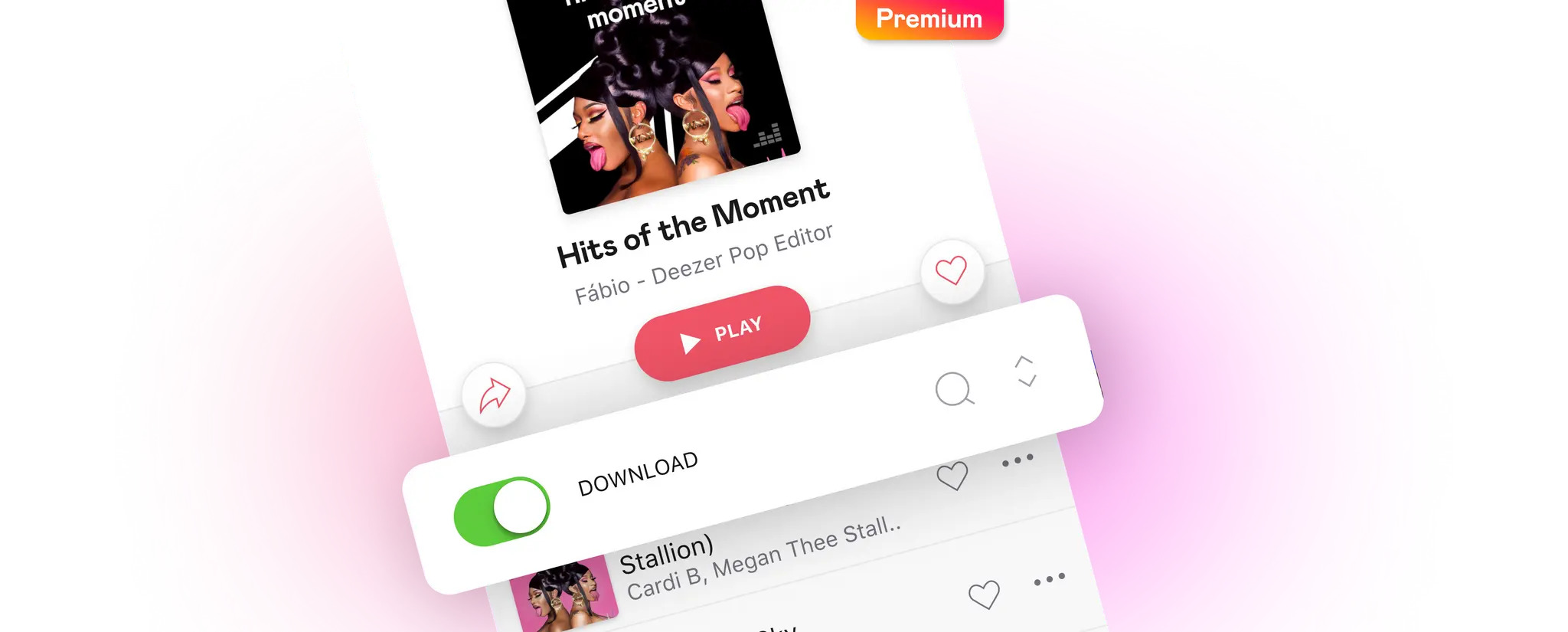

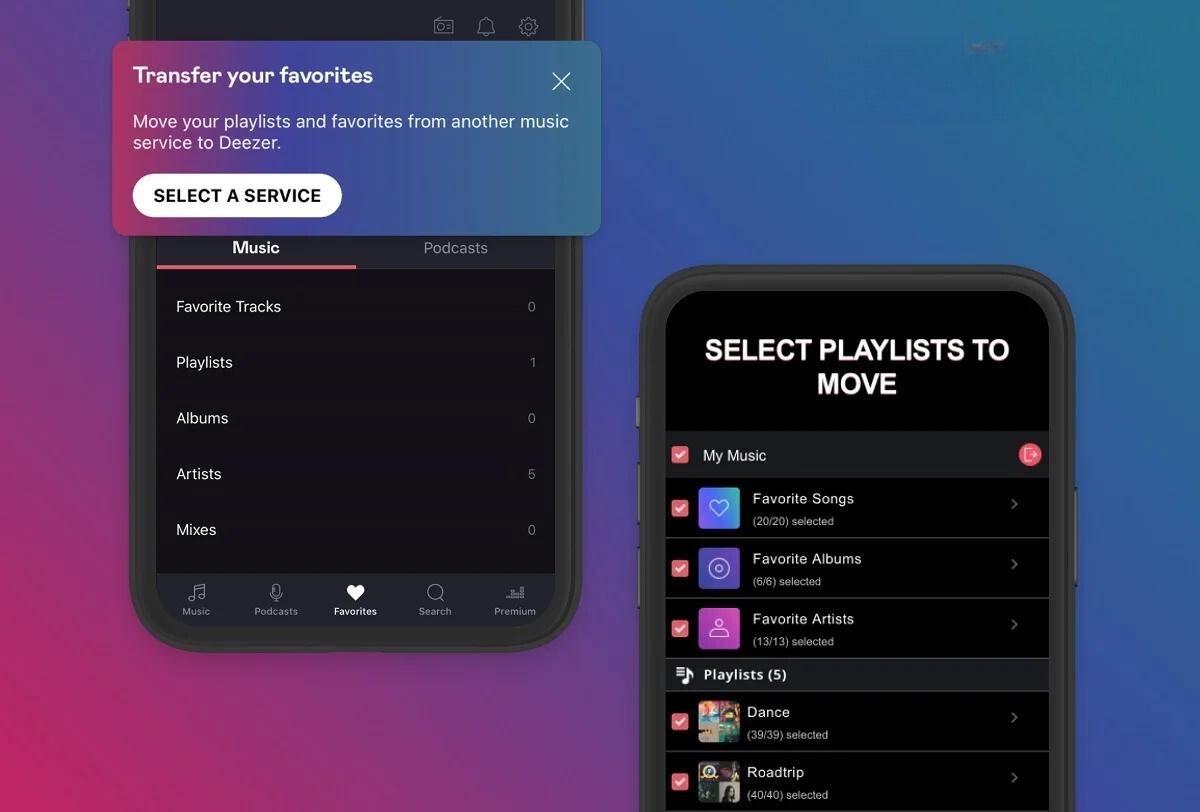
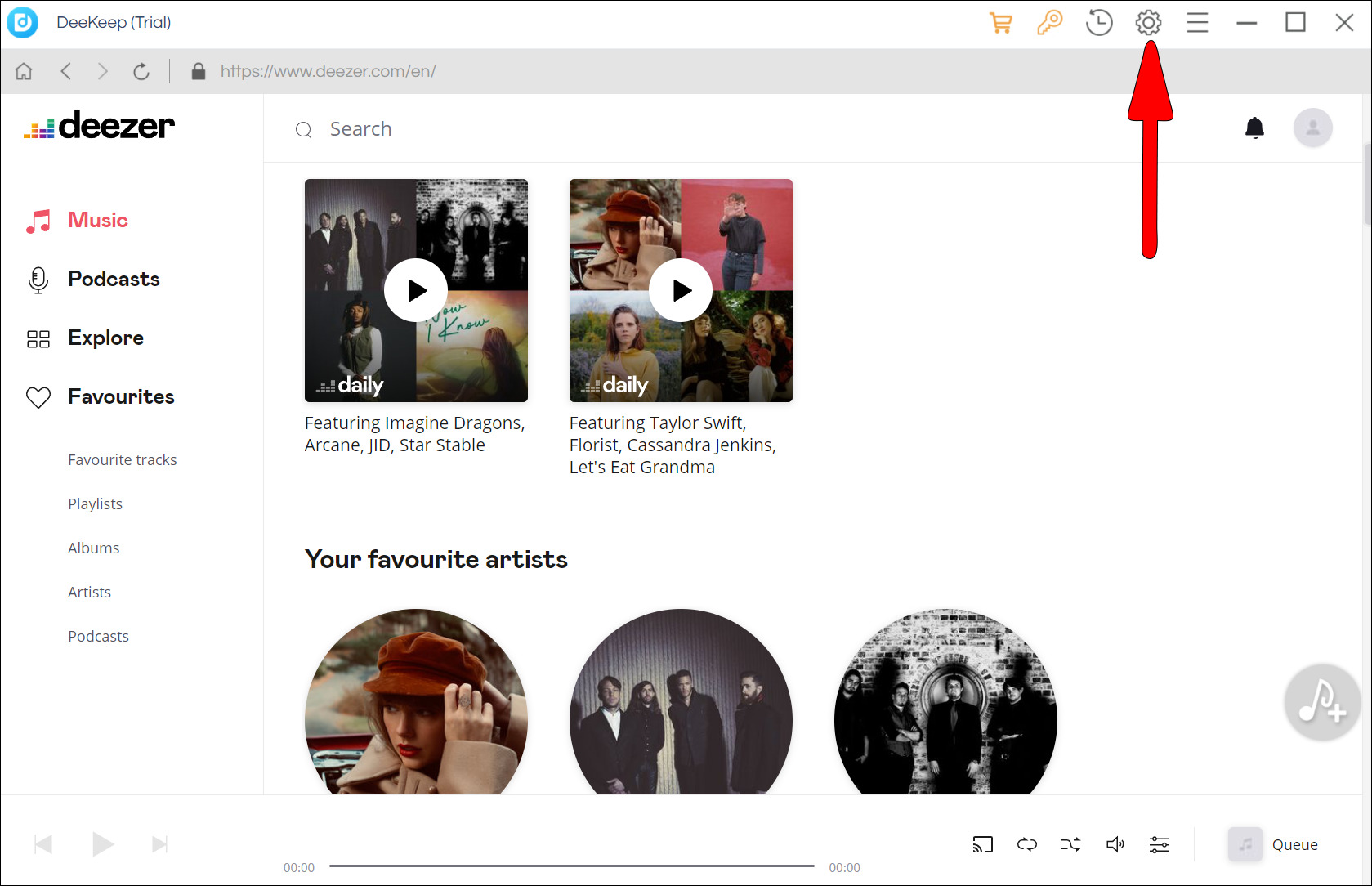
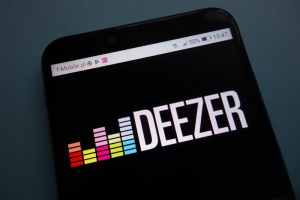



![How To Download Music Safe and Fast [GUIDE]](https://robots.net/wp-content/uploads/2022/04/how-to-download-music-featured-300x175.jpg)









