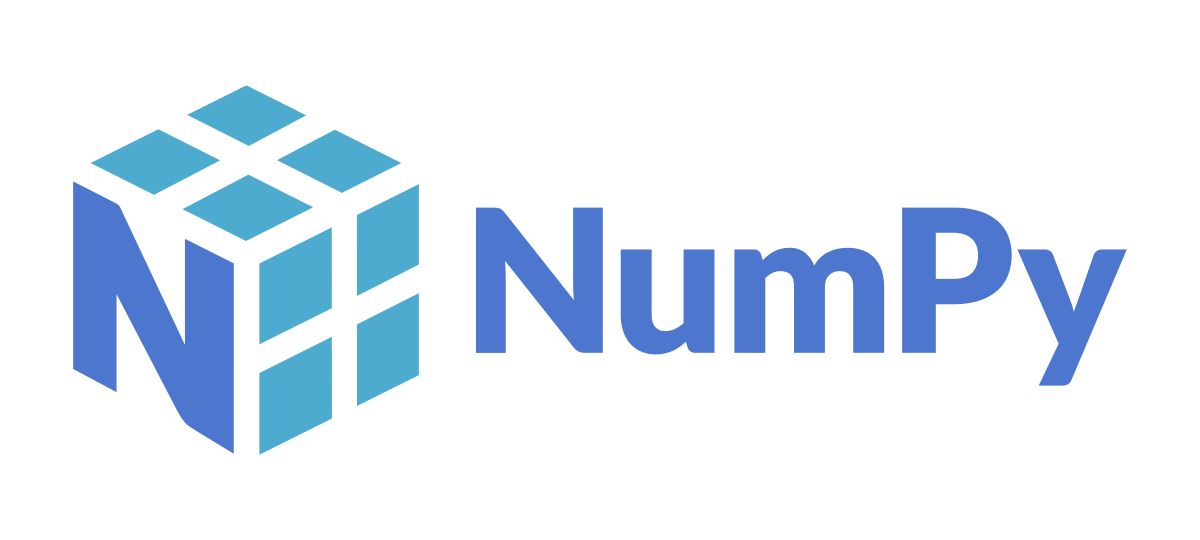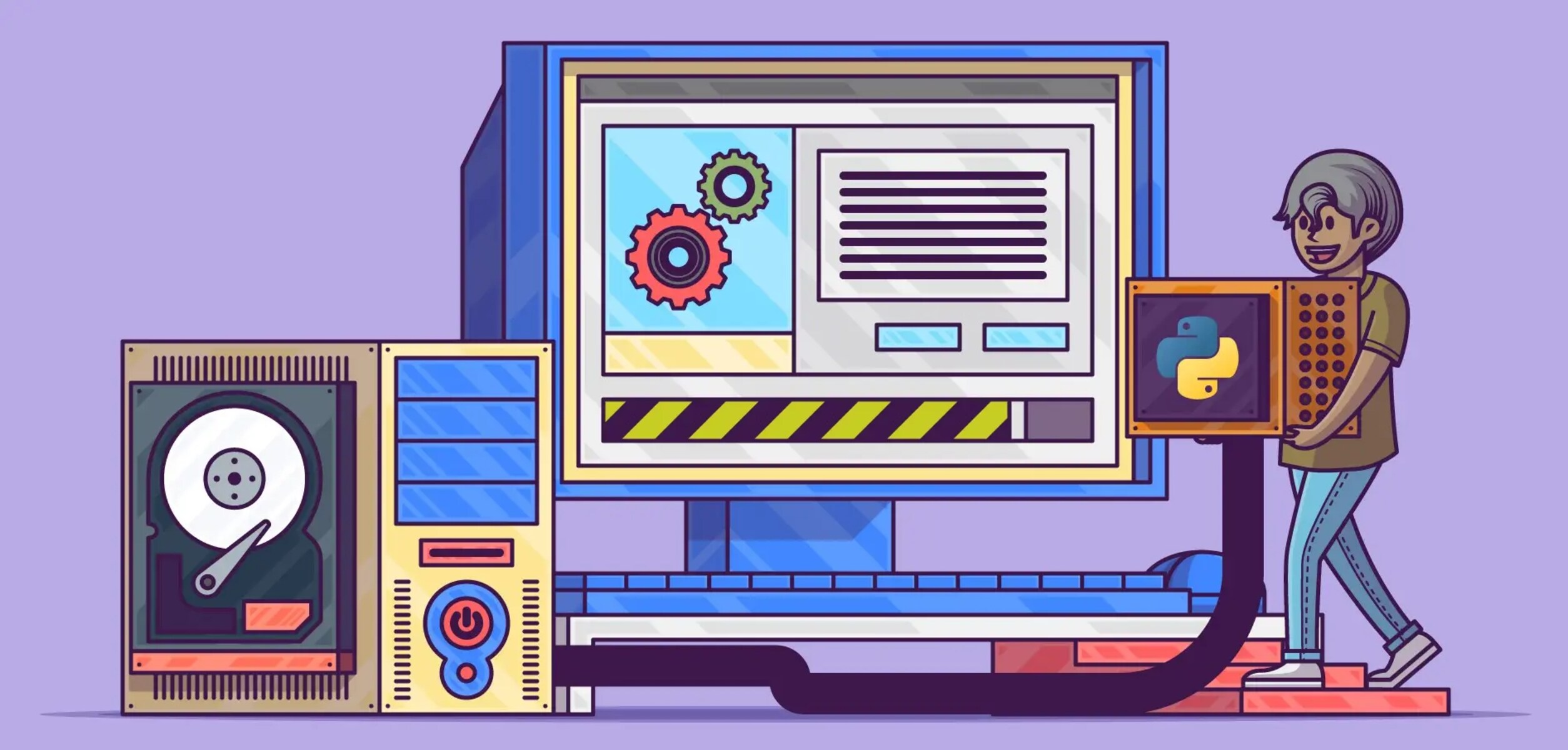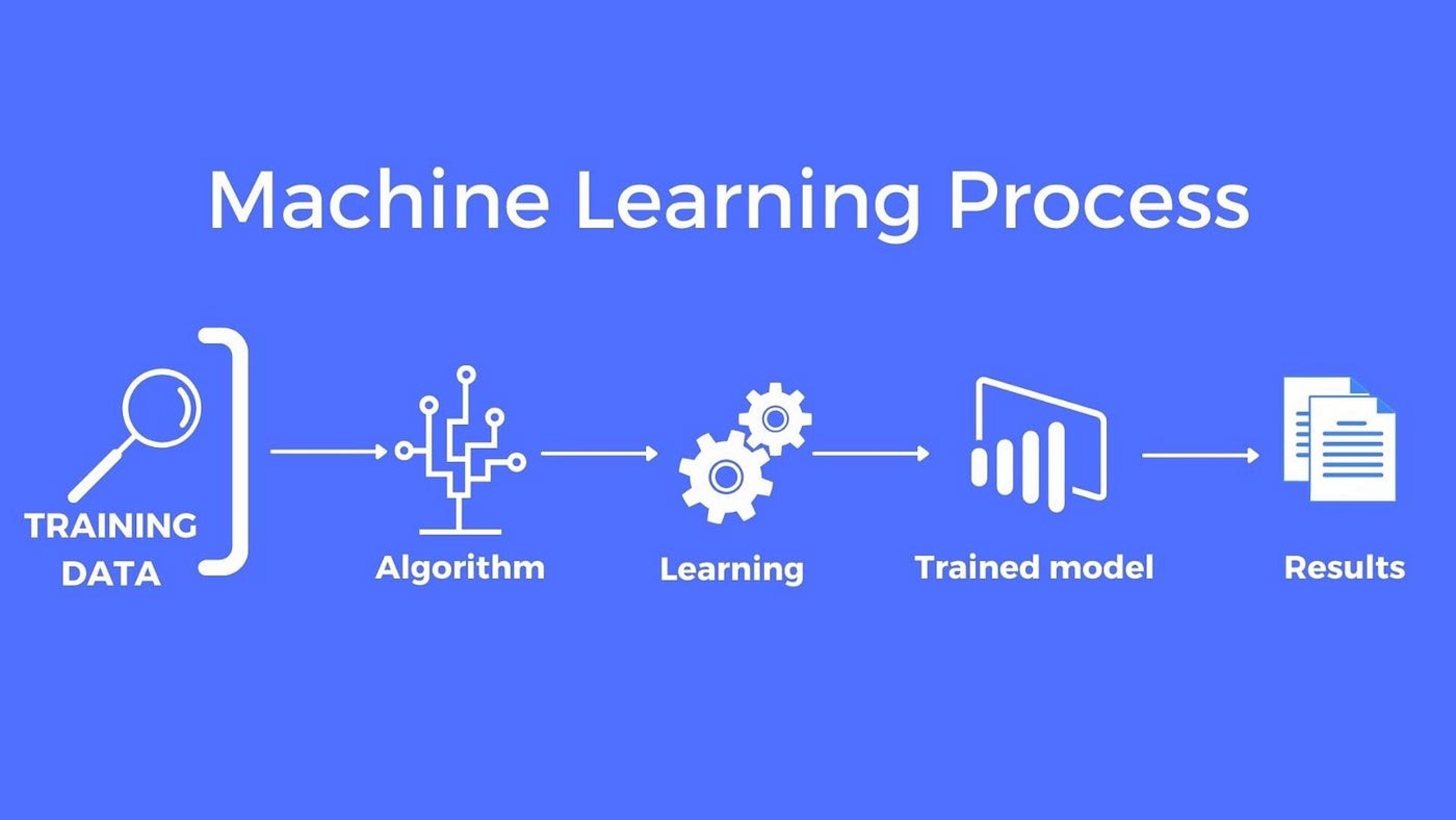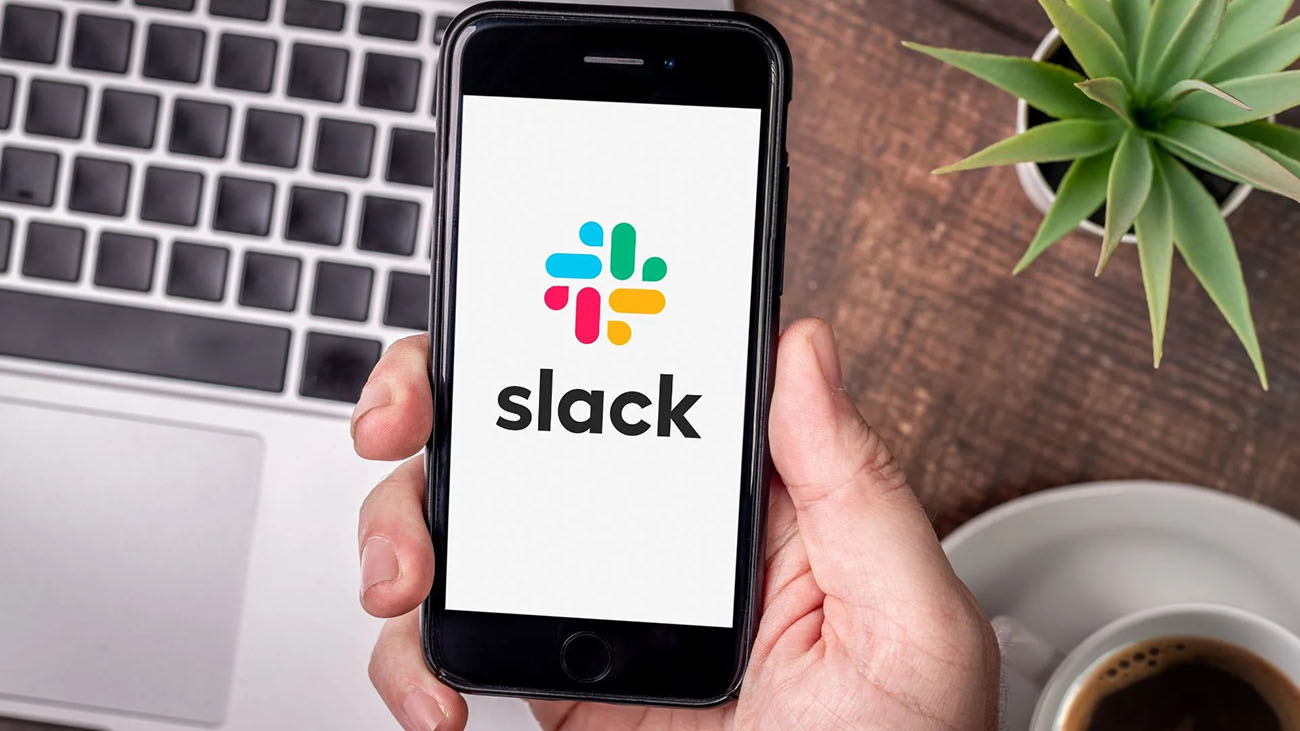Introduction
Welcome to this guide on how to download Numpy! If you’re an aspiring Python programmer, you’ve likely heard of Numpy. Numpy is a powerful Python library that is widely used for scientific computing and data analysis. It provides support for large, multi-dimensional arrays and matrices, along with a collection of mathematical functions to operate on these arrays. This makes Numpy an essential tool for working with numerical data in Python.
Whether you’re a student, a researcher, or a data scientist, understanding how to download and install Numpy is a crucial first step in harnessing its capabilities. The process is relatively straightforward, and there are a few different methods you can choose from to get Numpy up and running on your system.
In this guide, we’ll walk you through the process of installing Numpy using the pip package manager, as well as using the Anaconda distribution. By the end of this guide, you’ll have a clear understanding of how to set up Numpy and will be ready to start leveraging its powerful features.
Before we dive into the installation process, let’s briefly discuss why Numpy is such a popular library and why you should consider using it in your Python projects.
What is Numpy?
Numpy, short for “Numerical Python,” is a fundamental library in the Python ecosystem for efficient numerical computations. It provides support for large, multi-dimensional arrays and matrices, along with a vast collection of mathematical functions to operate on them. Numpy is an open-source library that is freely available and widely used in various fields such as scientific research, data analysis, machine learning, and more.
At its core, Numpy introduces a powerful object called an array which represents a grid of values. These arrays can be one-dimensional, two-dimensional, or even multi-dimensional, allowing you to perform computations efficiently on large datasets. Numpy’s ability to handle arrays efficiently is primarily due to its underlying implementation in C, which makes it faster compared to using standard Python lists.
One of the key benefits of Numpy is its ability to perform element-wise operations and mathematical computations on arrays. You can easily perform operations such as addition, subtraction, multiplication, and division on entire arrays, eliminating the need for explicit loops. This functionality makes Numpy not only convenient but also highly efficient for data manipulation and numerical analysis tasks.
Numpy also provides a wide range of mathematical functions that operate on arrays. These functions include trigonometric functions like sine, cosine, and tangent, logarithmic functions, exponentials, statistical calculations, and more. Additionally, Numpy offers powerful linear algebra routines, including matrix operations, eigenvalue calculations, and singular value decomposition.
Another noteworthy feature of Numpy is its seamless integration with other Python libraries and tools. Numpy arrays can be easily passed between various scientific computing libraries, such as Pandas, Scikit-learn, and Matplotlib, allowing for a smooth and efficient workflow. This integration makes Numpy an essential building block for many data analysis and machine learning pipelines.
To sum it up, Numpy is a versatile and powerful library that provides the foundation for numerical computing in Python. Its ability to handle large arrays efficiently, perform element-wise operations, and offer a wide range of mathematical functions makes it an indispensable tool for anyone working with numerical data.
Why use Numpy?
Numpy offers several compelling reasons why it is widely used and favored in the Python community. Let’s explore some of the key benefits of using Numpy in your projects:
1. Efficient handling of large data: Numpy provides highly optimized and efficient algorithms for manipulating large arrays of numerical data. It relies on low-level languages like C or Fortran for processing, which results in faster execution times compared to standard Python lists. This makes Numpy well-suited for tasks that involve processing and analyzing massive datasets.
2. Broadcasting and vectorization: Numpy supports broadcasting, which allows for element-wise operations between arrays of different sizes. This feature eliminates the need for explicit loops and enables you to write concise and efficient code. Numpy also enables vectorized operations, where mathematical computations are applied to entire arrays at once, further enhancing performance.
3. Wide range of mathematical functions: Numpy provides a comprehensive collection of mathematical functions, including trigonometric, logarithmic, statistical, and linear algebra functions. These functions enable you to perform complex mathematical operations efficiently without the need for external libraries, saving both time and effort.
4. Integration with other Python libraries: Numpy seamlessly integrates with other scientific computing libraries in Python, such as Pandas, Scikit-learn, and Matplotlib. This integration makes it easy to exchange data between different libraries, allowing for a more streamlined and efficient workflow.
5. Memory efficiency: Numpy arrays are highly memory efficient compared to Python lists. The homogeneous nature of Numpy arrays ensures that each element takes up the same amount of memory, resulting in reduced memory usage. This is especially beneficial when working with large datasets where memory optimization is crucial.
6. Support for multi-dimensional data: Numpy excels at handling multi-dimensional data, making it ideal for tasks that involve working with images, audio signals, time series, and other complex data structures. Numpy arrays can have any number of dimensions, allowing you to represent and manipulate data in the most appropriate format.
7. Open-source and well-documented: Numpy is an open-source project with an active community of developers. This means that the library is continuously updated, and any bugs or issues are quickly addressed. Numpy also provides extensive documentation, which is complete with examples and tutorials, making it easier for users to learn and utilize its features.
In summary, Numpy offers efficient handling of large data, supports broadcasting and vectorization, provides a wide range of mathematical functions, integrates seamlessly with other Python libraries, is memory-efficient, supports multi-dimensional data, and is open-source with comprehensive documentation. These factors make Numpy a powerful and indispensable tool for scientific computing and data analysis in Python.
Installing Python if You Haven’t Already
If you haven’t already installed Python on your system, you’ll need to do so before proceeding with the installation of Numpy. Here are the steps to install Python:
Step 1: Visit the Python website: Go to the official Python website at python.org and navigate to the Downloads section.
Step 2: Choose the Python version: Python offers two major versions, Python 2.x and Python 3.x. It is recommended to install the latest Python 3.x version, as Python 2.x is no longer actively maintained. Select the version that matches your operating system and click on the download link.
Step 3: Run the installer: Once the download is complete, run the installer program. Make sure to check the box that says “Add Python to PATH,” as this will allow you to run Python from the command line or terminal.
Step 4: Customize the installation (optional): The Python installer provides an option to customize the installation settings. You can choose to add additional features or libraries that you may require for your specific needs. For most users, the default settings are sufficient.
Step 5: Complete the installation: Follow the on-screen instructions to complete the installation process. Once the installation is finished, you should have Python successfully installed on your system.
Step 6: Verify the installation: Open a command prompt (or terminal) and type “python –version” to verify that Python is installed correctly. You should see the version number displayed on the screen.
Congratulations! You have now installed Python on your system. You are ready to proceed with the installation of Numpy using either pip or Anaconda, depending on your preference and requirements.
Installing Numpy using pip
Numpy can be easily installed using the pip package manager, which is the default package installer for Python. Here’s how you can install Numpy using pip:
Step 1: Open a command prompt or terminal: Make sure you have a command prompt or terminal open on your system.
Step 2: Check if pip is installed: Verify if pip is installed by running the command “pip –version” in the command prompt. If pip is installed, it will display the version information. If not, you can install pip by following the official pip installation guide.
Step 3: Install Numpy: Once you have verified that pip is installed, you can proceed to install Numpy by running the command “pip install numpy” in the command prompt. This command will download and install the latest version of Numpy from the Python Package Index (PyPI).
Step 4: Wait for the installation to complete: The command prompt will display the progress of the installation. It may take a few moments to download and install Numpy, depending on your internet connection speed.
Step 5: Verify the installation: After the installation is finished, you can verify that Numpy is successfully installed by opening a Python shell or a Jupyter Notebook and importing the Numpy module. If there are no errors, the installation was successful.
Note: It is recommended to create a virtual environment before installing any Python packages to keep your project dependencies isolated. This can be done using the virtualenv tool or using the built-in “venv” module in Python 3.
That’s it! You have successfully installed Numpy using pip. You can now start using Numpy in your Python projects to perform powerful numerical computations and data analysis.
Installing Numpy using Anaconda
If you prefer a comprehensive scientific computing package, you can install Numpy using Anaconda, which is a popular distribution that comes with a pre-installed collection of Python libraries. Here’s how you can install Numpy using Anaconda:
Step 1: Download and install Anaconda: Visit the Anaconda website at anaconda.com and navigate to the Downloads page. Choose the appropriate version of Anaconda for your operating system and download the installer.
Step 2: Run the Anaconda installer: Once the download is complete, run the installer program. Follow the instructions on-screen to complete the installation. Make sure to check the box that says “Add Anaconda to my PATH environment variable” so that you can access the Anaconda command-line tools from any directory.
Step 3: Open Anaconda Prompt: After the installation is finished, open the Anaconda Prompt from the Start menu or by searching for “Anaconda Prompt” in the search bar. This will open a terminal-like interface with the Anaconda environment activated.
Step 4: Create a new environment (optional): If you prefer to keep your Numpy installation separate, you can create a new environment by running the command “conda create –name myenv” in the Anaconda Prompt. Replace “myenv” with the desired name for your environment.
Step 5: Activate the environment (optional): If you created a new environment, activate it by running the command “conda activate myenv” in the Anaconda Prompt. Replace “myenv” with the name of your environment.
Step 6: Install Numpy: With the Anaconda environment activated, you can install Numpy by running the command “conda install numpy” in the Anaconda Prompt. This command will take care of all the necessary dependencies and install the latest version of Numpy.
Step 7: Verify the installation: After the installation is complete, you can verify that Numpy is successfully installed by opening a Python shell or a Jupyter Notebook and importing the Numpy module. If there are no errors, the installation was successful.
That’s it! You have successfully installed Numpy using Anaconda. You can now start using Numpy in your Python projects, taking advantage of the extensive scientific computing ecosystem provided by Anaconda.
Verifying Numpy Installation
After installing Numpy, it’s important to verify that the installation was successful before you start using it in your Python projects. Here are a few methods to verify the Numpy installation:
Method 1: Python interactive shell: Open a Python interactive shell, such as the standard Python interpreter or an integrated development environment (IDE) with a Python console. Import the Numpy module by running the command `import numpy`. If there are no errors or import issues, it indicates that Numpy is installed correctly.
Method 2: Numpy version check: Another way to verify the Numpy installation is to check the version number. In the Python shell, after importing Numpy (`import numpy`), you can run `numpy.__version__` to obtain the version information. Compare it with the latest version available on the official Numpy website to ensure you have the most up-to-date version.
Method 3: Running a simple Numpy code snippet: To further confirm that Numpy is functioning correctly, try running a simple Numpy code snippet. For example, you can create a Numpy array by running `numpy.array([1, 2, 3])` and check if the array is created without any errors. Additionally, you can perform some basic operations on the array, such as calculating the sum or mean, to validate that Numpy functions properly.
Method 4: Testing Numpy with sample code: Another effective way to ensure the installation is correct is by running sample code that utilizes Numpy. You can find sample code and tutorials on the official Numpy documentation, as well as various online resources and forums. By running and verifying the output of the sample code, you can gain confidence in your Numpy installation.
Note: It is recommended to test and verify Numpy installations in the specific environment (such as virtual environment or Anaconda environment) where you intend to use it for your projects. Different environments may have different installations, so it’s important to ensure Numpy is working correctly in the desired environment.
If any errors or issues arise during the verification process, it might indicate a problem with the Numpy installation. In such cases, you can refer to the Numpy documentation, online forums, or seek help from the Python community to troubleshoot and resolve the installation problems.
Once you have confirmed that Numpy is installed and functioning correctly, you can confidently utilize its powerful features and capabilities in your Python projects for scientific computing, data analysis, and more.
Conclusion
Congratulations! You have completed the guide on how to download and install Numpy. Numpy is an essential library for scientific computing and data analysis in Python, providing efficient and powerful tools for working with numerical data.
In this guide, we covered two methods of installing Numpy: using the pip package manager and using the Anaconda distribution. Both methods are straightforward and allow you to easily set up Numpy on your system.
Numpy offers a plethora of benefits, including efficient handling of large datasets, support for multi-dimensional arrays, broadcasting and vectorization capabilities, a wide range of mathematical functions, seamless integration with other Python libraries, and more. These features make Numpy a fundamental tool for anyone working with numerical data.
Remember to verify the Numpy installation after installation to ensure it was successful. You can do this by running a simple Numpy code snippet or checking the Numpy version.
Now that you have Numpy installed, you can start leveraging its capabilities in your Python projects. Whether you’re performing complex mathematical operations, manipulating large datasets, or building machine learning models, Numpy will assist you in achieving efficient and accurate results.
Keep in mind that Numpy has a vast ecosystem of documentation, tutorials, and community support. Utilize these resources to enhance your understanding and maximize your productivity with Numpy.
Thank you for following along with this guide. Happy coding with Numpy!