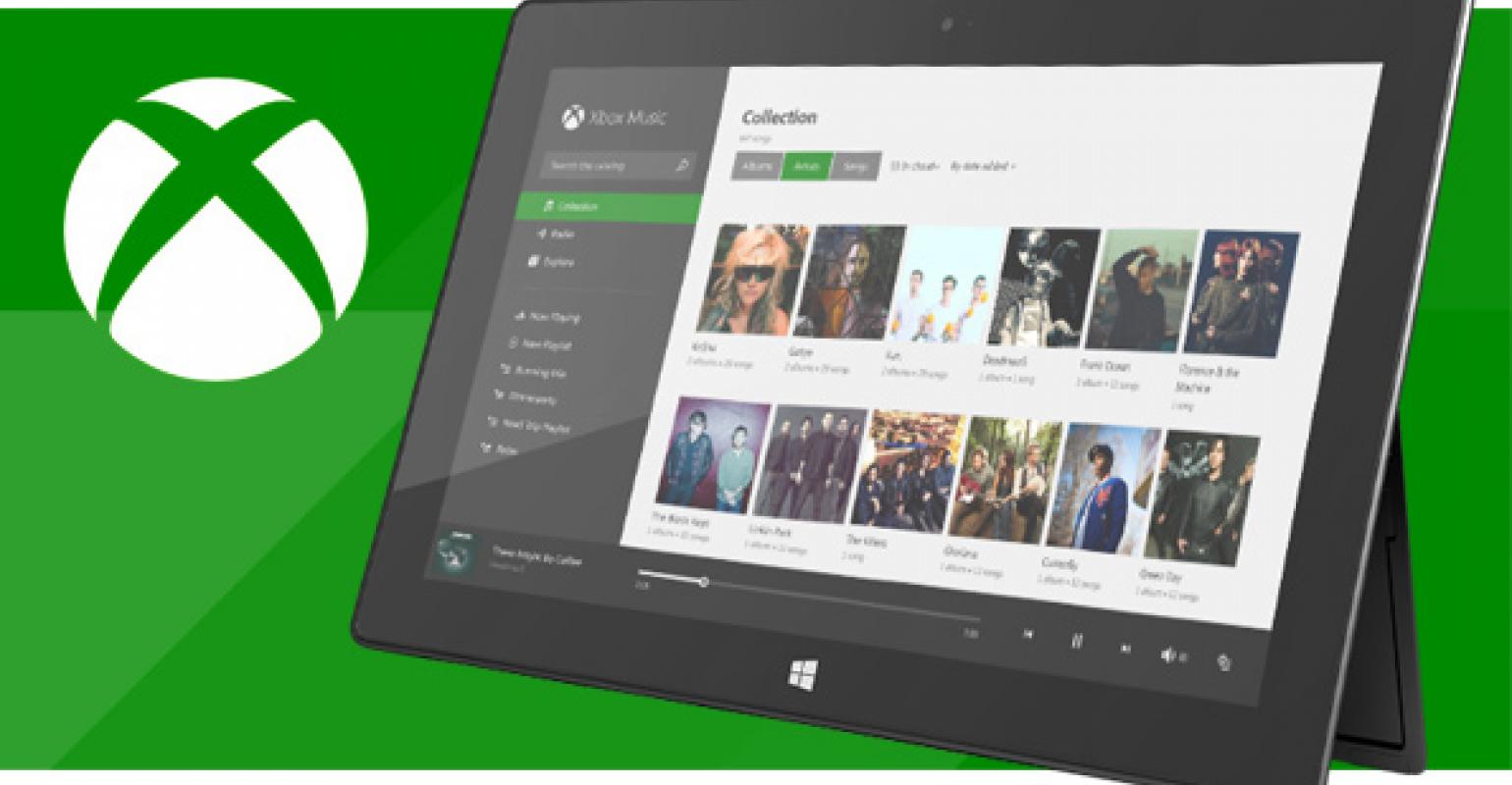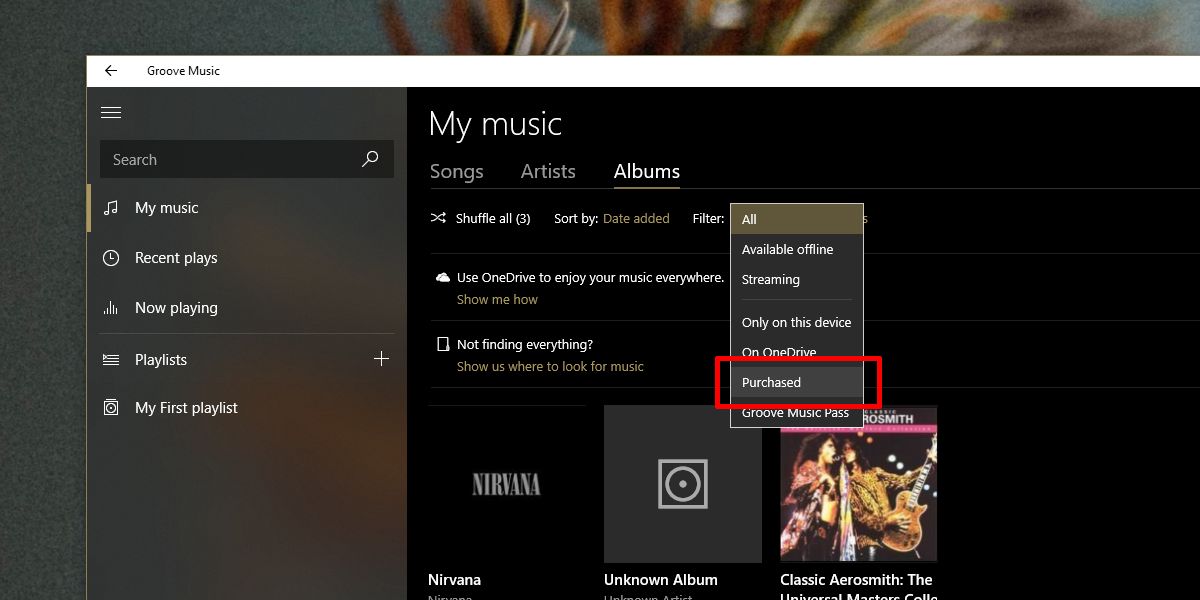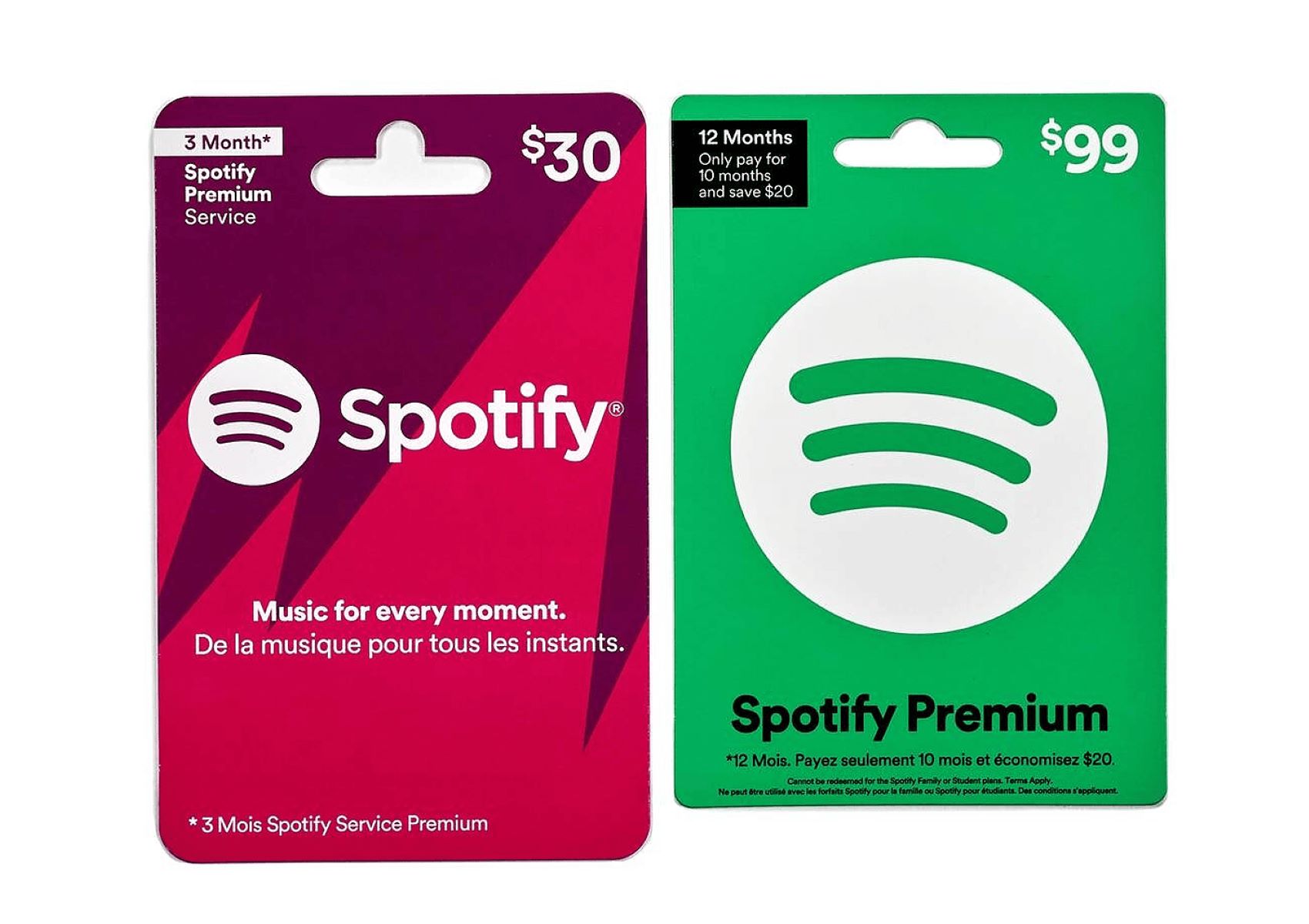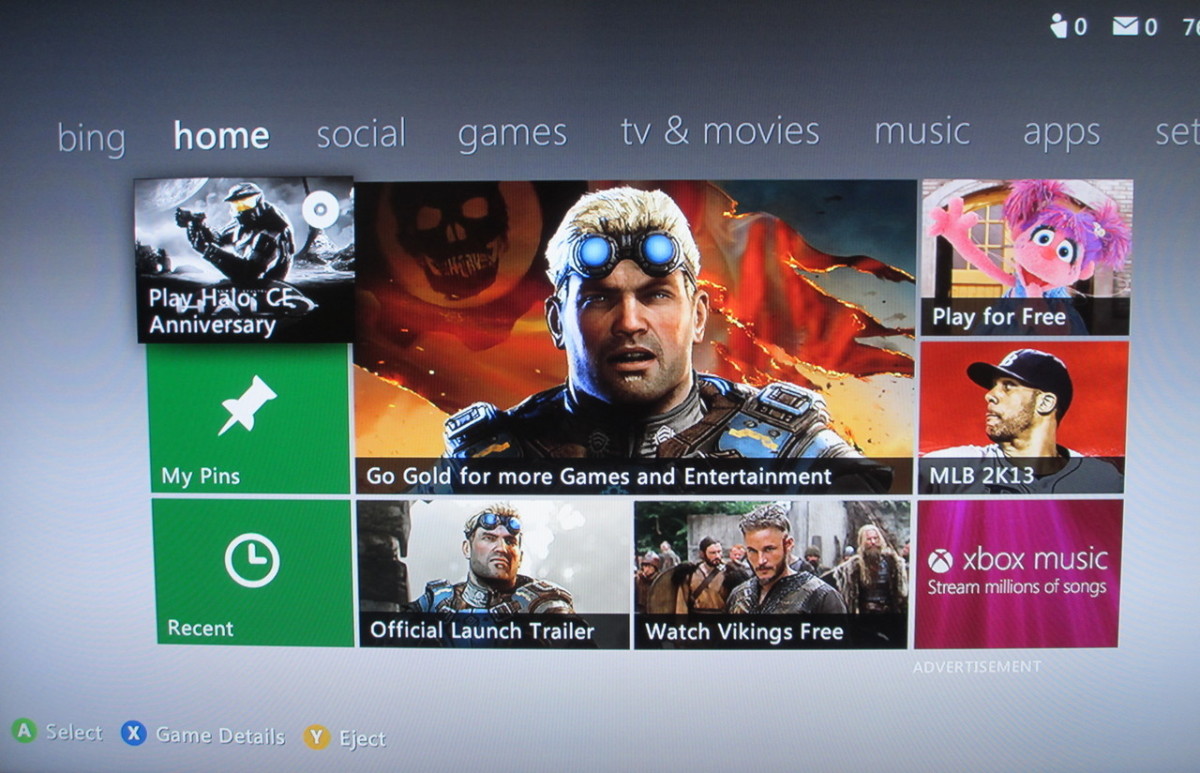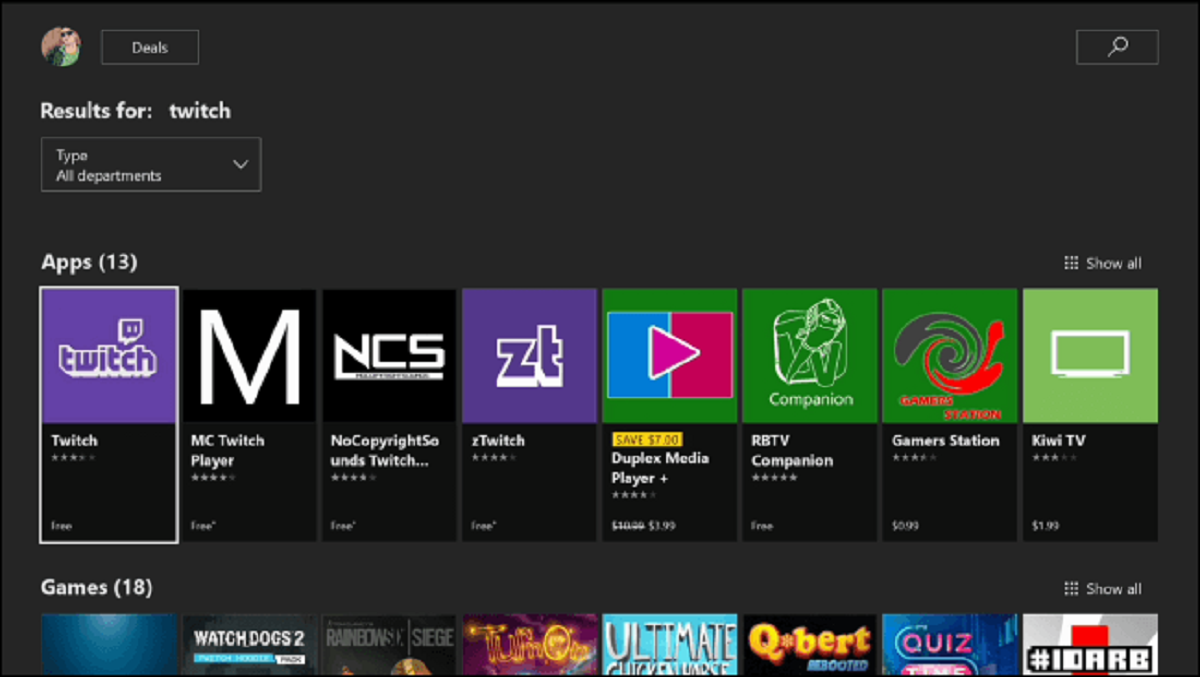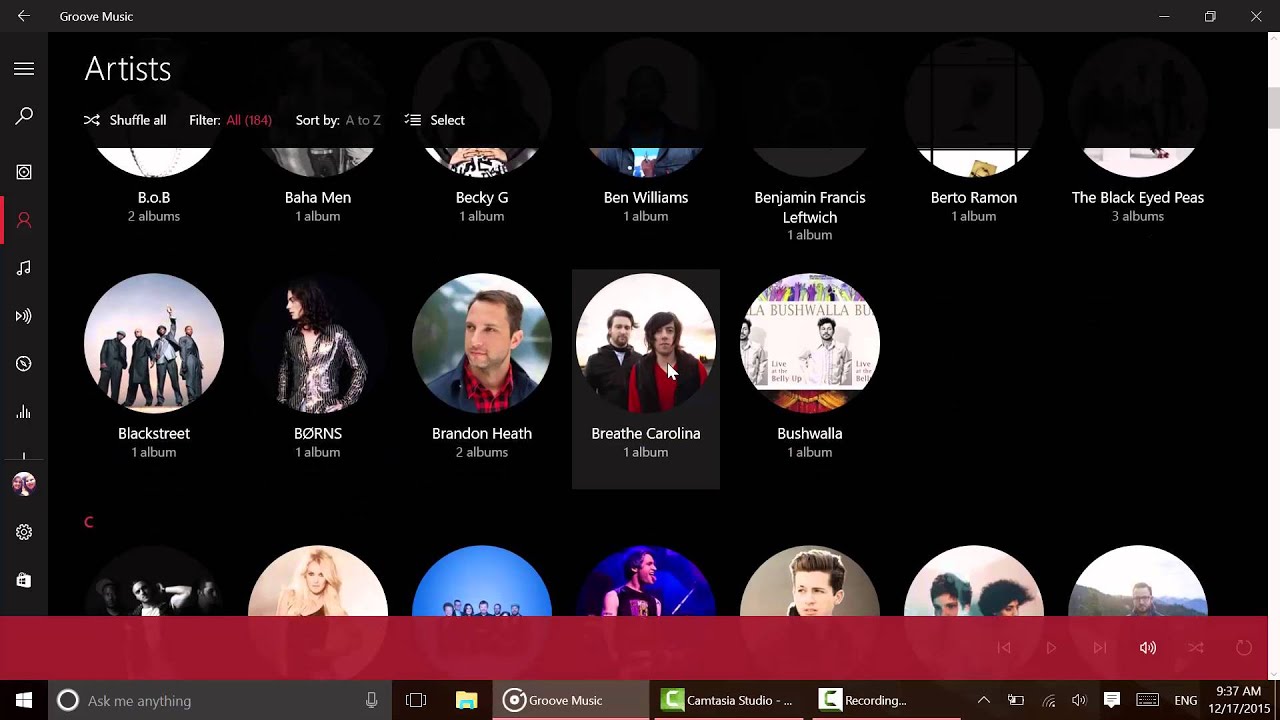Introduction
Music is an essential part of the gaming experience. It has the power to immerse players in the virtual world, enhancing their emotions and adding excitement to gameplay. For Xbox One users, having the ability to download and listen to their favorite music while gaming can greatly enhance the overall enjoyment.
In this article, we will explore various methods to download music on Xbox One, allowing players to create their personalized soundtracks and enjoy them while playing their favorite games. Whether you prefer using music streaming apps, downloading music to a USB drive, or even streaming music from other devices, we’ve got you covered.
Before we dive into the different methods, it’s important to note that while Xbox One does not have a built-in music player like the previous Xbox 360, there are still ways to enjoy your favorite tunes while gaming.
So, if you’re ready to level up your gaming experience with a killer playlist, let’s get started!
Method 1: Using the Groove Music app
One of the easiest ways to download music on Xbox One is by using the Groove Music app. This app allows you to access a vast library of songs and albums, and even create and sync playlists across multiple devices.
To get started, follow these steps:
- Open the Groove Music app on your Xbox One console.
- If you have a Groove Music Pass subscription, you can choose from millions of songs and albums to stream or download. Simply search for the music you want and select the download option.
- If you don’t have a subscription, you can still purchase and download individual songs or albums from the Microsoft Store. Simply browse the available music, make your selection, and choose the download option.
- Once the music is downloaded, you can access it from the My Music section of the Groove Music app. From there, you can play, create playlists, and enjoy your favorite tracks while gaming.
The Groove Music app also allows you to upload your existing music collection to the cloud and stream it directly to your Xbox One console. Simply go to the Groove Music website on your computer, sign in with your Microsoft account, and follow the instructions to upload your music library.
With the Groove Music app, you can easily download and enjoy your favorite music while gaming on Xbox One. It offers a seamless and user-friendly experience, ensuring that you always have the perfect soundtrack to accompany your gameplay sessions.
Method 2: Using a USB drive
If you prefer to have more control over your music library or have music files that aren’t available on streaming services, using a USB drive to download music on Xbox One is a great option. This method allows you to transfer your own music files directly to your console for offline playback.
Follow these steps to download music using a USB drive:
- Start by preparing your USB drive. Format it to the exFAT or FAT32 file system so that it is compatible with both your computer and Xbox One.
- Connect the USB drive to your computer, and copy the music files you want to download onto the USB drive. Make sure to organize them into folders if desired.
- Eject the USB drive from your computer and insert it into one of the USB ports on your Xbox One console.
- On your Xbox One, navigate to the Media Player app. If you don’t have it installed, you can find it in the Microsoft Store.
- Select the USB drive from the list of available devices in the Media Player app.
- Browse through the folders on your USB drive and find the music files you want to download.
- Once you’ve found a song or album, select it and choose the option to download it to your console.
- Once the download is complete, you can access the music from the My Music section in the Media Player app and enjoy it while gaming.
Using a USB drive gives you the flexibility to curate your own music collection on Xbox One. Whether it’s your favorite artists, special playlists, or unique tracks, you can have them readily available for an immersive gaming experience.
Method 3: Streaming music from other devices
If you have music files stored on other devices such as your computer, smartphone, or tablet, you can easily stream them to your Xbox One console. This method allows you to access your entire music library without the need for additional downloads or transfers.
Follow these steps to stream music from other devices:
- Ensure that both your Xbox One console and the device containing your music files are connected to the same Wi-Fi network.
- On your Xbox One, go to the Media Player app. If you don’t have it installed, you can find it in the Microsoft Store.
- On your device, open the media streaming app or enable media sharing options, depending on the platform.
- Select your Xbox One console from the list of available devices for streaming.
- Navigate through the folders and files on your device and select the music you want to stream to your Xbox One.
- Once selected, the music will play through your console’s speakers or connected audio system, allowing you to enjoy it while gaming.
Streaming music from other devices offers a convenient way to access your entire music library on Xbox One. Whether you have an extensive collection or want to explore different genres, this method allows you to bring your favorite tracks and playlists into your gaming sessions.
Method 4: Using music streaming apps
If you prefer to access a wide variety of music without the need for downloads or managing files, using music streaming apps on Xbox One is a convenient option. These apps provide access to millions of songs, albums, and playlists, allowing you to discover new music and enjoy your favorite tracks while gaming.
Here’s how you can use music streaming apps on Xbox One:
- Access the Microsoft Store on your Xbox One console.
- Search for popular music streaming apps such as Spotify, Pandora, or Tidal.
- Download and install the preferred music streaming app.
- Launch the app and sign in with your account or create a new one, if necessary.
- Browse through the vast library of songs and playlists available within the app.
- Select the music you want to play and enjoy it as the soundtrack to your gaming sessions.
Music streaming apps offer a seamless and hassle-free way to enjoy music on Xbox One. They provide a vast array of genres, personalized recommendations, and the ability to create and follow playlists. With music streaming apps, you can easily find the perfect songs to match your gaming mood and preferences.
Conclusion
Downloading and enjoying music on Xbox One can enhance the gaming experience, adding a personal touch and setting the mood for immersive gameplay. In this article, we explored four methods to download music on Xbox One.
Using the Groove Music app provides access to a vast library of songs and allows you to create playlists and sync them across devices. Alternatively, using a USB drive enables you to transfer your own music files directly to your console.
If you have music files stored on other devices, streaming them to your Xbox One is a convenient option. By connecting to the same Wi-Fi network, you can effortlessly access your entire music library. Lastly, music streaming apps give you access to millions of songs, personalized recommendations, and the ability to create playlists.
Choose the method that suits your preferences and music collection. Whether you want to enjoy your favorite artists, discover new tracks, or create custom soundtracks for your gaming sessions, the options are diverse and provide a seamless way to enhance your gaming experience.
So, next time you fire up your Xbox One, don’t forget to set the stage with an awesome playlist. Get ready to level up your gaming and immerse yourself in the perfect harmony of music and gameplay!