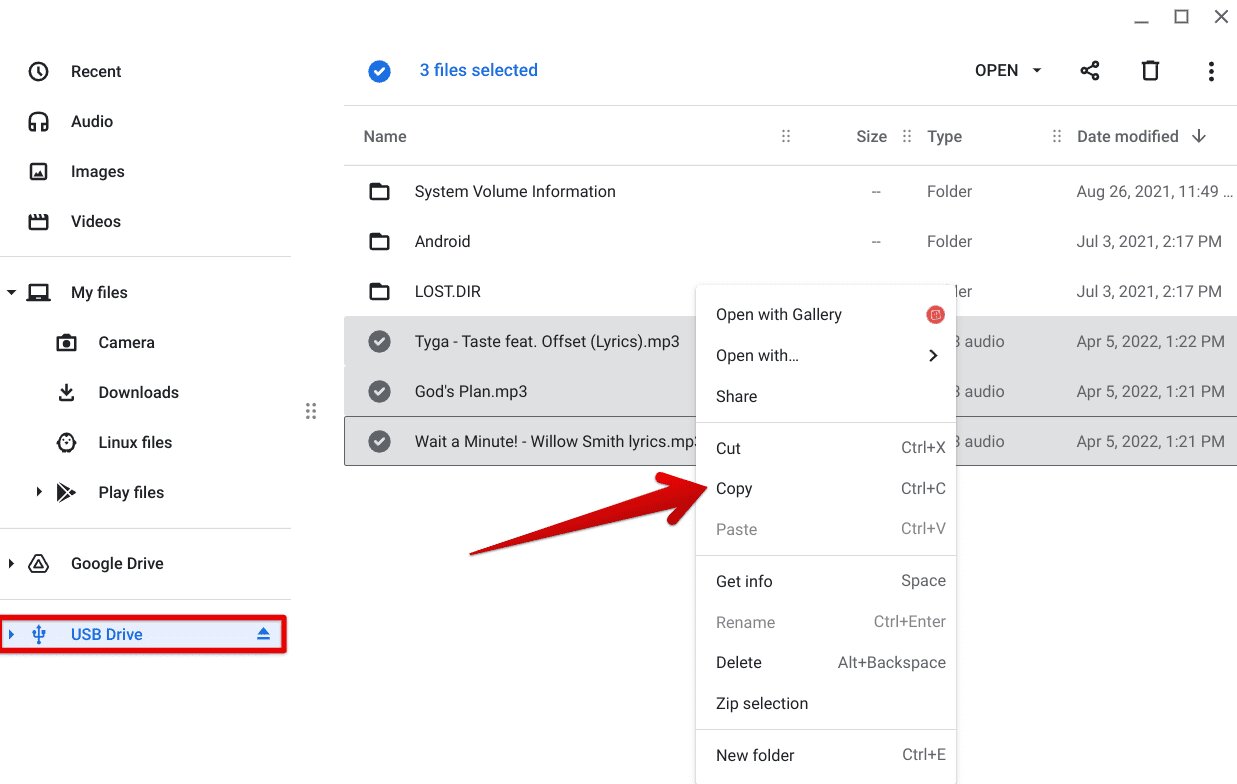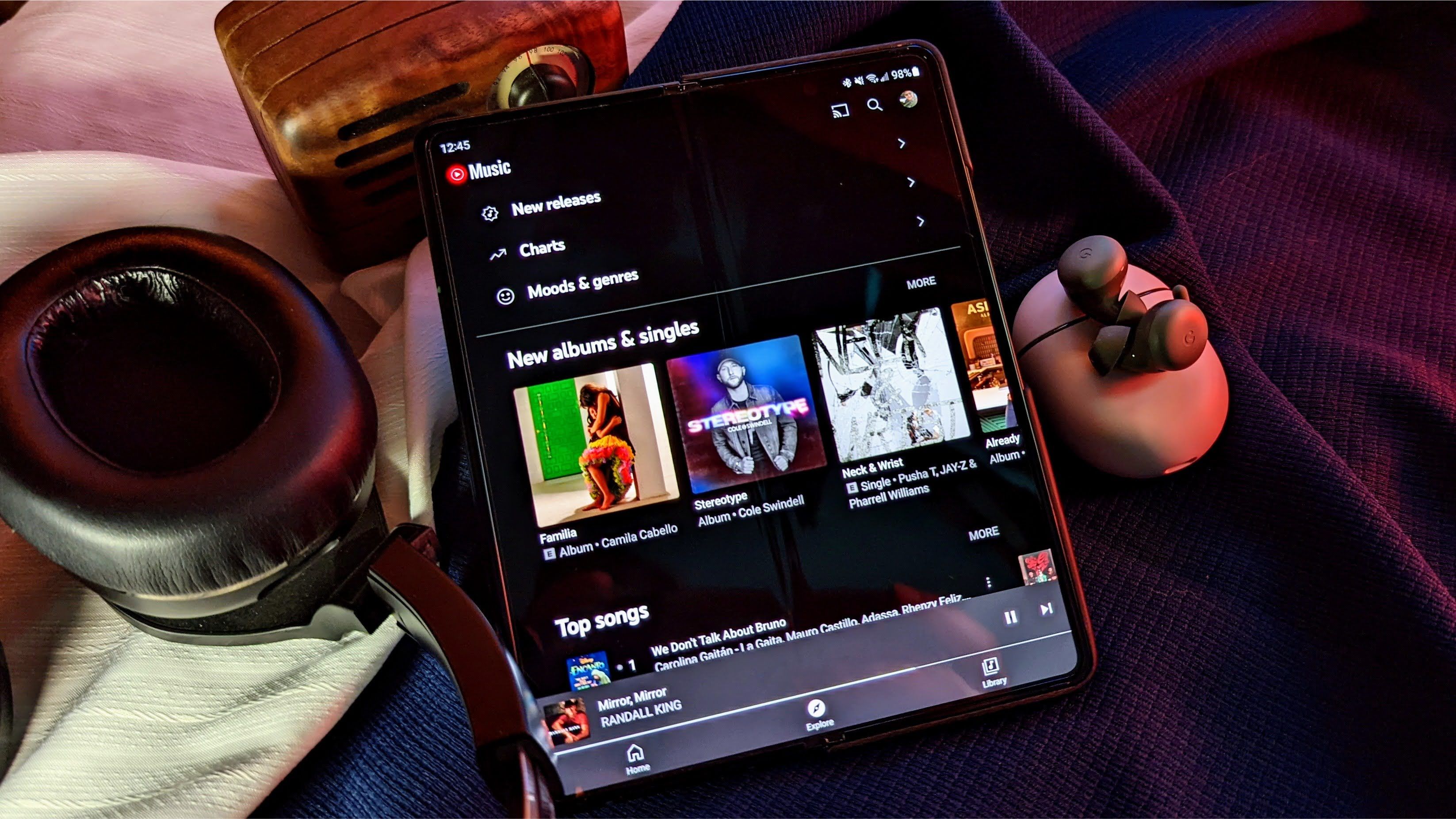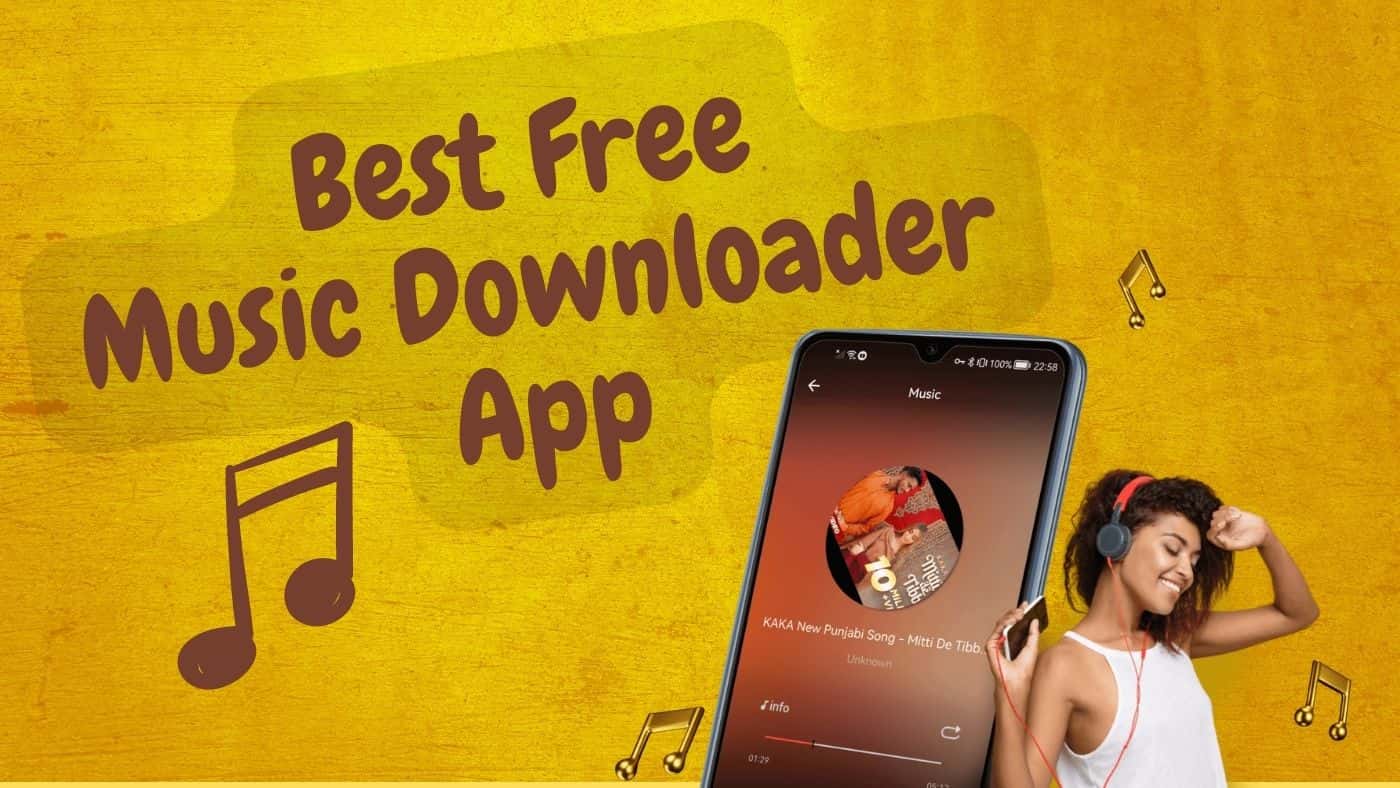Introduction
Music has the power to uplift our mood, transport us to different worlds, and evoke emotions like no other art form. With the advancement of technology, there are now various platforms and apps that allow us to access and enjoy our favorite tunes with just a few taps on our devices. One such app is Music Paradise Pro, a popular music downloading app that provides a vast library of songs from different genres.
Downloading music on Music Paradise Pro is incredibly easy and convenient. Whether you want to groove to the latest chart-toppers or explore timeless classics, this app has got you covered. In this guide, we’ll walk you through the process of downloading music on Music Paradise Pro step by step, so you can start building your personalized music collection in no time.
Before we dive into the nitty-gritty of downloading music on Music Paradise Pro, there are a few prerequisites to keep in mind. Firstly, make sure you have a stable internet connection as the app requires a speedy connection to search, stream, and download music files. Secondly, Music Paradise Pro is currently available only for Android devices. If you are an iOS user, don’t worry; we’ll explore alternative options in future guides.
Now that we’ve covered the basics, let’s get started with the steps to download music on Music Paradise Pro. By following these steps, you’ll be able to create your very own music library on your Android device, filled with your favorite songs for every mood and occasion.
Prerequisites
Before you embark on the journey of downloading music on Music Paradise Pro, there are a few prerequisites that you need to fulfill. These prerequisites will ensure a smooth and hassle-free experience with the app. Take a look at the following requirements:
- Android device: Music Paradise Pro is currently available only for Android devices. Make sure you have an Android smartphone or tablet to proceed with the downloading process.
- Stable internet connection: Since Music Paradise Pro requires an internet connection to search, stream, and download music, it is essential to have a stable and reliable internet connection. Whether you’re connected to Wi-Fi or using your mobile data, ensure that you have a strong signal.
- Storage space: Music files can take up a significant amount of space on your device, so it’s crucial to have sufficient storage available. Check your device’s storage capacity and ensure that you have enough space to accommodate your desired music collection.
- Android version compatibility: Ensure that your Android device is running a compatible version of the operating system. Music Paradise Pro is generally compatible with Android versions 4.0 and above, but it’s always a good idea to check for any specific requirements or updates.
By fulfilling these prerequisites, you will be well-prepared to dive into the world of Music Paradise Pro and enjoy seamless music downloading on your Android device. Once you have taken care of these requirements, you’re ready to proceed with the step-by-step process of downloading music on Music Paradise Pro. Let’s move on to the next section and get started!
Step 1: Downloading the Music Paradise Pro App
The first step in downloading music on Music Paradise Pro is to acquire the app itself. Before you can start building your music library, you need to have Music Paradise Pro installed on your Android device. Follow the steps below to download the app:
- Open the Google Play Store on your Android device. This is the official app store for Android, where you can find and download various applications.
- In the search bar at the top of the screen, type “Music Paradise Pro”. Press the Enter key or the magnifying glass icon to perform the search.
- From the search results, look for the Music Paradise Pro app. It is usually recognizable by its icon, which typically features a headphone or music note symbol.
- Tap on the Music Paradise Pro app to open its dedicated page on the Play Store.
- On the app’s page, you will find detailed information about the app, including user ratings, reviews, and screenshots. Take a moment to review this information to ensure that it meets your requirements.
- To begin the download, tap on the “Install” button. The Play Store will then initiate the downloading process, and the app will be installed on your device.
- Wait patiently for the download and installation to complete. The duration may vary depending on your internet speed.
- Once the installation is complete, you will see the Music Paradise Pro app icon on your device’s home screen or app drawer.
- Tap on the app icon to launch Music Paradise Pro and get ready to explore its vast collection of music.
By following these step-by-step instructions, you will successfully download and install the Music Paradise Pro app on your Android device. With the app now at your disposal, you’re one step closer to enjoying your favorite tunes wherever you go. In the next section, we’ll guide you through the process of setting up the app and preparing it for music downloading.
Step 2: Installing the Music Paradise Pro App
Now that you have successfully downloaded the Music Paradise Pro app on your Android device, it’s time to install the app and get it ready for music downloading. Follow the steps below to install Music Paradise Pro:
- Locate the Music Paradise Pro app icon on your device’s home screen or app drawer.
- Tap on the app icon to launch Music Paradise Pro. The app will open, and you will be greeted with the main interface.
- If prompted, Music Paradise Pro may ask for certain permissions to access your device’s storage, media files, or other relevant features. Read through the permissions and tap “Allow” to grant the necessary permissions. These permissions are essential for the app to function properly and provide a seamless music downloading experience.
- Once you have granted the necessary permissions, Music Paradise Pro will be fully installed on your device.
- Take a moment to familiarize yourself with the app’s user interface. You will find various options and features that allow you to search for music, manage your downloads, create playlists, and more.
- You can also explore the settings menu to customize the app according to your preferences. Here, you may find options to adjust audio quality, set download locations, enable notifications, and more.
- With the installation and setup complete, you’re now ready to dive into the world of music downloading with Music Paradise Pro. The app is designed to provide a user-friendly experience, making it easy to discover and download your favorite songs.
By following these steps, you have successfully installed Music Paradise Pro on your Android device and prepared it for music downloading. In the next section, we will guide you through the process of searching for music within the app, so you can find the songs that resonate with you. Stay tuned!
Step 3: Searching for Music
With the Music Paradise Pro app installed and ready on your Android device, it’s time to dive into the exciting process of searching for music. Whether you’re looking for the latest hits, a classic tune, or a hidden gem, Music Paradise Pro has a vast collection for you to explore. Follow the steps below to search for music within the app:
- Open the Music Paradise Pro app on your Android device by tapping on its icon.
- In the app’s main interface, you will find a search bar located at the top of the screen. Tap on the search bar to activate it.
- Using the virtual keyboard on your device, type the name of the song, artist, or album that you wish to find. As you type, Music Paradise Pro will automatically display suggestions based on what you’re entering.
- Select the desired suggestion from the list or continue typing until the search term is specific enough.
- Tap on the “Search” or magnifying glass icon to initiate the search within the app’s database.
- Music Paradise Pro will now display a list of search results based on your query. The results will typically include songs, albums, artists, genres, and playlists related to your search term.
- Browse through the search results to find the specific music you’re looking for. You may see multiple versions or covers of the same song, so choose the one that suits your preferences.
- Within each search result, you will find additional information such as the song’s duration, artist name, and available options (such as download, play, or add to playlist).
- Tap on the desired song or option to proceed with the next step, depending on whether you want to download, stream, or add the music to your playlist.
By following these steps, you will be able to search for music within the Music Paradise Pro app, making it easy to find the songs you want to download or listen to. In the next section, we’ll explore the process of downloading music onto your Android device. Get ready to build your dream music library!
Step 4: Downloading Music
Now that you have successfully searched for your desired music within the Music Paradise Pro app, it’s time to move on to the exciting step of downloading music onto your Android device. Whether you want to create playlists for offline listening or simply enjoy your favorite tunes without an internet connection, Music Paradise Pro makes it easy to download music files. Follow the steps below to download music within the app:
- After finding the desired song in the search results, tap on the download icon or the “Download” button next to the song.
- Music Paradise Pro will now start downloading the music file to your device’s storage. You will typically see a progress bar or indicator that shows the download process.
- Wait for the download to complete. The duration of the download may vary depending on the size of the music file and your internet connection speed.
- Once the download is finished, the music file will be stored in your device’s storage. You can access the downloaded files later for offline listening.
- Repeat this process for any other songs you want to download, building your own personalized music library within the Music Paradise Pro app.
- If you want to keep track of your downloaded music files, you can usually find them in the “Downloads” or “Music” folder on your device’s storage. Alternatively, you can check the app’s settings for the default download location.
- Once the music is downloaded, you can enjoy it within the Music Paradise Pro app or use other music player apps on your Android device to listen to the offline tracks.
By following these steps, you will be able to download music from the Music Paradise Pro app and create your personalized offline music collection. Now it’s time to move on to the next section, where we’ll explore how to manage and organize your downloaded music within the app. Stay tuned!
Step 5: Managing Downloaded Music
Once you have successfully downloaded music on Music Paradise Pro, it’s essential to know how to manage and organize your music library within the app. This will help you easily find and access your favorite songs, create playlists, and keep track of your downloaded files. Follow the steps below to manage your downloaded music:
- Open the Music Paradise Pro app on your Android device and navigate to the library or downloads section. The exact location may vary depending on the app’s interface.
- Here, you will see a list of all the music files you have downloaded through the app. You can usually view them in a grid or list format.
- Sort and organize your music files based on your preferences. Some apps allow you to sort songs by artist, album, genre, or date, making it easier to locate specific tracks.
- If you want to create playlists, look for the option to “Add to Playlist” or “Create New Playlist” within the app. Create playlists based on your mood, genre, or any other criteria that suits your music preferences.
- To edit or manage your playlists, navigate to the playlist section within the app. From there, you can add or remove songs, change the order, and customize the playlist according to your liking.
- Music Paradise Pro may also provide additional features, such as the ability to favorite songs, share them with friends, or create custom tags for better organization.
- Remember to regularly update your music library by checking for new releases, adding new songs, and deleting outdated or unwanted tracks.
- Lastly, it’s a good practice to regularly back up your downloaded music files to ensure that you don’t lose them in case of any unforeseen circumstances. You can back up the files to an external storage device, cloud storage, or your computer.
By following these steps, you will be able to effectively manage and organize your downloaded music within the Music Paradise Pro app. Take the time to set up your music library and playlists according to your preferences, making it easier to enjoy your favorite tunes whenever and wherever you want.
Troubleshooting Tips
While downloading and managing music on Music Paradise Pro is generally a seamless experience, you may encounter some issues or challenges along the way. To help you navigate through these hurdles, here are some troubleshooting tips to keep in mind:
- Slow or interrupted downloads: If you are experiencing slow download speeds or interrupted downloads, check your internet connection. Ensure that you have a stable and reliable connection to facilitate smooth downloading. Additionally, it may help to close any other apps or processes that may be using the internet bandwidth.
- Issues playing downloaded music: If you encounter difficulties playing your downloaded music within the app or other music player apps, make sure that the format is supported. Music files are typically in MP3 format, which is widely compatible. If the issue persists, try restarting your device or updating your music player app to the latest version.
- App crashes or freezes: If Music Paradise Pro crashes or freezes while searching, downloading, or managing music, try closing the app and restarting it. If the problem persists, uninstall and reinstall the app to see if it resolves the issue. Updating to the latest version of the app may also help fix any bugs or performance issues.
- Music not found in search results: If you’re unable to find a specific song or artist in the search results, double-check your spelling and try different variations or related keywords. It’s also possible that the song or artist may not be available in the app’s database. In that case, consider exploring other music sources or platforms.
- Storage space running low: If your device’s storage space is running low due to the downloaded music files, consider transferring them to an external storage device or deleting any unwanted or duplicated tracks. Regularly review and manage your music library to avoid cluttering your device’s storage.
By keeping these troubleshooting tips in mind, you can overcome common issues that may arise while using Music Paradise Pro. Remember to stay patient and explore different solutions to find the one that works best for you. Now that you’re equipped with these troubleshooting tips, let’s move on to the final section of this guide.
Conclusion
In this guide, we have explored the step-by-step process of downloading music on Music Paradise Pro, a popular app for Android devices. We started by discussing the prerequisites, including the need for an Android device, a stable internet connection, and sufficient storage space. Then, we walked through the process of downloading and installing the Music Paradise Pro app from the Google Play Store. Once the app was successfully installed, we learned how to search for our favorite songs and artists within the app’s vast music library.
After finding the desired music, we proceeded to download the songs onto our Android devices. The download process was quick and easy, allowing us to build a personalized music library for offline listening. We also discovered how to manage our downloaded music, create playlists, and organize our files within the Music Paradise Pro app.
Additionally, we explored troubleshooting tips to help overcome common issues that might arise during the music downloading process. From addressing slow downloads to dealing with playback problems, these tips will assist you in resolving any challenges that may occur.
Now that you are equipped with the knowledge and guidance to download and manage music on Music Paradise Pro, you can embark on the journey of creating your own music collection. Enjoy the power of music at your fingertips, and let the melodies uplift your spirits and accompany you through life’s moments.