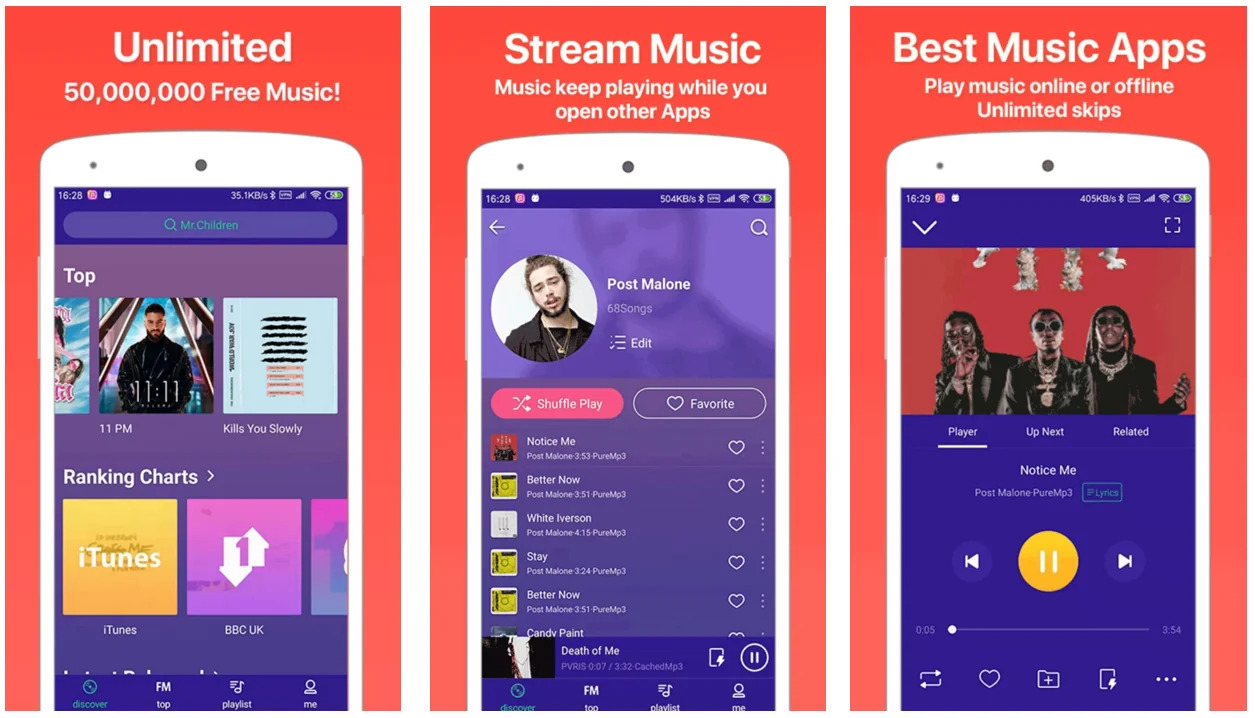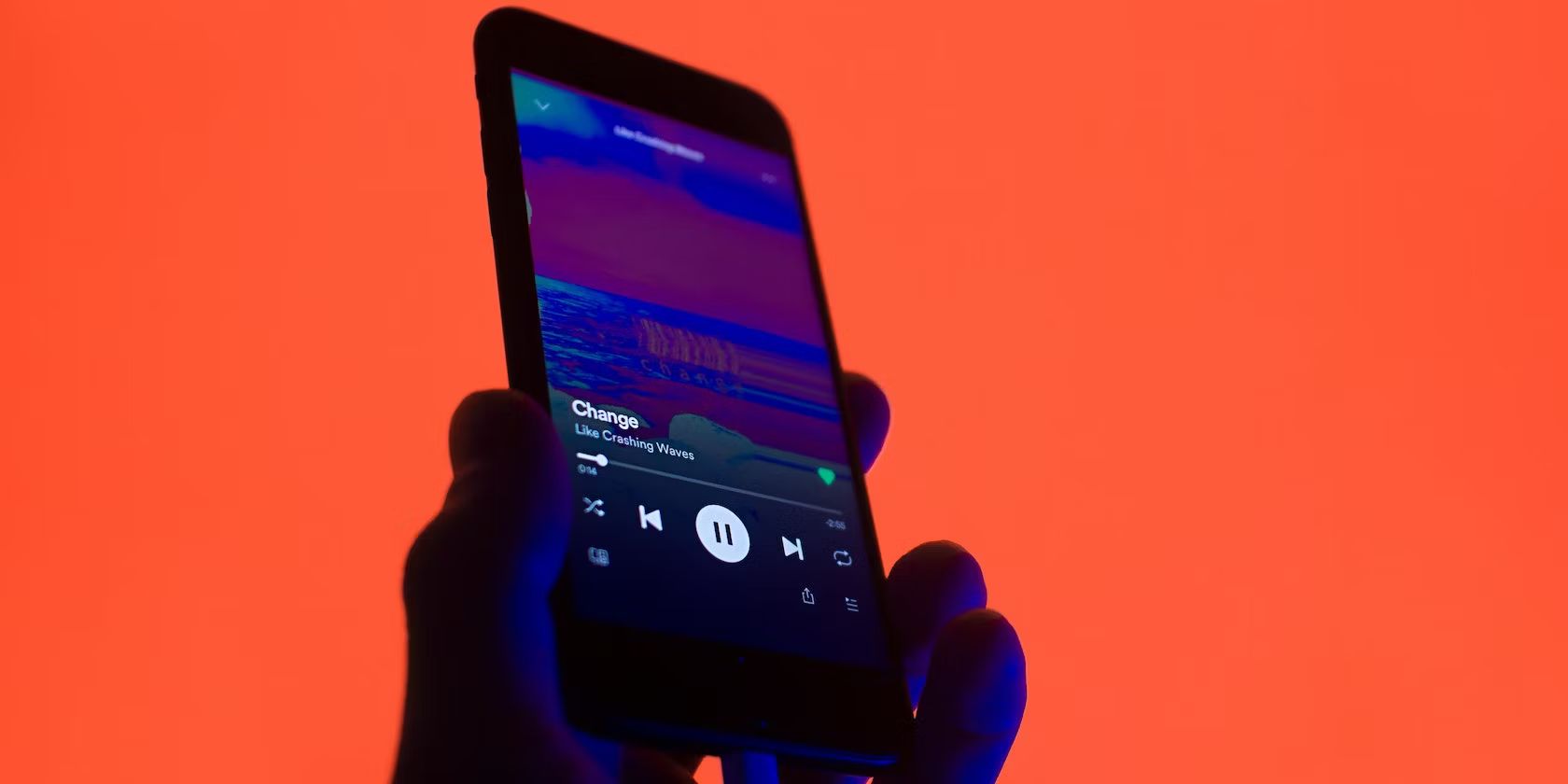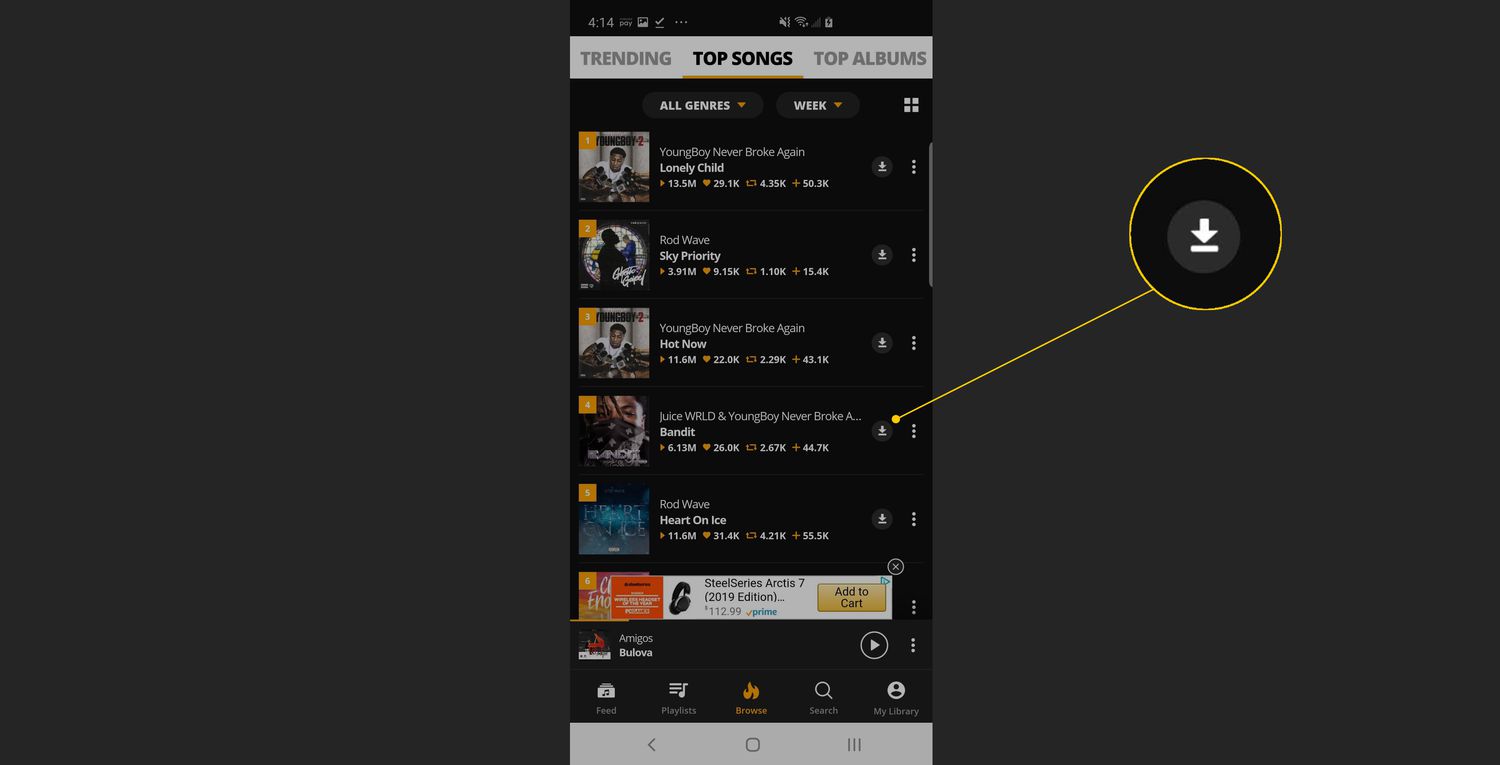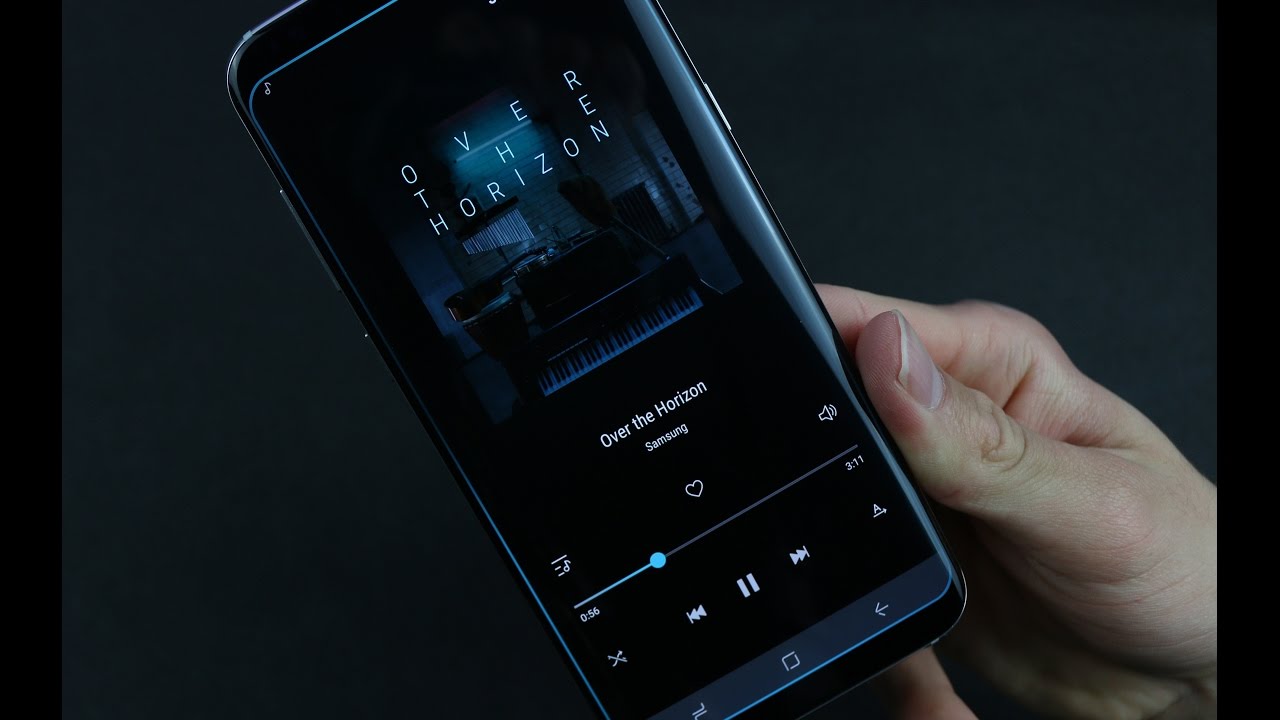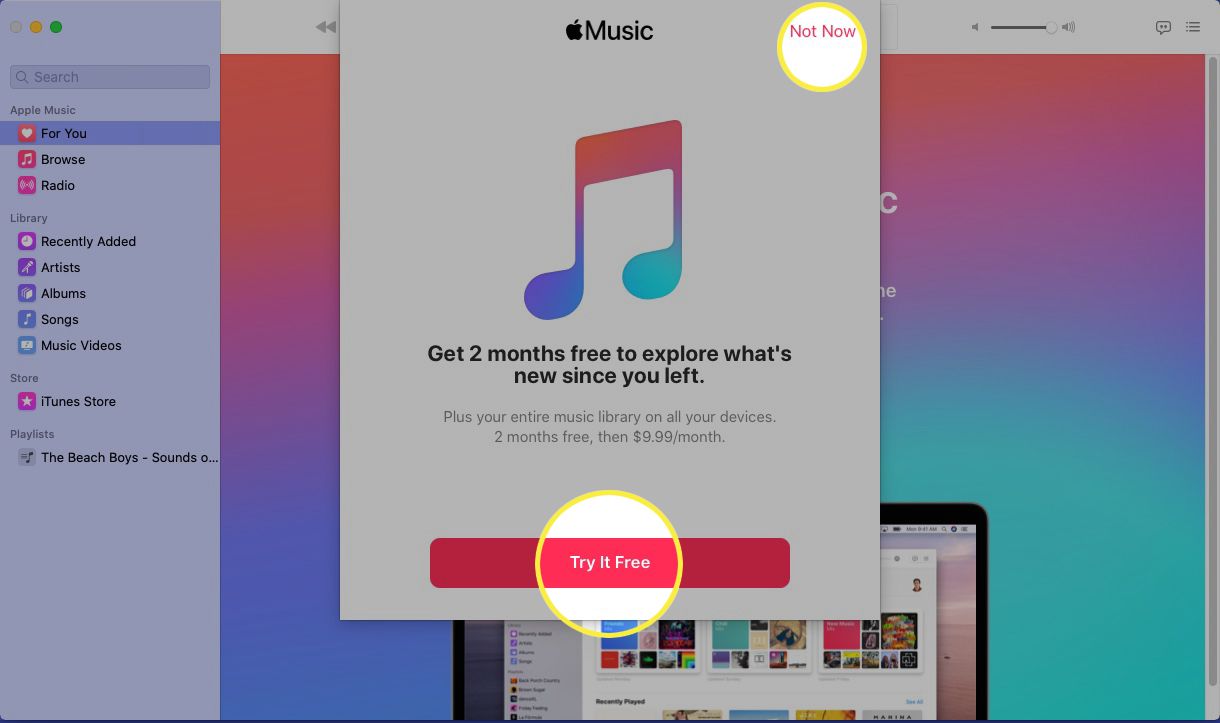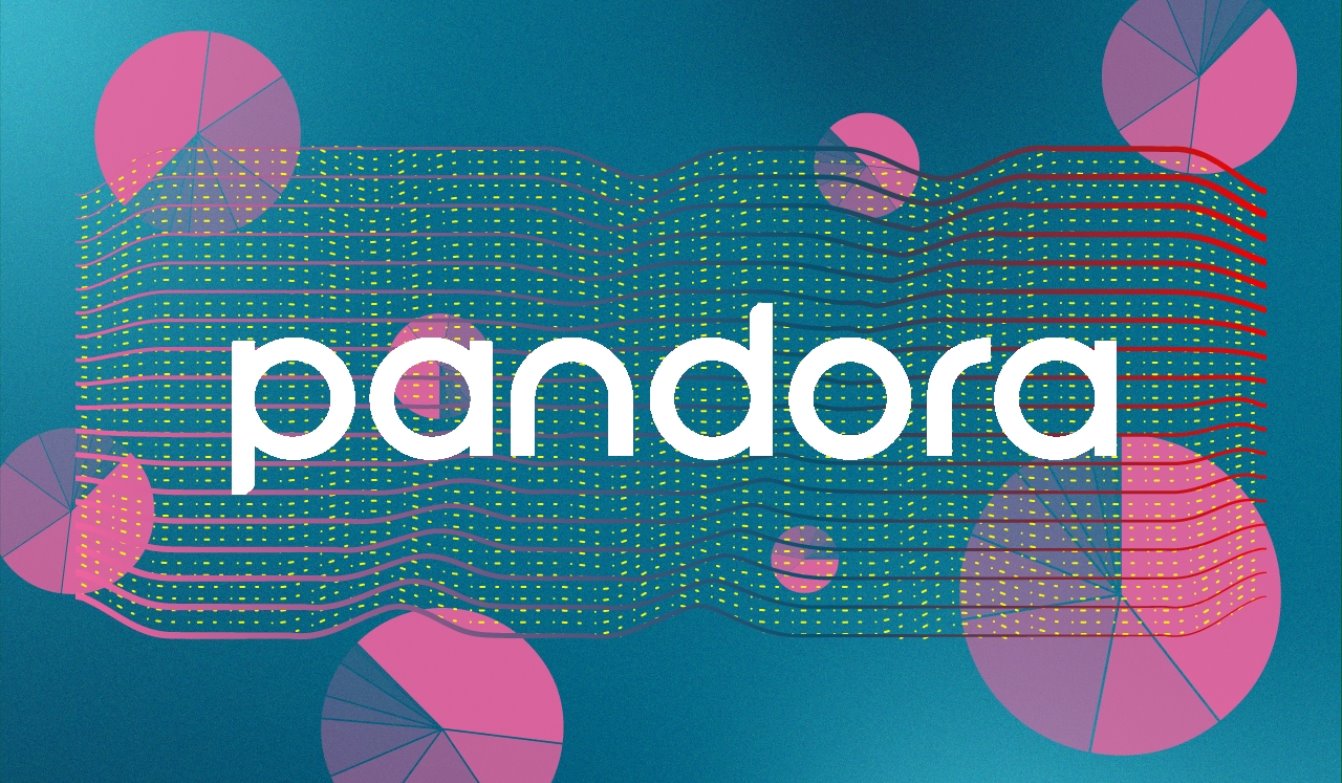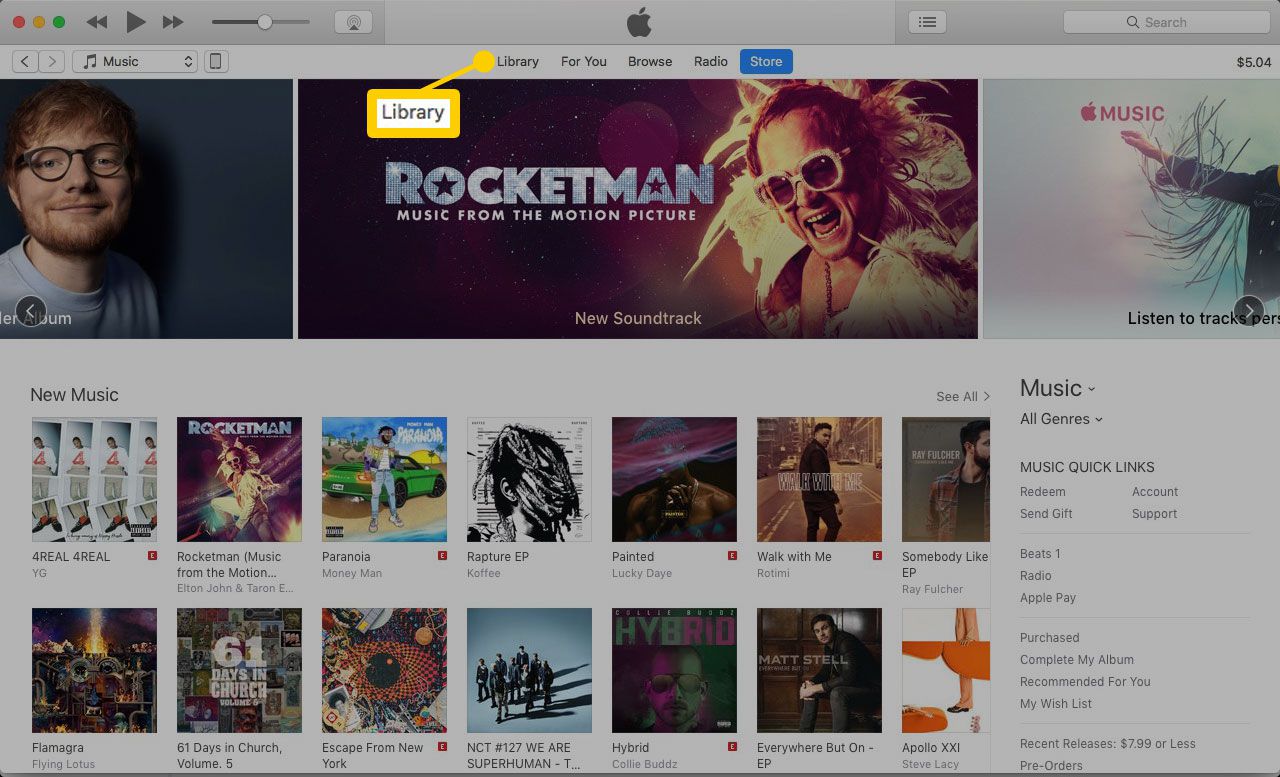Introduction
Welcome to the world of Songflip, where you can discover and download your favorite music effortlessly. Songflip is a popular music streaming app that allows you to explore a vast library of songs and download them directly to your device. Whether you’re an avid music lover or looking to expand your playlist, Songflip provides a seamless experience for finding and downloading your favorite tunes.
In this article, we will guide you through the step-by-step process of downloading music from Songflip. By following these simple instructions, you’ll be able to enjoy your favorite songs offline, anytime and anywhere.
Before we dive into the details, it’s important to note that Songflip is currently available for iOS devices only. So, if you’re an iPhone or iPad user, you’re in luck! Without any further ado, let’s get started with the downloading process.
Please note that downloading copyrighted music without the artist’s permission may violate copyright laws. Ensure that you have the necessary rights or seek legal alternatives for downloading music.
Step 1: Download and Install Songflip App
To begin your music downloading journey with Songflip, you need to have the app installed on your iOS device. Follow the steps below to download and install the Songflip app:
- Unlock your iPhone or iPad and open the App Store.
- Tap on the search icon located at the bottom right corner of the screen.
- Type “Songflip” in the search bar and press Enter.
- From the search results, look for the official Songflip app and tap on it.
- On the Songflip app page, tap the “Get” button next to the app icon.
- If prompted, authenticate the download with your Apple ID password or Touch ID.
- Wait for the app to download and install on your device. The installation process may take a few moments depending on your internet connection.
- Once installed, you’ll see the Songflip app icon on your home screen.
Now that you have successfully downloaded and installed the Songflip app, you’re ready to explore its extensive music library and start downloading your favorite songs.
Note: Songflip may occasionally release updates for improved performance and added features. Make sure to regularly check for updates in the App Store to enjoy the latest version of the app.
Step 2: Launch Songflip App
Now that you have Songflip installed on your device, it’s time to launch the app and get ready to dive into the world of music. Follow the steps below to launch the Songflip app:
- Locate the Songflip app icon on your home screen and tap on it to open the app.
- Wait a few seconds for the app to load and initialize its content.
- Once the app is launched, you’ll be greeted with a sleek and intuitive user interface.
Now that you have successfully launched the Songflip app, you’ll be able to explore its wide range of features and functionalities to discover and download your favorite music.
Tip: Make sure you have a stable internet connection when launching the app to ensure a smooth browsing and downloading experience.
Step 3: Search for the Music
With the Songflip app open and ready to go, it’s time to start searching for the music you want to download. Whether you have a specific song in mind or you’re looking to explore different genres, Songflip makes it easy to find the music you love. Follow the steps below to search for music:
- On the Songflip home screen, you’ll find a search bar at the top of the interface.
- Tap on the search bar to activate it and start typing the name of the song, artist, or album you want to download.
- As you type, Songflip will automatically generate search results based on your input. You can select from the suggested results or continue typing for more specific matches.
- Once you have entered your search query, tap the “Search” button on the keyboard or directly tap on the search button in the app.
After performing the search, Songflip will display a list of results that match your search query. This list will include songs, albums, and artists related to your search terms. Take your time to browse through the results and find the specific song or version you want to download.
Pro tip: To narrow down your search results, you can use additional keywords such as album name, release year, or the featured artist’s name.
Step 4: Select the Desired Song
Once you have found the song you want to download from the search results, it’s time to select it and proceed with the downloading process. Follow the steps below to select the desired song:
- Scroll through the search results to locate the specific song you are looking for.
- Once you’ve found the desired song, tap on it to view the song details.
- On the song details page, you’ll find information such as the song title, artist, album, duration, and other relevant details.
- If the song has multiple versions available, you can select the version that suits your preferences.
- Take a moment to ensure that you have selected the correct song and version before proceeding.
By following these steps, you have successfully selected the desired song that you want to download from Songflip. Now, it’s time to move on to the next step and initiate the download process.
Remember: Songflip offers a wide range of songs from various artists, genres, and albums. Take your time to explore and find the perfect song that matches your preferences before downloading.
Step 5: Download the Song
Now that you have selected the song you want to download, it’s time to initiate the download process in Songflip. Follow the steps below to download the song to your device:
- On the song details page, you’ll find a download button typically represented by an arrow pointing downward or a cloud icon with an arrow.
- Tap on the download button to initiate the download process.
- Depending on your internet connection speed and the size of the song, the download may take a few moments to complete.
- While the song is downloading, you’ll usually see a progress bar or indicator to show the download status.
- Once the download is complete, the song will be saved to your device and ready to be enjoyed offline.
By following these simple steps, you have successfully downloaded the selected song from Songflip. Now, you can listen to your favorite music anytime, even without an internet connection.
Tip: If you want to download multiple songs, you can repeat the process outlined in Step 4 and Step 5 for each song you want to add to your music collection.
Step 6: Access the Downloaded Music
After successfully downloading the songs from Songflip, you’ll now have access to your favorite music offline. Here’s how you can access the downloaded music:
- Return to the Songflip home screen by tapping on the home button or navigating back using the app’s interface.
- Look for a section or tab within the app that is dedicated to your downloaded music. This section may be labeled as “Downloads,” “Offline,” or a similar term.
- Tap on the appropriate section to access your downloaded music library.
- In the downloaded music library, you’ll find all the songs you have successfully downloaded from Songflip.
- From the downloaded music library, you can browse and play the songs at your convenience.
With the downloaded music library within Songflip, you can now listen to your favorite songs without an internet connection. Enjoy the freedom of having your music collection readily available on your device.
Note: If you encounter any issues or have trouble accessing your downloaded music, make sure to check your device’s settings and permissions to ensure Songflip has the necessary access to your music library.
Conclusion
Congratulations! You have successfully learned how to download music from Songflip. By following the step-by-step guide outlined in this article, you can now easily discover and download your favorite songs to enjoy offline.
Songflip provides a user-friendly platform for exploring a vast music library and downloading songs directly to your iOS device. Remember to respect copyright laws and ensure that you have the necessary rights to download and use the music.
From downloading and installing the app to searching for specific songs, selecting the desired version, and initiating the download process, each step is designed to make your music downloading experience seamless and enjoyable.
With your downloaded music library accessible within Songflip, you can now create personalized playlists, listen to your favorite tracks on the go, or enjoy your music collection even when you’re offline.
So, grab your headphones and start exploring the wide world of music with Songflip. Discover new artists, groove to your favorite tunes, and have your music collection right at your fingertips.
Remember to keep Songflip updated to access the latest features and improvements, and enjoy your journey of music discovery and downloading.
Happy listening!