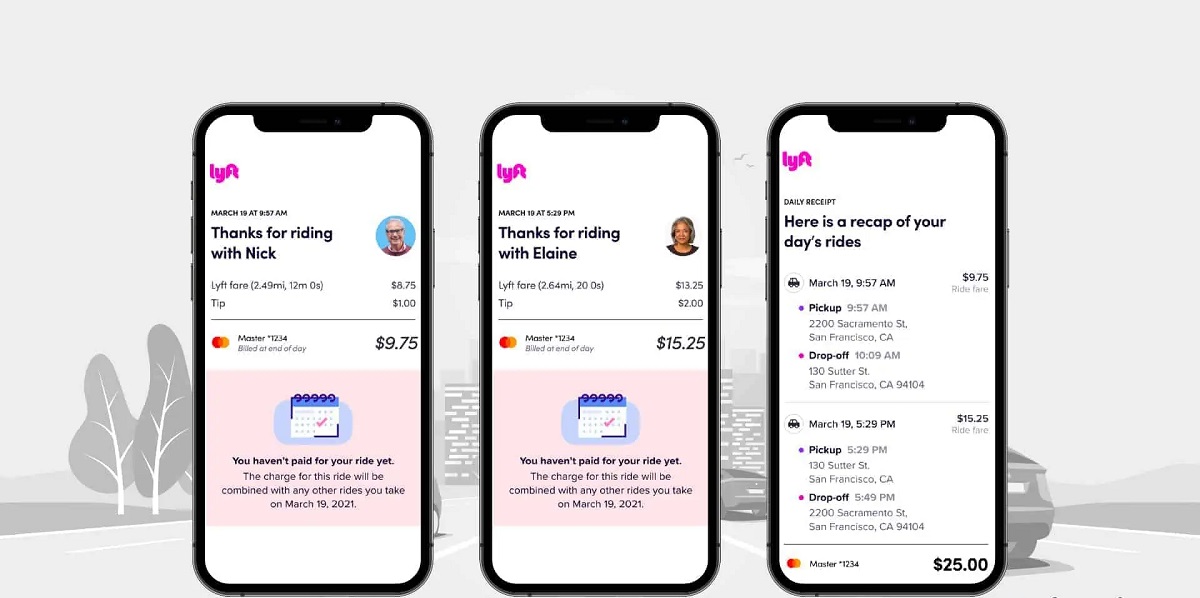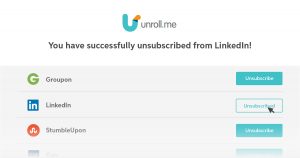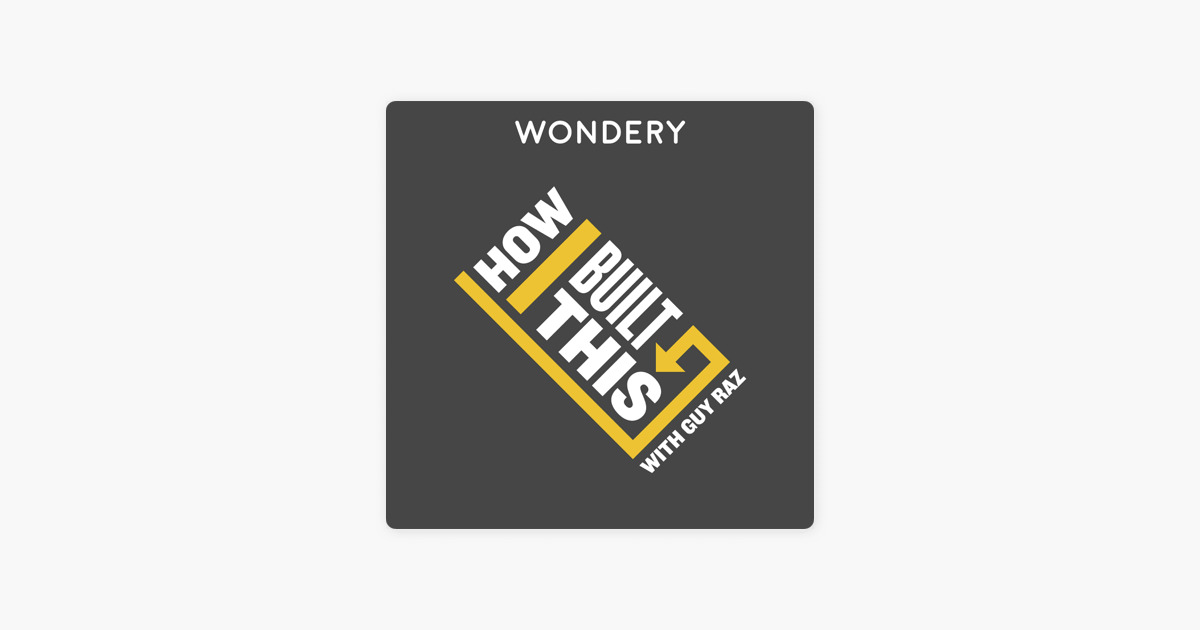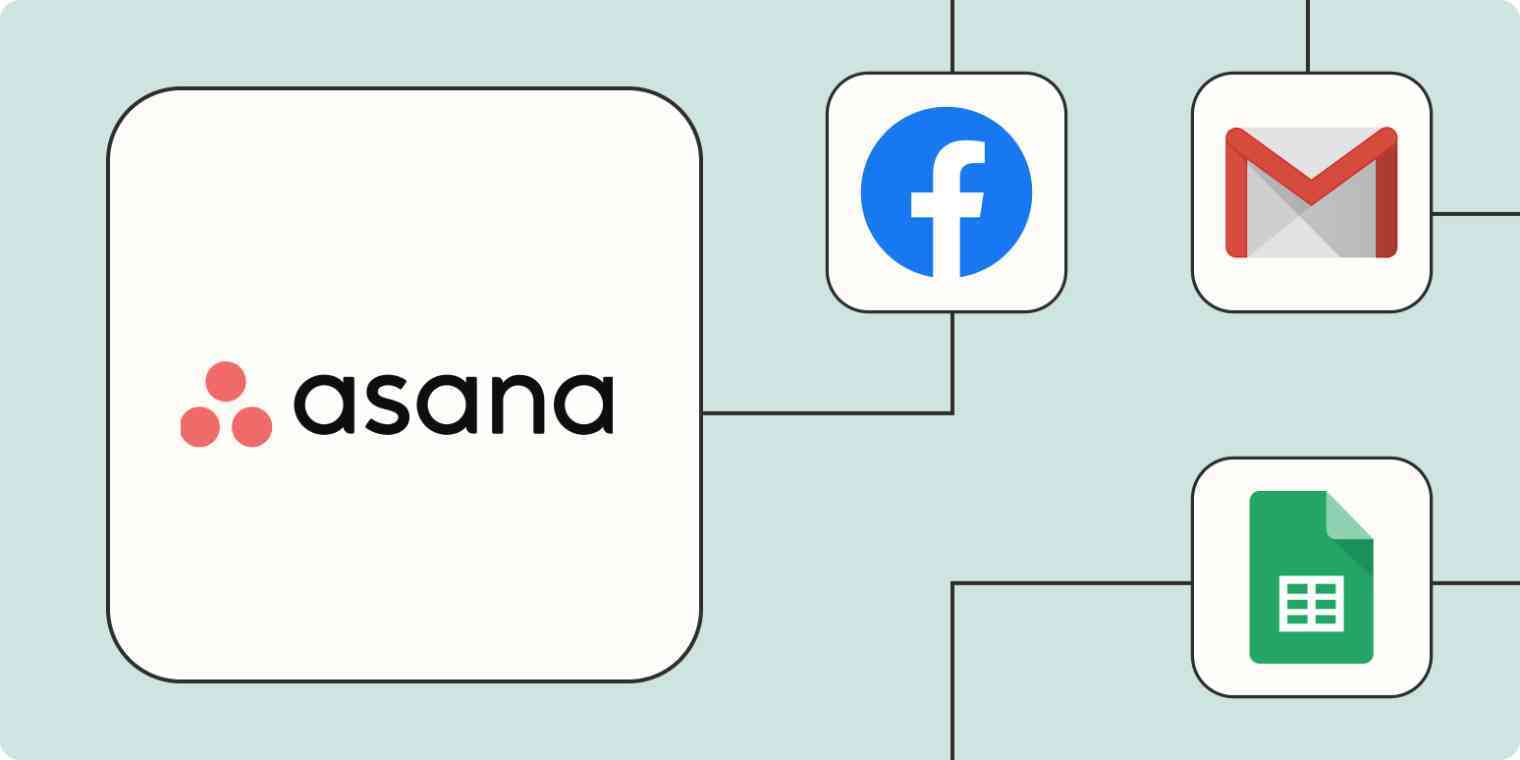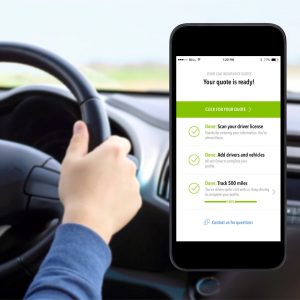Introduction
Welcome to our guide on how to download Lyft receipts. As a Lyft user, it’s important to keep track of your rides and have access to your receipts for various purposes such as reimbursement, expense tracking, or personal records. Lyft makes it easy for you to access and download your ride receipts directly from the app. In this article, we will take you through a step-by-step process on how to download your Lyft receipts, ensuring that you have the necessary documentation at your fingertips.
Whether you need to refer back to a specific ride or simply want to keep a record of your travel expenses, Lyft offers a convenient way to retrieve your receipts. By following our instructions, you’ll be able to access your receipt in no time.
Before we dive into the steps, make sure you have the Lyft app installed on your device and an active Lyft account. If you haven’t done so already, head over to the App Store or Google Play Store to download the latest version of the Lyft app and create an account. Once you’re ready, let’s get started!
Step 1: Open the Lyft App
To begin the process of downloading your Lyft receipt, open the Lyft app on your device. Make sure you are logged in to your Lyft account with the correct credentials. If you are not already signed in, enter your login information to access your Lyft account.
The Lyft app is available for both iOS and Android devices, so you can easily access it from your smartphone or tablet. Look for the distinctive pink Lyft icon on your home screen or app drawer, and tap on it to launch the app.
If you haven’t downloaded the Lyft app yet, head to the App Store for iOS or the Google Play Store for Android. Search for “Lyft” in the app store search bar, locate the Lyft app, and tap on the “Download” button to install it on your device. Once the installation is complete, open the app and proceed to the next step.
Once you have successfully opened the Lyft app and logged in to your account, you are ready to move on to the next step of retrieving your receipt. The rest of the process will be carried out within the app, so make sure you have a stable internet connection to complete the following steps.
Step 2: Go to the Ride History Section
After opening the Lyft app and logging in to your account, the next step is to navigate to the Ride History section. This is where you can find a detailed record of all your past Lyft rides, including the receipts for each ride.
To access the Ride History, look for the menu icon on the Lyft app. On the top left corner of the screen, you will see three horizontal lines arranged vertically. Tap on this icon to open the menu.
Once the menu is open, you will see a list of options. Look for the “Ride History” or “Your Rides” option and tap on it. This will take you to the Ride History section, where you can view a chronological list of all your past Lyft rides.
In the Ride History section, the rides will be displayed with the most recent ride at the top. You can scroll down to view older rides or use the search bar to quickly find a specific ride by entering the date, time, or any other relevant details.
It’s worth noting that the Ride History section not only provides access to your receipts but also offers additional information about each ride, such as the pickup and drop-off locations, driver details, and fare breakdowns. This can be useful when reviewing your rides or reconciling your expenses.
Now that you have successfully navigated to the Ride History section, you are one step closer to downloading your Lyft receipt. Let’s proceed to the next step to retrieve your desired receipt.
Step 3: Select the Desired Ride
Once you have accessed the Ride History section in the Lyft app, you will see a list of your past rides in chronological order. Now it’s time to select the specific ride for which you want to download the receipt.
Take a moment to browse through the list and locate the ride you need the receipt for. You can scroll up or down to find the desired ride, or you can utilize the search function by entering relevant details such as the date, time, or pickup location.
When you find the ride you are looking for, tap on it to open the ride details. This will display additional information about the ride, including the fare breakdown, driver’s name, and pickup/drop-off locations.
If you have taken multiple rides on the same day, it’s important to select the correct ride to ensure you download the right receipt. Carefully review the ride details, including the time and location, to confirm that it matches your intended ride.
If you are having trouble locating a specific ride in your Ride History, Lyft also provides a filtering option. Look for the filter icon or the “Filter” button, usually located at the top of the Ride History screen. By applying filters such as date range or ride type, you can narrow down the list and find the desired ride more easily.
Once you have selected the correct ride, you are ready to move on to the next step and download your Lyft receipt. Let’s explore how to do that in the following step.
Step 4: Tap on the Receipt Icon
Now that you have selected the ride for which you want to download the receipt, the next step is to tap on the receipt icon. This icon is specifically designed to allow users to access and download their Lyft receipts.
Within the selected ride details screen, look for the receipt icon. It is usually represented by a small document or a piece of paper with lines, similar to a traditional receipt symbol. The placement of the receipt icon may vary slightly depending on the Lyft app version or device you are using.
Once you have located the receipt icon, tap on it to open the receipt options. This action will bring up a menu that provides different choices related to the receipt, such as viewing, downloading, or printing the receipt.
In some cases, tapping on the receipt icon may directly open the receipt in a separate screen for you to review. If this happens, you can simply proceed to view or download the receipt directly without going through a separate menu.
Remember, the receipt icon is essential for accessing your Lyft receipt, so make sure to tap it before moving on to the next step. If you encounter any difficulties locating the receipt icon, double-check the ride details screen, scan the icons or options available, and look for symbols related to receipts.
With the receipt icon tapped, you are now ready to retrieve your Lyft receipt. Let’s continue to the next step where we will explore how to view or download the receipt.
Step 5: View or Download the Receipt
After tapping on the receipt icon, you will be presented with options to either view or download your Lyft receipt. These options allow you to access the receipt in a format that suits your needs, whether it’s for digital record-keeping or printing a physical copy.
If the receipt options menu has opened after tapping the receipt icon, you will typically see choices such as “View Receipt” or “Download Receipt.” Tap on the option that aligns with your preferred method of accessing the receipt.
If you selected “View Receipt,” the receipt will open within the Lyft app itself. You can scroll through the receipt to review the details, including the pickup and drop-off addresses, the fare breakdown, and any additional charges or discounts that may have been applied to the ride.
If you prefer to download the receipt, select the “Download Receipt” option from the menu. This will save the receipt to your device, allowing you to access it at any time, even offline. The downloaded receipt will typically be in PDF format, which is universally readable and easily printable if needed.
It’s important to note that the location where the receipt is saved may depend on your device’s settings. By default, most devices save downloaded files in the “Downloads” folder or a similar location. However, you can choose a different folder or specify a destination for the downloaded receipt if desired.
Once you have either viewed or downloaded the Lyft receipt, take a moment to review it and ensure all the necessary information is included and accurate. If you require a printed copy, you can connect your device to a printer and print the receipt directly from the saved PDF file.
Congratulations! You have successfully viewed or downloaded your Lyft receipt. Remember to save the receipt in a secure location for future reference or any necessary documentation purposes.
Now that you have completed all the steps, you can easily access and download your Lyft receipts whenever needed. Keep in mind that Lyft retains ride history and receipts for a certain period, so it’s a good practice to retrieve and save your receipts in a timely manner.
Conclusion
Downloading your Lyft receipts is a straightforward process that ensures you have access to essential documentation for your rides. By following the steps outlined in this guide, you can easily retrieve your Lyft receipts directly from the Lyft app.
Starting with opening the Lyft app and logging in to your account, you can then navigate to the Ride History section to find the list of your past rides. Selecting the desired ride and tapping on the receipt icon will bring up options to either view or download the receipt.
Whether you choose to view the receipt within the app or download it as a PDF file, ensure that all the necessary details are included and accurate. This includes the date and time of the ride, pick-up and drop-off locations, fare breakdown, and any additional charges or discounts.
Once you have accessed or downloaded the receipt, it’s a good practice to save it in a secure location for future reference or any documentation purposes. This way, you can easily retrieve it whenever needed, whether for personal records, reimbursement, or expense tracking.
Remember, Lyft retains ride history and receipts for a certain period. Therefore, it’s important to download and save your receipts in a timely manner to ensure you have access to them even after they are no longer available in the app.
We hope this guide has been helpful in assisting you with downloading your Lyft receipts. Now you can easily manage your ride history and have the necessary documentation at your fingertips whenever you need it.
Thank you for choosing Lyft, and happy riding!