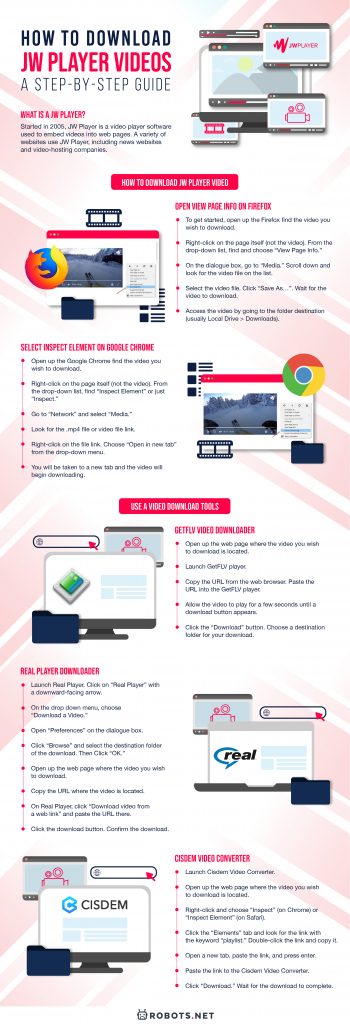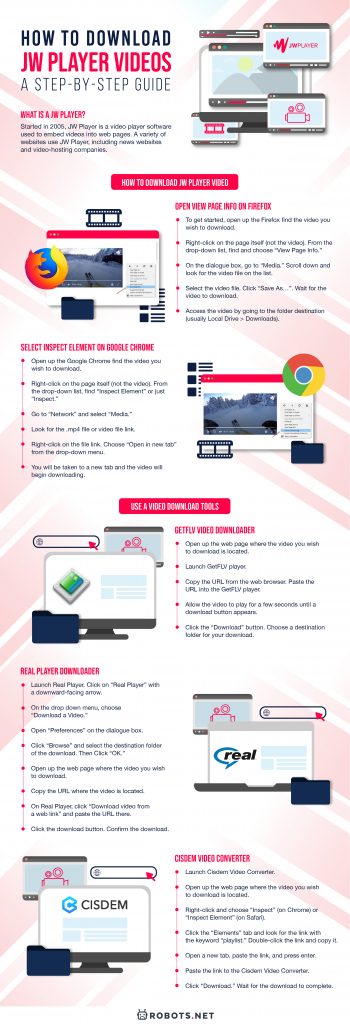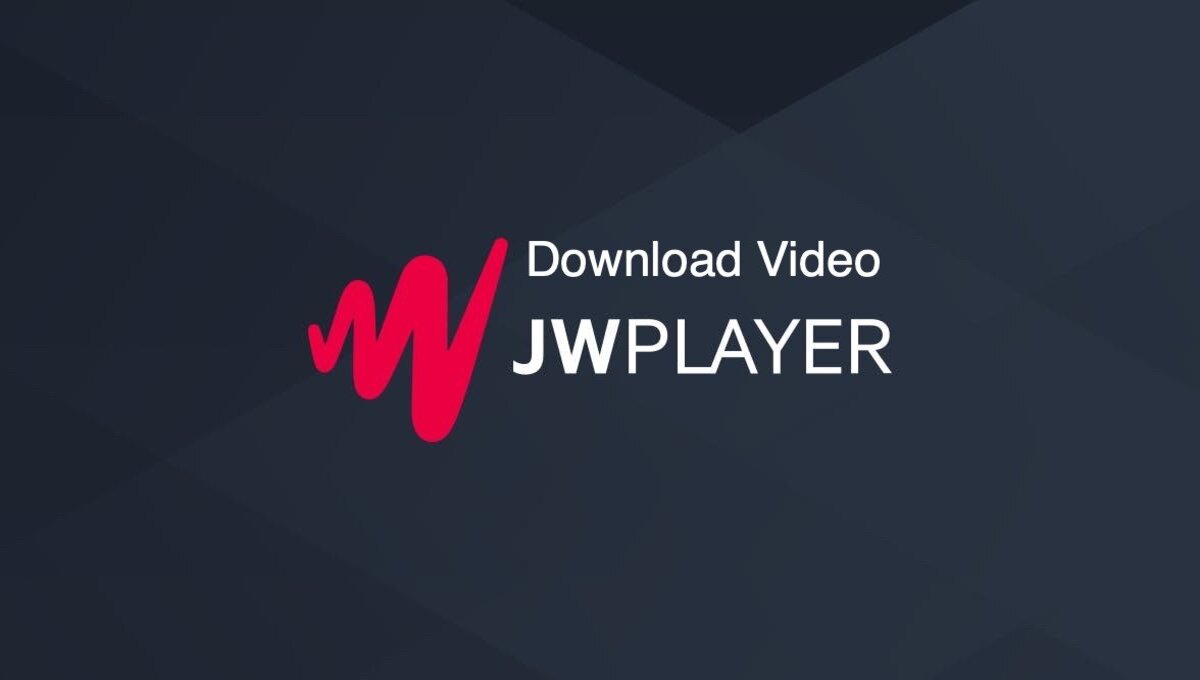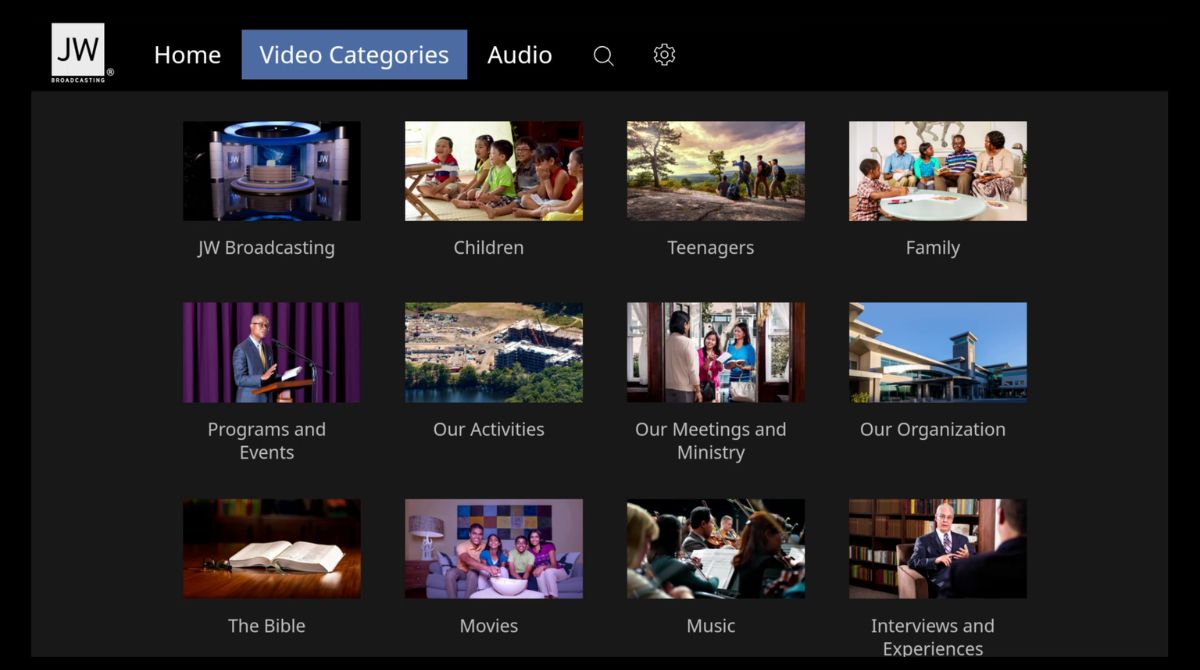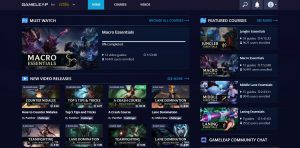Web pages used to be plain and had nothing but blocks of text with maybe a couple of images here and there. Nowadays, almost every web page has a video embedded on it. Whether it is a product website, a marketing page, or something else entirely, video embedding can be done with the help of JW Player. However, as an audience, you naturally would want to save a video that catches your eye. In that case, look no further because we’ve created a step-by-step guide for how to download JW Player videos.
What Is JW Player?
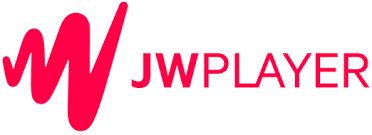
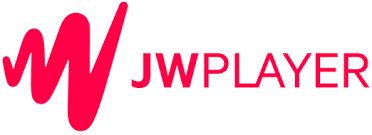
First of all, let us discuss what JW Player even is. Started in 2005, JW Player is a video player software used to embed videos into web pages. A variety of websites use JW Player, including news and video-hosting companies.
JW Player is proprietary software, though it was initially developed as an open-source project 15 years ago. A free “developer” version of the software exists, but all the videos come with a watermark. With this version, you get access to Full API and SDK, as well as 25 GB for hosting and 75 GB for streaming.
The starter version, which costs $10 a month, comes with HTML5 video player access, password-protected sharing, and a video gallery. You also get 150 GB of hosting and 500 GB of streaming. Finally, the enterprise version is customizable to suit your needs. However, this version does not come with a fixed price. Instead, you will have to get in touch with JW Player to set up a pricing plan based on your requirements.
How to Download JW Player Videos?
If you ever find yourself in a jam and need to download JW Player videos, you might feel stuck. Downloading JW Player videos is not an easy task. It is not as simple as downloading other videos where all you need to do is right-click and save. Due to security and copyright restrictions, JW Player makes it nearly impossible to download their videos without some tech knowledge.
However, as most people know, whatever is put up on the internet can be downloaded one way or another. So many developers have created apps and programs that make life much easier, and that includes video downloading. In fact, there are also some applications that allow you to bypass paid subscriptions and unlock geo-restricted content — but that is a topic for another day.
If you absolutely need to download JW Player videos, there are six ways you can go about it. We will discuss each method and break them down into steps. Here are the ways on how to download JW Player videos:
Open View Page Info on Firefox
The first method is to download JW Player videos using View Page Info on Firefox. This technique requires no tech background and is fairly simple to do.
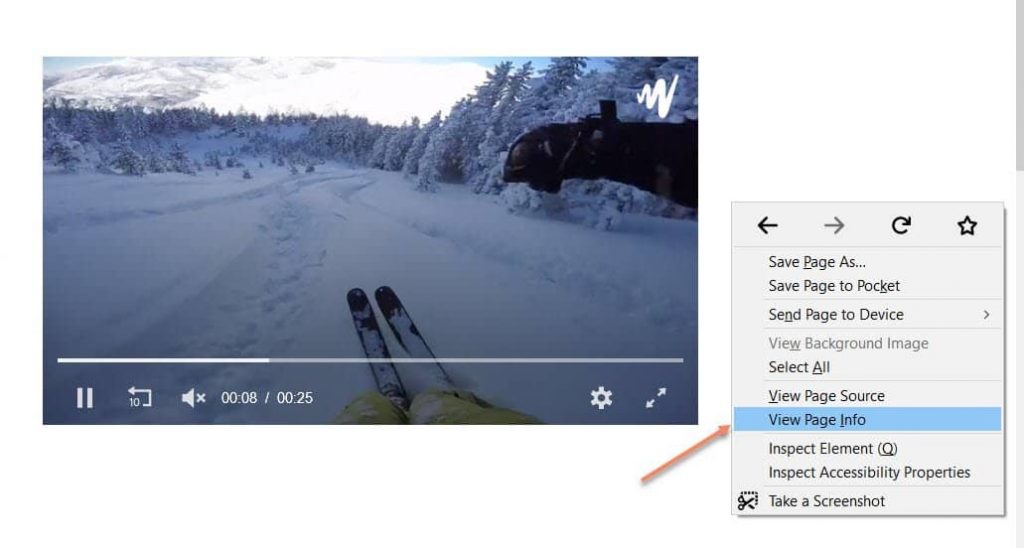
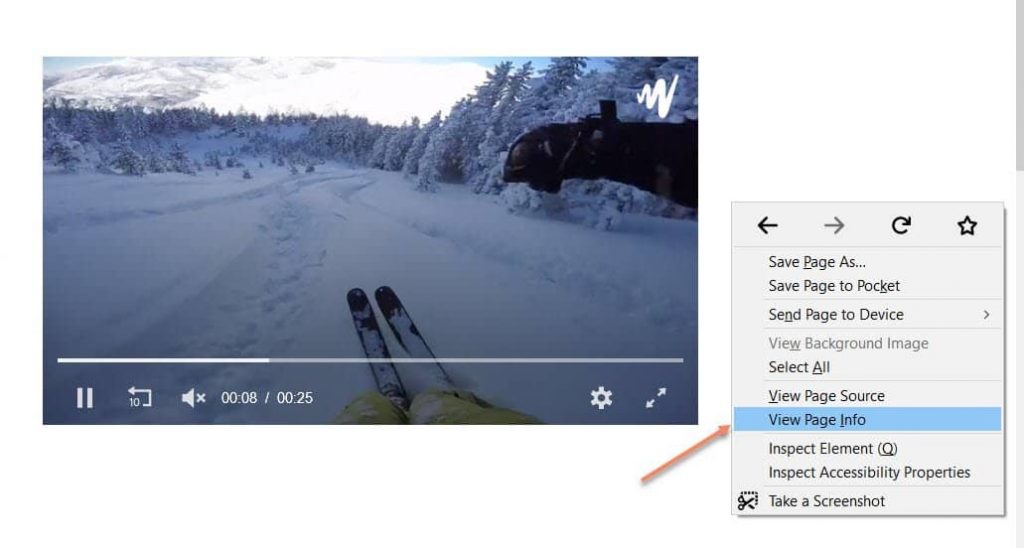
Here is how to download JW Player videos using View Page Info on Firefox:
- To get started, open up the web page where the video you wish to download is located. Make sure to use Mozilla Firefox to stream the video.
- Right-click on the page itself (not the video).
- From the drop-down list, find and choose “View Page Info.” This will open a dialogue box.
- On the dialogue box, go to “Media.”
- Scroll down and look for the video file on the list. Pro tip: you can look at the “Type” column and find the “Video” format.
- Select the video file.
- Click on “Save As…” on the dialogue box.
- Wait for the video to download.
- Access the video by going to the folder destination (usually Local Drive > Downloads).
Select Inspect Element on Google Chrome
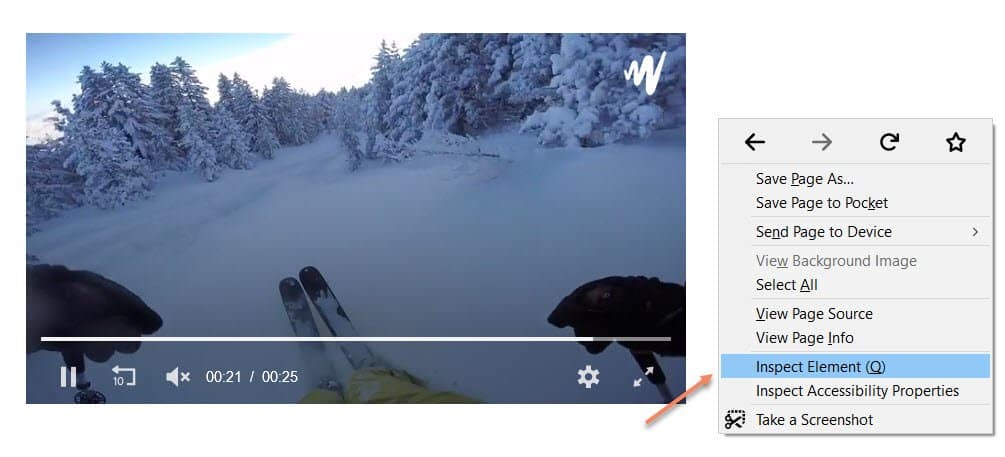
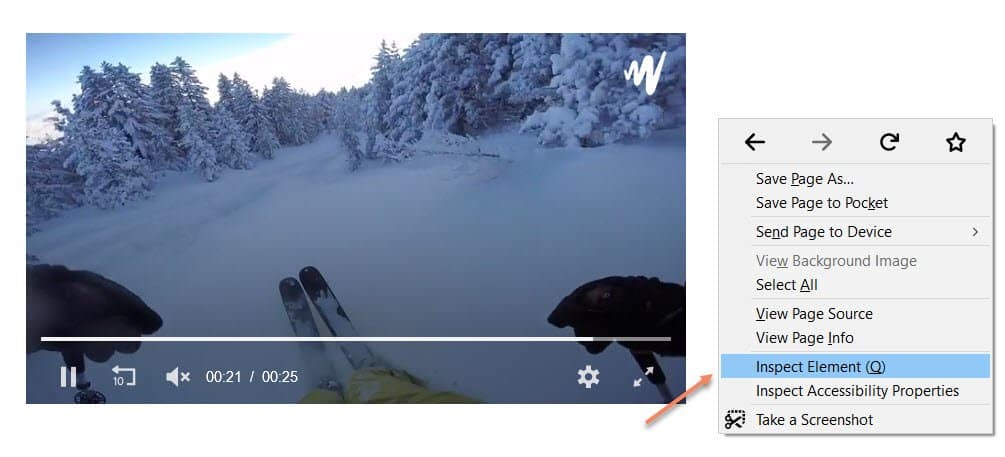
If you do not have Mozilla Firefox on your computer or would simply prefer to use Google Chrome, fear not. There is also a way to download JW Player videos on Chrome. The process is similar to the first method with a few changes because it is a different web browser. However, the steps are nonetheless easy to follow.
Here is how to download JW Player videos using Inspect Element on Google Chrome:
- To get started, open up the web page where the video you wish to download is located. Make sure to use Google Chrome to stream the video.
- Right-click on the page itself (not the video).
- From the drop-down list, find and choose “Inspect Element” or just “Inspect.” This will open a box on the right side of the page.
- Go to “Network” and select “Media.”
- Allow your video to play for a few seconds so that it shows up on the list.
- Look for the .mp4 file or video file link in the Media list.
- Right-click on the file link.
- Choose “Open in new tab” from the drop-down menu.
- You will be taken to a new tab and the video will begin downloading.
Fast and Easy Downloads Await
As you can see, downloading JW Player videos online can be as easy as pie. It does not take much, and you do not even need to have a tech background in order to do it. By simply following a few simple steps, and with the help of some third-party apps, you can quickly learn how to download JW Player videos. Now, you can use the video as you please (provided it is legal) or save it for later viewing.