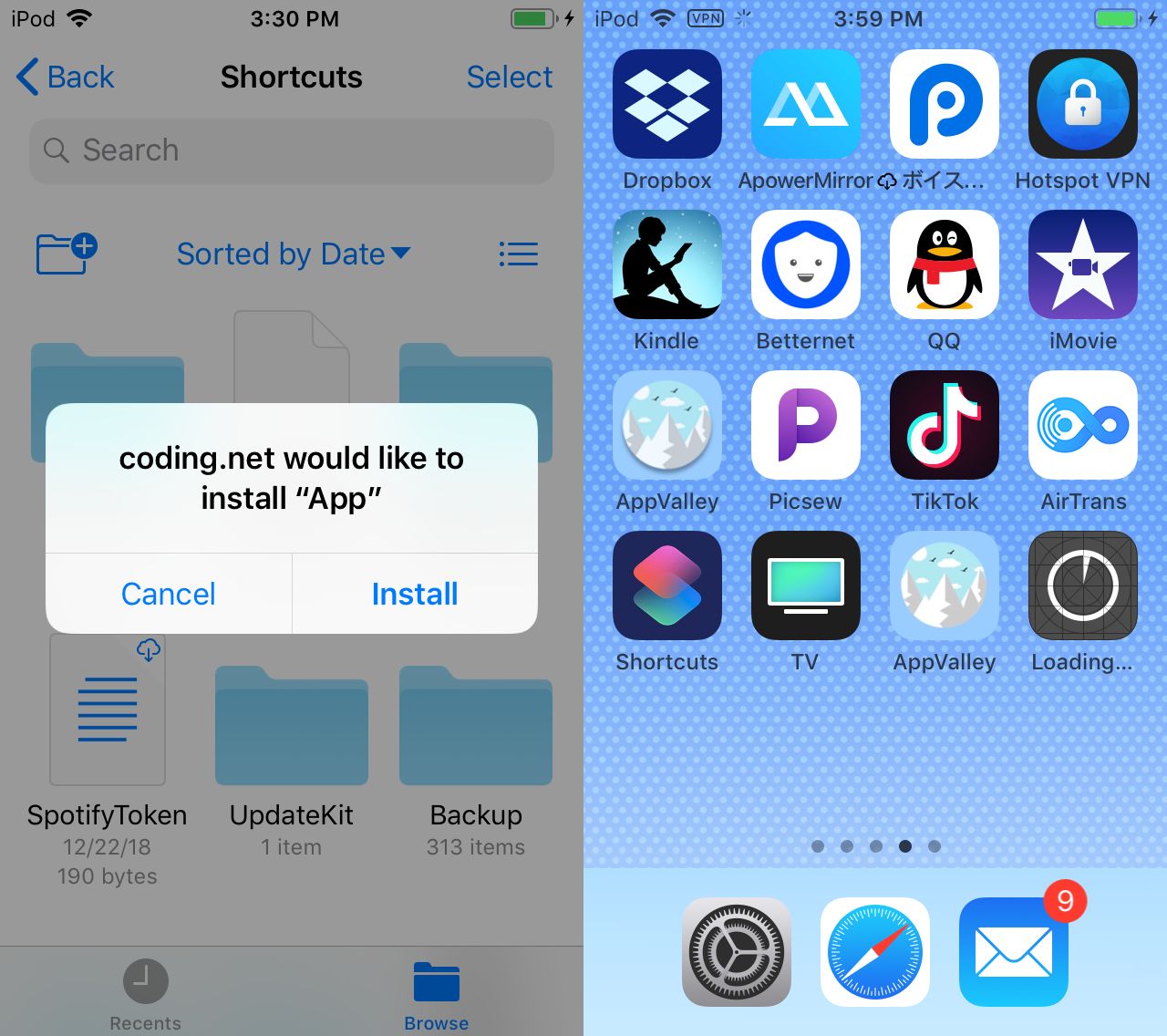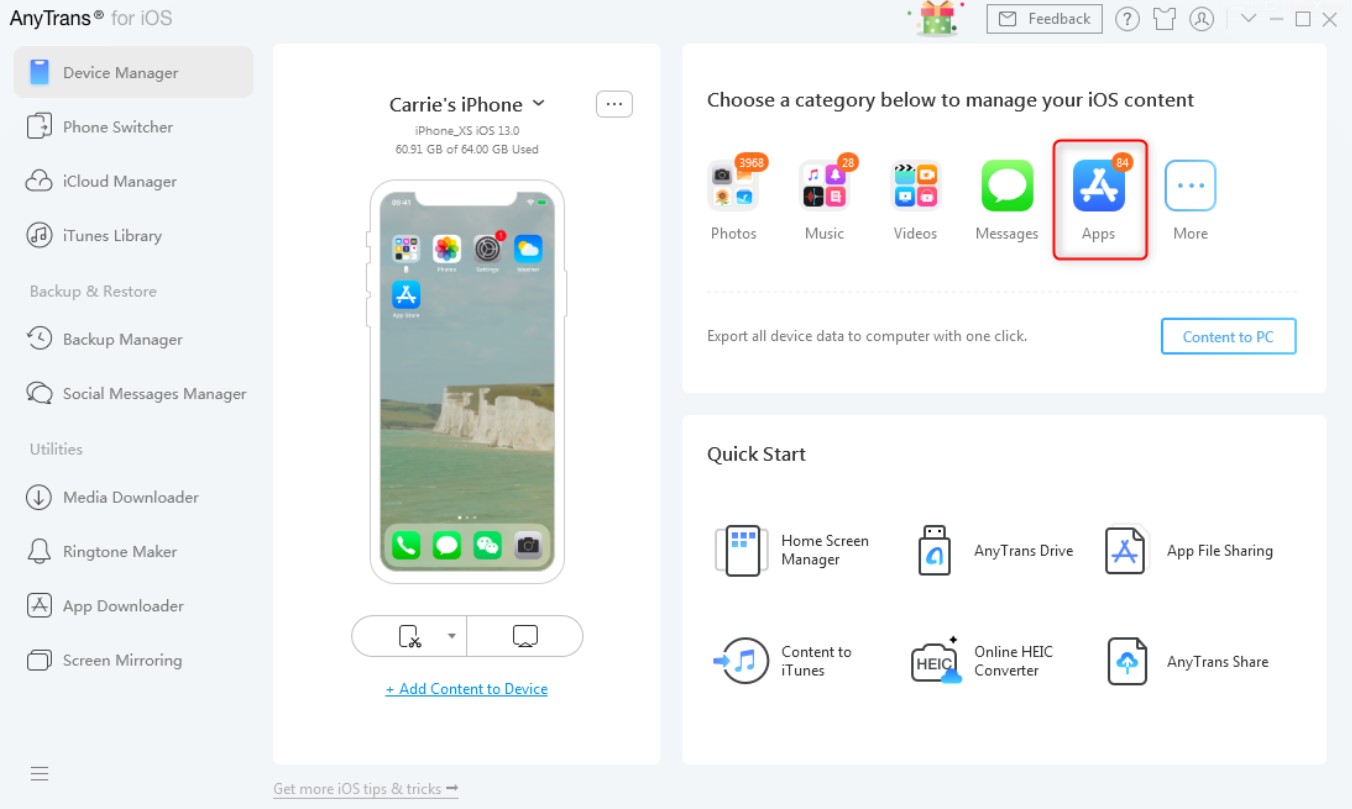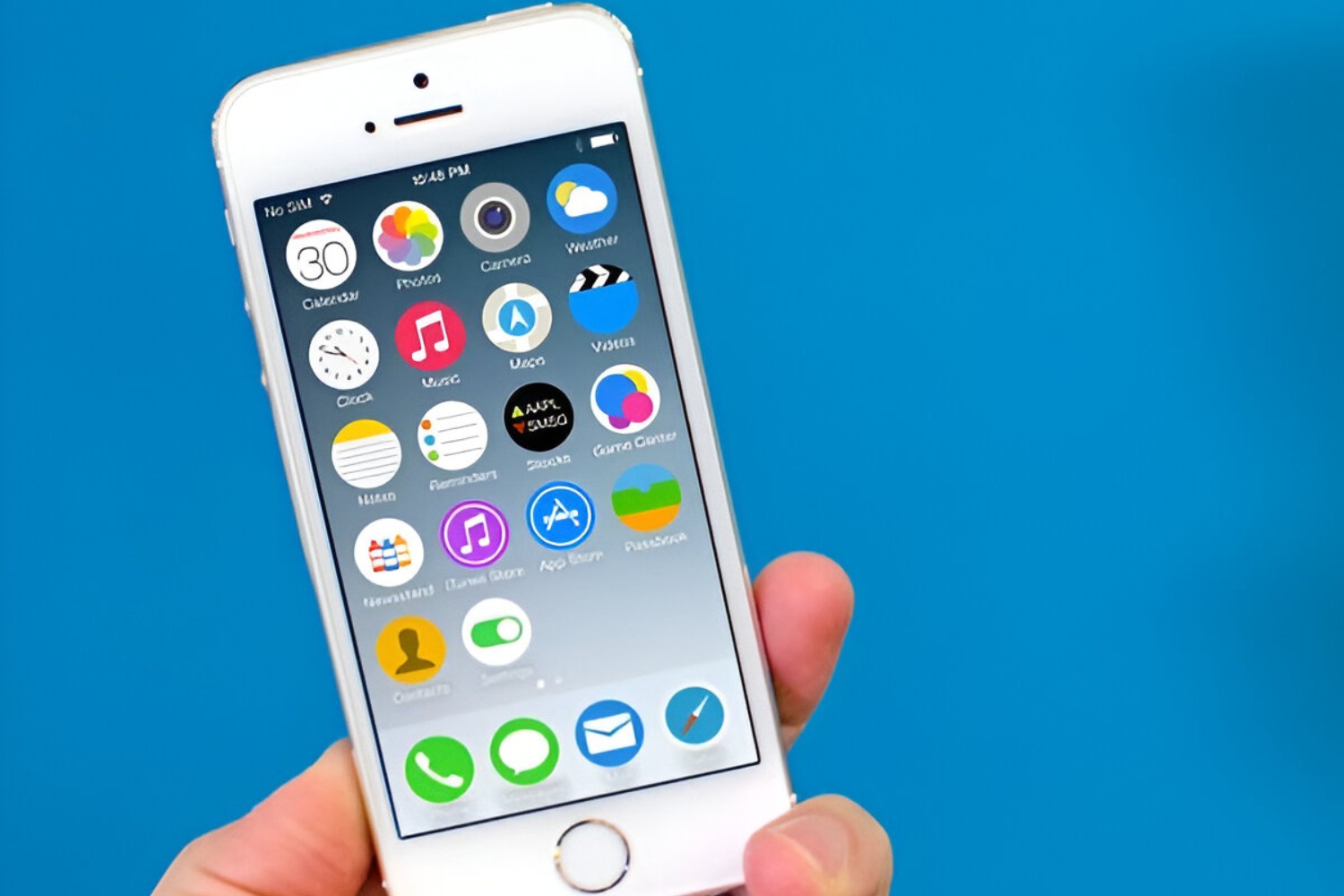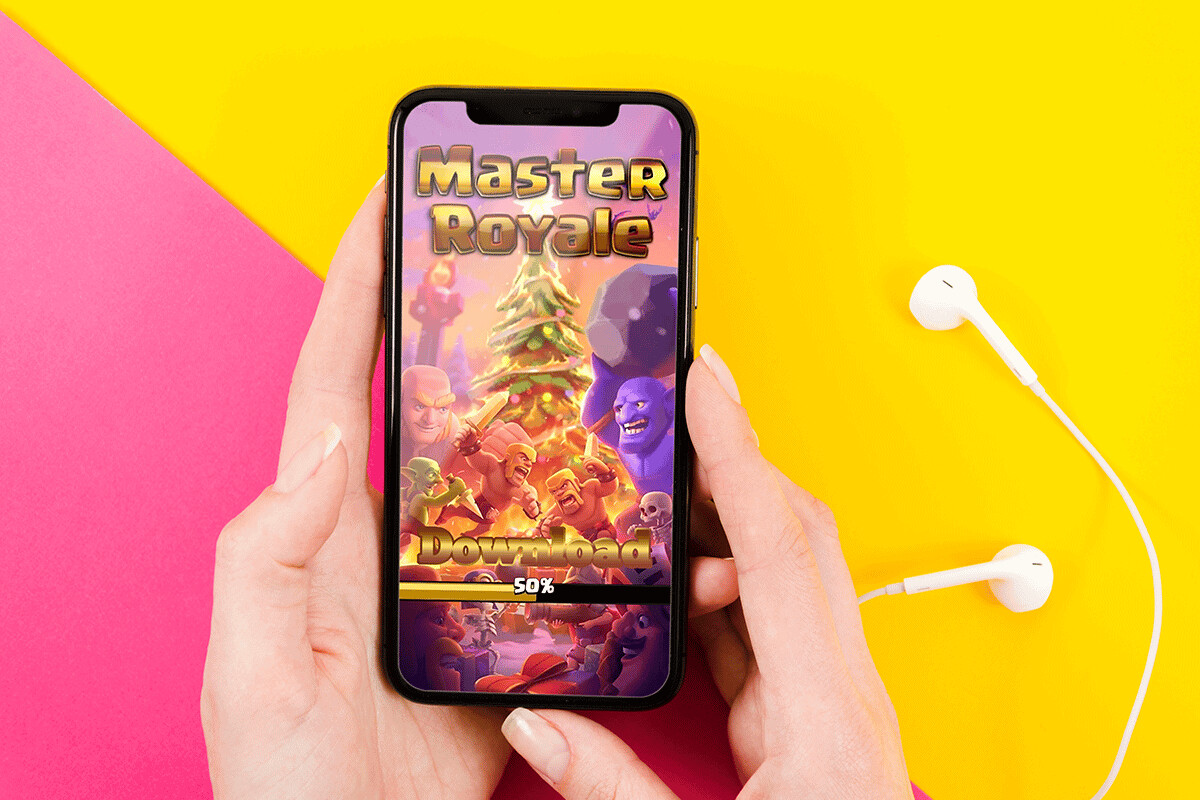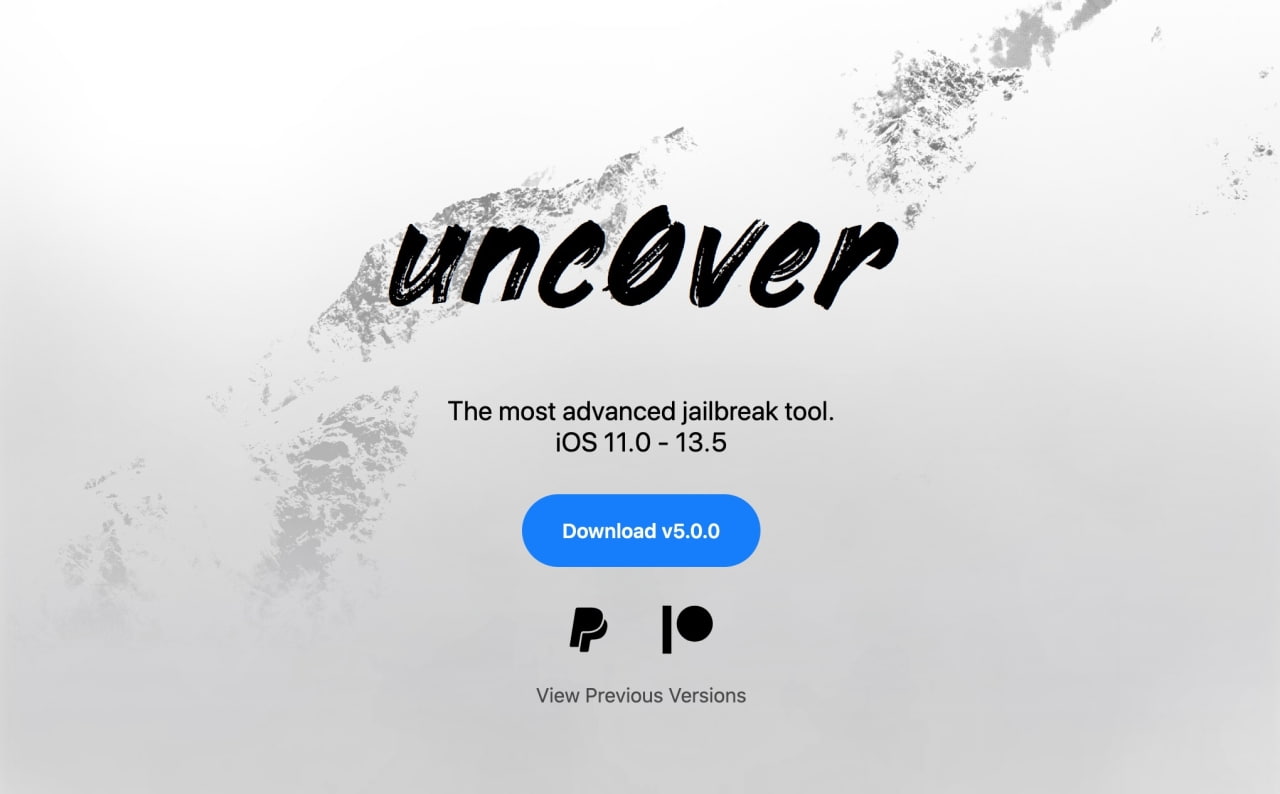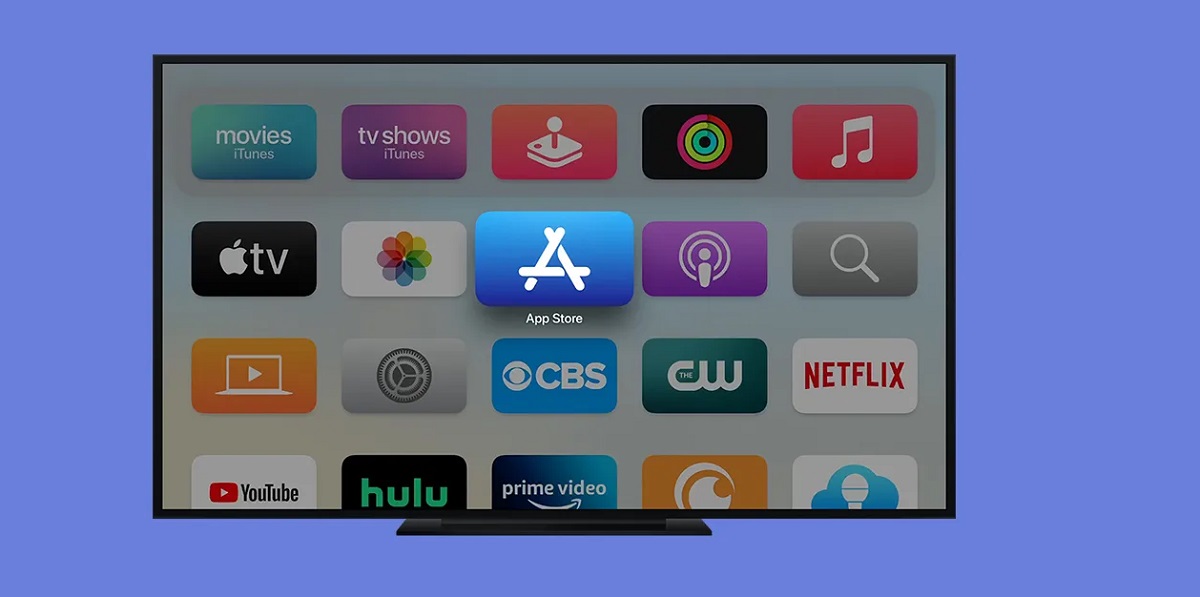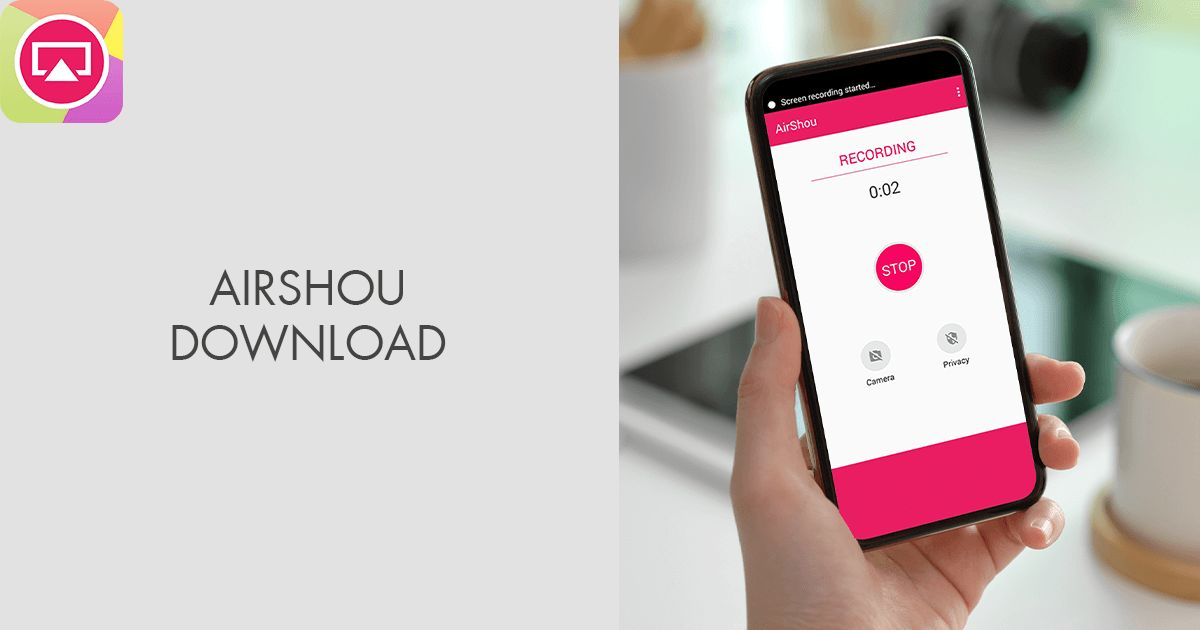Introduction
Welcome to our guide on how to download IPA files, an essential resource for iOS users. IPA files, short for iOS App Store Package, contain the software package of an iOS application. These files allow users to install apps on their iOS devices, such as iPhones and iPads, outside of the official App Store.
Downloading IPA files can give you access to a vast array of applications that may not be available through traditional means. This can include beta versions of apps, modified versions with additional features, or even apps that are not officially released in your country. However, it is important to note that downloading and installing IPA files can carry some risks, as unofficial sources may offer pirated or malicious software.
In this comprehensive guide, we will explore the different methods of downloading IPA files, both from official and unofficial sources, as well as providing step-by-step instructions on how to install these files on your iOS device. We will also discuss common issues that may arise during the process and provide troubleshooting tips to help overcome them.
Before we dive into the details, it is crucial to mention that downloading and installing IPA files from unofficial sources is done at your own risk. We strongly recommend exercising caution and only downloading from trusted sources to protect your device and personal information.
Now, without further ado, let’s explore the fascinating world of IPA files and unveil the secrets of downloading and installing them on your iOS device!
What are IPA files?
IPA files, short for iOS App Store Package, are software packages that contain the necessary files and data to install and run an application on iOS devices such as iPhones and iPads. Think of them as the equivalent of .exe files on Windows or .dmg files on macOS.
These files are created and distributed by app developers as a means to distribute their applications outside of the official App Store. While the App Store is the primary source for downloading and installing apps on iOS devices, IPA files provide an alternative method for obtaining and installing apps that may not be available through the App Store itself.
IPA files are typically encrypted and digitally signed by the app developers to ensure their authenticity and integrity. This helps prevent tampering or distribution of malicious software. To install an IPA file, the device must trust the developer’s certificate, which is included in the digital signature.
Many different types of apps can be distributed as IPA files, including games, productivity tools, social media apps, and more. These files can be obtained from a variety of sources, including official app distribution platforms, beta testing programs, and unofficial sources.
It’s important to note that downloading and installing IPA files from unofficial sources may carry certain risks. Unofficial sources may offer pirated or modified versions of apps, which can pose security threats or violate intellectual property rights. Therefore, it is advisable to exercise caution and only download IPA files from trusted sources.
While IPA files provide a convenient way to install apps outside of the App Store, it is essential to respect the terms and conditions set by app developers. Unauthorized distribution or modification of IPA files may violate software licenses and copyright laws.
In the next sections, we will explore the various methods of downloading IPA files, both from official and unofficial sources. We will also provide step-by-step instructions on how to install these files on your iOS device. So, let’s dive in and uncover the secrets of downloading and installing IPA files!
Why would you want to download IPA files?
Downloading and installing IPA files can offer several advantages and benefits for iOS users. Let’s explore the reasons why you might want to consider downloading IPA files:
- Access to Unreleased or Beta Versions: IPA files provide a way to access apps that are in the testing phase or have not yet been officially released. This allows you to try out new features and provide valuable feedback to app developers.
- Availability of Modified Apps: IPA files also enable you to download modified versions of apps, sometimes referred to as “tweaks” or “hacked” versions. These modified apps may offer additional features, customization options, or fixes that are not available in the official versions.
- Geographical Restrictions: Some apps may have regional restrictions that prevent them from being available in certain countries or regions. By downloading IPA files, you can bypass these restrictions and access apps that are otherwise unavailable in your location.
- Offline Installation: IPA files can be useful when you want to install an app on an iOS device without a stable internet connection. This is particularly helpful in situations where you may not have access to Wi-Fi or cellular data.
- Backup and Restore: Saving IPA files allows you to create backups of your favorite apps, ensuring that you can reinstall them in the future if needed. This can be especially useful in cases where apps are no longer available in the App Store due to updates or removals.
- App Development and Testing: For developers, IPA files are essential for testing and debugging their own apps on real iOS devices. By downloading and installing IPA files, developers can ensure that their apps work smoothly and identify any issues before releasing them to the public.
It’s important to mention that while there are legitimate reasons to download IPA files, there are also potential risks associated with downloading from unofficial sources. Such sources may distribute pirated or malicious software, putting your device and personal information at risk. Therefore, it is crucial to use caution and only obtain IPA files from trusted and reputable sources.
Now that we’ve explored the reasons why downloading IPA files can be beneficial, let’s move on to the next sections, where we’ll provide step-by-step instructions on how to download IPA files from both official and unofficial sources, and how to install them on your iOS device.
How to download IPA files from official sources?
Downloading IPA files from official sources ensures that you are getting legitimate and secure apps for your iOS device. Here are the steps to download IPA files from official sources:
- Visit the Official App Store: Open the App Store on your iOS device and navigate to the app that you want to download as an IPA file.
- Check Compatibility: Ensure that the app is compatible with your iOS device by reviewing the minimum system requirements listed on the app’s page.
- Tap on the Install Button: On the app’s page, tap on the “Get” or “Download” button to initiate the download and installation process.
- Authenticate with your Apple ID: If prompted, enter your Apple ID and password or use Touch ID/Face ID to authenticate and authorize the installation.
- Wait for the Installation: Allow the App Store to download and install the app on your iOS device. The time required for installation may vary depending on the size of the app and your internet connection speed.
- Access the Installed App: Once the installation is completed, you can find and access the app from your device’s home screen or app library.
The above steps are the standard process for downloading apps from the official App Store. Keep in mind that not all apps are available for offline installation as IPA files. Some apps may have additional digital rights management (DRM) protection, which prevents their installation outside of the App Store.
It’s worth noting that IPA files downloaded from official sources are typically linked to your Apple ID and cannot be easily shared with others. They are encrypted to prevent unauthorized installation on multiple devices.
Now that you know how to download IPA files from official sources, let’s move on to the next section where we will discuss how to download IPA files from unofficial sources for those cases when official sources may not provide the desired app.
How to download IPA files from unofficial sources?
Downloading IPA files from unofficial sources can provide access to apps that may not be available through the official App Store. However, it’s important to exercise caution and only download from trusted sources to minimize the risk of downloading pirated or malicious software. Here are the steps to download IPA files from unofficial sources:
- Research and Identify Trusted Sources: Before downloading from unofficial sources, it’s crucial to research and identify reliable platforms that offer trustworthy IPA files. Look for reputable forums, websites, or communities that have a good reputation for providing safe and genuine IPA files.
- Enable Third-Party App Installation: To install IPA files from unofficial sources, you need to enable the installation of apps from unknown sources on your iOS device. Go to “Settings” > “General” > “Profiles & Device Management” (or “Device Management”) and trust the profile associated with the IPA file source.
- Visit the Unofficial Source: Open your web browser and navigate to the website or platform where you intend to download the IPA file. Ensure that the source you choose is trusted and has positive user reviews or recommendations.
- Search for the Desired App: Use the search function or browse through the available apps to find the IPA file you want to download. Take note of any user reviews or additional information provided about the app.
- Download the IPA File: Once you’ve found the desired app, locate the download link or button associated with the IPA file. Tap on it to initiate the download process. The IPA file may be compressed in a ZIP or RAR archive, so you may need to extract it using a file extraction tool.
- Transfer the IPA File to your iOS Device: Once the IPA file is downloaded and extracted, transfer it to your iOS device using a file transfer method such as AirDrop, email, or cloud storage. Make sure the IPA file is saved in a location that is easily accessible on your device.
- Install the IPA File: On your iOS device, navigate to the location where you saved the IPA file and tap on it. Follow the on-screen instructions to initiate the installation process, and authenticate with your Apple ID if prompted. Wait for the installation to complete.
Remember, downloading IPA files from unofficial sources carries some risks, such as the possibility of downloading pirated, modified, or malicious apps. Be cautious and only download from trusted sources to protect your device and personal information.
With these steps in mind, you can now explore the world of IPA files from unofficial sources. In the following section, we will guide you through the process of installing IPA files on your iOS device, regardless of their source.
How to install IPA files on iOS devices?
Once you have downloaded an IPA file, whether from an official or unofficial source, you can proceed with installing it on your iOS device. Here’s a step-by-step guide on how to do it:
- Ensure IPA File Compatibility: Check that the IPA file you downloaded is compatible with your iOS device. Some apps may only work on specific iOS versions or device models.
- Enable Third-Party App Installation: If you haven’t done so already, navigate to “Settings” > “General” > “Profiles & Device Management” (or “Device Management”) and trust the profile associated with the source of the IPA file. This enables the installation of apps from external sources.
- Transfer IPA File to your iOS Device: If the IPA file is not already on your iOS device, transfer it using a file transfer method such as AirDrop, email, or cloud storage. Make sure the IPA file is accessible on your device.
- Locate the IPA File: Use a file browser or the Files app on your iOS device to locate the IPA file. You may need to navigate to the folder or storage location where the IPA file is saved.
- Tap on the IPA File: Once you have located the IPA file, tap on it to begin the installation process.
- Authenticate with your Apple ID: Depending on your device’s settings, you may be prompted to enter your Apple ID and password or use Touch ID/Face ID for authentication. This is necessary to validate the IPA file installation.
- Wait for the Installation to Complete: The installation process may take a few moments, depending on the size of the app and the speed of your device. Be patient and refrain from interrupting the process.
- Trust the App’s Developer: After successful installation, go to “Settings” > “General” > “Profiles & Device Management” (or “Device Management”) and trust the developer’s profile associated with the app you just installed. This step is essential to ensure the app runs smoothly and eliminates any potential trust issues.
- Access the Installed App: Once the installation is completed and the developer’s profile is trusted, you can find and access the app on your device’s home screen or app library.
It’s important to remember that installing IPA files from unofficial sources may put your device at risk. Be cautious and download IPA files only from trusted sources to mitigate the potential for downloading malicious or pirated software.
Now that you know how to install IPA files on your iOS device, let’s move on to the next section where we will discuss common issues that may arise during the installation process and provide troubleshooting tips.
Common issues and troubleshooting tips
While downloading and installing IPA files on iOS devices can be a relatively straightforward process, there are some common issues that may arise. Here are a few common problems and troubleshooting tips to help you overcome them:
- App crashes or won’t open: If the installed app crashes or fails to open, try restarting your device and relaunching the app. If the problem persists, delete the app and reinstall it using the IPA file. Additionally, make sure that the IPA file is compatible with your iOS version and device model.
- Profile trust issues: Sometimes, when installing IPA files from unofficial sources, you may encounter trust issues with the developer’s profile. To resolve this, go to “Settings” > “General” > “Profiles & Device Management” (or “Device Management”) and trust the profile associated with the app or developer.
- Invalid or corrupt IPA file: If you encounter errors during installation or receive a message stating that the IPA file is invalid or corrupt, try re-downloading the file from a trusted source. Ensure that you have a stable internet connection to prevent incomplete downloads or files with errors.
- Storage space limitations: It’s possible to encounter issues with insufficient storage space when attempting to install IPA files, especially if your device’s storage is near capacity. Free up space by deleting unnecessary files, apps, or media to create enough room for the installation.
- Unsupported iOS version: Some IPA files may require specific iOS versions to run correctly. If you are running an outdated iOS version, you may encounter compatibility issues. Ensure that your device is running the required iOS version or search for an IPA file compatible with your current iOS version.
Keep in mind that troubleshooting methods may vary depending on the specific issue you encounter. If the problem persists, consider seeking assistance from online forums, developer communities, or Apple Support to find a solution tailored to your situation.
By being aware of these common issues and following the troubleshooting tips, you can increase the likelihood of a successful installation and smooth functioning of apps installed from IPA files.
Now that we’ve covered common issues and troubleshooting tips, let’s conclude this guide by summarizing what we’ve learned throughout this article.
Conclusion
In this guide, we explored the world of IPA files and learned how to download and install them on iOS devices. IPA files provide an alternative method of obtaining apps outside of the official App Store, allowing users to access unreleased or modified versions of apps, bypass geographical restrictions, and more.
We started by understanding what IPA files are and why you might want to download them. We looked at the benefits of accessing unreleased or beta versions of apps, modified apps with additional features, and overcoming geographical restrictions.
We discussed two methods of downloading IPA files – from official sources and unofficial sources. We emphasized the importance of downloading from trusted sources to minimize the risk of downloading pirated or malicious software.
Furthermore, we provided step-by-step instructions on how to install IPA files on iOS devices, ensuring that you can enjoy the apps you’ve downloaded safely and securely.
We also addressed common issues that may occur during the installation process and provided troubleshooting tips to help you overcome them. From app crashes to profile trust issues, these tips will assist you in resolving problems that may arise during the installation of IPA files.
Remember, when downloading and installing IPA files, it’s crucial to exercise caution and responsibility. Stick to trusted sources, respect app developers’ terms and conditions, and be mindful of potential risks associated with unofficial sources.
By following the guidelines outlined in this guide, you can safely explore the world of IPA files and enhance your iOS device’s versatility by accessing a wide array of apps beyond the official App Store.
Enjoy the limitless possibilities that IPA files offer, and may your iOS experience be enriched with the apps you desire!