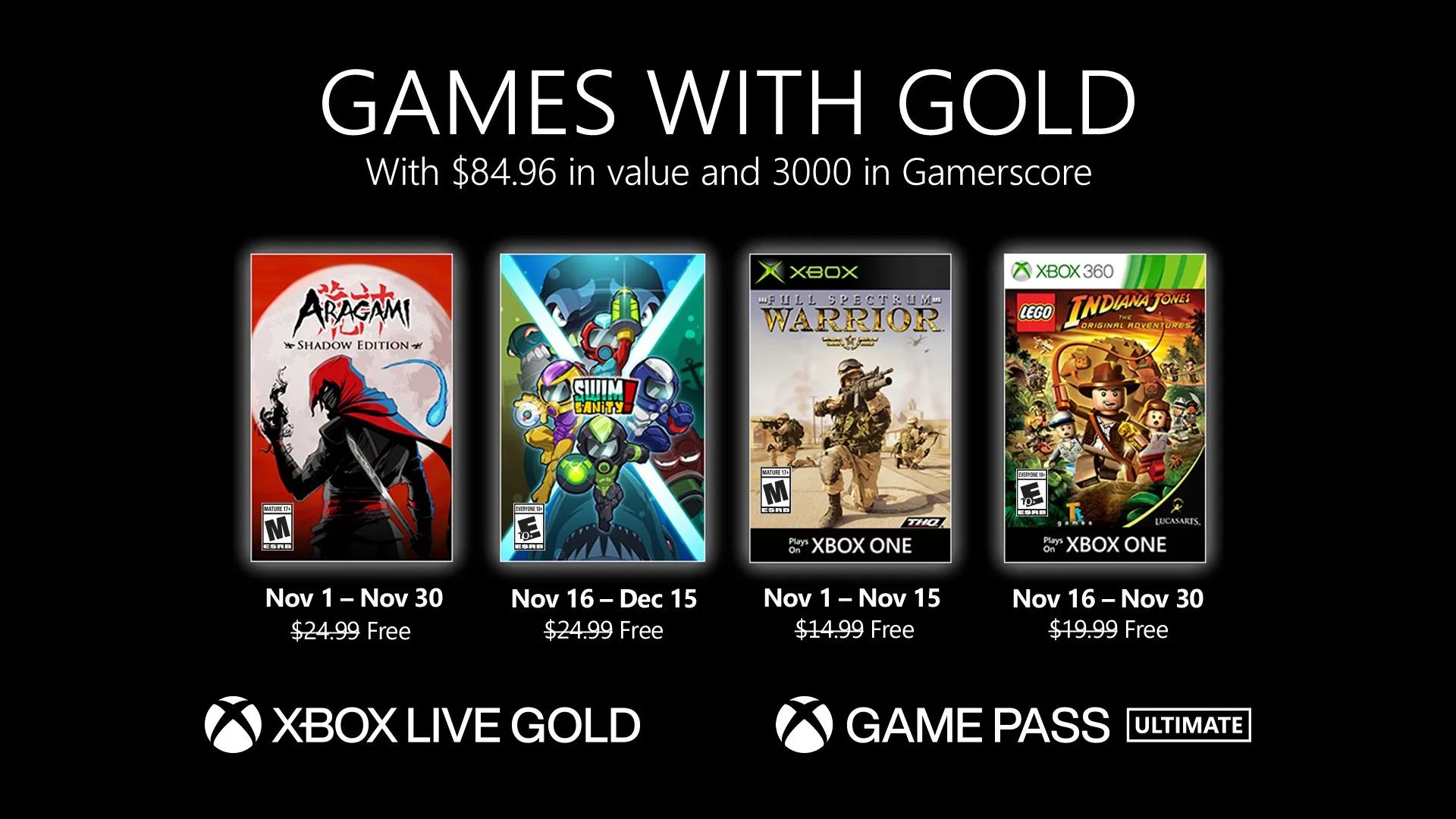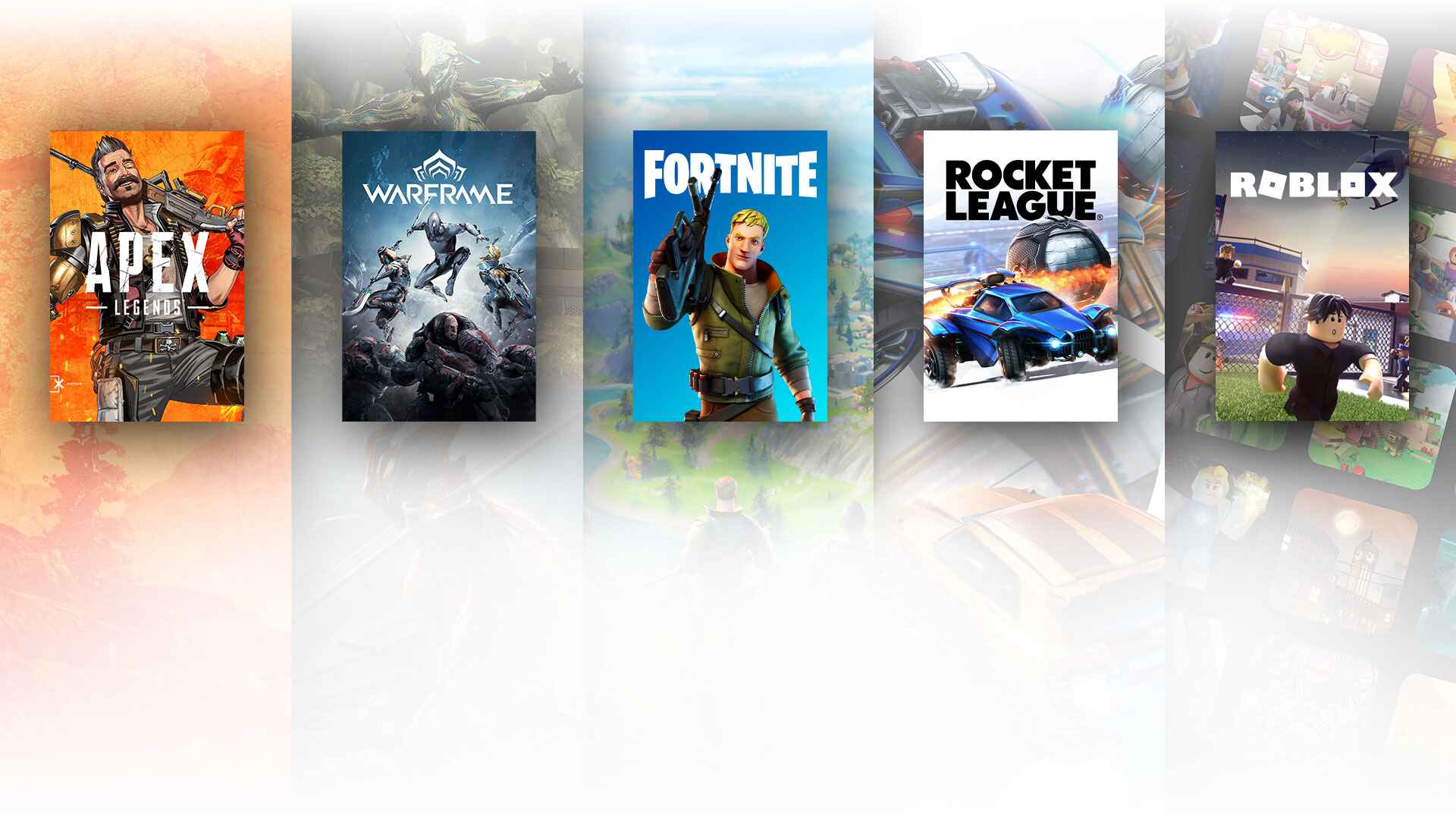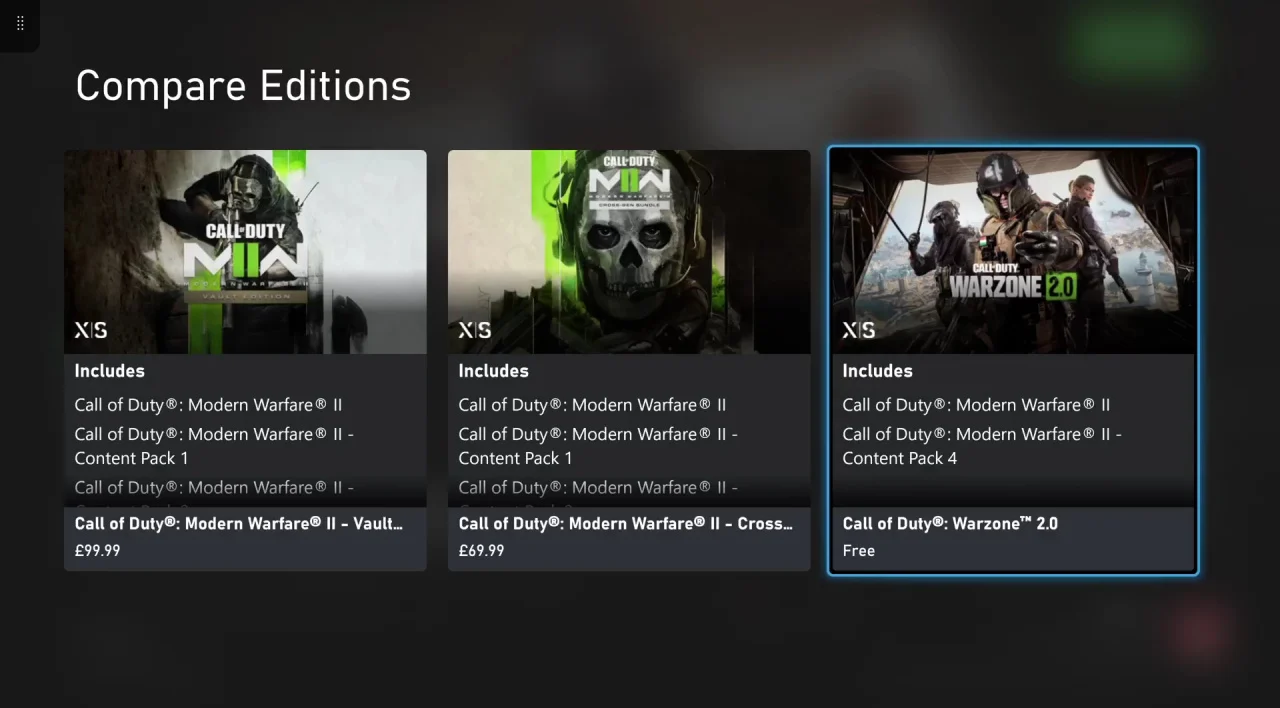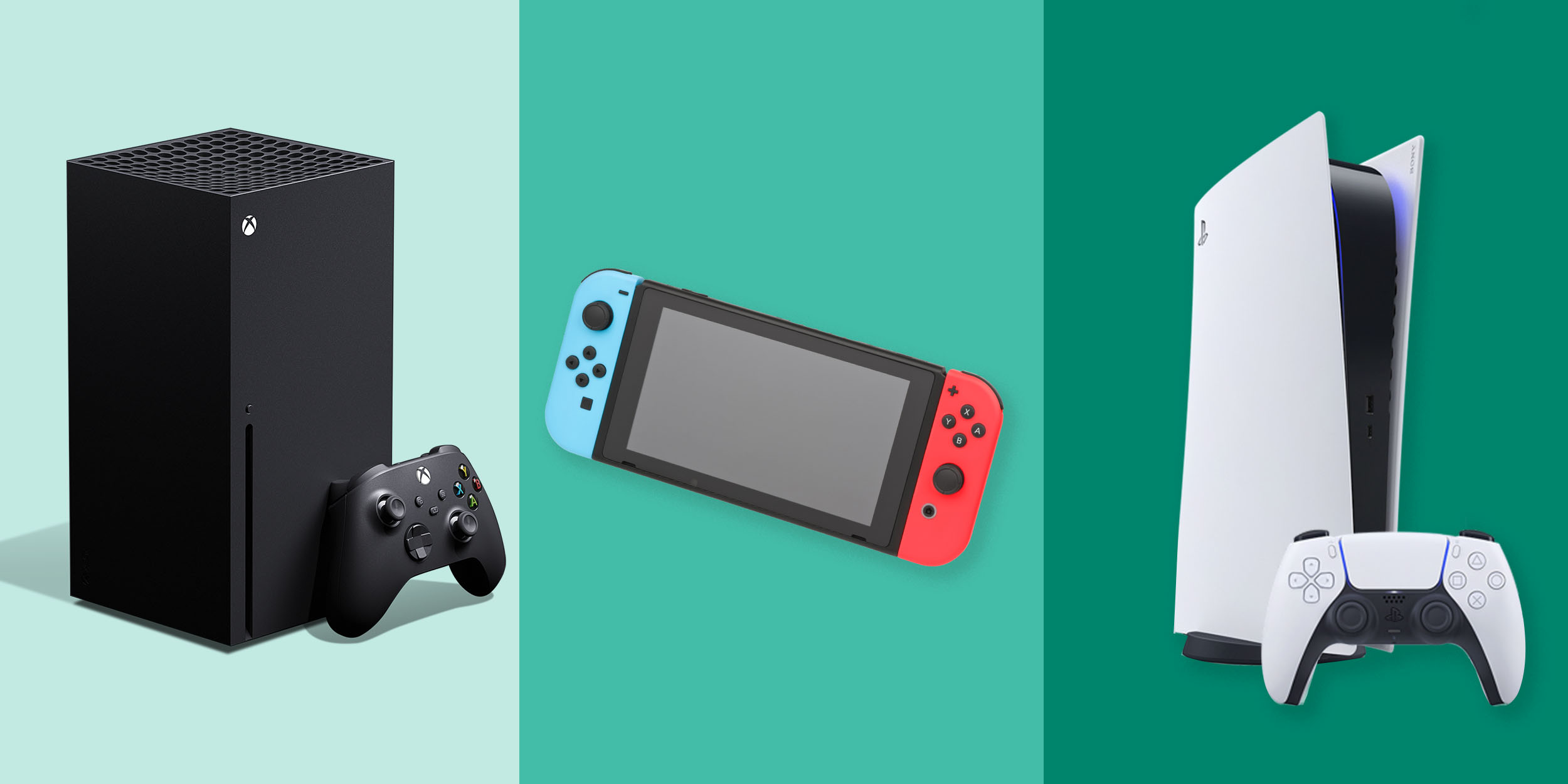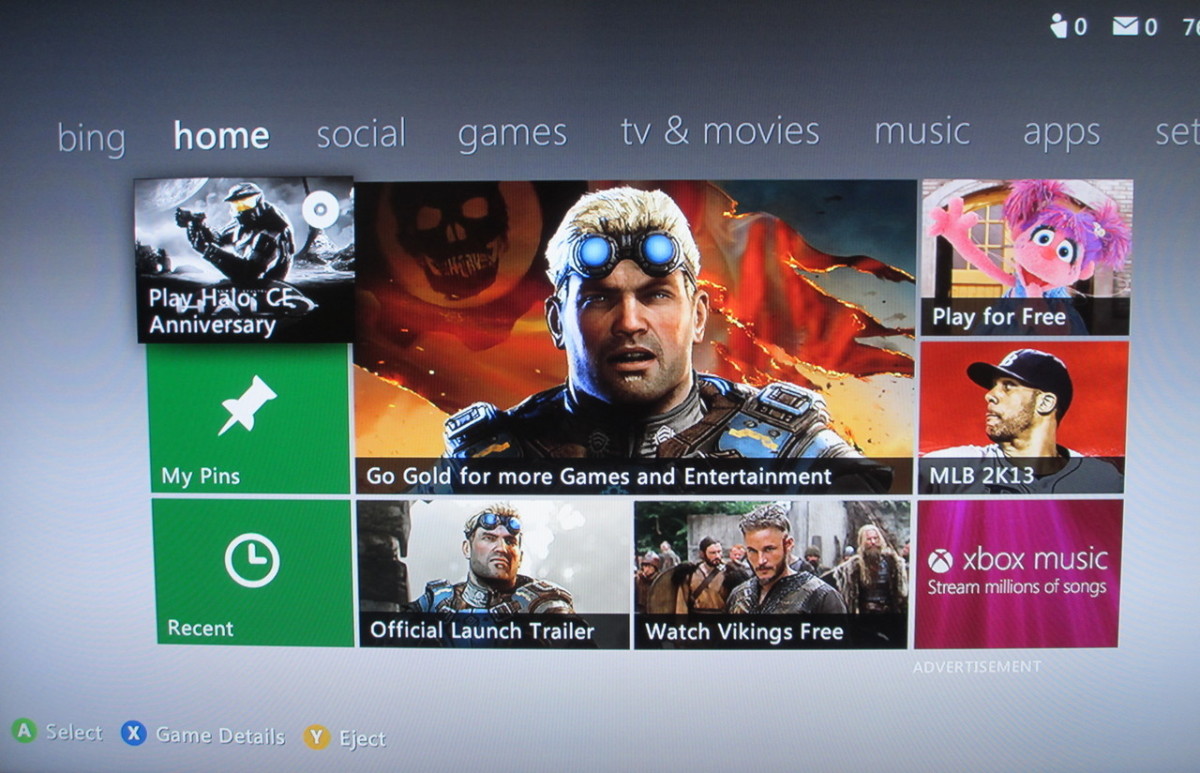Introduction
Welcome to the world of Xbox One, where you can experience the thrill of gaming like never before. One of the perks of being an Xbox Live Gold member is gaining access to an exclusive feature known as Games with Gold. If you’re wondering how to make the most of this fantastic benefit and download the latest and greatest games, you’ve come to the right place.
Games with Gold is a program offered by Microsoft that allows Xbox Live Gold members to download a selection of free games each month. These games range from popular titles to hidden gems, giving players the opportunity to expand their gaming library without spending an additional dime.
In this article, we will guide you through the step-by-step process of downloading Games with Gold on your Xbox One console. Whether you’re a seasoned gamer or a newcomer to the Xbox world, our instructions will have you playing your favorite free games in no time.
Before we dive into the steps, it’s important to note that an active Xbox Live Gold membership is required to access and download Games with Gold. If you haven’t already subscribed to Xbox Live Gold, we recommend doing so to take full advantage of this feature.
Now, let’s get started and show you how to get those exciting games onto your Xbox One!
What is Games with Gold?
Games with Gold is a program offered by Microsoft exclusively for Xbox Live Gold members. It provides access to a selection of free games every month, allowing gamers to build an impressive library of titles without any additional cost.
Each month, Microsoft offers a variety of games, including both Xbox One and Xbox 360 titles, that are available for download for a limited time. These games range from AAA blockbusters to critically acclaimed indie titles, ensuring there’s something for every gamer’s taste.
What sets Games with Gold apart is that once you download a game, it’s yours to keep, even beyond its availability window. As long as you have an active Xbox Live Gold membership, you can continue playing those games indefinitely.
Games with Gold not only provides an added value to your Xbox Live Gold subscription but also introduces players to new titles they might not have otherwise tried. It’s an excellent way to discover and explore different genres, broaden your gaming horizons, and keep your gaming experience fresh and exciting.
In addition to the free games, Games with Gold also offers exclusive discounts on select Xbox One and Xbox 360 games. These discounts range from 20% to 75% off, making it even more enticing to expand your gaming collection.
Furthermore, Games with Gold encourages social interaction by offering multiplayer games that you can enjoy with friends and family. With the ability to download multiple games each month, you can even host your own gaming nights, allowing everyone to join in the fun.
Overall, Games with Gold is an incredible benefit for Xbox Live Gold members, providing a constant stream of free games, exclusive discounts, and opportunities to connect with other gamers. It’s a program that enhances the value of your Xbox Live Gold membership and keeps you entertained for hours on end.
Step 1: Make sure you have an active Xbox Live Gold membership
Before diving into the world of Games with Gold, it’s crucial to ensure that you have an active Xbox Live Gold membership. This subscription is a requirement for accessing and downloading the free games offered through the program.
If you already have an Xbox Live Gold membership, you’re good to go. Skip to the next step and start enjoying the benefits of Games with Gold. However, if you don’t have a membership yet, don’t worry – we’ll guide you through the process of obtaining one.
To acquire an Xbox Live Gold membership, follow these simple steps:
- Power on your Xbox One console and navigate to the Home screen.
- Select the Store tab located on the Home screen.
- Once in the Store, scroll down or use the search bar to find the Xbox Live Gold membership.
- Choose the membership duration that suits your needs (e.g., one month, three months, or twelve months).
- Click on the membership option you prefer, and then select “Buy” or “Purchase.”
- Follow the on-screen prompts to complete the payment process. You can use various payment methods, including credit cards, PayPal, or redeeming gift cards.
After successfully acquiring an Xbox Live Gold membership, it’s important to ensure that it’s active and linked to your Xbox One console. To verify this, follow these steps:
- Go to the Home screen on your Xbox One console.
- Select the guide button on your controller. It’s the one shaped like the Xbox logo.
- Navigate to the “System” tab and select “Settings.”
- In the settings menu, choose the “Account” option.
- Under the Account tab, select “Subscriptions.”
- You will find your Xbox Live Gold subscription listed here, along with its expiration date. Make sure it shows an active status and that it matches the duration you purchased.
With an active Xbox Live Gold membership, you’re now ready to move on to the next step and start downloading the exciting games offered through Games with Gold.
Step 2: Find the Games with Gold section on your Xbox One
After confirming that you have an active Xbox Live Gold membership, the next step is to locate the Games with Gold section on your Xbox One console. Follow the instructions below to find this section:
- Turn on your Xbox One console and navigate to the Home screen.
- Using the controller, scroll to the right to access the Xbox Store.
- In the Xbox Store, navigate to the “Browse all games” tab.
- Look for a category called “Games with Gold” or “Free with Gold.” This category will showcase the available free games for the current month.
- If you don’t see the Games with Gold category immediately, you may need to scroll down or use the search bar at the top to locate it.
- Once you find the Games with Gold category, select it to explore the free games that are currently available.
Upon entering the Games with Gold section, you’ll be presented with a list of the free games that you can download for the current month. You might also see previous months’ games if you missed out on any of them.
From this section, you can view details about each game, such as its description, rating, and any additional information or requirements. Take your time to browse through the selection and choose the game that catches your interest the most.
It’s important to note that the available games in the Games with Gold section vary each month. Make sure to visit this section regularly to stay up to date with the latest offerings and take advantage of the free games before they expire.
Now that you’ve found the Games with Gold section on your Xbox One, it’s time to proceed to the next step and learn how to download your chosen game.
Step 3: Select the game you want to download
Once you’ve located the Games with Gold section on your Xbox One and have a list of available free games in front of you, it’s time to select the game that you want to download. Follow the steps below to make your selection:
- Navigate through the Games with Gold section to browse the available games.
- Use the controller to highlight the game you’re interested in downloading.
- Click on the game to access its details page.
- On the game’s details page, you’ll find information about the game, including its description, screenshots, and possibly a trailer.
- Take your time to review the details and determine if the game aligns with your preferences.
- If you decide that this is the game you want to download, select the “Get” or “Download” button.
Once you click on the “Get” or “Download” button, the Xbox One will initiate the download process for the selected game. The time it takes to complete the download will depend on the size of the game and the speed of your internet connection.
It’s essential to have enough storage space available on your Xbox One console to accommodate the game you’re downloading. If you’re running low on storage, you may need to delete or move some existing games or applications to make room for the new one.
Remember that the Games with Gold program offers a limited time frame for downloading each game. Be sure to download the game within the specified period to ensure you don’t miss out on the opportunity to add it to your library.
Once the game is successfully downloaded, you’re ready to move on to the next step and start playing.
Now that you’ve selected the game you want to download, it’s time to proceed to the next step and initiate the download process.
Step 4: Click on “Get” or “Download”
Now that you have chosen the game you want to download from the Games with Gold section on your Xbox One, it’s time to initiate the download. Follow these steps to start downloading the game:
- On the selected game’s details page, you will find a button labeled “Get” or “Download.”
- Using your controller, navigate to the “Get” or “Download” button and select it.
- The Xbox One console will now begin the downloading process for the game. The download speed may vary depending on the size of the game and the speed of your internet connection.
- While the game is downloading, you can monitor the progress by going to the “My games & apps” section on the Home screen. Look for the game in the “Queue” or “Ready to install” section.
- Make sure to maintain a stable internet connection throughout the download process to ensure a smooth and uninterrupted experience.
It’s worth noting that some games may have additional content or updates that need to be downloaded separately. If this is the case, the console will prompt you to download and install the updates before you can start playing the game.
Once the game and any associated updates have finished downloading, you’re ready to move on to the next step and start enjoying your newly acquired game.
Congratulations! By clicking “Get” or “Download,” you’ve successfully initiated the download process for the game you selected from the Games with Gold section. Now, let’s move on to the next step and wait for the game to finish downloading.
Step 5: Wait for the game to download
After clicking the “Get” or “Download” button for the game you selected from the Games with Gold section on your Xbox One, it’s time to patiently wait for the game to finish downloading. This step may take some time, depending on the size of the game and the speed of your internet connection.
While the game is downloading, make sure to keep your Xbox One console powered on and connected to the internet. Interrupting the download process or losing the internet connection may result in an incomplete or corrupted download.
You can monitor the progress of the download by following these steps:
- Go to the Home screen on your Xbox One console.
- Using the controller, navigate to the “My games & apps” section.
- In the “My games & apps” section, go to the “Queue” or “Ready to install” section. This is where you can view the progress of any current downloads.
- Locate the game you are currently downloading and check the progress bar. This will give you an idea of how much longer is needed for the download to complete.
Keep in mind that the time required for the download to finish will vary depending on factors such as the size of the game and the speed of your internet connection. Large game files may take longer to download, especially if you have a slower internet speed.
Once the game has finished downloading, you will receive a notification on your Xbox One console. You can also check the “Queue” or “Ready to install” section to confirm that the game is ready to play.
While waiting for the game to download, you can take this opportunity to prepare for the gameplay by ensuring your controllers are fully charged and that you have any necessary accessories ready, such as headsets or additional storage devices.
With patience and anticipation, you’ll soon have your desired game fully downloaded and ready to be played. Let’s move on to the next step and learn how to access and manage your downloaded games.
Step 6: Access and manage your downloaded games
Now that the game you downloaded through the Games with Gold program has finished downloading, it’s time to access and manage your newly acquired game on your Xbox One console. Follow these steps to get started:
- From the Home screen of your Xbox One console, go to the “My games & apps” section.
- In the “My games & apps” section, select the “Games” tab.
- This will bring up a list of all the games you have downloaded and installed on your Xbox One.
- Navigate through the list and locate the game you want to play.
- Once you find the game, select it to launch and start playing.
Once the game is launched, you can enjoy the immersive world of gaming and dive into the exciting gameplay experiences the game offers.
To manage your downloaded games, you have several options:
- Play: Simply select the game you want to play from the “My games & apps” section to launch it and start playing.
- Remove: If you no longer want a game taking up storage space on your Xbox One console, you can delete it. To do this, navigate to the game in the “My games & apps” section, press the “Menu” button on your controller (the one with three horizontal lines), and select the “Uninstall” option.
- Manage storage: If you’re running low on storage space and need to make room for more games, you can manage your storage by going to the “My games & apps” section, selecting the “System” tab, and then choosing “Storage.” From there, you can view and manage your storage devices and delete games or apps as needed.
- Updates: Games may have updates or patches released by the developers to improve performance or add new features. It’s important to keep your downloaded games up to date by enabling automatic updates in your console’s settings or manually checking for updates in the “My games & apps” section.
By accessing and managing your downloaded games, you can personalize your gaming experience, optimize your console’s storage, and ensure that your games are up to date and running smoothly.
With these steps, you can now access, manage, and enjoy the games you have downloaded through the Games with Gold program.
Conclusion
Congratulations! You’ve successfully learned how to download games through the Games with Gold program on your Xbox One console. From ensuring you have an active Xbox Live Gold membership to accessing and managing your downloaded games, you’re now equipped with the knowledge to make the most of this fantastic benefit.
Games with Gold offers Xbox Live Gold members the opportunity to expand their gaming library without any additional cost. With a selection of free games available every month, you can dive into a wide range of experiences, from AAA titles to indie gems.
By following the step-by-step instructions outlined in this guide, you’ve learned how to navigate the Games with Gold section, select and download games, and manage your downloaded games on your Xbox One console. You can now enjoy hours of exciting gameplay, all at no extra expense.
Remember to check the Games with Gold section regularly to stay up to date with the latest free games offerings. Take advantage of the limited-time downloads and expand your gaming collection with a diverse range of titles.
Now, it’s time to immerse yourself in the world of gaming and enjoy the incredible experiences that Games with Gold has to offer. Get ready to embark on thrilling adventures, explore new realms, and challenge your skills with the free games you’ve downloaded.
We hope you have a fantastic time gaming with your Xbox One and making the most of Games with Gold!