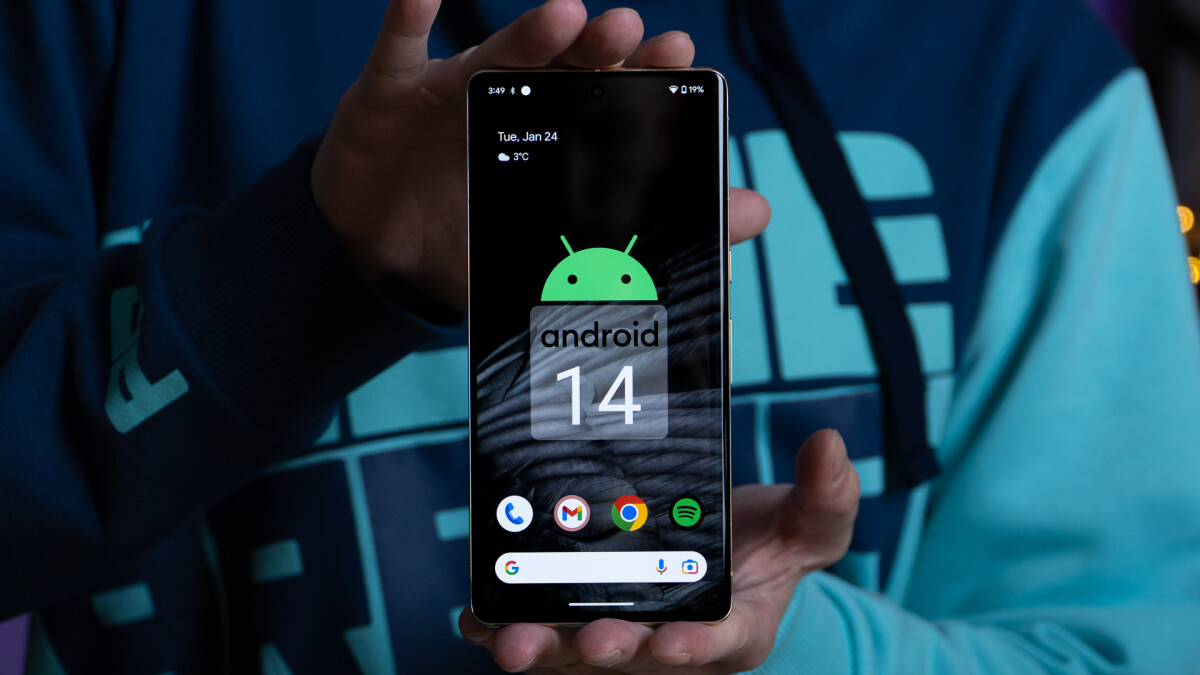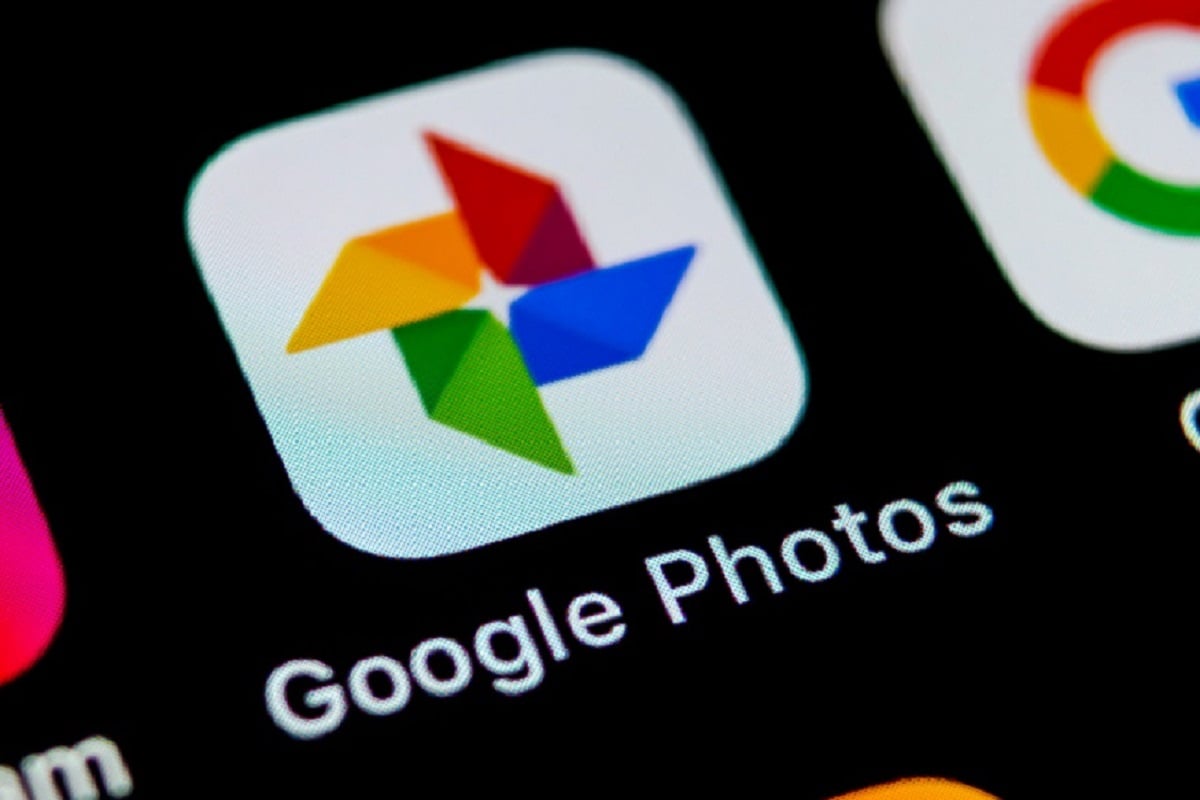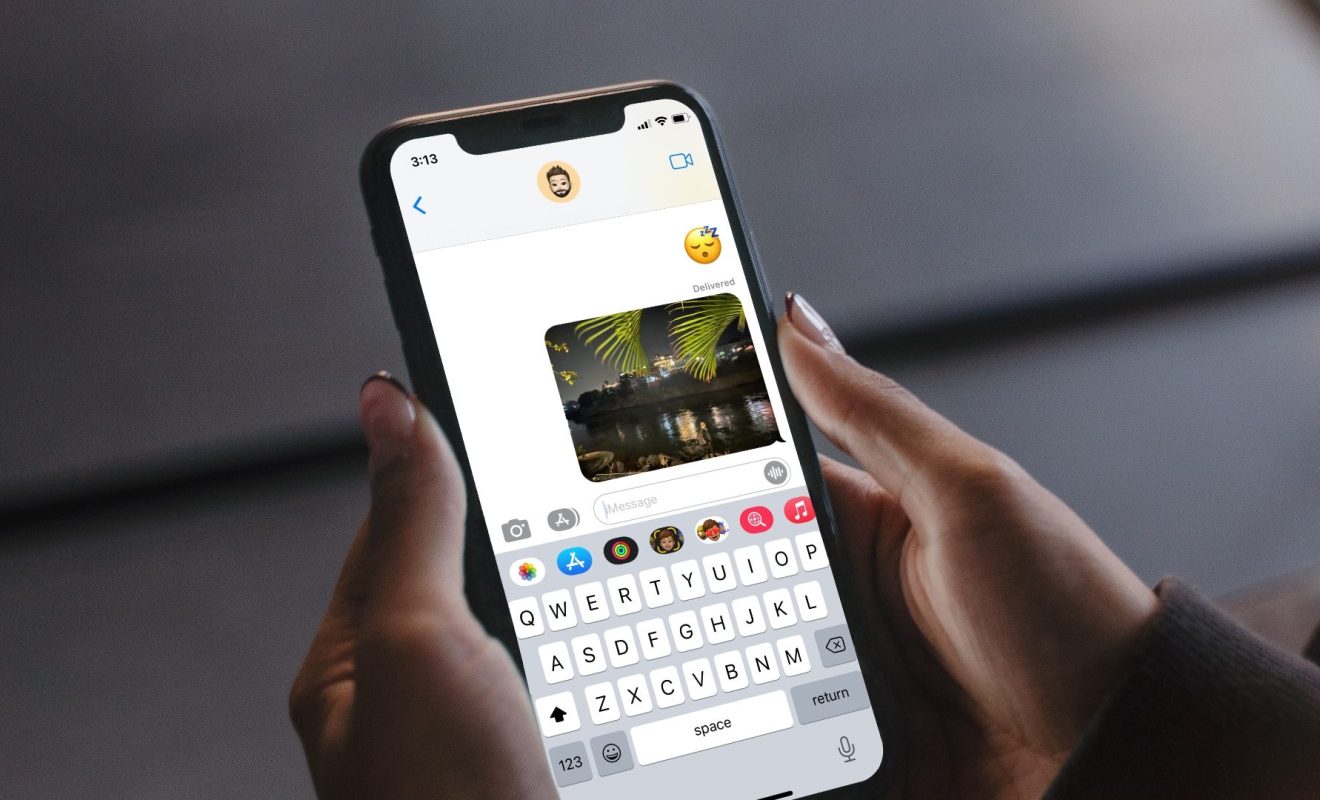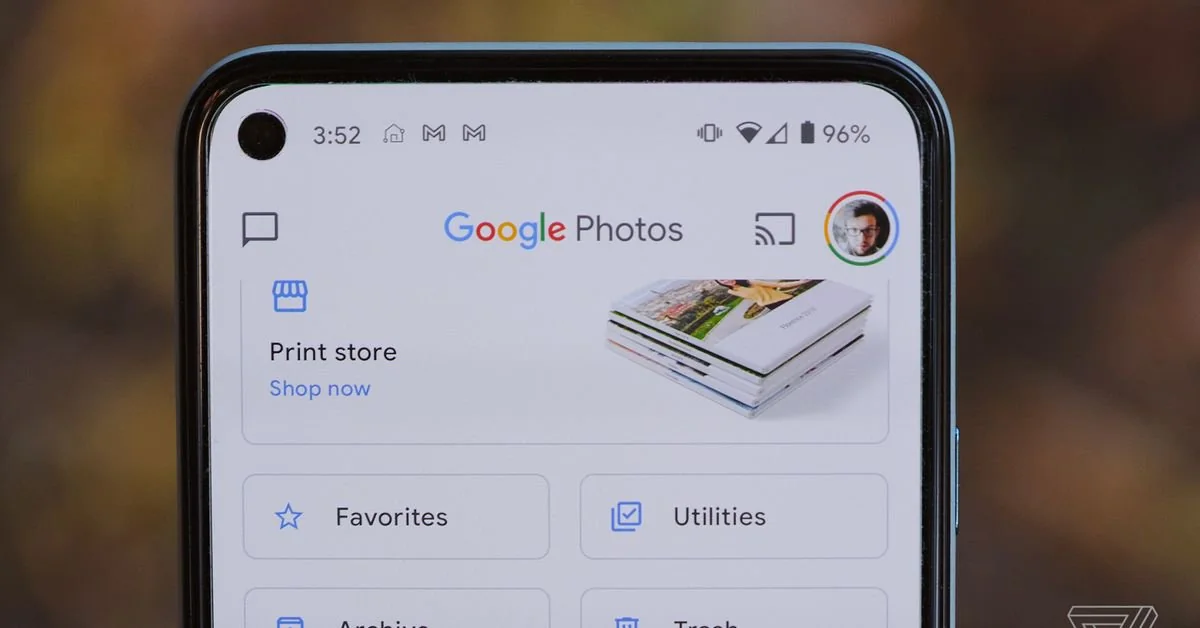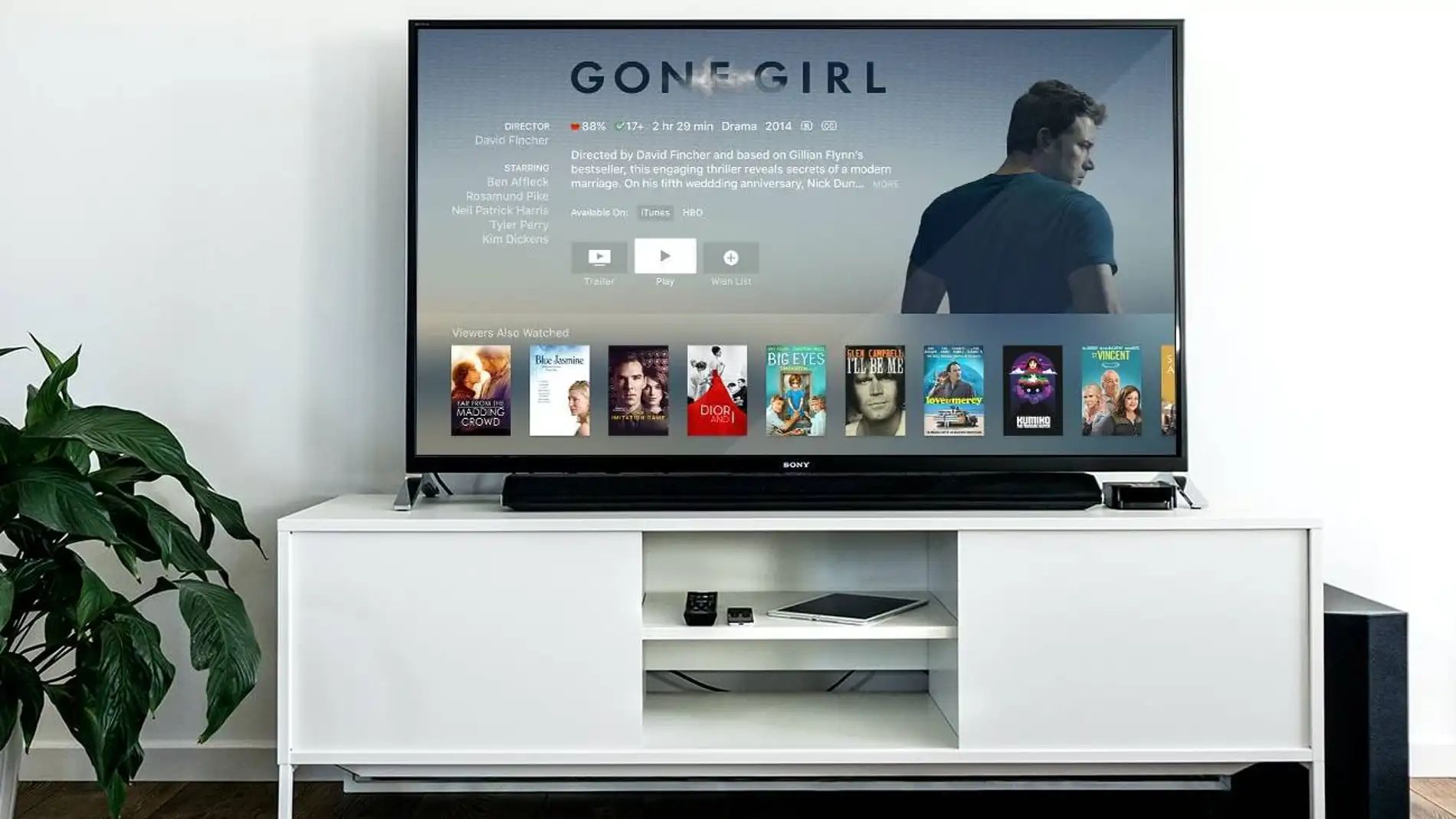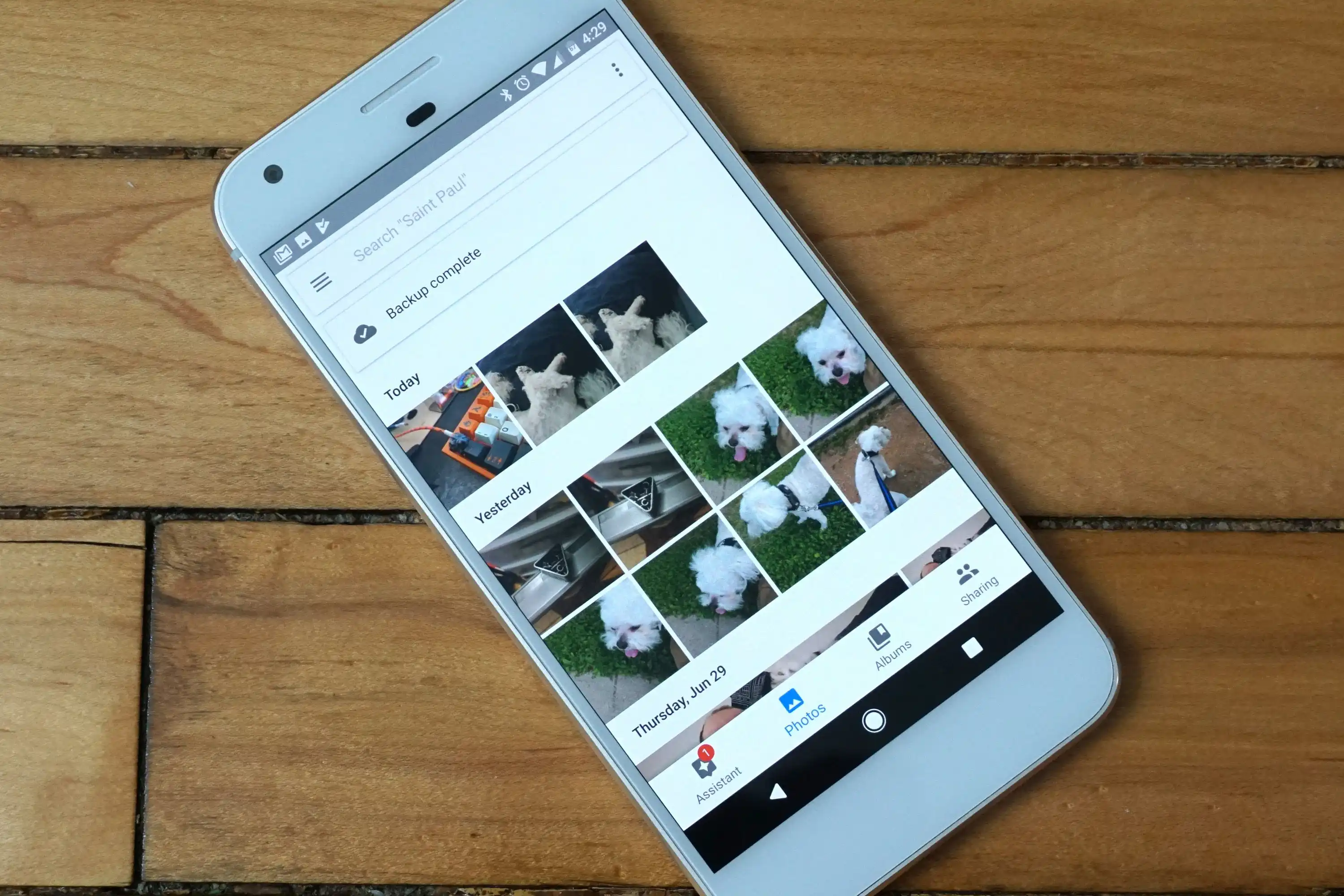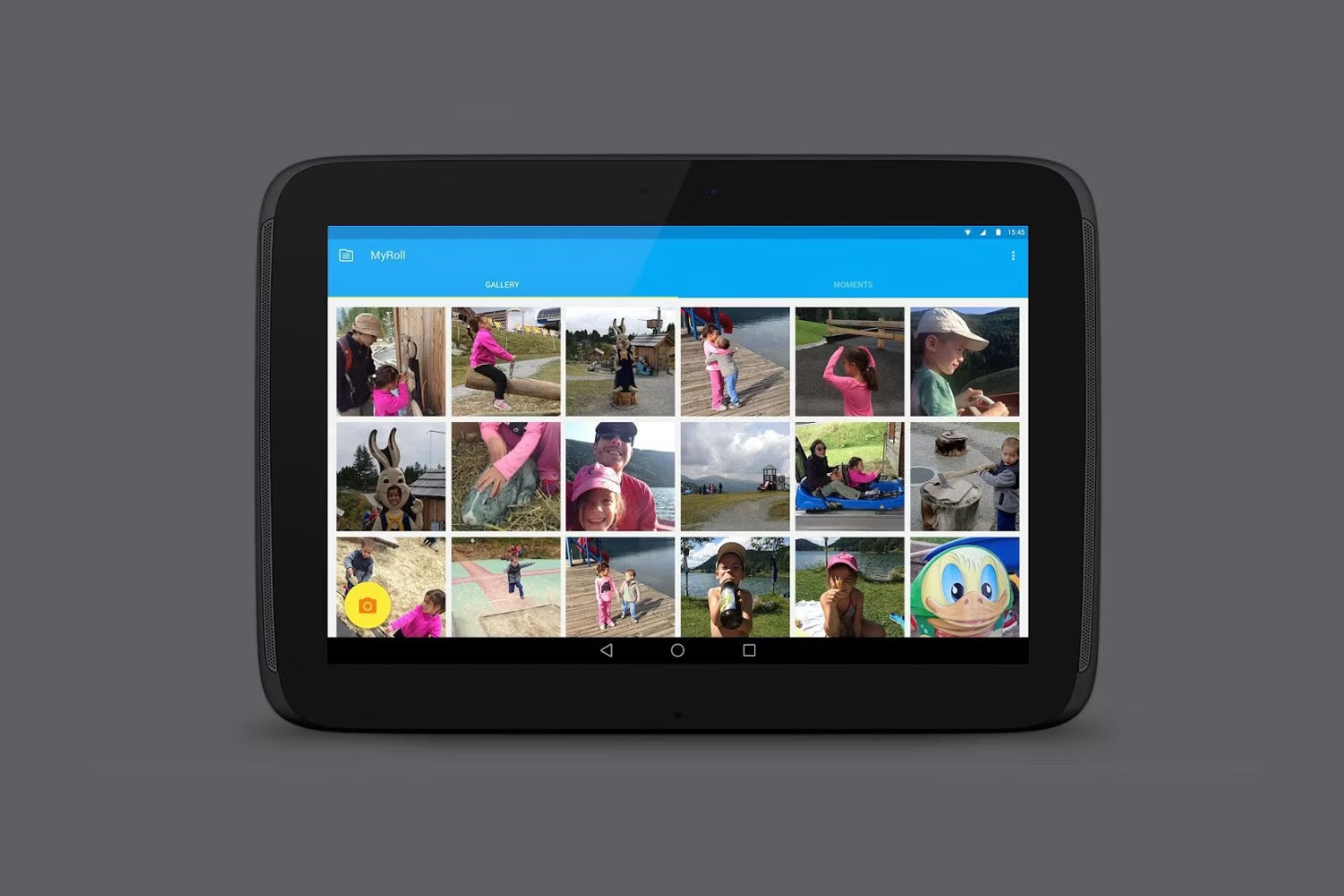Introduction
Google Images is a popular platform where users can search for and discover a wide array of images. Whether you’re looking for inspiration, reference material, or simply want to save a beautiful picture, Google Images has got you covered. However, many users may wonder how they can download these images directly to their Android devices for offline use or personal collection.
In this article, we will explore different methods to download pictures from Google Images on Android. We will guide you through the process using simple steps, so you can easily save your favorite images and access them whenever you want.
It’s important to note that the usage rights of images found on Google Images may vary. Some images might be protected by copyright, while others are labeled for reuse or modification under Creative Commons licenses. Always respect the original creator’s rights and follow the proper usage guidelines.
Let’s dive into the various methods to download pictures from Google Images on your Android device.
Method 1: Direct Download from Google Images
The first method to download pictures from Google Images on your Android device is by directly downloading them from the search results page. Follow these steps:
- Open the Google app or your preferred web browser on your Android device.
- Go to images.google.com.
- Enter your search query in the search bar.
- Tap on the desired image to view it in a larger size.
- Now, tap and hold on the image, and a menu will appear.
- Choose the “Save image” option from the menu.
- The image will be saved to your device’s default downloads folder.
Once the image is downloaded, you can access it from your device’s gallery or file manager app.
This method allows you to quickly and easily download images from Google Images without the need for any additional apps or tools. However, it is worth noting that the image quality may vary depending on the original source and the resolution of the image you are downloading.
Additionally, keep in mind that some websites may have restrictions on downloading their images. Always respect the website’s terms of use and the rights of the original content creator.
Now that you know how to download images directly from Google Images, let’s explore another method to download pictures using a long press on the image.
Method 2: Download with Long Press
If you prefer a quicker way to download images from Google Images on your Android device, you can use the long press method. This method allows you to download images directly from the search results page without having to view the image in a larger size. Follow these steps:
- Open the Google app or your preferred web browser on your Android device.
- Go to images.google.com.
- Enter your search query in the search bar.
- Scroll through the search results and find the image you want to download.
- Press and hold on the image for a couple of seconds.
- A menu will appear with various options.
- Choose the “Save image” option from the menu.
- The image will be saved to your device’s default downloads folder.
Once the image is downloaded, you can access it from your device’s gallery or file manager app.
This method is particularly useful when you want to quickly save multiple images from the search results without opening each image individually. It saves you time and allows for a more streamlined downloading process.
As with the previous method, it is important to respect the usage rights of the images you download and comply with the terms and conditions set by the original content creators or website owners.
Now that you know how to download images using the long press method, let’s explore an alternative option by using third-party apps.
Method 3: Download with Third-Party Apps
If you’re looking for additional features and customization options when downloading images from Google Images on your Android device, using third-party apps can be a great option. There are various apps available on the Google Play Store that can help you easily download and manage images. Follow these steps:
- Open the Google Play Store on your Android device.
- Search for a trusted image downloader app, such as “Image Downloader,” “Save Image,” or “Downloader for Google Images.”
- Install the app that suits your requirements and has good user ratings and reviews.
- Open the app and grant the necessary permissions.
- Enter your search query within the app’s search bar.
- Scroll through the search results and select the image you want to download.
- Tap on the download button or icon provided by the app to initiate the download.
- Choose the desired download location or folder for the image.
Once the image is downloaded, you can find it in the chosen location or within the app’s gallery or downloads section.
Third-party apps often offer additional features, such as batch downloading, advanced search options, and the ability to download images from specific websites or sources. They can provide a more comprehensive and personalized experience for managing and organizing your downloaded images.
Remember to review the app’s privacy policy and terms of use before installing and using it on your device. Be mindful of any permissions the app requests and only provide them if you are comfortable with the app’s intended functionality.
Now that you are familiar with the option to use third-party apps, you can choose the method that suits your preferences and needs for downloading pictures from Google Images on your Android device.
Conclusion
Downloading pictures from Google Images on your Android device can be a quick and convenient way to save and access images for personal use. Throughout this article, we explored three different methods to download pictures directly from Google Images.
In the first method, you can directly download images from the search results page by tapping and holding on the image, then selecting the “Save image” option. This method is simple and straightforward, requiring no additional apps.
In the second method, you can download images using a long press on the image in the search results. This method is efficient when you want to save multiple images without having to open each one individually.
If you prefer more features and customization options, using third-party apps is a great choice. Various apps available on the Google Play Store provide advanced functionality for downloading and managing images from Google Images.
Always remember to respect the copyright and usage rights of the images you download. Be aware of any restrictions set by the original content creators or website owners and comply with their terms and conditions.
Now, you have the knowledge and tools to download pictures from Google Images on your Android device. Choose the method that suits your needs and preferences, and start building your collection of favorite images.
Happy downloading!