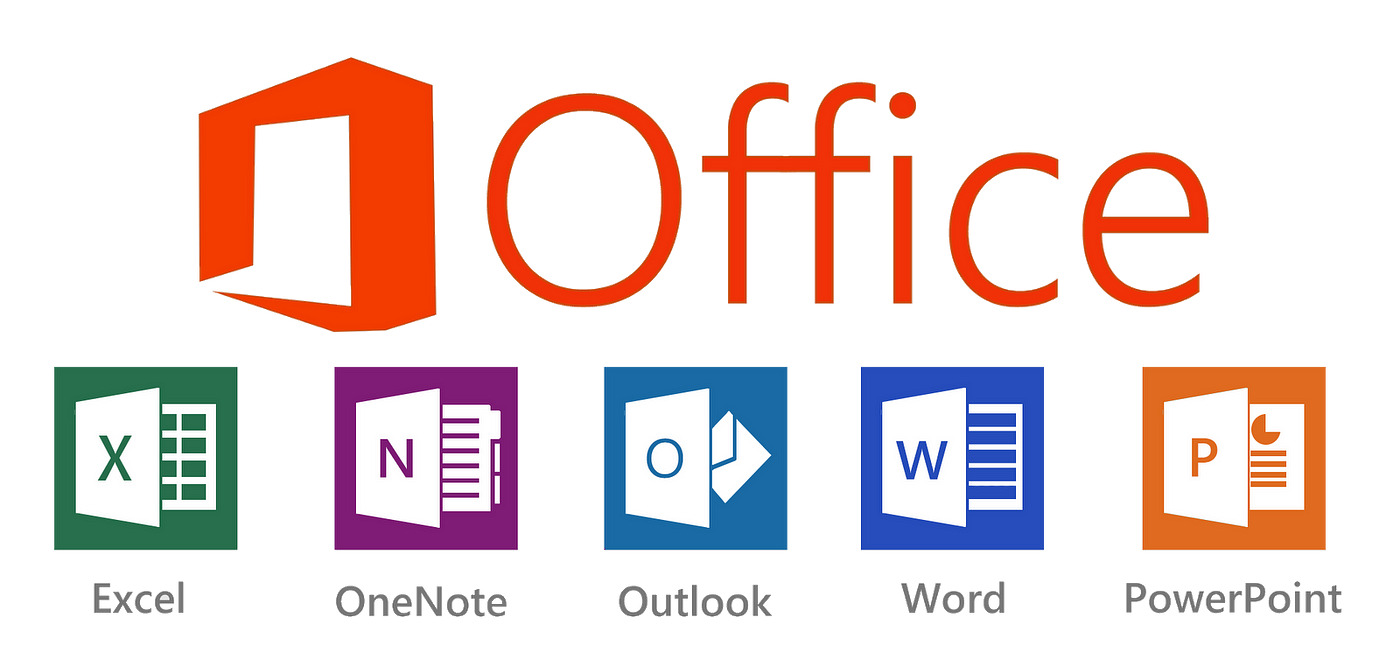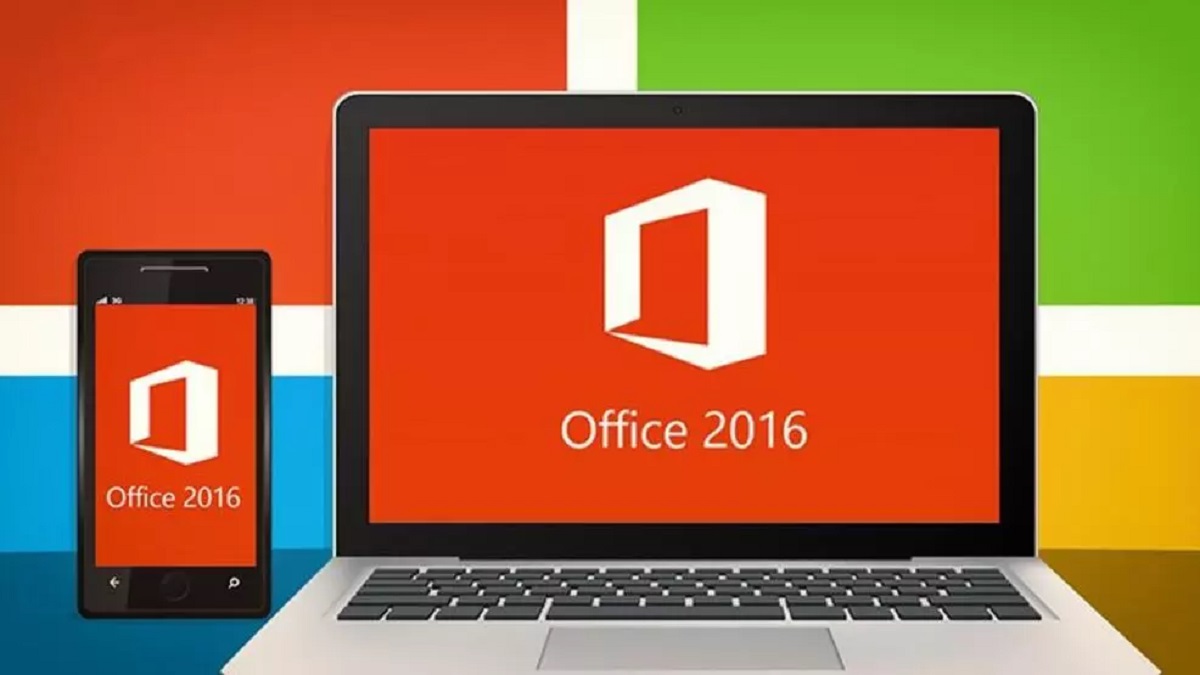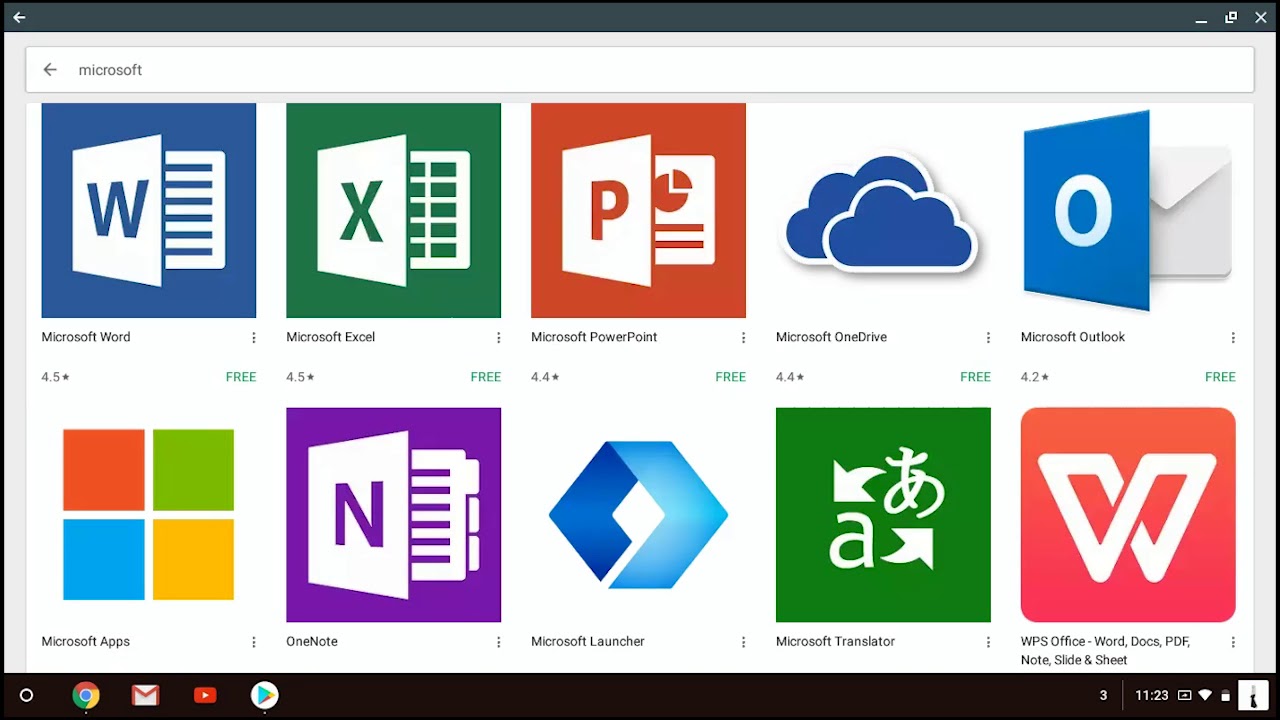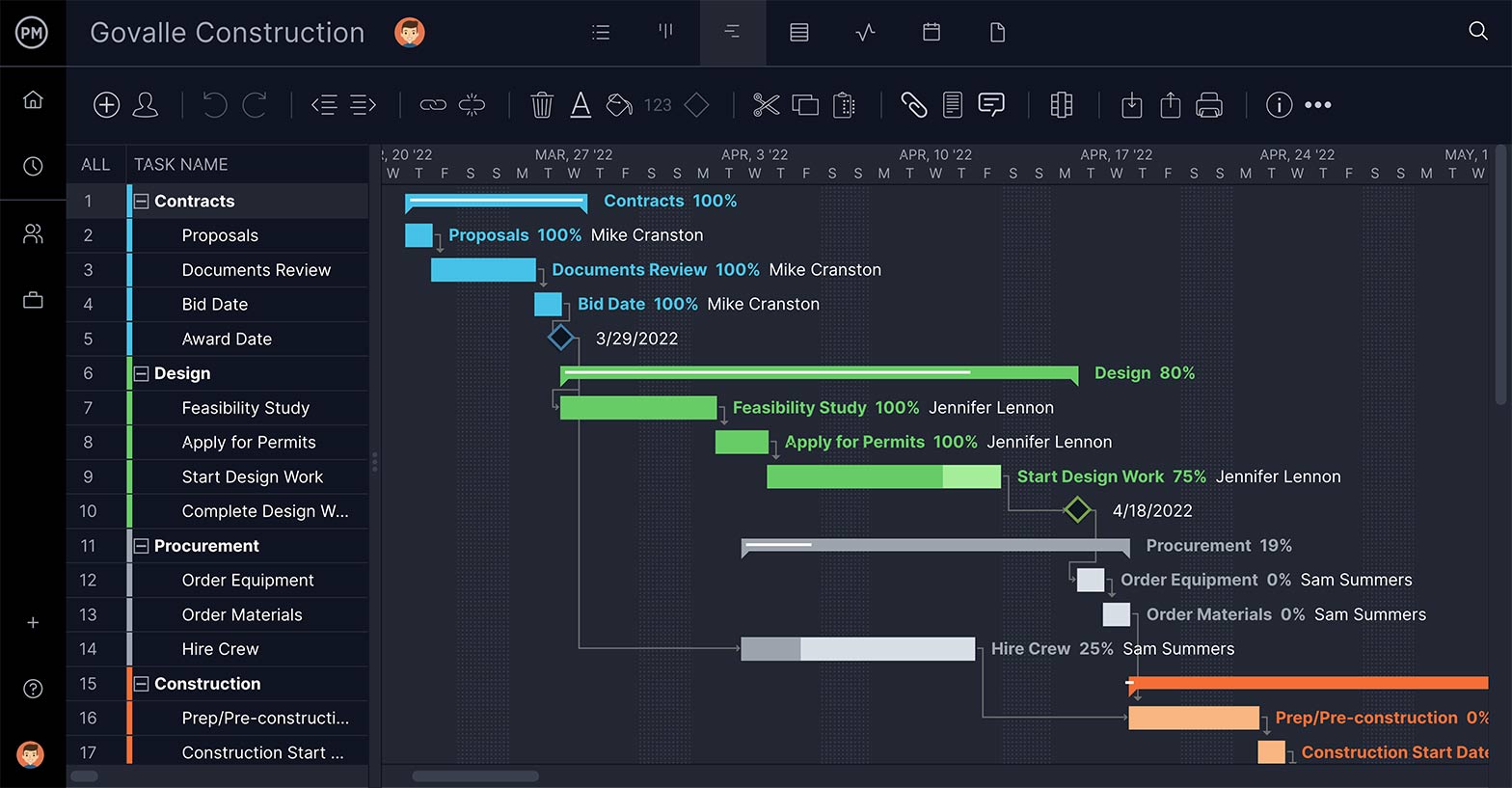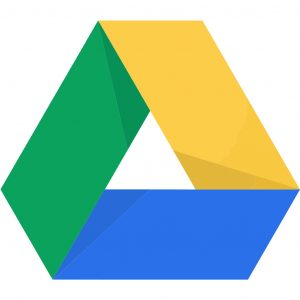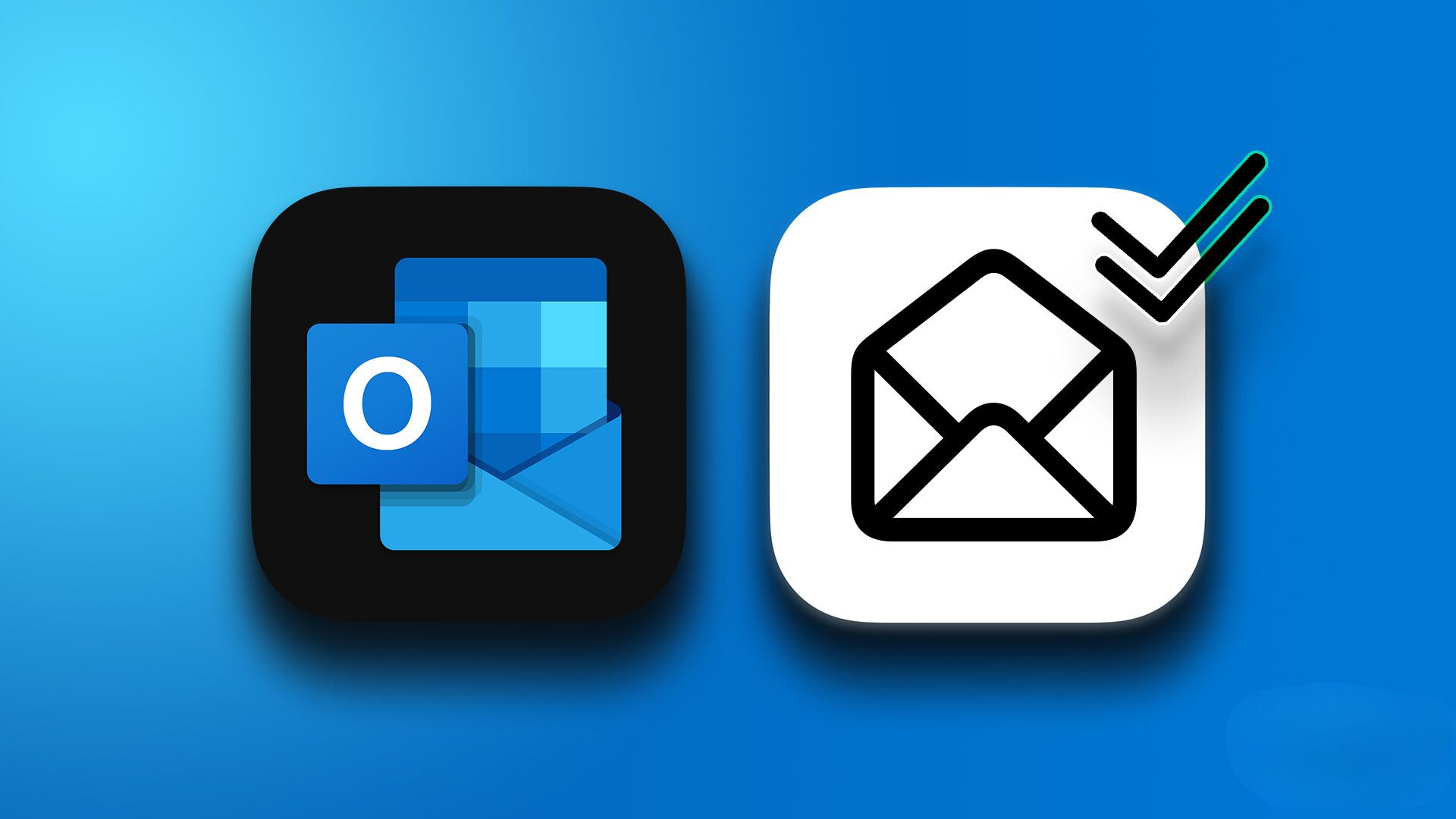Introduction
Microsoft Office is a suite of popular productivity software that includes programs like Word, Excel, PowerPoint, and more. Whether you’re a student, professional, or home user, having Microsoft Office installed on your computer is essential for creating documents, managing data, and giving presentations. When it comes to downloading Microsoft Office, the time it takes can vary depending on several factors. In this article, we will explore the different factors that can influence the download time of Microsoft Office and provide tips to optimize the process.
With the increasing reliance on digital platforms for work and personal use, having a fast and efficient download experience is crucial. Waiting for Microsoft Office to download can be frustrating, especially if you’re pressed for time or have a slow internet connection. Understanding the factors that affect the download time can help you plan accordingly and optimize the process to get Microsoft Office up and running as quickly as possible.
In the following sections, we will discuss the various factors that can impact the download time of Microsoft Office. These factors include the speed of your internet connection, the size of the Office package, and the download method you choose. By understanding these factors and implementing some optimization techniques, you can significantly reduce your download time and start using Microsoft Office in no time.
Factors Affecting Download Time
The download time of Microsoft Office can be influenced by various factors. Understanding these factors can help you estimate the time it will take to download the software and make necessary adjustments to optimize the process. Here are the key factors that can affect the download time of Microsoft Office:
1. Internet Connection Speed
The speed of your internet connection plays a significant role in determining the download time of Microsoft Office. If you have a high-speed internet connection, such as fiber optic or broadband, the download process will be faster compared to a slower connection like dial-up or satellite. The download speed is measured in megabits per second (Mbps) or kilobytes per second (KB/s). The faster your internet connection, the quicker you can download Microsoft Office.
2. Package Size
The size of the Office package you are downloading is another important factor. Microsoft Office includes multiple applications, templates, and other features, which can result in a large file size. The larger the file size, the longer it will take to download. For example, if you’re downloading the full Office suite, it will take more time compared to downloading individual applications like Word or Excel.
3. Download Method
The method you choose to download Microsoft Office can also impact the download time. The two common methods are downloading directly from the official Microsoft website or using a physical installation disc. Downloading from the website may be faster, as it eliminates the need for physical media. However, it also depends on your internet connection speed and the availability of the Microsoft servers. Using a physical disc can be slower but may be more reliable if you have limited or unstable internet access.
Now that we have explored the factors that affect the download time of Microsoft Office, we can move on to the next section, where we will discuss optimization techniques to speed up the download process. By implementing these tips, you can reduce the waiting time and start using Microsoft Office in a shorter time frame.
Internet Connection Speed
The speed of your internet connection is one of the key factors that determine how quickly you can download Microsoft Office. Whether you have a blazing fast fiber-optic connection or a slower dial-up connection, your internet speed directly affects the download time.
Internet speeds are measured in megabits per second (Mbps) or kilobytes per second (KB/s). The higher the speed, the faster the download. If you have a high-speed broadband or fiber-optic connection, you can expect significantly faster download times compared to slower connections like DSL or satellite.
To check your internet speed, you can use online speed test tools or check with your internet service provider. These tools will give you an idea of your internet connection’s download and upload speeds. If you find that your internet speed is slow, there are a few things you can do to optimize it:
- Upgrade your internet plan: If you consistently experience slow download speeds, consider upgrading to a higher-speed plan from your internet service provider. This will increase your download speed and improve your overall internet experience.
- Use a wired connection: If you’re using a Wi-Fi connection, try connecting your computer directly to the router using an Ethernet cable. Wired connections tend to be more stable and faster than wireless connections, especially if you’re far away from the router.
- Close unnecessary applications: Prioritize your internet connection by closing any unnecessary applications or programs that might be using up bandwidth. This will free up resources and help speed up your download.
- Pause other downloads and uploads: If you have other downloads or uploads in progress, pause them while you download Microsoft Office. This will allocate more bandwidth to the download and speed up the process.
- Consider downloading at off-peak hours: Downloading Microsoft Office during off-peak hours, such as early morning or late night, can also help improve download speeds. During these times, there is usually less internet traffic, resulting in faster download speeds.
By optimizing your internet connection speed, you can significantly reduce the time it takes to download Microsoft Office and ensure a smooth and efficient download process.
Package Size
The size of the Microsoft Office package you are downloading is another important factor that can impact the download time. Microsoft Office comes with multiple applications, templates, and additional features, which can result in a large file size. The larger the file size, the longer it will take to download.
The size of the Office package can vary depending on the version and edition you are downloading. For example, if you are installing the full Office suite, which includes applications like Word, Excel, PowerPoint, and more, the file size will be larger compared to downloading individual applications.
When downloading Microsoft Office, it’s essential to consider the storage space available on your computer or device. Ensure that you have enough free space to accommodate the download size, as well as any additional space required for installation. It is also recommended to check the system requirements for the specific version of Microsoft Office you are downloading to ensure compatibility with your computer.
To reduce the download time and optimize the process, you can consider the following tips:
- Download only the necessary components: If you only require specific applications from the Office suite, consider downloading and installing only those applications. This will reduce the download size and save time.
- Use a more compact version of Microsoft Office: Microsoft offers different editions of its Office suite, including lighter versions like Office Online or Office Mobile. These versions have smaller file sizes and can be suitable for devices with limited storage or slower internet connections.
- Utilize cloud-based storage services: Instead of downloading and installing the entire Office package on your device, you can opt for cloud-based storage services like Microsoft OneDrive. This allows you to work on your Office files online without the need for a full download and installation.
Considering the package size and taking appropriate steps to optimize the download process can help expedite the installation of Microsoft Office and get you up and running in a shorter time frame.
Download Method
The method you choose to download Microsoft Office can also impact the download time. There are typically two common methods for downloading the software: downloading directly from the official Microsoft website or using a physical installation disc.
1. Downloading from the Microsoft website: This method involves downloading the software directly from the official Microsoft website. It is a convenient and widely used option, as it eliminates the need for physical media. When downloading from the website, the download time can be affected by factors such as your internet connection speed and the availability of the Microsoft servers. However, in most cases, downloading directly from the website tends to be faster than using a physical installation disc.
2. Using a physical installation disc: Another option is to use a physical installation disc, which usually comes with the purchase of Microsoft Office. This method requires inserting the disc into your computer’s optical disc drive and following the installation prompts. The download time using this method can depend on the read speed of your disc drive and the overall performance of your computer. While using a disc may be slower than downloading from the website, it can be a more reliable option if you have limited or unstable internet access.
When deciding which download method to use, consider factors such as the availability and stability of your internet connection, the convenience of having physical media, and your preference for downloading or using a disc. It’s also important to note that some versions of Microsoft Office may only be available for download, while others may offer the choice between downloading or using a disc.
Regardless of the method you choose, it’s essential to follow the instructions provided by Microsoft during the download and installation process. This will ensure a smooth and error-free installation of Microsoft Office, leading to a more efficient download experience.
Download Speed Optimization
When it comes to downloading Microsoft Office, optimizing the download speed can help you save time and get the software up and running more quickly. Here are some tips to optimize the download speed:
- Close unnecessary applications and downloads: Prioritize your internet connection by closing any unnecessary applications or downloads that may be using up bandwidth. This will free up resources and help speed up the download process.
- Use a direct and stable internet connection: Connect your computer directly to your modem or router using an Ethernet cable for a more stable and reliable internet connection. Avoid relying on Wi-Fi, which can be less consistent and result in slower download speeds.
- Disable background processes: Temporarily disable any background processes or applications that may be utilizing your internet connection or computer resources. This includes antivirus scans, software updates, and cloud backups, which can slow down the download speed.
- Clear cache and cookies: Clearing your browser’s cache and cookies can help improve download speeds by removing unnecessary data that may be slowing down your connection. You can typically find this option in your browser’s settings.
- Use a download manager: Consider using a download manager software to manage your Microsoft Office download. These tools can optimize download speeds, support pausing and resuming downloads, and provide additional features to enhance the download experience.
- Choose the right time: Downloading Microsoft Office during off-peak hours can result in faster download speeds since there is less internet traffic. Try downloading during early morning or late at night when fewer people are online.
By implementing these optimization techniques, you can significantly reduce the download time of Microsoft Office and ensure a smoother and faster download experience. Remember to follow the instructions provided by Microsoft during the download process to prevent any errors or interruptions.
Tips to Speed Up Microsoft Office Download
Waiting for a software download can be time-consuming, but there are several tips and tricks you can employ to speed up the process of downloading Microsoft Office. By following these tips, you can optimize your download speed and get Microsoft Office up and running in no time. Here are some effective strategies:
- Check your internet connection: Make sure you have a stable and high-speed internet connection. Test your internet speed using online speed test tools and consider upgrading your plan if necessary.
- Connect via Ethernet: Whenever possible, connect your computer directly to your router using an Ethernet cable instead of relying on Wi-Fi. Wired connections tend to offer faster and more stable speeds.
- Close unnecessary applications: Close any unnecessary applications or programs running in the background as they may consume bandwidth and slow down your download speed.
- Disable antivirus software temporarily: Temporarily disable your antivirus software while downloading Microsoft Office. While it’s important to keep your computer protected, some antivirus programs may interfere with the downloading process and slow down speeds.
- Use a download manager: Consider using a download manager tool to enhance your download speed. These tools can break down the file into multiple parts and download them simultaneously, resulting in faster speeds.
- Change your DNS settings: Switching to a faster domain name system (DNS) can potentially speed up your download. Consult your internet service provider or follow online guides to change your DNS settings.
- Pause other downloads and uploads: If you have other downloads or uploads in progress, pause them while downloading Microsoft Office. This will allocate more bandwidth to the download and improve speed.
- Download during off-peak hours: Consider downloading Microsoft Office during off-peak hours, such as early morning or late at night, when internet traffic is lower. This can result in faster download speeds.
By implementing these tips, you can optimize your download speed and reduce the time it takes to download Microsoft Office. Remember to stay patient and follow the instructions provided during the download process to ensure a successful installation.
Conclusion
Downloading Microsoft Office can sometimes be a time-consuming process, but by understanding the factors that affect download time and implementing optimization techniques, you can significantly speed up the process. From ensuring a fast and stable internet connection to choosing the right download method and optimizing your settings, there are several strategies you can employ to enhance your download speed.
Factors like internet connection speed, package size, and download method play a crucial role in determining the time it takes to download Microsoft Office. By leveraging a high-speed internet connection, considering the size of the Office package, and choosing the most suitable download method, you can minimize the waiting time and start using Microsoft Office more quickly.
Additionally, optimization techniques such as closing unnecessary applications, using a download manager, and downloading during off-peak hours can further improve the download speed. By following these tips, you can optimize your download experience and ensure a smooth and efficient installation of Microsoft Office.
Remember to always follow the instructions provided by Microsoft during the download process, and ensure that your computer meets the system requirements for the version of Microsoft Office you are downloading. Taking these steps will help prevent any errors or interruptions during the installation process and ensure a successful download.
In conclusion, by taking into account the factors that influence download time and implementing the tips and techniques discussed in this article, you can speed up the Microsoft Office download process and start using the software without unnecessary delays. Streamlining the download experience allows you to focus on being productive and making the most of the powerful features and tools offered by Microsoft Office.