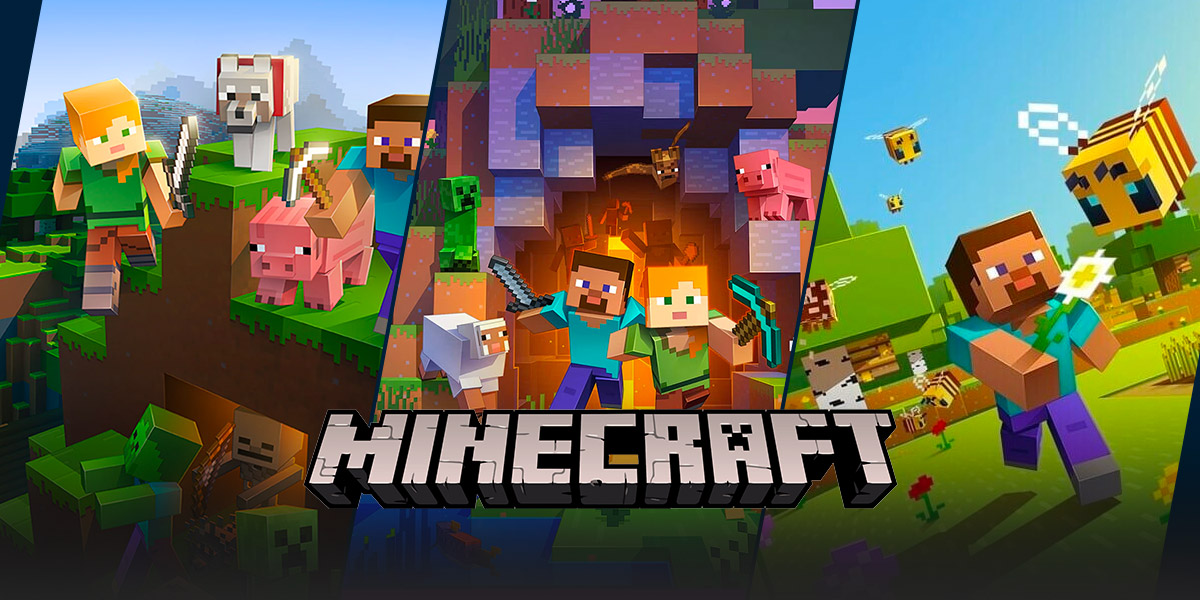How to Turn Off PvP in Minecraft: A Complete Guide
Welcome to the exciting world of gaming, where creativity and adventure know no bounds. Minecraft, a hugely popular sandbox game, offers players countless possibilities to explore. One of the unique aspects of Minecraft is Player vs. Player (PvP) combat, where players can engage in thrilling battles with each other. However, not everyone enjoys PvP and may be wondering how to turn it off. In this comprehensive guide, we will walk you through the steps to disable PvP in Minecraft, allowing you to fully enjoy the game at your own pace.
Key Takeaways:
- Disabling PvP in Minecraft is an easy and straightforward process.
- Turning off PvP is particularly useful for players who prefer a more peaceful gameplay experience.
Step-by-Step Guide
If you’re ready to embark on a PvP-free adventure, here’s a step-by-step guide on how to turn off PvP in Minecraft:
- Launch Minecraft: Start by opening the Minecraft game on your preferred platform (PC, console, or mobile).
- Select Singleplayer or Multiplayer: Decide whether you want to disable PvP in singleplayer or multiplayer mode.
- Singleplayer Mode:
- Create a New World or Choose an Existing World: If you are starting a new game, select “Create New World.” If you want to disable PvP in an existing world, choose the world you wish to modify.
- Open the World Settings: Once the world is selected, click on “Edit” or “Settings” to access the world settings menu.
- Disable PvP: Look for the “Game Rules” option and find the setting called “pvp.” Toggle it to “False” to disable PvP in that world.
- Save and Load the World: After making the changes, save your settings and load into the world. PvP should now be turned off for that specific world.
- Multiplayer Mode:
- Login to a Server: Launch Minecraft and connect to the server on which you want to turn off PvP.
- Access Server Settings: Depending on the server, you may have different options to modify settings. Look for a menu or configuration file that allows you to manage game rules.
- Disable PvP: Locate the PvP setting and set it to “Off” or “False” to disable PvP on that server.
- Save and Restart the Server: After making the changes, save the settings and restart the server. PvP should now be disabled on that specific server.
Congratulations! You have successfully turned off PvP in Minecraft. Now you can explore the vast world, build magnificent structures, and focus on all the other exciting aspects of the game without worrying about PvP encounters.
Conclusion
Minecraft offers players a world of limitless possibilities and adventures, and turning off PvP can provide a more peaceful gaming experience. Whether you prefer to explore on your own or collaborate with other players without engaging in combat, knowing how to disable PvP is essential.
By following the steps outlined in this guide, you can now turn off PvP in both singleplayer and multiplayer modes. Remember, Minecraft is all about having fun, and the ability to tailor the gameplay to your preferences is one of its greatest strengths. Happy crafting!