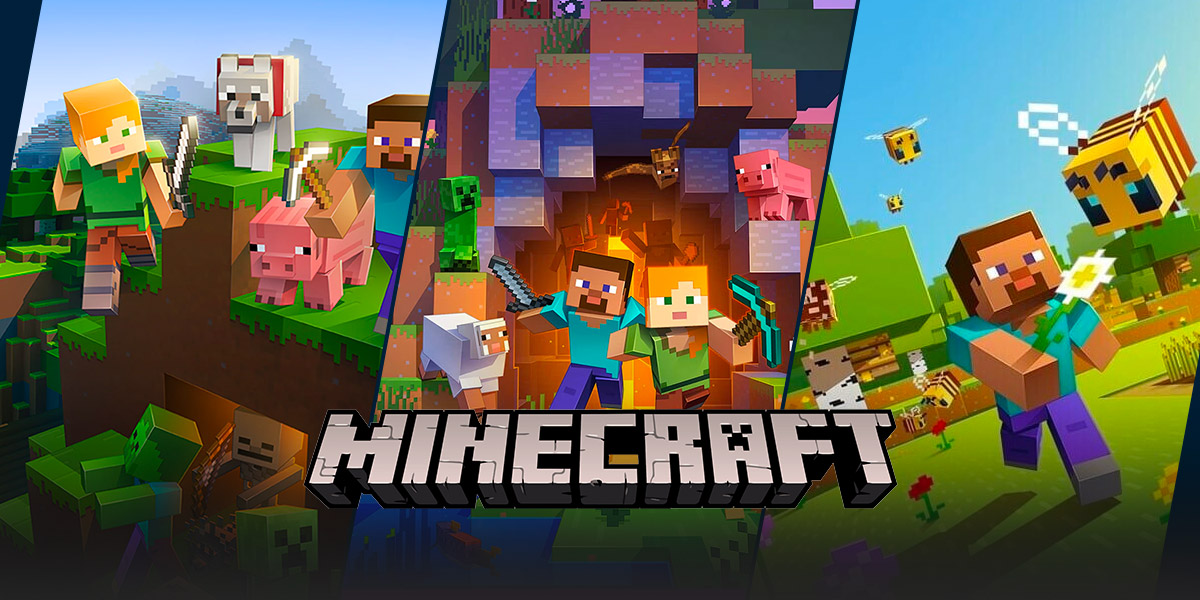How To Reload Chunks In Minecraft: A Gamer’s Guide
Welcome to our GAMING blog category! Here, we dive deep into the wonderful world of games, exploring popular titles, providing tips and tricks, and keeping you updated with the latest gaming news. In this post, we will be focusing on a key aspect of one of the most beloved games of all time – Minecraft. Specifically, we will be discussing how to reload chunks in Minecraft. So if you’re a Minecraft enthusiast looking to optimize your gaming experience, you’ve come to the right place!
Key Takeaways:
- Reloading chunks in Minecraft can help improve performance and fix certain glitches.
- There are multiple ways to reload chunks, including using commands and changing game settings.
But first, let’s address the burning question: what exactly are chunks in Minecraft? In simple terms, chunks are sections of the Minecraft world that the game loads and renders. They are 16 blocks wide, 16 blocks long, and 256 blocks high. When you explore the vast Minecraft landscapes, the game loads and unloads chunks dynamically to ensure smooth gameplay.
Now, let’s get into the nitty-gritty of how to reload chunks in Minecraft. Here are a few methods you can try:
- Using the /reload command: If you have administrative privileges on a Minecraft server, you can use the /reload command to reload all the game’s resources. This includes reloading all the chunks in the current world. Simply open the console or chat box and type “/reload” to initiate the process. Remember to save your progress before executing this command, as it will restart certain aspects of the game.
- Changing game settings: Another way to reload chunks is by adjusting the game settings. First, press the Escape key to open the in-game menu. Then, click on “Options” and navigate to the “Video Settings” section. Here, you can experiment with different settings such as render distance, smooth lighting, and particles. By tweaking these settings and applying the changes, you will force the game to reload the chunks based on the new settings.
- Restarting the game: Sometimes, a simple restart can do wonders. Exiting Minecraft entirely and relaunching the game will force it to reload all the chunks from scratch. This method is straightforward and can be effective, especially if you’ve made significant changes to the game settings or installed new mods.
By reloading chunks in Minecraft, you can optimize performance, fix graphical glitches, and enhance your overall gaming experience. Give these methods a try and see which one works best for you. Remember, experimentation is key in the world of gaming!
That wraps up our guide on how to reload chunks in Minecraft. We hope you found this information helpful and that it will aid you in mastering this incredible game. Stay tuned for more gaming tips, news, and updates in our GAMING blog category. Happy gaming!