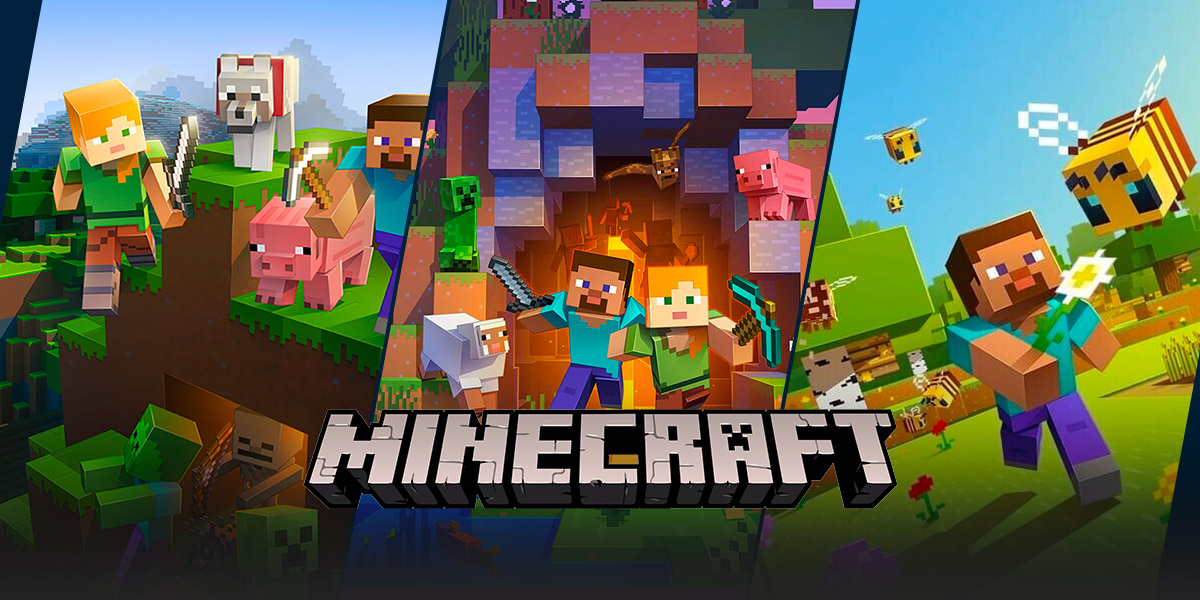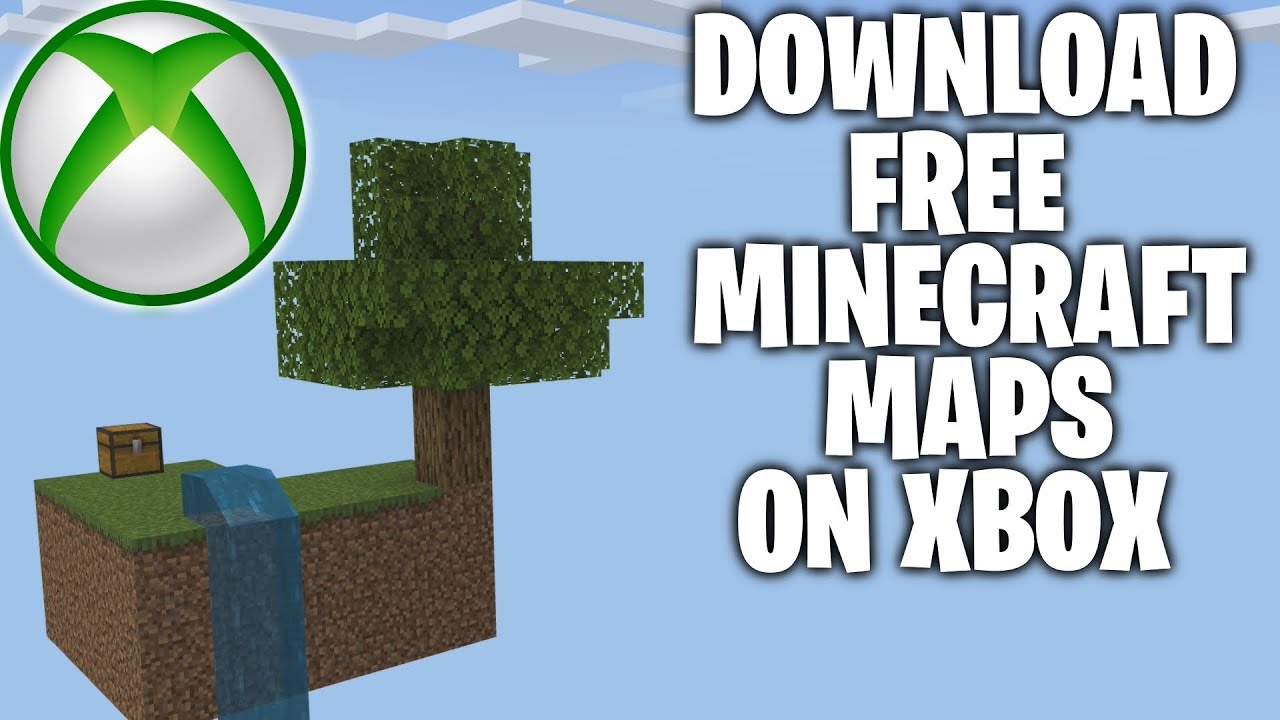Gaming: How To Copy A Map In Minecraft
Welcome to the world of Minecraft, where you can unleash your creativity and build anything your heart desires. One of the most useful skills to have in this blocky universe is the ability to copy a map. Whether you want to create a backup of your hard work or share your creations with friends, learning how to copy a map in Minecraft is essential. In this article, we will guide you through the process step-by-step to make sure you become a master at duplicating your Minecraft maps.
Key Takeaways:
- Duplicating a map in Minecraft allows you to create a backup or share your creations with others.
- The process involves using an empty map and a cartography table.
Step 1: Collect the necessary resources
Before you can start copying your Minecraft map, you need to gather a few essential items:
- An empty map: Crafted using eight paper and one compass.
- A cartography table: Crafted using two paper and four wooden planks.
- An existing map: The one you want to duplicate.
Step 2: Prepare the cartography table
Find a suitable location to set up your cartography table. Place it down by right-clicking on the ground, ensuring there is enough space around it to navigate comfortably.
Step 3: Duplicate the map
- Open the cartography table by right-clicking on it.
- Place your existing map into the left slot of the cartography table.
- Take an empty map and place it into the right slot of the cartography table.
- You will see a preview of the duplicated map in the output slot on the right side of the cartography table.
- If you are satisfied with the duplicate, simply click on it in the output slot to retrieve your copied map.
Step 4: Examine and expand your copied map
Congratulations! You have successfully copied your Minecraft map. Now, it’s time to take a closer look and potentially expand its size:
- Right-click on the copied map in your inventory to examine it.
- If you want to expand the map to capture more terrain, you can use additional empty maps and repeat the duplication process.
- Keep in mind that each duplicate will cover a different area, allowing you to explore a larger portion of your Minecraft world.
With your newfound knowledge of how to copy a map in Minecraft, you can now create backups of your creations, share your maps with friends, or expand your exploration horizons. Remember to gather the necessary resources, set up a cartography table, and duplicate your maps with ease. Happy building!