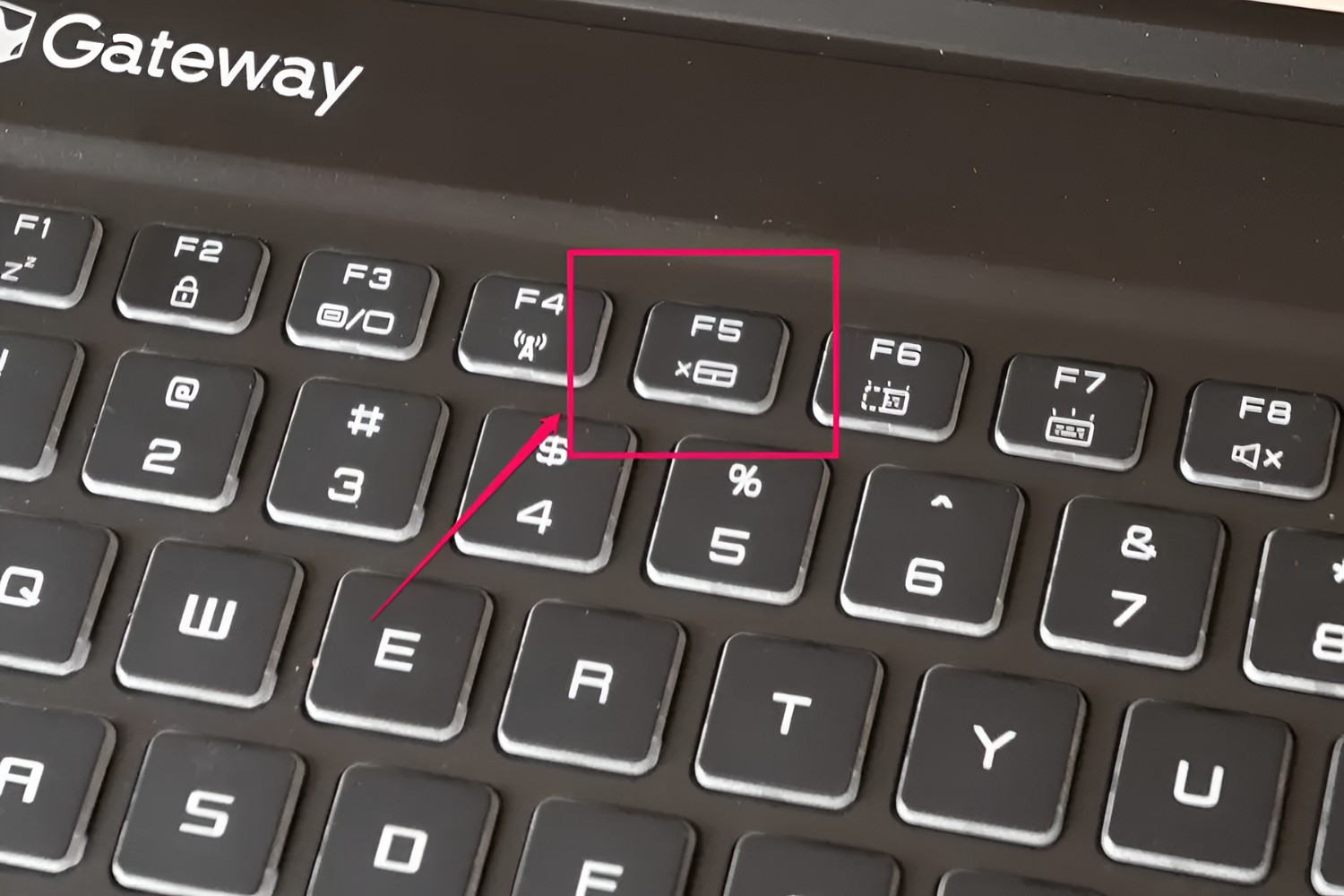Introduction
Hey there! Have you ever experienced the frustration of your mouse not working properly on a mouse pad? It can be quite annoying, especially when you're in the middle of an important task or an intense gaming session. But fear not, as we're here to shed some light on this common issue and provide you with helpful tips to troubleshoot and resolve the problem.
A mouse pad, also known as a mouse mat, is a handy accessory designed to provide a smooth and consistent surface for your mouse to glide on. However, despite its seemingly straightforward function, there are instances where your mouse may not function optimally when used in conjunction with a mouse pad. This can lead to erratic cursor movements, unresponsiveness, or jumpy pointer behavior, disrupting your workflow and causing unnecessary stress.
In this article, we'll explore the common issues encountered with mouse pads, delve into the potential reasons why your mouse isn't working as expected on a mouse pad, and offer practical solutions to rectify the situation. Whether you're a professional navigating through intricate design projects or a dedicated gamer seeking precision and accuracy, understanding the dynamics of mouse pad functionality is essential for a seamless computing experience.
So, let's roll up our sleeves and embark on a journey to unravel the mysteries behind mouse pad malfunctions. By the end of this article, you'll be equipped with the knowledge and strategies to ensure that your mouse glides effortlessly and responsively on your trusty mouse pad. Let's dive in and troubleshoot this pesky problem together!
Common Issues with Mouse Pads
Mouse pads, despite their seemingly simple nature, can give rise to a variety of issues that impede the smooth functioning of your mouse. Understanding these common problems is the first step toward resolving them effectively. Let’s take a closer look at some of the prevalent issues encountered with mouse pads:
- Tracking Inaccuracy: One of the most frequent issues users encounter is tracking inaccuracy. This manifests as the cursor not moving in tandem with the mouse movements or skipping across the screen unpredictably. Such erratic behavior can disrupt workflow and cause frustration, especially during intricate tasks that demand precision.
- Surface Friction: Another common problem is excessive surface friction. A mouse pad with high friction can impede the smooth gliding of the mouse, leading to jerky or uneven cursor movements. This can be particularly bothersome for individuals who require swift and precise mouse control, such as graphic designers and gamers.
- Wear and Tear: Over time, mouse pads can undergo wear and tear, resulting in uneven surfaces, frayed edges, or diminished traction. These physical imperfections can directly impact the performance of your mouse, causing it to behave erratically or become unresponsive.
- Compatibility Issues: Certain mouse pads may exhibit compatibility issues with specific types of mice, leading to suboptimal performance. This can be attributed to varying sensor technologies, surface calibration requirements, or design discrepancies that hinder seamless interaction between the mouse and the pad.
- Cleaning and Maintenance: Neglecting regular cleaning and maintenance of your mouse pad can also contribute to performance issues. Accumulated dust, dirt, or residue can create an uneven surface, hindering the smooth operation of your mouse and compromising its accuracy.
These common issues underscore the importance of addressing mouse pad-related challenges to ensure a consistent and reliable user experience. By identifying these issues and their underlying causes, you can take proactive measures to optimize the functionality of your mouse pad and enhance the performance of your mouse.
Possible Reasons Your Mouse Doesn’t Work on a Mouse Pad
When your mouse fails to function as expected on a mouse pad, several factors may contribute to this frustrating predicament. Understanding the potential reasons behind this issue is crucial for implementing targeted solutions. Let’s explore some of the common culprits that may hinder your mouse’s performance on a mouse pad:
- Surface Texture: The texture of the mouse pad’s surface plays a pivotal role in determining your mouse’s responsiveness. A surface with inconsistent texture or excessive roughness can impede the smooth gliding of the mouse, leading to tracking inaccuracies and erratic cursor movements.
- Material Compatibility: Different mouse pad materials may exhibit varying levels of compatibility with specific types of mice. For instance, optical mice may perform optimally on certain surfaces, while laser mice may require a different texture or composition to function effectively. Understanding the material compatibility nuances can help pinpoint the source of the problem.
- Environmental Factors: Environmental conditions, such as humidity and temperature, can influence the behavior of your mouse on a mouse pad. High humidity levels or extreme temperatures may alter the surface properties of the mouse pad, affecting the mouse’s tracking capabilities and overall performance.
- Mouse Sensor Calibration: Modern mice are equipped with advanced sensors designed to detect surface textures and respond accurately to user input. However, if the mouse pad’s surface does not align with the sensor’s calibration requirements, it can lead to tracking inconsistencies and diminished responsiveness.
- Physical Damage: Over time, physical wear and tear, including surface abrasions, warping, or damage to the mouse pad’s structure, can compromise the integrity of the surface. These imperfections can disrupt the smooth operation of the mouse, resulting in erratic behavior and reduced precision.
- Driver and Software Issues: In some cases, outdated or incompatible mouse drivers, as well as software-related glitches, can impact the mouse’s performance on a mouse pad. Ensuring that your mouse drivers are up to date and compatible with your operating system is essential for optimal functionality.
By identifying these potential reasons for your mouse’s suboptimal performance on a mouse pad, you can take targeted steps to address the underlying issues and restore seamless functionality to your mouse. Now that we’ve uncovered the possible culprits, let’s delve into actionable solutions to rectify these issues and optimize your mouse pad experience.
Solutions to Make Your Mouse Work on a Mouse Pad
Now that we’ve identified the potential reasons behind your mouse’s lackluster performance on a mouse pad, let’s explore actionable solutions to alleviate these issues and restore optimal functionality to your mouse. By implementing these targeted remedies, you can enhance the responsiveness, accuracy, and overall usability of your mouse on the mouse pad.
- Choose the Right Mouse Pad: Selecting a mouse pad with a surface texture and material that aligns with your mouse’s specifications is crucial. Consider the type of sensor technology in your mouse and choose a compatible mouse pad that facilitates smooth tracking and precise cursor movements.
- Regular Cleaning and Maintenance: Keep your mouse pad clean and free from dust, debris, and residue that can impair its surface. Regular cleaning with a gentle cleanser and soft cloth can help maintain a consistent and smooth surface for optimal mouse performance.
- Surface Calibration: Some advanced mice offer surface calibration features that allow you to optimize their performance on different types of mouse pads. Utilize this functionality to fine-tune the mouse’s response to the specific characteristics of your mouse pad’s surface.
- Adjust Mouse Settings: Explore your mouse’s settings and customize parameters such as sensitivity, acceleration, and lift-off distance to suit the attributes of your mouse pad. Fine-tuning these settings can enhance the compatibility between your mouse and the pad’s surface.
- Upgrade Mouse Drivers and Firmware: Ensure that your mouse’s drivers and firmware are up to date to mitigate any software-related performance issues. Visit the manufacturer’s website to download the latest drivers and firmware updates for your mouse model.
- Consider Alternative Surfaces: If your current mouse pad continues to pose challenges, experiment with alternative surfaces or materials that may offer improved compatibility with your mouse. Test different mouse pads to find the optimal match for your specific mouse model and usage requirements.
By implementing these practical solutions, you can troubleshoot the issues hindering your mouse’s performance on a mouse pad and elevate the overall user experience. Whether you’re engaged in professional tasks that demand precision or immersing yourself in intense gaming sessions, optimizing your mouse pad setup can significantly enhance your productivity and enjoyment.