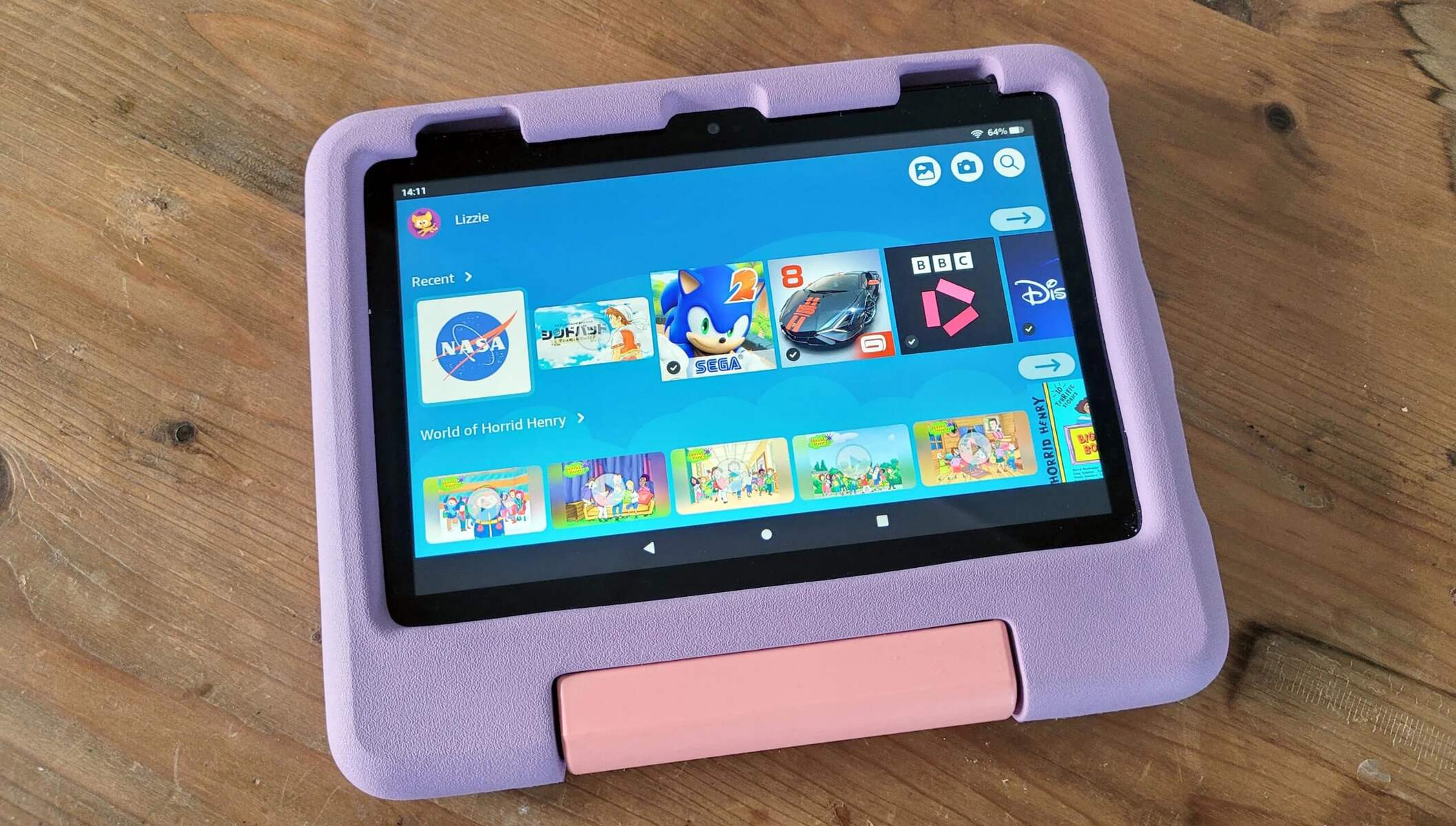Introduction
Introducing the Amazon Fire Game Controller
The Amazon Fire Game Controller is a versatile and intuitive gaming accessory designed to enhance your gaming experience on Amazon Fire TV and Fire TV Stick devices. With its ergonomic design, responsive controls, and seamless integration with Amazon's gaming ecosystem, this controller offers a compelling way to immerse yourself in a wide array of games, from action-packed adventures to casual puzzles.
Whether you're a casual gamer or a dedicated enthusiast, the Amazon Fire Game Controller provides a user-friendly interface that simplifies navigation and gameplay, making it an ideal companion for solo gaming sessions or multiplayer showdowns with friends and family. Its wireless connectivity and long-lasting battery life ensure that you can enjoy uninterrupted gaming sessions without the hassle of tangled wires or frequent recharging.
In this guide, we'll explore the various features and functionalities of the Amazon Fire Game Controller, providing you with a comprehensive understanding of how to set it up, connect it to your device, and optimize its settings to suit your gaming preferences. Additionally, we'll delve into troubleshooting common issues that may arise, ensuring that you can swiftly address any technical hiccups and get back to enjoying your favorite games hassle-free.
Whether you're a seasoned gamer looking to expand your gaming arsenal or a newcomer eager to explore the world of Amazon Fire gaming, this guide will equip you with the knowledge and confidence to make the most of your Amazon Fire Game Controller. Let's embark on this gaming journey and unlock the full potential of this innovative gaming accessory.
Getting Started with the Amazon Fire Game Controller
Before diving into the immersive world of gaming with the Amazon Fire Game Controller, it’s essential to familiarize yourself with its key components and initial setup process. This section will guide you through the essential steps to kickstart your gaming experience with this intuitive controller.
Unboxing and Initial Inspection:
Upon unboxing your Amazon Fire Game Controller, you’ll find the controller itself, along with any accompanying documentation and batteries if they are not already installed. Take a moment to inspect the controller for any physical damage and ensure that all components are present and in good condition.
Installing Batteries:
If the batteries are not pre-installed, open the battery compartment on the back of the controller and insert the provided batteries, ensuring that they are correctly oriented according to the polarity indicators. Once the batteries are in place, reseal the battery compartment securely.
Powering On the Controller:
To power on the Amazon Fire Game Controller, press and hold the circular button located at the center of the controller. The LED indicator should illuminate, indicating that the controller is ready to be paired with your Amazon Fire TV or Fire TV Stick device.
Pairing the Controller with Your Device:
With the controller powered on, navigate to the Bluetooth settings on your Amazon Fire TV or Fire TV Stick. Select the option to pair a new device, and the controller should appear in the list of available devices. Select the controller to initiate the pairing process. Once successfully paired, the LED indicator on the controller will stop blinking and remain solid.
Charging the Controller:
If your Amazon Fire Game Controller is equipped with a rechargeable battery, it’s advisable to fully charge it before your initial gaming session. Simply connect the controller to a power source using the provided USB cable, and allow it to charge until the LED indicator shows a full charge.
By following these initial steps, you’ll be ready to embark on your gaming adventures with the Amazon Fire Game Controller. The next section will explore the seamless process of connecting the controller to your compatible device and delving into the captivating world of gaming.
Connecting the Amazon Fire Game Controller to Your Device
Once you’ve unboxed and powered on your Amazon Fire Game Controller, the next step is to establish a seamless connection between the controller and your Amazon Fire TV or Fire TV Stick device. This straightforward process ensures that you can start gaming with minimal setup and maximum convenience.
Accessing the Device Settings:
Begin by navigating to the settings menu on your Amazon Fire TV or Fire TV Stick using the remote control or the on-screen interface. Select the “Controllers & Bluetooth Devices” option to initiate the pairing process for your Amazon Fire Game Controller.
Pairing via Bluetooth:
Within the “Controllers & Bluetooth Devices” menu, select the “Other Bluetooth Devices” option to enable the device to search for nearby Bluetooth accessories. On the Amazon Fire Game Controller, press and hold the circular button located at the center of the controller to activate pairing mode. The controller should appear in the list of available devices on your TV screen. Select the controller to establish the Bluetooth connection.
Verifying the Connection:
Once the pairing process is complete, the LED indicator on the Amazon Fire Game Controller will stop blinking and remain solid, indicating a successful connection. You can now navigate through the device interface using the controller’s intuitive controls, confirming that the pairing process was successful.
Testing the Controller:
To ensure that the Amazon Fire Game Controller is fully functional, launch a game or application that supports controller input. Navigate through the game’s menus and interfaces using the controller to verify its responsiveness and functionality. If the controller is not responding as expected, refer to the troubleshooting section for potential solutions.
Optimizing Controller Settings:
Depending on your gaming preferences, you may have the option to customize the controller’s settings within certain games or applications. This could include adjusting button mappings, sensitivity settings, or other controller-specific configurations to enhance your gaming experience. Explore the settings menu within your games to tailor the controller to your liking.
With the Amazon Fire Game Controller successfully connected to your device, you’re now ready to immerse yourself in a diverse range of games and experiences, leveraging the controller’s ergonomic design and responsive controls to elevate your gaming adventures.
Using the Amazon Fire Game Controller for Gaming
With the Amazon Fire Game Controller seamlessly connected to your device, you’re poised to explore a myriad of gaming experiences tailored to suit your preferences. This section will delve into the versatility and functionality of the controller, highlighting its intuitive features and how they enhance your gaming endeavors.
Seamless Navigation and Control:
The Amazon Fire Game Controller’s ergonomic design and responsive buttons empower you to navigate through game menus, execute precise movements, and engage in dynamic gameplay with ease. Whether you’re embarking on a high-speed race, engaging in strategic combat, or solving intricate puzzles, the controller’s intuitive layout ensures that you remain immersed in the action without compromise.
Multiplayer Capabilities:
For multiplayer gaming sessions, the Amazon Fire Game Controller offers seamless connectivity for multiple controllers, allowing you to engage in competitive or cooperative gameplay with friends and family. Whether you’re teaming up for a cooperative quest or engaging in head-to-head battles, the controller’s wireless capabilities facilitate an engaging and inclusive gaming experience.
Enhanced Immersion:
Many games available on Amazon Fire TV and Fire TV Stick devices are optimized for controller input, offering immersive experiences that leverage the controller’s capabilities to deliver engaging gameplay. From action-packed adventures to thought-provoking narratives, the Amazon Fire Game Controller serves as a conduit for heightened immersion, allowing you to fully embrace the worlds and challenges presented in your favorite games.
Voice Control Integration:
With the inclusion of voice control features on the Amazon Fire Game Controller, you can seamlessly interact with your device and games using voice commands. This intuitive functionality adds a layer of convenience, enabling you to execute in-game actions, access menus, and navigate interfaces using simple voice prompts, further enhancing the overall gaming experience.
Compatibility with a Diverse Game Library:
From classic favorites to modern releases, the Amazon Fire Game Controller is designed to seamlessly integrate with a diverse library of games available on Amazon Fire TV and Fire TV Stick devices. Whether you prefer action, adventure, sports, or puzzle games, the controller’s compatibility ensures that you can explore and enjoy an extensive range of gaming experiences.
By harnessing the capabilities of the Amazon Fire Game Controller, you can elevate your gaming sessions, whether you’re seeking adrenaline-fueled excitement, immersive storytelling, or social gaming interactions. The controller’s versatility and intuitive design empower you to fully engage with the captivating world of gaming, unlocking new dimensions of entertainment and enjoyment.
Customizing the Amazon Fire Game Controller Settings
One of the compelling aspects of the Amazon Fire Game Controller is the ability to tailor its settings to suit your gaming preferences, providing a personalized and optimized gaming experience. By delving into the controller’s settings, you can fine-tune various aspects to enhance comfort, control responsiveness, and overall gameplay satisfaction.
Button Mapping and Customization:
Within certain games and applications, you may have the option to customize the button mapping of the Amazon Fire Game Controller. This feature allows you to assign specific in-game actions to different buttons, accommodating individual playstyles and preferences. Whether you prefer a particular button layout for combat, navigation, or other actions, button mapping empowers you to personalize your gaming experience.
Controller Sensitivity and Dead Zones:
Some games offer settings to adjust the controller’s sensitivity and dead zones, enabling you to fine-tune the responsiveness of the analog sticks and triggers. By customizing these parameters, you can achieve precise control over in-game movements and actions, ensuring that the controller’s input aligns seamlessly with your intended gameplay maneuvers.
Audio and Voice Control Settings:
If your gaming experiences involve voice commands or audio feedback, the Amazon Fire Game Controller may offer settings to adjust the volume levels, microphone sensitivity, and voice recognition parameters. These settings allow you to optimize the controller’s audio capabilities, ensuring clear communication and seamless integration with voice-controlled features within games and applications.
Accessibility and Assistive Features:
For gamers with specific accessibility needs, the Amazon Fire Game Controller may include settings to accommodate diverse requirements. This could encompass options for adjusting button press timings, enabling visual cues, or customizing control schemes to ensure that all players can enjoy a comfortable and inclusive gaming experience tailored to their individual needs.
Firmware Updates and Maintenance:
Periodically, the Amazon Fire Game Controller may receive firmware updates to introduce new features, enhance performance, or address any reported issues. It’s advisable to stay informed about these updates and ensure that the controller’s firmware is up to date, as this can contribute to an optimized and reliable gaming experience.
By exploring and customizing the settings of the Amazon Fire Game Controller, you can unlock a tailored gaming experience that aligns with your preferences and enhances your overall enjoyment. These personalized adjustments enable you to optimize the controller’s functionality, responsiveness, and integration with a diverse range of games, ensuring that every gaming session is tailored to your individual preferences and playstyle.
Troubleshooting Common Issues with the Amazon Fire Game Controller
While the Amazon Fire Game Controller is designed to provide a seamless and intuitive gaming experience, occasional technical hiccups may arise. By familiarizing yourself with common issues and their respective troubleshooting steps, you can swiftly address any challenges that may impact your gaming sessions, ensuring uninterrupted gameplay and optimal performance.
Intermittent Connectivity:
If you encounter intermittent connectivity issues with the Amazon Fire Game Controller, first ensure that the controller’s batteries are sufficiently charged. Additionally, verify that there are no obstructions or sources of interference between the controller and the device. If connectivity issues persist, consider re-pairing the controller with the device to establish a fresh connection.
Unresponsive Controls:
In the event of unresponsive controls, inspect the controller’s buttons and analog sticks for any debris or physical obstructions that may impede their functionality. If the issue persists, power off the controller, remove and reinsert the batteries, and power it back on. This simple reset may resolve temporary unresponsiveness.
Bluetooth Pairing Failures:
If you experience difficulties pairing the Amazon Fire Game Controller with your device, ensure that the controller is in pairing mode and within close proximity to the device. Restart both the controller and the device, then attempt the pairing process again. If the issue persists, consult the device’s user manual for specific troubleshooting steps related to Bluetooth connectivity.
Low Volume or Audio Distortion:
If you encounter low volume levels or audio distortion through the Amazon Fire Game Controller, verify the audio settings on your device and within the games or applications you’re using. Ensure that the controller’s volume is adjusted to an appropriate level and that the audio output settings on your device are configured correctly to deliver optimal sound quality.
Unrecognized Controller Inputs:
In the event of unrecognized controller inputs, such as button presses or analog stick movements, consider restarting the game or application you’re using to refresh the controller’s input recognition. If the issue persists across multiple games or applications, it may be necessary to recalibrate the controller within the device’s settings menu to ensure accurate input detection.
Software Updates and Compatibility:
If persistent issues arise, it’s advisable to check for software updates for both the Amazon Fire Game Controller and your device. Updated firmware and software patches may address known issues and improve overall compatibility, ensuring a smoother and more reliable gaming experience.
By applying these troubleshooting steps, you can overcome common issues that may arise with the Amazon Fire Game Controller, allowing you to swiftly return to your gaming adventures with confidence. These proactive measures empower you to maintain the controller’s optimal functionality and address any technical challenges that may impact your gaming enjoyment.