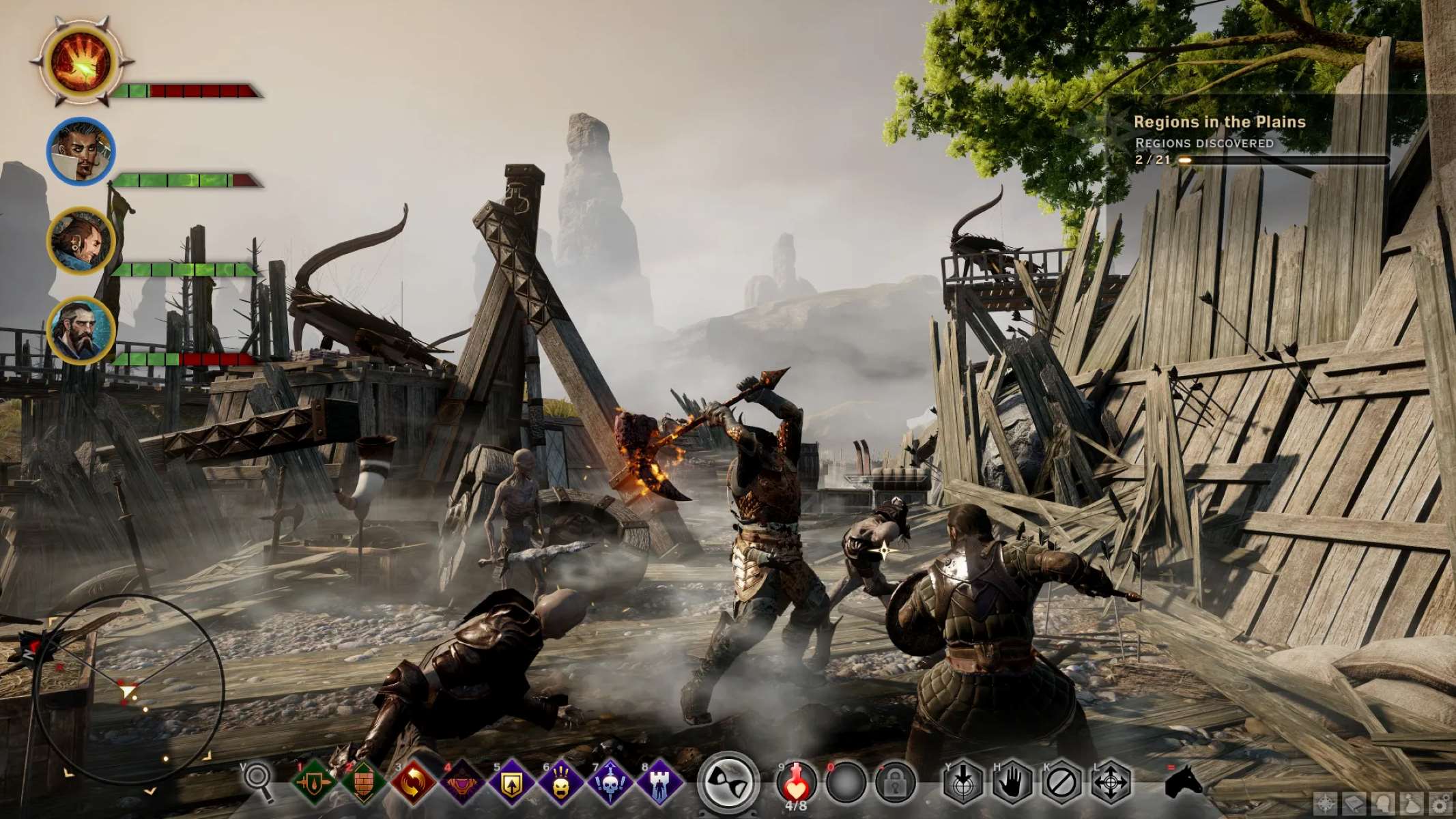Introduction
Welcome to the world of Dragon Age on PC, where immersive gameplay meets the convenience of a game controller. While Dragon Age was originally designed for keyboard and mouse input, many players prefer the tactile experience of a game controller. Fortunately, with a few simple steps, you can seamlessly integrate your game controller with Dragon Age, enhancing your gaming experience and allowing for greater control over your character’s movements and actions.
In this guide, we will walk you through the process of setting up your game controller to work with Dragon Age on your PC. Whether you prefer the precision of analog sticks or the familiar button layout of a controller, you’ll soon be embarking on epic quests and engaging in thrilling combat, all from the comfort of your favorite game controller.
By following the steps outlined in this guide, you’ll be able to configure your game controller to work seamlessly with Dragon Age, ensuring that you can fully immerse yourself in the rich and captivating world of Thedas without the constraints of traditional keyboard and mouse controls. So, grab your game controller and let’s dive into the world of Dragon Age on PC.
Step 1: Downloading and Installing the Necessary Software
Before you can begin using your game controller with Dragon Age on PC, you’ll need to download and install the essential software that enables seamless integration between the controller and the game. One popular choice for achieving this is the X360ce (Xbox 360 Controller Emulator) software, which allows you to emulate an Xbox 360 controller, making it compatible with a wide range of PC games, including Dragon Age.
To get started, visit the official X360ce website and download the latest version of the software. Once downloaded, extract the contents of the zip file to a location of your choice on your computer. You’ll then need to run the X360ce executable, which will prompt you to create a configuration file for your game controller. Follow the on-screen instructions to set up the controller, and ensure that the software recognizes your specific controller model.
After configuring your controller within X360ce, you’ll need to place the generated configuration file in the same directory as the Dragon Age game executable. This ensures that the game recognizes the controller and applies the appropriate settings for seamless gameplay. With the necessary software now installed and configured, you’re one step closer to immersing yourself in the world of Dragon Age with your preferred game controller.
It’s important to note that while X360ce is a popular choice for configuring game controllers, there are alternative software options available, each with its own unique features and compatibility. Be sure to research and select the software that best suits your specific game controller and preferences, ensuring a smooth and enjoyable gaming experience with Dragon Age on PC.
Step 2: Configuring the Game Controller
With the necessary software installed, it’s time to configure your game controller to ensure optimal performance and seamless integration with Dragon Age on PC. Start by connecting your game controller to your computer via USB or wireless connection, depending on the controller type. Once connected, open the X360ce software and ensure that your controller is recognized and responsive within the program.
Next, you’ll need to fine-tune the controller settings to match your preferred gaming experience. This may include adjusting sensitivity, dead zones, button mapping, and other customizations to align the controller inputs with your desired gameplay style. Take the time to experiment with different settings and ensure that the controller responds accurately to your commands, providing a natural and intuitive gaming experience.
For wireless controllers, such as those designed for the Xbox or PlayStation consoles, it’s essential to follow the manufacturer’s instructions for syncing the controller with your PC. This typically involves using a wireless adapter or Bluetooth connection to establish a reliable link between the controller and your computer. Once successfully connected, proceed to configure the controller within the X360ce software, ensuring that all inputs are recognized and functioning as intended.
During the configuration process, be mindful of any specific features or functionalities offered by your game controller, such as vibration feedback, motion controls, or additional buttons. These features can often be customized within the controller configuration software, allowing you to tailor the gaming experience to your preferences and take full advantage of the controller’s capabilities.
By carefully configuring your game controller to align with your gameplay preferences, you’ll be ready to embark on epic adventures in Dragon Age, seamlessly controlling your character’s movements, combat actions, and interactions with the game world. With the controller now set up and customized to your liking, the stage is set for an immersive and engaging gaming experience.
Step 3: Setting Up the Key Bindings
Once your game controller is configured and recognized by the X360ce software, it’s time to set up the key bindings within Dragon Age to ensure that the controller inputs align with your preferred gameplay mechanics. Start by launching Dragon Age on your PC and accessing the in-game settings menu. Look for the control or key binding options, which allow you to customize the input mappings for various actions and commands.
Within the key binding menu, you’ll find a list of actions, such as movement, combat abilities, interaction prompts, and menu navigation, each of which can be assigned to specific buttons or analog stick movements on your game controller. Take the time to review each action and consider which controller inputs would best suit your playstyle and comfort.
When assigning key bindings, consider the ergonomic layout of your game controller and aim to allocate actions to buttons or triggers that feel intuitive and easily accessible during gameplay. For example, movement controls are commonly assigned to the left analog stick, while combat abilities and interactions may be mapped to the face buttons or shoulder triggers, depending on your preferences.
It’s important to ensure that the key bindings provide a natural and responsive experience, allowing you to fluidly navigate the game world and execute actions without hesitation. Take into account the complexity of combat mechanics, dialogue choices, and menu navigation, as each aspect contributes to the overall fluidity of gameplay with a game controller.
As you customize the key bindings, consider experimenting with different configurations to find the optimal setup for your individual playstyle. Don’t hesitate to make adjustments and fine-tune the mappings based on your initial experiences with the controller, aiming to achieve a seamless and intuitive control scheme that enhances your immersion in the world of Dragon Age.
With the key bindings now tailored to your preferences, you’re poised to delve into the captivating narrative and thrilling combat of Dragon Age, seamlessly controlling your character and engaging with the game world using your preferred game controller.
Step 4: Testing the Controller In-Game
With the game controller configured and the key bindings set to your preferences, it’s time to put your setup to the test by immersing yourself in the world of Dragon Age on PC. Launch the game and take a moment to ensure that the controller is recognized and responsive within the game’s interface. Navigate through the menus, interact with in-game elements, and familiarize yourself with the controller’s functionality in the context of the game.
As you venture into the game world, pay close attention to the responsiveness of the controller inputs, the fluidity of character movement, and the seamless execution of combat abilities and interactions. Take the opportunity to engage in combat encounters, explore diverse environments, and interact with non-player characters, all while assessing the comfort and precision of the game controller in facilitating your actions.
During your initial gameplay session with the controller, consider how well the key bindings align with your intended actions and how intuitive the overall control scheme feels. Take note of any adjustments or refinements that may enhance the gameplay experience, such as tweaking sensitivity settings, fine-tuning button mappings, or exploring additional features offered by the game controller.
Testing the controller in various gameplay scenarios allows you to evaluate its performance and identify any areas for improvement. Pay attention to the nuances of combat, the intricacies of character movement, and the ease of navigating the game’s menus and interfaces, all of which contribute to the overall immersion and enjoyment of the gaming experience.
By thoroughly testing the controller in-game, you can gain valuable insights into its compatibility with Dragon Age and tailor the settings to suit your individual preferences. Whether engaging in intense battles, unraveling the game’s narrative, or exploring vast landscapes, the controller’s responsiveness and comfort are integral to your enjoyment of the rich and dynamic world of Dragon Age.
Conclusion
Congratulations! You’ve successfully configured your game controller to work seamlessly with Dragon Age on PC, unlocking a new level of immersion and control within the captivating world of Thedas. By following the steps outlined in this guide, you’ve empowered yourself to embark on epic quests, engage in thrilling combat, and shape the narrative of your adventure using your preferred game controller.
Through the process of downloading and installing the necessary software, configuring the game controller, setting up key bindings, and testing its performance in-game, you’ve taken proactive steps to tailor the gaming experience to your preferences. The seamless integration of the game controller with Dragon Age not only enhances your comfort and control but also adds a layer of personalization to your gameplay, allowing you to fully immerse yourself in the rich storytelling and strategic combat of the game.
As you continue your journey through the world of Dragon Age, be mindful of the flexibility and adaptability of your game controller setup. Don’t hesitate to revisit the controller settings to fine-tune the experience, ensuring that every movement, action, and interaction feels natural and responsive as you navigate the diverse landscapes and engage with the game’s dynamic characters and challenges.
By embracing the versatility of a game controller in the realm of Dragon Age, you’ve opened the door to a more personalized and engaging gaming experience, where every decision and action is at your fingertips. Whether you’re exploring ancient ruins, engaging in strategic battles, or forging alliances, the seamless integration of your game controller enhances your agency and enjoyment, enriching your adventure in the world of Dragon Age.