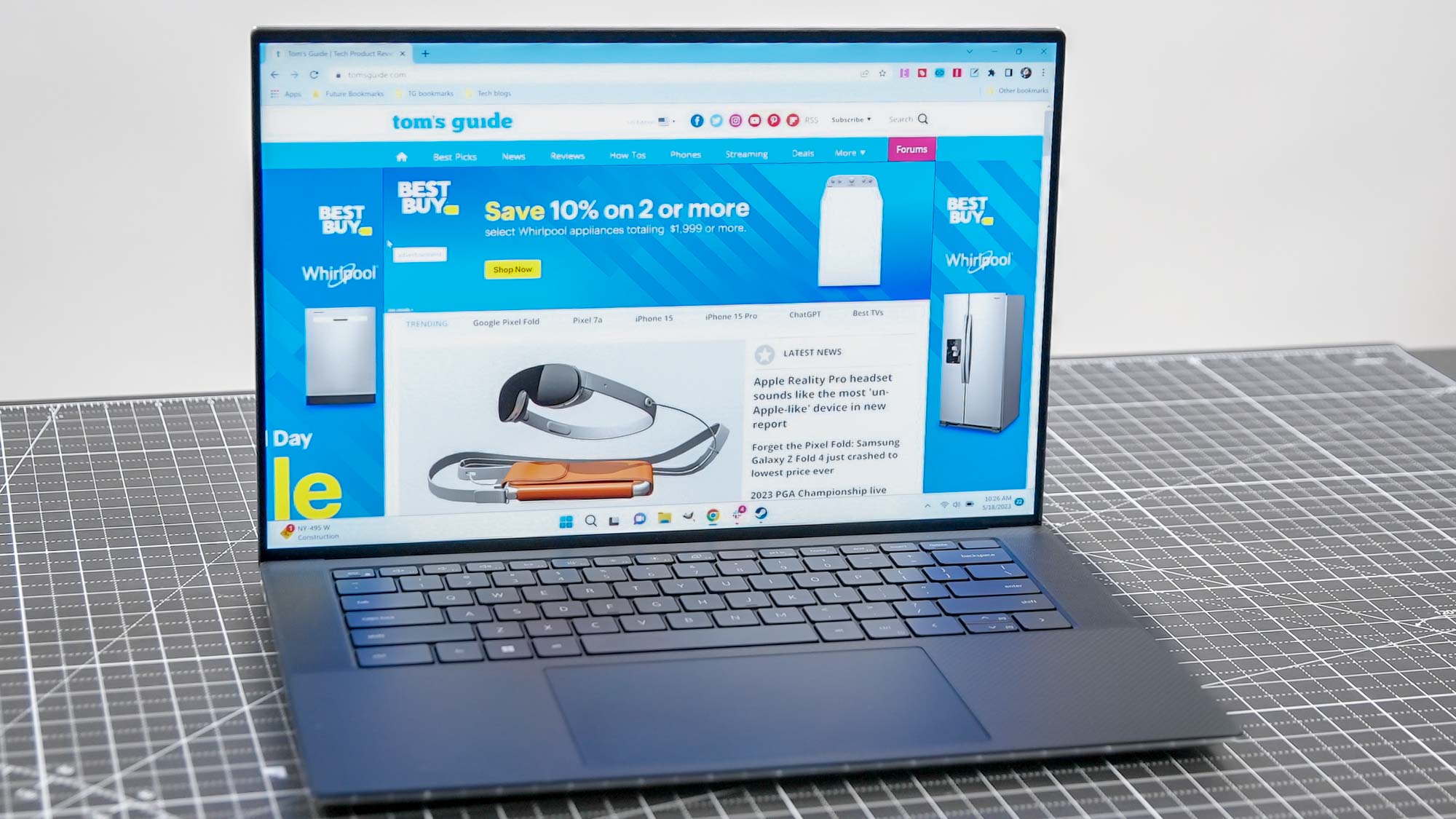Introduction
Are you ready to take your mobile gaming experience to the next level? Connecting a game controller to your Samsung Galaxy Note 8 can significantly enhance your gaming experience, providing you with more precise control and a familiar gaming feel. Whether you're a casual gamer or a dedicated enthusiast, the ability to connect a game controller to your Note 8 can open up a whole new world of gaming possibilities.
With the advancement of technology, mobile gaming has become increasingly sophisticated, and the Note 8 is no exception. Its powerful hardware and vibrant display make it an ideal platform for gaming on the go. By pairing a game controller with your device, you can enjoy a more immersive and enjoyable gaming experience, whether you're playing action-packed games, racing simulations, or classic arcade titles.
In this guide, we'll walk you through the simple steps to connect a game controller to your Samsung Galaxy Note 8. Whether you prefer a traditional console-style controller or a compact, portable option, the Note 8 is compatible with a wide range of game controllers, giving you the flexibility to choose the one that best suits your gaming preferences.
So, grab your favorite game controller, power up your Note 8, and let's get ready to elevate your gaming experience to new heights. Whether you're a seasoned gamer or just starting out, connecting a game controller to your Note 8 is a straightforward process that can unlock a world of gaming possibilities. Let's dive into the steps to seamlessly pair your game controller with your Note 8 and start enjoying a more immersive gaming experience.
Step 1: Check Compatibility
Before diving into the process of connecting a game controller to your Samsung Galaxy Note 8, it’s essential to ensure that the controller you intend to use is compatible with your device. The Note 8 supports a wide range of game controllers, including both wired and wireless options, offering you the flexibility to choose the controller that best suits your gaming preferences.
When checking for compatibility, it’s important to consider the connection method supported by the game controller. The Note 8 is equipped with Bluetooth connectivity, allowing you to pair wireless game controllers effortlessly. Additionally, some controllers may offer compatibility through USB or other connection methods, so it’s crucial to verify the supported connection interfaces.
Many popular game controllers from well-known manufacturers are designed to work seamlessly with the Note 8, offering a plug-and-play experience without the need for additional configuration. However, for less common or third-party controllers, it’s advisable to refer to the manufacturer’s specifications or support documentation to confirm compatibility with the Note 8.
Furthermore, considering the physical dimensions of the controller is important, as it should comfortably accommodate your hands for extended gaming sessions. Whether you prefer a compact, portable controller for gaming on the go or a full-sized console-style controller for a more immersive experience, ensuring a comfortable fit is crucial for an enjoyable gaming experience.
By verifying the compatibility of your game controller with the Samsung Galaxy Note 8, you can proceed with confidence, knowing that your chosen controller is ready to seamlessly integrate with your device, paving the way for an enhanced gaming experience. Once you’ve confirmed compatibility, you’re ready to power on the game controller and proceed to the next step in the process of connecting it to your Note 8.
Step 2: Power on the Game Controller
Once you’ve verified the compatibility of your game controller with the Samsung Galaxy Note 8, the next step is to power on the controller. Depending on the type of controller you’re using, the power-on process may vary, but the fundamental goal is to ensure that the controller is ready to establish a connection with your Note 8.
If you’re using a wireless game controller, it likely features a power button or a combination of buttons to initiate the power-on sequence. Press and hold the designated power button until the controller’s indicator lights up, indicating that it’s powered on and ready to pair with your Note 8. Some controllers may also feature LED indicators that provide visual feedback when the controller is powered on and in pairing mode.
For wired game controllers, simply connecting the controller to the Note 8 using a compatible USB cable can initiate the power-on process. Once connected, the controller should power on automatically, signaling that it’s ready to establish a connection with your device.
As you power on the game controller, it’s an opportune time to ensure that the controller is adequately charged, especially for wireless controllers with built-in rechargeable batteries. Keeping the controller charged ensures uninterrupted gaming sessions and eliminates the inconvenience of a depleted battery during gameplay.
By successfully powering on the game controller, you’ve completed an essential step in the process of connecting it to your Samsung Galaxy Note 8. With the controller ready for pairing, the next step is to enable Bluetooth on your Note 8, setting the stage for the seamless establishment of a wireless connection between the controller and your device.
Step 3: Enable Bluetooth on the Note 8
With the game controller powered on and ready to establish a connection, the next step in the process is to enable Bluetooth on your Samsung Galaxy Note 8. Bluetooth technology provides a convenient and reliable means of wirelessly connecting the game controller to your device, allowing for seamless and responsive gaming experiences.
To enable Bluetooth on your Note 8, begin by accessing the device’s settings menu. You can typically find the settings icon on the home screen or in the app drawer. Once in the settings menu, locate and tap on the “Connections” or “Connections > Bluetooth” option, depending on your device’s specific software version.
Upon entering the Bluetooth settings, you’ll find a toggle switch that allows you to turn Bluetooth on or off. Simply tap the toggle switch to enable Bluetooth, activating the wireless connectivity feature on your Note 8. As Bluetooth is now enabled, your device is ready to discover and pair with the game controller.
Enabling Bluetooth also opens the door to a wide range of wireless accessories and peripherals that can enhance your mobile experience, from headphones and speakers to smartwatches and, of course, game controllers. The versatility of Bluetooth connectivity empowers you to seamlessly integrate various devices with your Note 8, providing a personalized and adaptable user experience.
As you enable Bluetooth on your Note 8, it’s important to keep an eye on the device’s battery level, especially if you plan to engage in extended gaming sessions. Bluetooth connectivity, while efficient, can contribute to battery consumption, so ensuring that your device is adequately charged or connected to a power source can help maintain uninterrupted gaming enjoyment.
With Bluetooth now enabled on your Samsung Galaxy Note 8, the stage is set for the next crucial step: putting the game controller in pairing mode, initiating the process of establishing a wireless connection between the controller and your device.
Step 4: Put the Game Controller in Pairing Mode
Now that Bluetooth is enabled on your Samsung Galaxy Note 8, it’s time to put the game controller in pairing mode, allowing it to be discovered and connected to your device. Pairing mode enables the controller to broadcast its presence and establish a secure wireless connection with your Note 8, paving the way for an immersive gaming experience.
The process of putting the game controller in pairing mode varies depending on the specific controller model. However, most wireless game controllers feature a dedicated pairing button or a combination of buttons that, when activated, initiate the pairing process. Consult the controller’s user manual or the manufacturer’s website for precise instructions on how to enter pairing mode for your particular controller.
Typically, putting a game controller in pairing mode involves pressing and holding the designated pairing button for a few seconds until the controller’s indicator lights begin to flash or enter a specific pattern, indicating that it’s actively seeking a Bluetooth connection. Some controllers may also emit audible signals, such as beeps or tones, to signify that they are in pairing mode.
For controllers with LED indicators, the flashing or steady illumination of specific lights often serves as an indicator of the pairing mode status. Understanding the visual and auditory cues provided by the controller is essential for successfully entering pairing mode, ensuring that the controller is ready to establish a connection with your Note 8.
As you put the game controller in pairing mode, it’s an opportune time to position the controller within close proximity to your Note 8, optimizing the wireless signal strength and minimizing potential interference. Additionally, ensuring that the controller is adequately charged or powered is crucial for a seamless pairing process.
By successfully putting the game controller in pairing mode, you’ve initiated the crucial step of preparing the controller to establish a wireless connection with your Samsung Galaxy Note 8. With the controller actively seeking a Bluetooth connection, the next step is to navigate to your Note 8’s Bluetooth settings and initiate the pairing process, seamlessly integrating the controller with your device.
Step 5: Pair the Game Controller with the Note 8
With the game controller in pairing mode and actively seeking a Bluetooth connection, the next step is to pair it with your Samsung Galaxy Note 8. The pairing process establishes a secure and reliable wireless connection between the controller and your device, enabling seamless and responsive gaming experiences without the constraints of traditional wired connections.
To begin the pairing process, navigate to the Bluetooth settings on your Note 8. Once in the Bluetooth settings menu, your device will scan for available Bluetooth devices, including the game controller that’s currently in pairing mode. Depending on the controller model, it may appear in the list of available devices with a recognizable name or identifier.
Identify the game controller in the list of available devices and select it to initiate the pairing process. Upon selecting the controller, your Note 8 will begin the pairing sequence, establishing a secure Bluetooth connection with the controller. The pairing process may take a few moments, during which your device and the controller exchange authentication and encryption information to ensure a secure connection.
As the pairing process progresses, your Note 8 may display on-screen prompts or notifications to indicate the status of the pairing operation. These prompts may include confirmation messages, pairing progress indicators, or requests for permission to establish the connection. Following the on-screen instructions ensures a smooth and successful pairing experience.
Once the pairing process is complete, your Note 8 will display a confirmation message indicating that the game controller is now connected and ready to use. At this point, the controller is seamlessly integrated with your device, and you’re all set to enjoy your favorite games with the enhanced control and precision offered by the paired controller.
Upon successful pairing, it’s advisable to test the connection by navigating to a game or app that supports external controllers. Engage in a brief gaming session to ensure that the controller’s inputs are responsive and accurately reflected in the game, verifying that the wireless connection is stable and reliable.
By successfully pairing the game controller with your Samsung Galaxy Note 8, you’ve completed a crucial step in the process of connecting the controller, unlocking a world of gaming possibilities and elevating your mobile gaming experience to new heights.
Step 6: Test the Connection
After successfully pairing the game controller with your Samsung Galaxy Note 8, it’s essential to test the connection to ensure that the controller’s inputs are accurately recognized and responsive within games and apps. Testing the connection allows you to verify the stability and reliability of the wireless link, ensuring a seamless gaming experience without interruptions or input lag.
Begin by launching a game or app on your Note 8 that supports external controllers. This can be a favorite mobile game, an emulator, or any application designed to work with external input devices. Once in the game or app, the controller’s inputs should be immediately recognized, allowing you to navigate menus, control characters, and interact with the game environment using the controller’s buttons, joysticks, or other input mechanisms.
As you test the connection, pay close attention to the responsiveness and accuracy of the controller’s inputs. Verify that button presses, joystick movements, and other controls are reflected in the game or app without noticeable delays or inconsistencies. This ensures that the wireless connection between the controller and your Note 8 is stable and capable of delivering an immersive and enjoyable gaming experience.
Engage in various gameplay scenarios, including navigating menus, performing in-game actions, and executing complex maneuvers, to thoroughly test the controller’s responsiveness and the integrity of the wireless connection. By exploring different aspects of the gaming experience, you can gain confidence in the reliability of the connected game controller and its seamless integration with your Note 8.
During the testing phase, consider adjusting any controller-specific settings or preferences within the game or app to optimize the gaming experience to your liking. This may include customizing button mappings, sensitivity settings, or other controller-related configurations to tailor the gaming experience to your preferences and play style.
Additionally, evaluate the comfort and ergonomics of using the game controller with your Note 8, ensuring that extended gaming sessions remain comfortable and enjoyable. The controller’s design, button layout, and overall feel should contribute to a satisfying and immersive gaming experience, enhancing your enjoyment of mobile gaming.
By thoroughly testing the connection between the game controller and your Samsung Galaxy Note 8, you can confirm that the wireless link is stable, responsive, and capable of delivering an engaging gaming experience. With the connection successfully tested, you’re now ready to embark on countless gaming adventures, leveraging the enhanced control and precision offered by the paired game controller.
Conclusion
Congratulations! By following the straightforward steps outlined in this guide, you’ve successfully connected a game controller to your Samsung Galaxy Note 8, unlocking a world of gaming possibilities and enhancing your mobile gaming experience. The seamless integration of a game controller with your Note 8 empowers you to enjoy a more immersive, precise, and enjoyable gaming experience, whether you’re exploring action-packed adventures, competing in thrilling races, or revisiting classic arcade titles.
Connecting a game controller to your Note 8 offers the flexibility to choose a controller that aligns with your gaming preferences, whether it’s a compact, portable controller for on-the-go gaming or a full-sized console-style controller for a more immersive experience. The compatibility and versatility of the Note 8 allow for effortless integration with a wide range of game controllers, providing you with the freedom to customize your gaming setup to suit your preferences.
Throughout the process, you’ve navigated essential steps, including verifying compatibility, powering on the game controller, enabling Bluetooth on your Note 8, putting the controller in pairing mode, pairing the controller with your device, and thoroughly testing the wireless connection to ensure a stable and responsive gaming experience. This journey has equipped you with the knowledge and confidence to seamlessly integrate a game controller with your Note 8, opening the door to countless gaming adventures and memorable experiences.
As you embark on your gaming journey with the connected game controller, remember to explore the diverse array of games and apps that support external controllers, leveraging the enhanced control and precision offered by the paired controller to immerse yourself in captivating gameplay experiences. Whether you’re delving into captivating storylines, competing in multiplayer battles, or revisiting nostalgic classics, the connected game controller enhances your ability to engage with your favorite games on your Note 8.
With the game controller seamlessly integrated with your Samsung Galaxy Note 8, you’re now empowered to elevate your mobile gaming experience, embracing the freedom and precision offered by the paired controller to embark on thrilling gaming adventures wherever you go. So, grab your controller, power up your Note 8, and get ready to immerse yourself in the exciting world of mobile gaming, enhanced by the seamless integration of a game controller with your device.