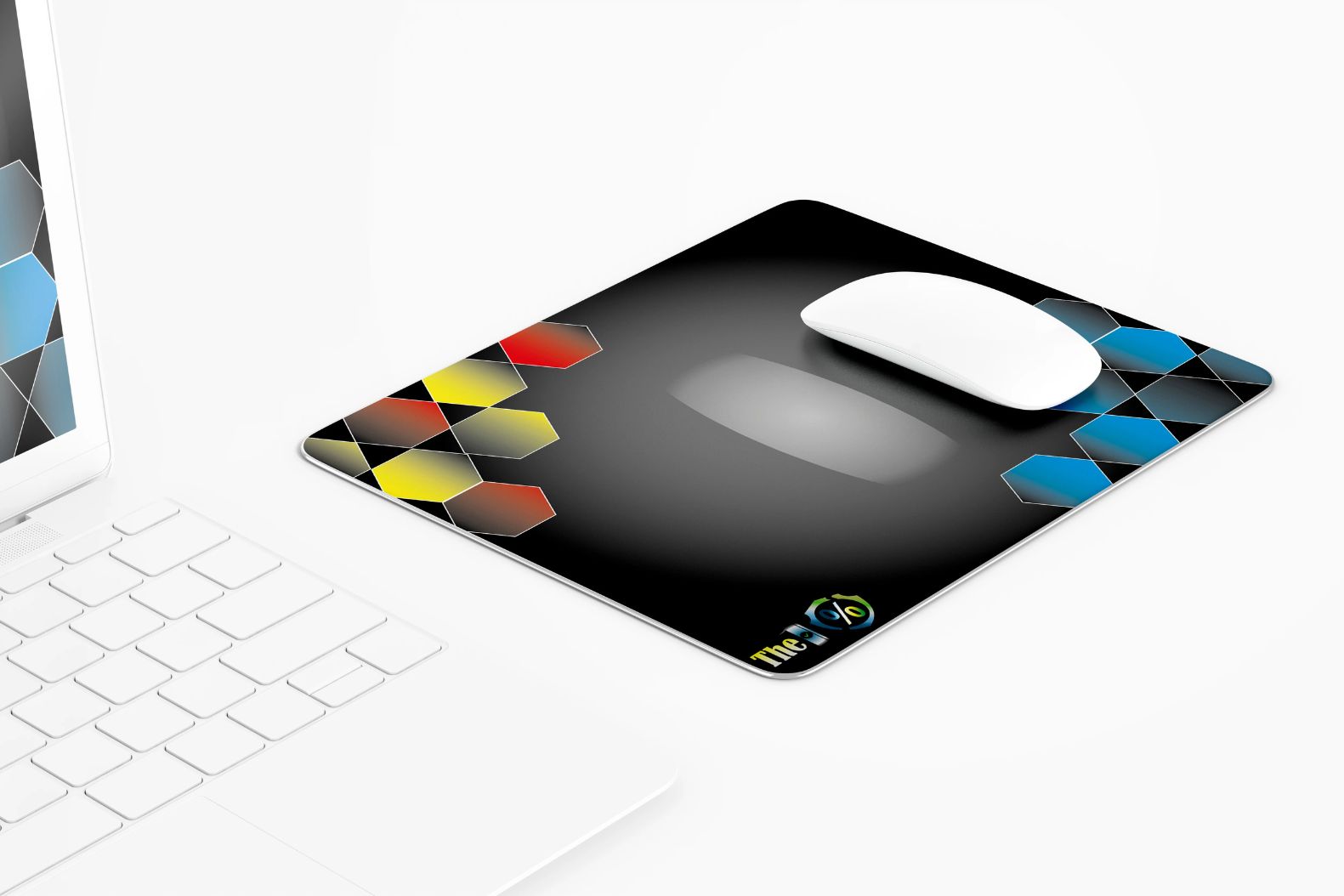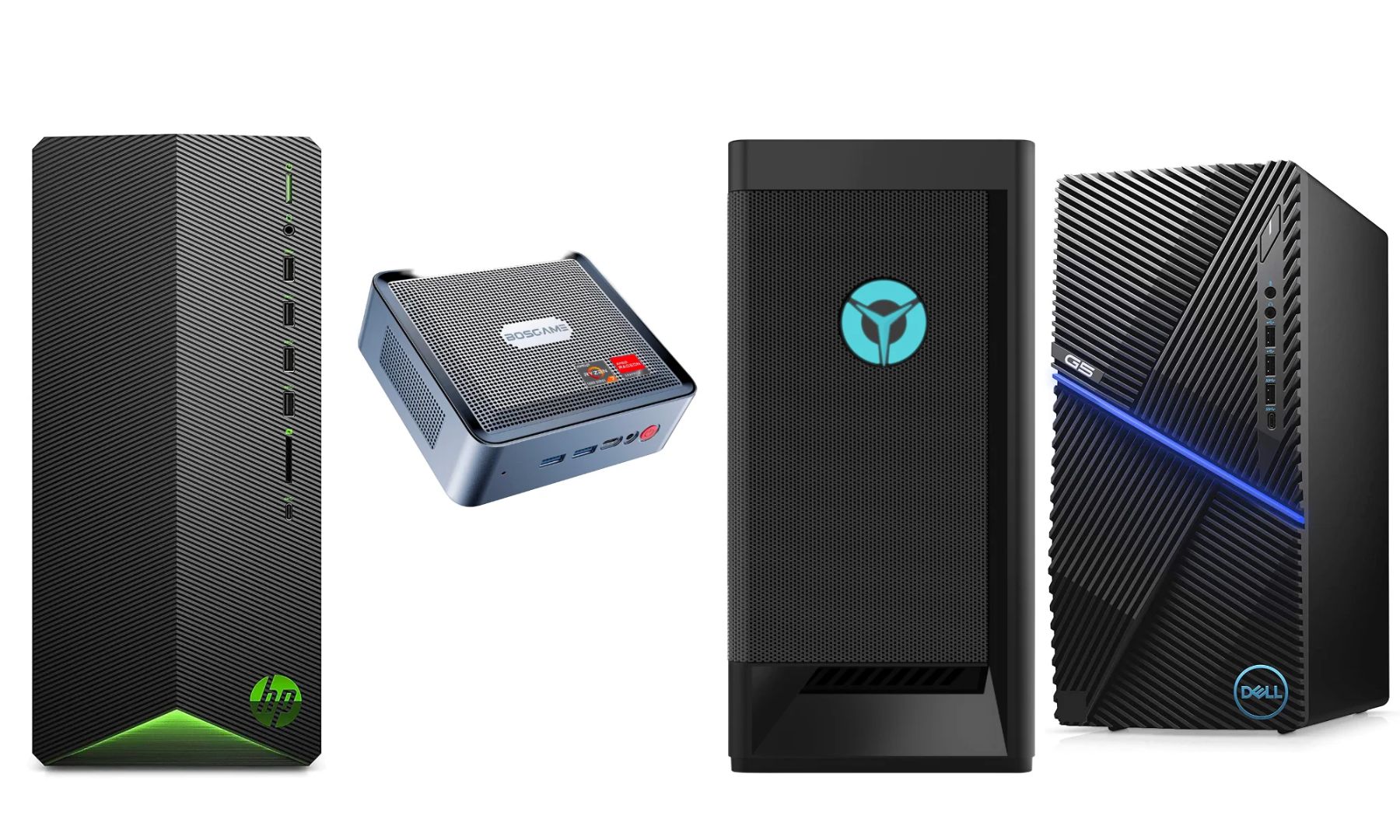Introduction
Welcome to the world of computer peripherals, where every click, scroll, and swipe brings you one step closer to achieving your digital goals. A new mouse pad is like a blank canvas, waiting for your cursor to paint its first strokes. However, breaking in a new mouse pad is essential to ensure smooth navigation and precise control. Whether you're a casual user or a dedicated gamer, the right technique can make all the difference in your computing experience.
A new mouse pad often feels stiff and unyielding, making it challenging to maneuver your mouse with ease. By following a few simple steps, you can transform your rigid mouse pad into a responsive and supportive surface for your mouse. From cleaning the surface to applying pressure with your mouse, each step plays a crucial role in conditioning the mouse pad to meet your specific needs.
In this guide, we will explore the most effective methods for breaking in a new mouse pad, allowing you to optimize your mouse's performance and elevate your overall computing experience. So, let's dive into the art of breaking in a new mouse pad and unleash the full potential of your trusty pointing device.
Step 1: Clean the Surface
Before embarking on the journey of breaking in your new mouse pad, it is essential to start with a clean slate. The surface of a new mouse pad may contain residual substances from the manufacturing process, such as oils, dust, or debris. These impurities can hinder the smooth movement of your mouse and compromise its accuracy. Therefore, the first step in the break-in process involves thoroughly cleaning the surface of the mouse pad to ensure optimal performance.
Begin by using a gentle cleaning solution, such as a mixture of mild dish soap and water, to wipe down the entire surface of the mouse pad. Avoid using harsh chemicals or abrasive cleaners, as they may damage the material and affect its texture. Gently scrub the surface with a soft cloth or sponge to remove any lingering residues. Rinse the mouse pad thoroughly with water and allow it to air dry completely before proceeding to the next step.
By starting with a clean surface, you are setting the stage for a seamless break-in process. A pristine mouse pad not only promotes smoother mouse movements but also minimizes the risk of dirt or grime interfering with your mouse's sensor. This initial cleaning step lays the foundation for the subsequent techniques that will further enhance the responsiveness and precision of your mouse pad.
Step 2: Use the Mouse Pad Regularly
Consistent usage is key to breaking in a new mouse pad effectively. By incorporating your new mouse pad into your daily computing routine, you allow the surface to adapt to the movements of your mouse over time. The repetitive motion of your mouse gliding across the pad gradually conditions the material, leading to improved responsiveness and smoother tracking.
Integrate the new mouse pad into your workflow, whether it’s for work, gaming, or casual browsing. The more frequently you use the mouse pad, the quicker it will conform to your preferred level of control and precision. Over time, you will notice a gradual reduction in resistance as the surface becomes more accommodating to your mouse movements.
Regular usage also helps distribute the natural oils from your fingertips onto the surface of the mouse pad, contributing to smoother gliding and enhanced comfort. As the material absorbs these oils, it becomes more supple and conducive to precise mouse navigation. Embracing the habit of using the mouse pad consistently accelerates the break-in process, allowing you to experience the full potential of your mouse pad sooner rather than later.
Step 3: Apply Pressure with Your Mouse
Applying deliberate pressure with your mouse is an effective technique for expediting the break-in process of a new mouse pad. By exerting controlled force while maneuvering your mouse, you encourage the surface to yield and conform to the specific movements and pressure points created by your hand.
When using your mouse, focus on making deliberate and varied motions across the entire surface of the mouse pad. This approach ensures that the entire area of the pad receives equal pressure, promoting uniform conditioning. Additionally, incorporating different levels of pressure, such as light gliding and firm strokes, helps the material adapt to a wide range of mouse movements, resulting in a more versatile and responsive surface.
Furthermore, engaging in activities that require swift and precise mouse movements, such as gaming or graphic design work, can help expedite the break-in process. These activities naturally involve a wide range of mouse motions and varying levels of pressure, which can effectively accelerate the conditioning of the mouse pad’s surface.
By applying intentional pressure and engaging in diverse mouse movements, you actively contribute to the transformation of your new mouse pad into a customized and accommodating surface that aligns with your specific usage patterns and preferences.
Step 4: Use a Mouse Pad with Textured Surface
Opting for a mouse pad with a textured surface can significantly expedite the break-in process and enhance the overall performance of your mouse. A textured mouse pad, often featuring a fine-grained or patterned surface, offers several advantages when it comes to breaking in the pad and optimizing its functionality.
The textured surface of the mouse pad provides a more responsive and tactile feel, allowing your mouse to grip the surface with improved traction. This enhanced grip facilitates smoother and more controlled movements, reducing the initial resistance often encountered with new mouse pads. Additionally, the texture promotes better tracking accuracy, ensuring that your mouse cursor moves precisely in correspondence with your hand movements.
Furthermore, the textured surface encourages the even distribution of pressure from the mouse, promoting consistent conditioning across the entire pad. As the textured material conforms to the unique movements and pressure points created by your mouse, it gradually becomes more pliable and accommodating, resulting in a more tailored and responsive surface.
When selecting a mouse pad, consider the specific texture that best aligns with your usage preferences. Whether it’s a fine-grained texture for precise control or a slightly rougher texture for enhanced traction, choosing a mouse pad with the right surface texture can significantly streamline the break-in process and elevate your overall computing experience.
Step 5: Be Patient and Persistent
Breaking in a new mouse pad requires patience and persistence. While the process may not yield immediate results, consistent effort and usage will gradually transform the rigid surface into a responsive and accommodating platform for your mouse.
It’s important to understand that the break-in period varies depending on the specific characteristics of the mouse pad and the frequency of use. Some mouse pads may require a longer break-in period, especially those with denser or more resilient materials. Embracing patience and acknowledging that the process is gradual can alleviate any frustration and allow you to appreciate the incremental improvements over time.
Remaining persistent in using the mouse pad regularly and applying deliberate pressure with your mouse will expedite the break-in process. By integrating the mouse pad into your daily computing activities and consciously engaging in varied mouse movements, you actively contribute to the conditioning of the surface, ultimately enhancing its responsiveness and precision.
During the break-in period, take note of the subtle changes in the surface texture and the ease of mouse movement. These observations serve as tangible indicators of progress and reinforce the value of your patience and persistence. As the mouse pad gradually becomes more accommodating and responsive, you will reap the rewards of your consistent efforts.
Remember that the break-in process is a natural part of optimizing your computing setup. Embrace the journey and remain persistent, knowing that your dedication will culminate in a thoroughly conditioned mouse pad that complements your mouse’s performance and enhances your overall productivity and enjoyment.