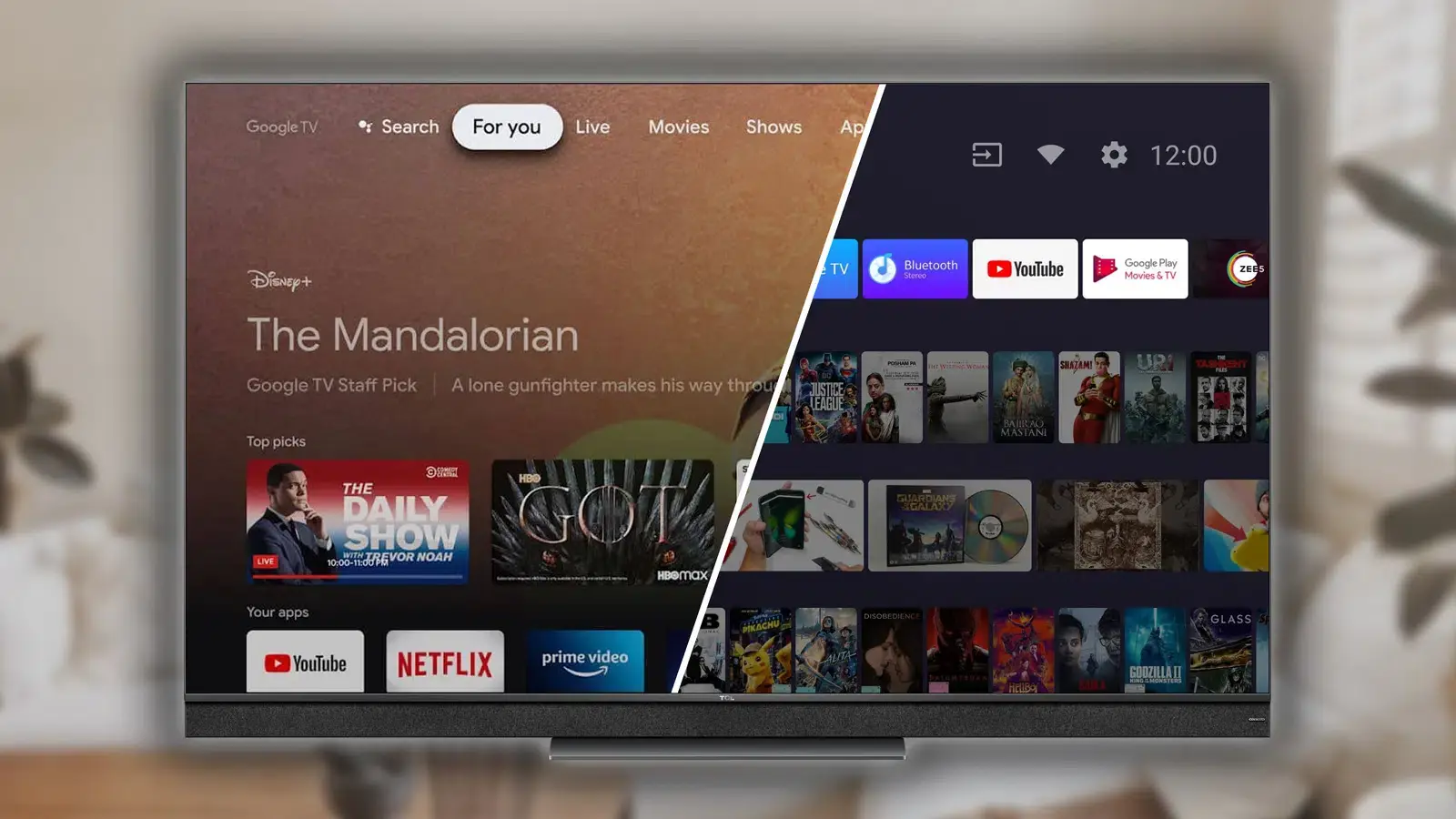Introduction
Introduction
If you're an avid gamer with an Android TV box, you might be wondering how to elevate your gaming experience by connecting a game controller to your device. Fortunately, the process is relatively straightforward, and there are a few different methods you can use to achieve this. Whether you prefer the convenience of a wireless Bluetooth connection or the reliability of a wired USB connection, there's a solution that suits your needs.
In this guide, we'll walk you through the steps to connect a game controller to your Android TV box. We'll cover both Bluetooth and USB connections, providing detailed instructions to help you seamlessly integrate your game controller with your device. Additionally, we'll explore the essential steps for setting up and testing the game controller to ensure everything is functioning as intended. By the end of this tutorial, you'll be ready to immerse yourself in a world of gaming entertainment on your Android TV box.
Now, let's delve into the specifics of connecting a game controller to your Android TV box, starting with the process of establishing a Bluetooth connection.
Connecting a Game Controller via Bluetooth
Connecting a Game Controller via Bluetooth
Connecting your game controller to your Android TV box via Bluetooth offers the convenience of a wireless connection, allowing you to enjoy a seamless gaming experience without the constraints of cables. To initiate the pairing process, follow these steps:
-
Enable Bluetooth: Begin by accessing the settings menu on your Android TV box and navigating to the Bluetooth section. Ensure that Bluetooth is enabled and set to discoverable mode.
-
Put the Game Controller in Pairing Mode: Most Bluetooth-enabled game controllers have a dedicated pairing button or sequence. Refer to the controller’s manual to activate pairing mode. Typically, this involves pressing and holding a specific button until the controller’s LED indicator flashes rapidly.
-
Pairing the Controller: Once the game controller is in pairing mode, your Android TV box should detect it in the list of available Bluetooth devices. Select the controller from the list to initiate the pairing process.
-
Complete the Pairing Process: Follow the on-screen instructions to complete the pairing process. Once successfully paired, the game controller will be ready for use with your Android TV box.
After successfully pairing the game controller with your Android TV box, you can enjoy the freedom of wireless gaming. This method eliminates the need for cumbersome cables and allows you to play from a comfortable distance.
Next, we’ll explore an alternative method for connecting a game controller to your Android TV box using a USB connection, providing a reliable option for gamers who prioritize stability and minimal input latency.
Connecting a Game Controller via USB
Connecting a Game Controller via USB
If you prefer a wired connection for your game controller, using a USB connection provides a reliable and low-latency option for connecting your controller to your Android TV box. Follow these steps to establish a USB connection:
-
Locate the USB Port: Identify the USB port on your Android TV box where you can connect the game controller. Most Android TV boxes have multiple USB ports, allowing you to choose a convenient location for the connection.
-
Connect the Game Controller: Use a compatible USB cable to connect the game controller to the USB port on your Android TV box. Ensure that the connection is secure to prevent any interruptions during gameplay.
-
Wait for Recognition: Once the game controller is connected, your Android TV box should automatically recognize the controller and configure it for use. You may see an on-screen notification indicating that the controller has been successfully connected.
By opting for a USB connection, you benefit from the stability and reliability of a wired connection, which can be especially advantageous for fast-paced gaming scenarios where minimal input latency is crucial. Additionally, using a USB connection eliminates the need to worry about battery life, as the controller draws power directly from the Android TV box.
Now that we’ve covered the steps for connecting a game controller to your Android TV box via both Bluetooth and USB, let’s proceed to the next crucial phase: setting up the game controller to ensure optimal functionality and compatibility.
Setting Up the Game Controller
Setting Up the Game Controller
Once you’ve established the connection between your game controller and your Android TV box, it’s essential to set up the controller to ensure that it functions seamlessly with your gaming applications. Here are the key steps for setting up your game controller:
-
Calibration and Configuration: Depending on the specific game controller model, you may need to calibrate and configure the controller settings. This process typically involves accessing the settings menu on your Android TV box and navigating to the controller settings, where you can customize button mappings, sensitivity, and other preferences.
-
Software Updates: Check for any available software updates for your game controller. Manufacturers often release firmware updates to enhance compatibility and performance. Visit the official website of the controller’s manufacturer or use any companion apps provided to ensure that your controller is running the latest software.
-
Testing the Controller: Before diving into your gaming sessions, it’s advisable to test the controller across various applications and games to verify that all buttons, triggers, and joysticks are functioning correctly. This step helps identify any potential issues early on, allowing you to address them before they impact your gaming experience.
By meticulously setting up your game controller, you can tailor the gaming experience to your preferences, ensuring that the controller’s functionality aligns with your gaming style and preferences. Additionally, staying updated with the latest software ensures that your controller performs optimally with the wide array of games available on your Android TV box.
With the game controller successfully set up and configured, you’re now ready to immerse yourself in an extensive library of games and applications, leveraging the full potential of your Android TV box for gaming entertainment.
Testing the Game Controller
Testing the Game Controller
After connecting and setting up your game controller on your Android TV box, it’s crucial to conduct thorough testing to ensure that the controller functions flawlessly across various games and applications. Testing the game controller involves the following essential steps:
-
Game Compatibility: Launch a selection of games on your Android TV box to verify that the game controller is compatible and responsive across different genres and gameplay styles. Test a variety of games, including action, adventure, racing, and platformer titles, to gauge the controller’s performance in diverse gaming scenarios.
-
Button Responsiveness: Pay close attention to the responsiveness of each button, trigger, and joystick on the game controller. Ensure that all inputs are accurately registered within the games, allowing for precise and reliable control during gameplay.
-
Motion Controls (if applicable): If your game controller features motion controls or gyroscopic functionality, test these features in compatible games to ascertain their accuracy and responsiveness. This step is particularly relevant for games that leverage motion input for enhanced gameplay experiences.
-
Multiplayer Testing: If your gaming sessions involve multiplayer gameplay, consider testing the game controller in a multiplayer environment to confirm that it seamlessly accommodates multiple controllers and delivers a consistent gaming experience for all players.
Thoroughly testing the game controller ensures that it meets the demands of your gaming preferences and provides a seamless, immersive experience across a wide range of gaming applications on your Android TV box. By verifying the controller’s compatibility, responsiveness, and functionality, you can confidently engage in diverse gaming experiences without encountering unexpected issues.
With the game controller successfully tested and validated for optimal performance, you can embark on your gaming adventures with the assurance of a reliable and responsive control interface, enhancing your overall enjoyment of gaming on your Android TV box.
Conclusion
Conclusion
Connecting a game controller to your Android TV box opens up a world of gaming possibilities, allowing you to enjoy an extensive library of games with the convenience and familiarity of a dedicated controller. Whether you opt for a wireless Bluetooth connection or a reliable USB connection, the process of integrating a game controller with your Android TV box is relatively straightforward and offers a personalized gaming experience tailored to your preferences.
By following the detailed steps for connecting, setting up, and testing the game controller, you’ve equipped yourself with the knowledge and practical insights to seamlessly integrate the controller into your gaming ecosystem. The flexibility of wireless connectivity and the stability of a wired connection cater to diverse gaming scenarios, ensuring that you can indulge in immersive gameplay experiences without limitations.
As you embark on your gaming adventures with the newly connected game controller, take advantage of the customization options, software updates, and thorough testing to optimize the controller’s performance across a wide array of games and applications. By fine-tuning the controller settings and verifying its responsiveness, you can elevate your gaming experiences and immerse yourself in captivating gameplay on your Android TV box.
With the game controller seamlessly integrated into your gaming setup, you’re poised to explore new gaming realms, compete in multiplayer battles, and indulge in solo adventures, all while enjoying the familiarity and precision of a dedicated controller interface. Embrace the freedom of wireless gaming or the stability of a wired connection, and unleash the full potential of your Android TV box for an unparalleled gaming journey.
Now, armed with the knowledge and expertise to connect, set up, and test a game controller on your Android TV box, you’re prepared to embark on an immersive gaming odyssey, leveraging the seamless integration of a dedicated controller to enhance your gaming escapades.