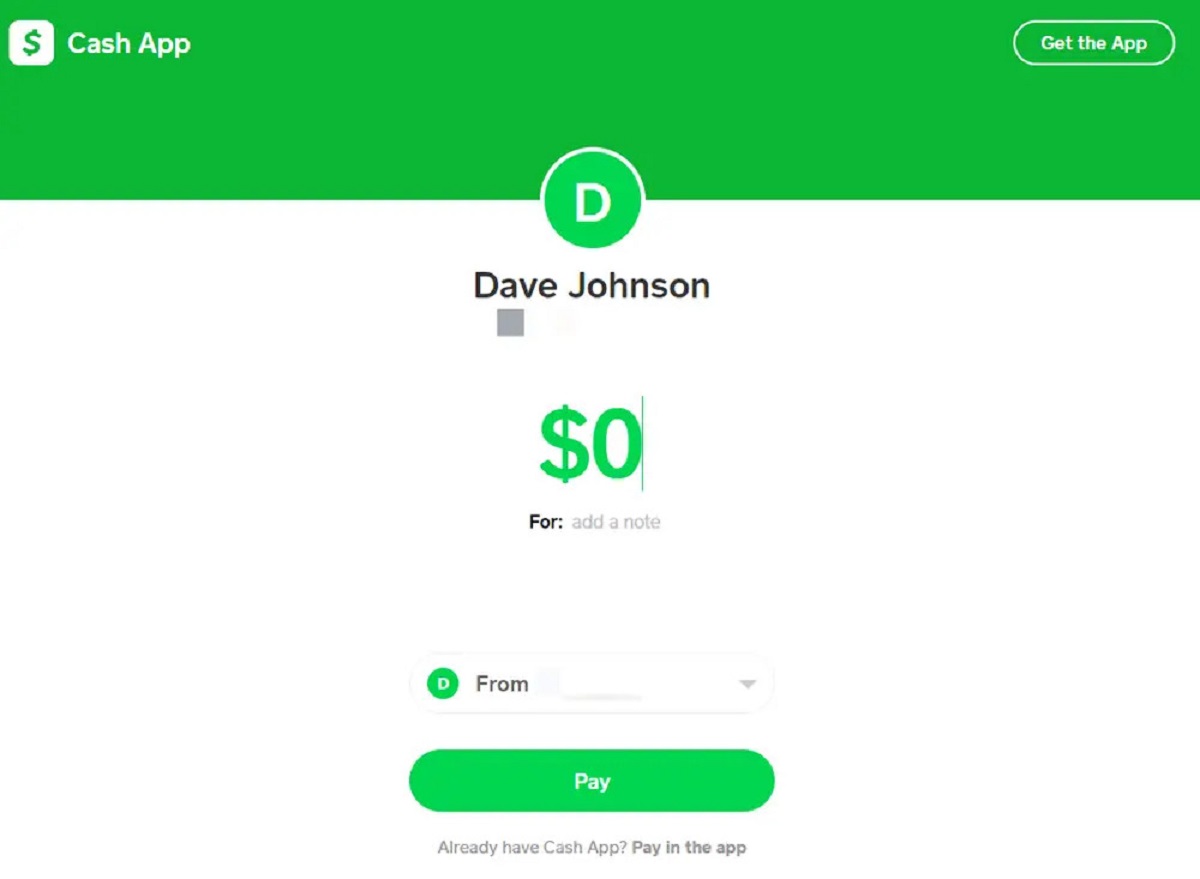Introduction
Welcome to our guide on troubleshooting common issues with the Cash App. Developed by Square Inc., the Cash App is a popular mobile payment service that allows users to send and receive money. With its user-friendly interface and quick payment processing, the Cash App has gained immense popularity worldwide.
However, with any technology, there may be instances where you encounter difficulties while using the Cash App. Whether it’s a payment not going through, a login issue, or a failed transaction, these situations can be frustrating and inconvenient. But fear not! In this article, we will address some of the most common issues that users face and provide you with troubleshooting tips to get your Cash App up and running smoothly.
Before we dive into the troubleshooting steps, keep in mind that the Cash App requires a stable internet connection and sufficient funds in your account to process payments. Additionally, it’s essential to keep your Cash App updated to ensure you have the latest features and bug fixes.
Now, let’s explore some of the common issues you may encounter and how to resolve them effectively.
Common Issues with Cash App
The Cash App is generally reliable and user-friendly, but like any financial app, it can sometimes encounter issues. Here are some of the common problems that users face when using the Cash App:
- Payment Declined: One of the most common issues is a declined payment. This can happen for various reasons, such as insufficient funds or a card that has expired. Ensure that you have enough funds in your account or use a valid payment method.
- Login Errors: If you are having trouble logging into your Cash App account, make sure you are entering the correct credentials. Double-check your username and password, and ensure that the Caps Lock is not enabled.
- Pending Transactions: Sometimes, transactions may get stuck in a pending state, causing delays in fund availability. In such cases, it is advisable to wait for a few hours and check if the transaction processes successfully. If the issue persists, you may need to contact Cash App support for assistance.
- Failed Transactions: An unsuccessful transaction can be frustrating, especially if you’re trying to send money urgently. Before attempting the transaction again, verify that your Cash App is updated to the latest version and that your internet connection is stable.
- Unauthorized Charges or Scams: While rare, unauthorized charges or scams can occur on the Cash App. It’s important to be vigilant and avoid clicking on suspicious links or sharing personal information. If you suspect any fraudulent activity, report it to Cash App support immediately.
These are just a few examples of the common issues users may encounter while using the Cash App. It’s important to remember that technology is not infallible, and glitches can happen. However, with the right troubleshooting steps, most issues can be resolved quickly, allowing you to continue enjoying the convenience of the Cash App.
Ensure Sufficient Balance
One of the primary reasons for payment issues on the Cash App is an insufficient account balance. Before making any transactions, ensure that you have enough funds available in your Cash App account.
To check your account balance, open the Cash App on your mobile device and navigate to the “Balance” tab. Here, you will be able to see your current balance. If it’s lower than the transaction amount you want to make, you will need to add funds to your account.
To add money to your Cash App account, follow these steps:
- Open the Cash App and tap on the ‘Banking’ tab located at the bottom of the screen.
- Select ‘Add Cash’ and enter the desired amount you wish to add.
- Confirm the transaction and authenticate it using your PIN or biometric authentication.
It’s important to note that adding money to your Cash App account may take some time, especially if you’re using a bank transfer. If you need to make an immediate payment, consider using a debit or credit card, as the funds will be available instantly.
By ensuring that you have a sufficient balance in your Cash App account, you can avoid declined payments and other transaction-related issues. Regularly check your account balance and top it up when necessary to ensure a smooth cashless payment experience.
Check Internet Connection
A stable internet connection is crucial for using the Cash App without any issues. If you’re experiencing problems with the app, it’s essential to check your internet connection to ensure it’s reliable and fast.
Here are a few steps to troubleshoot your internet connection:
- Check Wi-Fi or Data Connection: Make sure you are connected to a stable Wi-Fi network or have a strong mobile data connection. Unstable or weak connections can cause the Cash App to perform poorly or experience downtime.
- Restart your Router or Modem: Sometimes, resetting your router or modem can help resolve internet connectivity issues. Power off the device, wait for a few seconds, and then turn it back on.
- Connect to a Different Network: If possible, try connecting to a different Wi-Fi network or using a different data network to see if the issue persists. This will help determine if the problem lies with your specific network connection.
- Disable Wi-Fi Assist (iOS): On iOS devices, there is a feature called “Wi-Fi Assist” that automatically switches to your cellular data when the Wi-Fi signal is weak. Ensure that this feature is disabled to prevent any potential conflicts between Wi-Fi and cellular data connections.
Once you have checked your internet connection and made any necessary adjustments, try using the Cash App again to see if the issue is resolved. If you continue to experience problems, there may be other factors at play, and you can proceed with additional troubleshooting steps.
Remember, a stable and reliable internet connection is vital for the smooth functioning of the Cash App. Ensure that you have a strong connection before initiating any transactions or accessing your account to avoid any potential disruptions.
Update Cash App
Keeping your Cash App up to date is essential for ensuring optimal performance and resolving any potential bugs or glitches. Developers regularly release updates that include important security patches and new features.
Here’s how you can update your Cash App:
- For iOS Users:
- Open the App Store on your iPhone or iPad.
- Tap on your profile icon in the top-right corner.
- Scroll down and find the “Updates” section.
- If an update is available for Cash App, you will see it listed here. Tap the “Update” button next to Cash App to install the latest version.
- For Android Users:
- Open the Google Play Store on your Android device.
- Tap the three horizontal lines in the top-left corner to access the side menu.
- Tap on “My apps & games.”
- In the “Updates” tab, you will find a list of apps with available updates. If Cash App is listed, tap the “Update” button next to it.
If the Cash App is already up to date and you are still experiencing issues, you may want to consider reinstalling the app. Uninstall the Cash App from your device, then re-download and install it from the respective app store. This can help resolve any potential conflicts or corrupted files that may be causing the problem.
Updating your Cash App not only ensures that you have access to the latest features but also improves overall stability. It’s good practice to regularly check for updates and install them promptly to keep your Cash App running smoothly and securely.
Verify Your Account
Verifying your Cash App account is an important step to enhance security and access additional features. A verified account ensures that you can make larger transactions, add funds from a bank account, and protect your account from potential fraud.
To verify your Cash App account, follow these steps:
- Open the Cash App on your mobile device.
- Tap on the profile icon in the top-left corner of the screen.
- Scroll down and select “Personal.”
- Provide the required personal information, such as your full name, date of birth, and the last four digits of your Social Security Number (SSN).
- Follow the prompts to complete the verification process.
Once your account is verified, you will receive a confirmation notification, and you can enjoy the benefits of a verified Cash App account.
If you encounter any issues during the verification process or if your account is not successfully verified, it’s recommended to reach out to Cash App support for further assistance. They will be able to guide you through any necessary steps or troubleshoot any issues preventing successful account verification.
Verifying your Cash App account adds an extra layer of security and reliability, giving you peace of mind while using the app for your financial transactions.
Check for App or Device Compatibility
Having an app or device that is not compatible with the Cash App can cause various issues and hinder its functionality. It’s crucial to check for compatibility to ensure a seamless experience when using the Cash App.
Before using the Cash App on your device, consider the following compatibility factors:
- Operating System: Check if your device’s operating system is compatible with the Cash App. The Cash App is available for both iOS and Android platforms, but make sure your device meets the minimum system requirements specified by the app developer.
- App Version: Ensure that you have the latest version of the Cash App installed on your device. App updates often include bug fixes, security enhancements, and feature improvements. Check the app store for any available updates, and install them accordingly.
- Device Performance: A slow or outdated device may struggle to run the Cash App efficiently. If you experience frequent crashes, freezes, or lagging while using the app, consider closing any unnecessary background applications or freeing up storage space on your device.
- Jailbroken or Rooted Devices: Using the Cash App on a jailbroken (iOS) or rooted (Android) device can lead to compatibility issues or even result in a restricted or suspended Cash App account. It is recommended to use the app on a device that has not been modified.
If you have verified the compatibility of your device and still encounter issues, you may want to uninstall and reinstall the Cash App. Sometimes, reinstalling the app can resolve compatibility-related problems by ensuring a clean installation and clearing any conflicting settings or data.
By checking for app and device compatibility, you can ensure a smooth and hassle-free experience when using the Cash App.
Clear App Cache
Over time, the cache data stored on your device’s Cash App can accumulate and potentially cause performance issues. Clearing the app cache can help resolve various problems and improve the overall functionality of the Cash App.
Here’s how you can clear the app cache for the Cash App:
- For iOS Users:
- Go to the Settings app on your iPhone or iPad.
- Scroll down and tap on “General.”
- Select “iPhone Storage” or “iPad Storage,” depending on your device.
- Find the Cash App in the list of apps and tap on it.
- Tap on “Offload App” to remove the app but keep its documents and data; or tap on “Delete App” to remove the app and its data entirely.
- Reinstall the Cash App from the App Store.
- For Android Users:
- Go to the Settings app on your Android device.
- Scroll down and tap on “Apps” or “Application Manager,” depending on your device.
- Find the Cash App in the list of installed apps and tap on it.
- Select “Storage” or “Storage & cache.”
- Tap on “Clear cache” to remove the cached data for the app.
Clearing the app cache removes temporary files and data that can potentially cause conflicts or slow down the app. After clearing the cache, reopen the Cash App to see if the issues you were experiencing have been resolved.
It’s worth noting that clearing the app cache will not delete any of your personal account information or transaction history on the Cash App. It only removes temporary files that may be causing issues. If you’re unsure about clearing the app cache, you can contact Cash App support for further assistance.
By regularly clearing the app cache, you can optimize the performance of the Cash App and ensure a smoother user experience.
Disable VPN or Proxy Servers
Using a Virtual Private Network (VPN) or proxy server while using the Cash App can sometimes lead to connectivity and functionality issues. If you are experiencing problems with the app, it is advisable to disable any VPN or proxy servers that you may have enabled.
Here’s how you can disable VPN or proxy servers on your device:
- For iOS Users:
- Open the Settings app on your iPhone or iPad.
- Tap on “VPN” if a VPN service is activated, and toggle the switch to turn it off.
- For proxy servers, go to “Wi-Fi” settings, tap on the network you are connected to, and disable the “Proxy” option.
- For Android Users:
- Open the Settings app on your Android device.
- Look for the “Network & internet” or “Connections” option and tap on it.
- Select “VPN” and deactivate any active VPN services.
- To disable proxy servers, go to “Wi-Fi” settings, tap on the network you are connected to, and disable the “Proxy” option.
Disabling VPN or proxy servers can help eliminate any potential conflicts with the Cash App’s network connections. Once disabled, reopen the Cash App to see if the issues you were experiencing have been resolved.
If disabling the VPN or proxy server does not resolve the problem, there may be other underlying issues with the Cash App or your device. In such cases, it is recommended to reach out to Cash App support for further assistance and troubleshooting.
By ensuring that VPN or proxy servers are disabled while using the Cash App, you can minimize connectivity issues and enjoy a smoother user experience.
Contact Cash App Support
If you have tried all the troubleshooting steps mentioned above and still continue to experience issues with the Cash App, it may be time to seek assistance from Cash App support. They have a team of dedicated professionals who can help diagnose and resolve any problems you may be encountering.
To contact Cash App support, follow these steps:
- Open the Cash App on your mobile device.
- Tap on the profile icon in the top-left corner of the screen.
- Scroll down and select “Cash Support.”
- Choose a relevant topic or issue from the provided list or search for your specific problem.
- Follow the prompts and select the appropriate contact option—usually, it will be either via email or live chat.
- Describe your issue in detail, providing any relevant screenshots or error messages if possible.
- Submit your request for support.
Cash App support typically responds to inquiries within a reasonable timeframe, but response times may vary depending on the volume of submissions. Be sure to check your email or the Cash App notification center for any updates or responses from the support team.
If your issue is urgent or requires immediate attention, you may want to consider reaching out to Cash App support through social media platforms, such as Twitter. Many companies provide customer support via their social media accounts, ensuring a prompt and public response.
Remember to provide all necessary details and remain patient while awaiting a resolution to your issue. Cash App support is there to assist you and help resolve any problems you may encounter.
Conclusion
The Cash App is a convenient and widely used mobile payment service that allows users to send and receive money effortlessly. However, like any technology, it can encounter various issues that may hinder its functionality.
In this guide, we have explored common issues with the Cash App and provided troubleshooting steps to help resolve them. From ensuring a sufficient account balance and checking your internet connection to updating the app and verifying your account, these steps can help address many common problems you may encounter while using the Cash App.
If the troubleshooting steps mentioned in this guide do not resolve your issue, it’s recommended to contact Cash App support for further assistance. Their team of professionals is dedicated to providing solutions and ensuring a smooth experience for Cash App users.
Remember to keep your Cash App updated, clear the app cache periodically, and avoid using VPN or proxy servers while using the app. By following these best practices and staying vigilant, you can minimize potential issues and make the most out of your Cash App experience.
With the right troubleshooting steps and effective communication with Cash App support, you can overcome any issues and continue enjoying the convenience and benefits of the Cash App for your digital transactions.