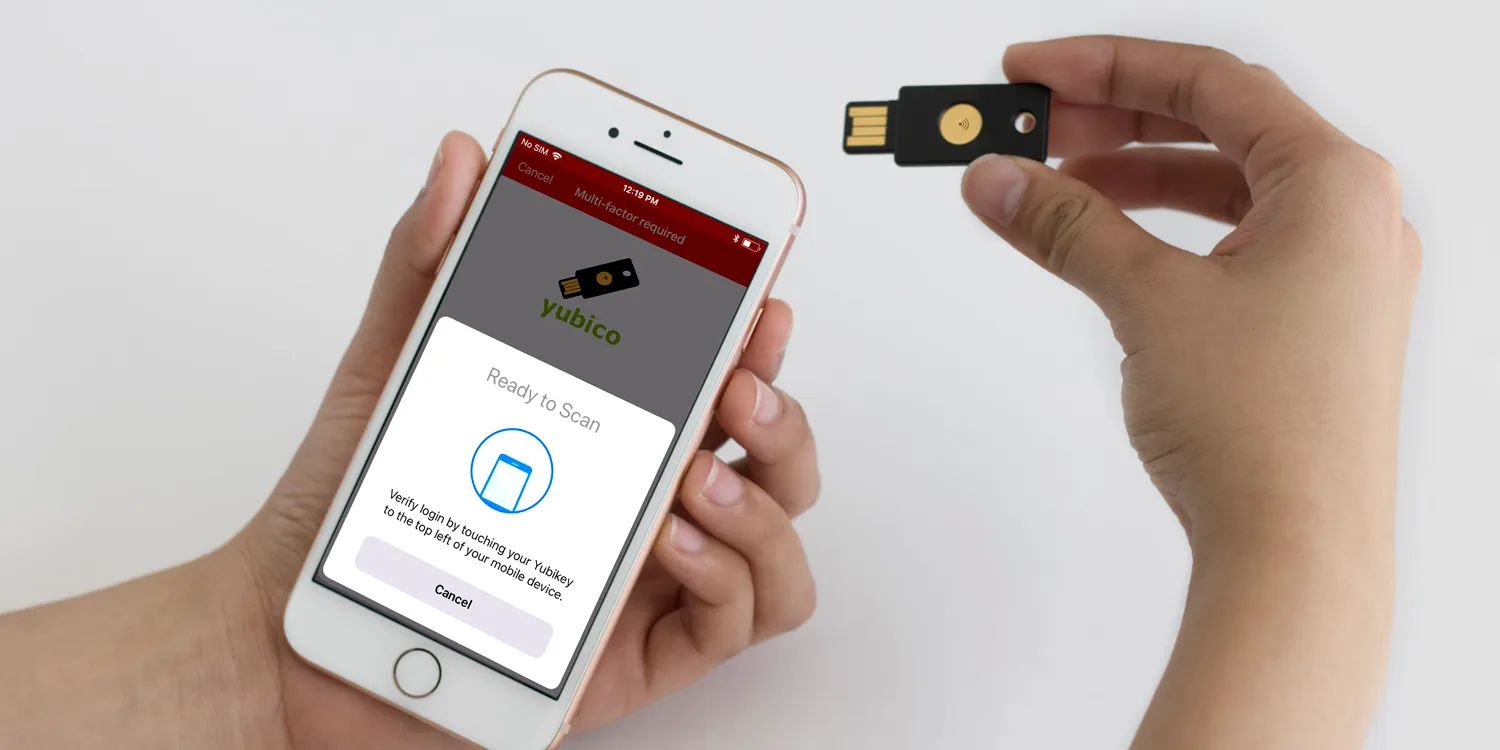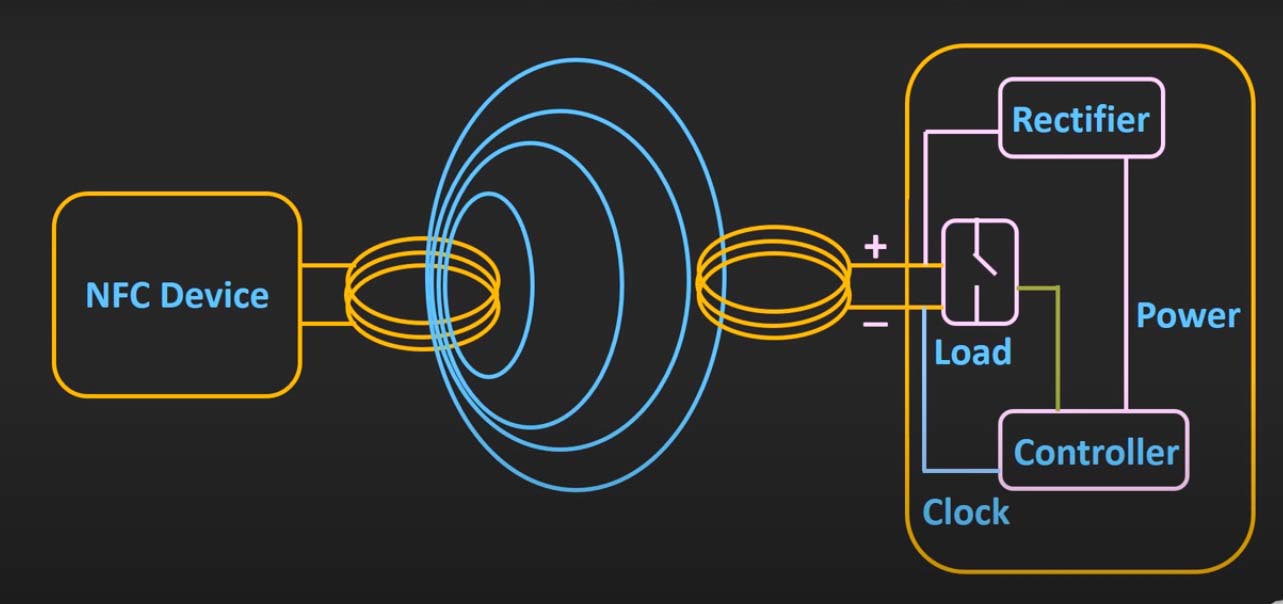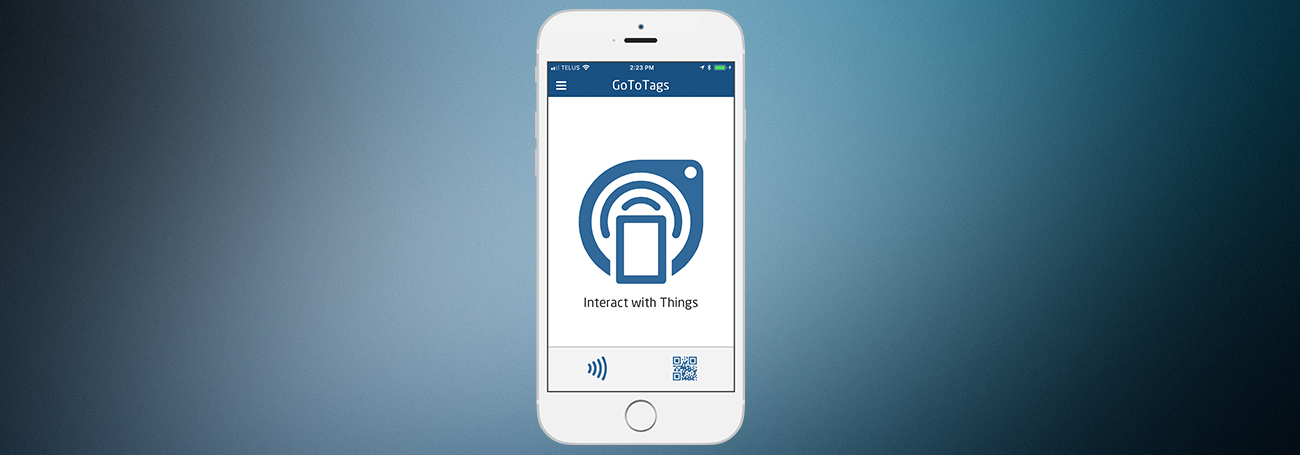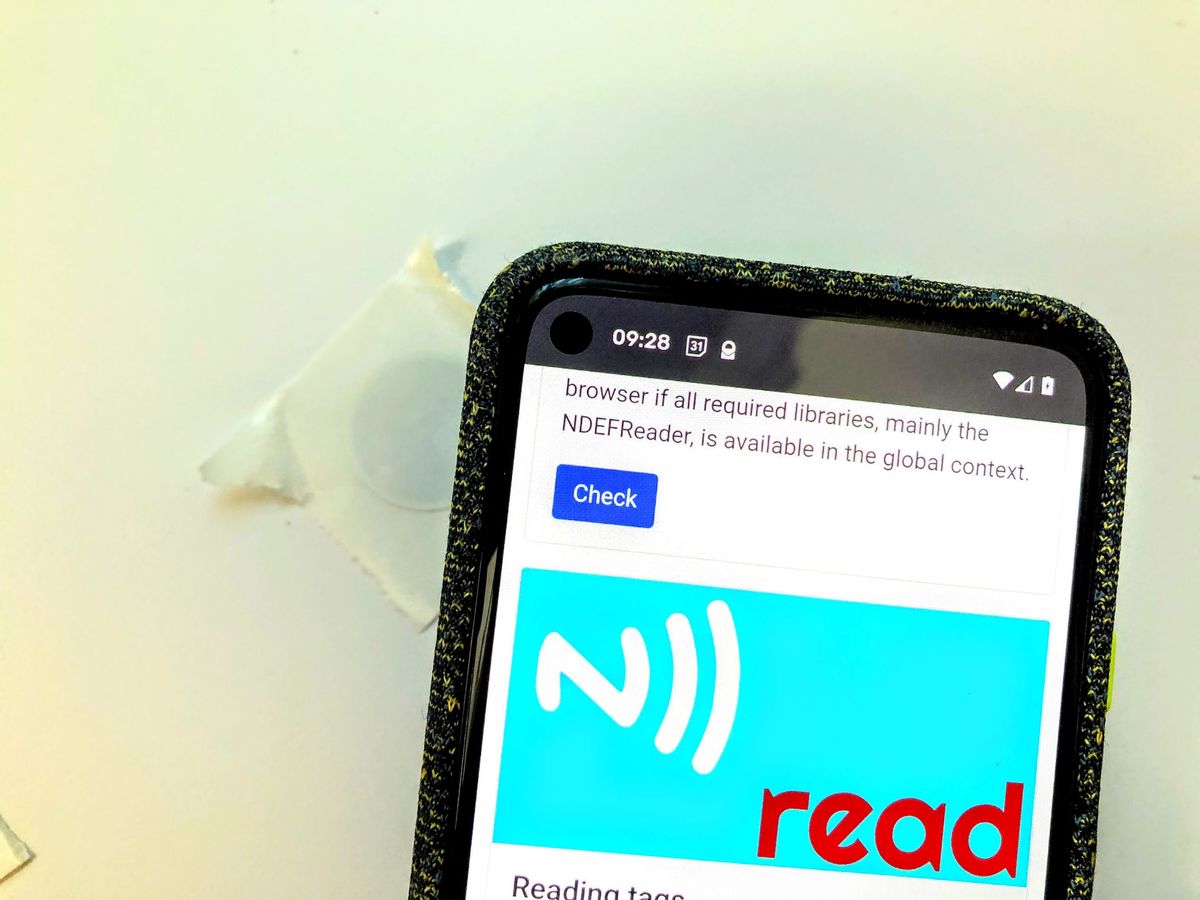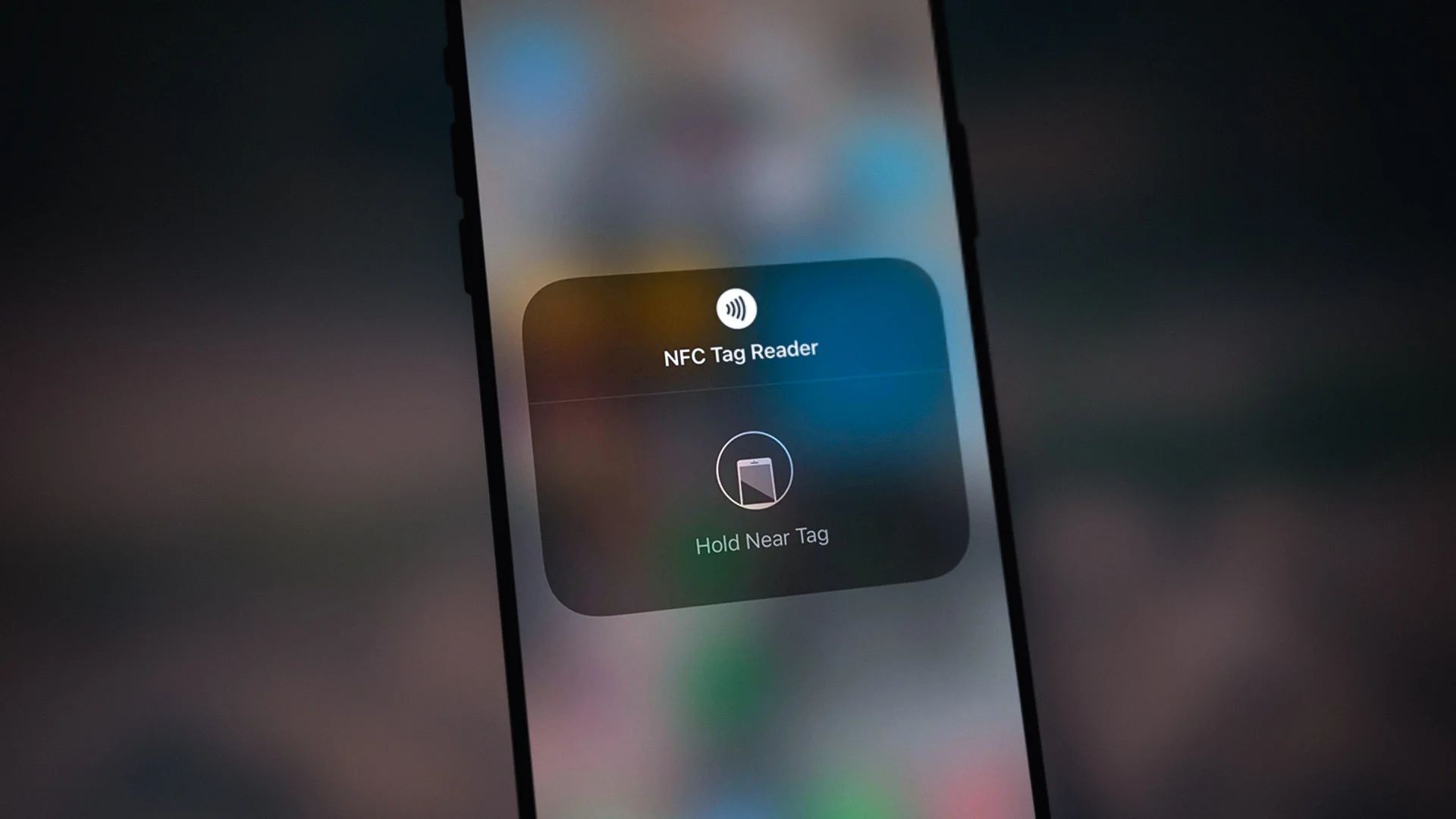Introduction
YubiKey NFC is a powerful device that provides a secure and convenient way to authenticate your online accounts and protect your sensitive information. With its Near Field Communication (NFC) capabilities, the YubiKey NFC can be easily used with a wide range of devices, including computers and mobile devices.
In today’s digital world where the risk of cyber threats is ever-present, strong security measures are of utmost importance. Traditional methods of authentication, such as passwords, are no longer sufficient. That’s where YubiKey NFC comes in. This innovative device offers an additional layer of security through two-factor authentication, enabling you to verify your identity in a more robust and reliable way.
One of the major advantages of YubiKey NFC is its simplicity. Unlike other authentication methods that require you to remember complex passwords or rely on external devices like smartphones, the YubiKey NFC is a compact and easy-to-use device that fits conveniently on your keychain. With just a tap or a simple touch, you can authenticate your online accounts securely and effortlessly.
YubiKey NFC is also compatible with a wide range of services and websites, making it versatile for various online activities. Whether you want to secure your email, banking, social media, or other online accounts, the YubiKey NFC provides a consistent and reliable authentication experience across multiple platforms.
This guide will walk you through the process of setting up, registering, and using YubiKey NFC for two-factor authentication and passwordless login. You will also learn how to use YubiKey NFC with mobile devices and various services and websites. Additionally, we will cover some common troubleshooting tips to help you resolve any issues you may encounter.
By the end of this guide, you will have a solid understanding of how YubiKey NFC works and how it can enhance the security of your online presence. So, let’s dive in and discover the world of YubiKey NFC and its myriad benefits!
What is YubiKey NFC?
YubiKey NFC is a hardware authentication device developed by Yubico. It is designed to provide an extra layer of security and convenience when accessing online services and accounts. NFC stands for Near Field Communication, which is a technology that enables two devices to communicate wirelessly when they are close to each other.
Unlike traditional authentication methods like passwords or one-time codes, YubiKey NFC offers a physical token that you can use to verify your identity. The device itself is a small, durable, and portable USB or NFC-enabled key that you can carry with you wherever you go.
YubiKey NFC supports various authentication protocols and standards, such as Universal 2nd Factor (U2F), FIDO2, and one-time password (OTP). This makes it compatible with a wide range of services and platforms, including popular ones like Google, Facebook, Dropbox, and more.
The way YubiKey NFC works is simple. When prompted for authentication, you insert the device into a USB port or tap it against an NFC-enabled device, such as a smartphone or tablet. The YubiKey NFC communicates securely with the device and generates a cryptographic signature that verifies your identity.
One of the key advantages of YubiKey NFC is its versatility. It can be used for two-factor authentication (2FA) and passwordless login. With 2FA, you have an extra layer of protection as you need both something you know (like a password) and something you have (like the YubiKey NFC) to log in to your accounts. Passwordless login, on the other hand, eliminates the need for passwords altogether, relying solely on the YubiKey NFC for authentication.
In addition to its security features, YubiKey NFC is incredibly user-friendly. It requires no special drivers or software installation and works seamlessly across multiple devices and platforms. Its compact and sturdy design ensures that you can carry it with you at all times without worrying about damage.
To get started with YubiKey NFC, you will need to set it up and register it with your accounts. This process typically involves enabling 2FA or passwordless login in the account settings and following the provided instructions to link your YubiKey NFC to the account. Once registered, you can use YubiKey NFC as your default authentication method whenever prompted.
In the next section, we will walk you through the process of setting up and registering your YubiKey NFC, so you can start harnessing its power for enhanced online security.
Setting up YubiKey NFC
Setting up your YubiKey NFC is a straightforward process that requires a few simple steps. Before you begin, ensure that your device, whether it’s a computer or a mobile device, supports NFC. Here’s how you can set up your YubiKey NFC:
- Start by plugging your YubiKey NFC into an available USB port on your computer. If you have an NFC-enabled device, you can also tap your YubiKey NFC against the back of your device.
- If you’re using a computer, you may need to wait for the necessary drivers to install. Most modern operating systems, such as Windows, macOS, and Linux, automatically recognize and install the required drivers for YubiKey NFC.
- Next, visit the official YubiKey website and download the YubiKey Personalization Tool. This tool allows you to configure and customize your YubiKey NFC settings.
- Launch the YubiKey Personalization Tool and follow the on-screen instructions to set up your YubiKey NFC. You may need to specify the desired authentication protocol, such as U2F or FIDO2.
- Once you have configured your YubiKey NFC settings, it’s time to register it with your online accounts. Visit the websites of the services or platforms you wish to use with YubiKey NFC and navigate to the security settings or two-factor authentication (2FA) options.
- Follow the provided instructions to register your YubiKey NFC with each service. This typically involves selecting YubiKey NFC as your preferred authentication method and linking it to your account.
- After successfully registering your YubiKey NFC, you may need to log out and log back in to your accounts to enable the new authentication method.
It’s important to note that the exact steps involved in setting up YubiKey NFC may vary depending on the service or platform you are using. However, the general process outlined above should give you a good starting point for getting your YubiKey NFC up and running.
Once you have completed the setup process, your YubiKey NFC is ready to be used for secure authentication. Remember to keep your YubiKey NFC in a safe place and avoid sharing it with others to maintain the integrity of your online accounts.
In the next section, we will explore how to register and use YubiKey NFC for two-factor authentication, providing an extra layer of security to your online accounts.
Registering YubiKey NFC
Once you have set up your YubiKey NFC, the next step is to register it with your online accounts. Registering your YubiKey NFC allows you to use it as an authentication method, providing an extra layer of security to your accounts. The process of registering YubiKey NFC may vary slightly depending on the service or platform you are using, but here are the general steps you can follow:
- Start by logging in to the account you wish to register your YubiKey NFC with. This could be an email service, a social media platform, a banking website, or any other online account that supports two-factor authentication.
- Navigate to the security settings or account settings section of your chosen service. Look for the option to enable two-factor authentication or add a security key.
- Select the option to add a security key or enable two-factor authentication using a hardware token.
- Depending on the service or platform, you may be asked to enter your password or provide additional verification before proceeding.
- Follow the on-screen instructions to register your YubiKey NFC. This typically involves inserting your YubiKey NFC into an available USB port or tapping it against the NFC-enabled device.
- Once your YubiKey NFC is detected, the service will prompt you to confirm the registration. This may involve pressing a physical button on your YubiKey NFC or tapping it again to verify your identity.
- After successfully registering your YubiKey NFC, you will be able to select it as your preferred authentication method when logging in to your account. You may also have the option to set it as the default or primary authentication method.
It’s important to note that not all services and platforms support YubiKey NFC as an authentication method. However, many popular services such as Google, Microsoft, and Dropbox, to name a few, have integrated support for YubiKey NFC. Check the documentation or support pages of the specific service you are using to see if YubiKey NFC is supported.
By registering your YubiKey NFC with multiple online accounts, you can enjoy the convenience of using a single hardware token for authentication across various platforms. This streamlines the login process and enhances the security of your accounts, as an attacker would need physical possession of your YubiKey NFC to gain access.
In the next sections, we will delve into the various ways you can utilize your registered YubiKey NFC for two-factor authentication and passwordless login, offering enhanced protection for your online presence.
Using YubiKey NFC for Two-Factor Authentication
YubiKey NFC provides a highly secure and convenient method for implementing two-factor authentication (2FA) across various online services and platforms. With 2FA, you add an extra layer of security to your accounts by requiring both something you know (like a password) and something you have (like your YubiKey NFC) to authenticate.
To use YubiKey NFC for two-factor authentication, follow these steps:
- When logging in to a service or platform that supports 2FA using YubiKey NFC, enter your username and password as usual.
- After submitting your credentials, you will be prompted to provide the second factor of authentication.
- Insert your YubiKey NFC into an available USB port on your computer or tap it against the NFC-enabled device.
- Once your YubiKey NFC is detected, press the button on the device or tap it again to send a unique cryptographic signature to authenticate your identity.
- The service or platform will verify the signature from your YubiKey NFC, and if successful, you will gain access to your account.
Using YubiKey NFC for two-factor authentication offers several advantages compared to other methods. Firstly, it provides an extra layer of security, as even if an attacker manages to obtain your password, they would still need physical possession of your YubiKey NFC to gain access to your account.
Moreover, YubiKey NFC simplifies the login process by eliminating the need to manually enter one-time codes or receive text messages for verification. With a simple tap or button press, your YubiKey NFC securely authenticates your identity, saving you time and effort while ensuring a higher level of security.
It’s worth noting that not all online services and platforms support YubiKey NFC for two-factor authentication. However, an increasing number of popular services, including Google, Facebook, and Dropbox, have integrated support for YubiKey NFC as an authentication method. Check the security or account settings of the specific service you are using to enable YubiKey NFC as your 2FA option.
In the next section, we will explore how you can use YubiKey NFC for passwordless login, eliminating the need for passwords and further enhancing the security and convenience of accessing your accounts.
Using YubiKey NFC for Passwordless Login
YubiKey NFC provides an advanced method for passwordless login, allowing you to access your accounts without the need for traditional passwords. This not only simplifies the login process but also enhances the security of your online presence by eliminating the vulnerability of weak or stolen passwords.
To use YubiKey NFC for passwordless login, follow these steps:
- When logging in to a service or platform that supports passwordless login using YubiKey NFC, enter your username or email address as usual.
- Instead of entering a password, insert your YubiKey NFC into an available USB port on your computer or tap it against the NFC-enabled device.
- The service or platform will detect your YubiKey NFC and authenticate your identity based on the cryptographic signature it generates.
- If the authentication is successful, you will be granted access to your account without the need for a password.
Using YubiKey NFC for passwordless login ensures a more secure and seamless login experience. With passwords no longer being a factor, the chances of falling victim to common vulnerabilities such as password reuse or phishing attacks are significantly reduced.
YubiKey NFC leverages highly secure and industry-standard authentication protocols such as FIDO2 and WebAuthn, providing strong and reliable authentication without the need for passwords. It combines the convenience of a physical key with the advanced encryption technology, making it a preferred choice for those seeking a passwordless future.
It’s important to note that not all online services and platforms currently support YubiKey NFC for passwordless login. However, as the adoption of passwordless authentication grows, more and more services are integrating support for YubiKey NFC and other passwordless methods. Check the security or account settings of the specific service you are using to enable passwordless login with YubiKey NFC.
By utilizing YubiKey NFC for passwordless login, you not only enhance the security of your accounts but also free yourself from the hassle and vulnerability of passwords. With just a simple touch or tap, you can securely access your online accounts, making the login process faster and more convenient.
In the next section, we will explore how you can use YubiKey NFC with mobile devices, expanding the reach of its secure authentication capabilities.
Using YubiKey NFC with Mobile Devices
YubiKey NFC is not limited to just computers and laptops; it can be used with compatible mobile devices as well. This allows you to extend the secure authentication capabilities of YubiKey NFC to your smartphones and tablets, providing robust protection for your accounts on the go.
To use YubiKey NFC with mobile devices, follow these steps:
- Ensure that your mobile device has NFC capabilities. Most modern smartphones and tablets support NFC, but you may need to check the specifications or settings of your specific device to confirm.
- Download and install the YubiKey Authenticator app from the App Store (for iOS) or Google Play Store (for Android) on your mobile device.
- Launch the YubiKey Authenticator app and follow the on-screen instructions to set it up with your YubiKey NFC. This process typically involves registering your YubiKey NFC with the app.
- Once your YubiKey NFC is registered with the YubiKey Authenticator app, you can use it for authentication within supported apps and services.
- When prompted for authentication in a compatible app or service, simply tap your YubiKey NFC against the NFC-enabled area of your mobile device.
- The YubiKey Authenticator app will detect your YubiKey NFC and generate a unique cryptographic signature to authenticate your identity.
- If the authentication is successful, you will be granted access to the app or service securely and conveniently.
Using YubiKey NFC with mobile devices expands the flexibility and convenience of secure authentication. It allows you to protect your accounts and sensitive information, even when you are away from your computer.
It’s important to note that not all mobile apps or services support YubiKey NFC for authentication. However, the number of apps and services that integrate support for YubiKey NFC is continually growing. Check the documentation or support pages of the specific app or service you want to use to see if YubiKey NFC is supported for mobile authentication.
By leveraging YubiKey NFC with mobile devices, you can secure your email, social media, banking, and other mobile apps with a simple tap. This provides an added layer of protection against unauthorized access and gives you peace of mind when using your mobile device for various online activities.
In the next section, we will explore how you can use YubiKey NFC with a wide range of services and websites, further expanding the scope of its secure authentication capabilities.
Using YubiKey NFC with Services and Websites
YubiKey NFC is compatible with a wide range of services and websites, making it a versatile tool for secure authentication across various online platforms. Whether you want to secure your email, social media, banking, or other online accounts, YubiKey NFC offers a consistent and reliable authentication experience.
To use YubiKey NFC with services and websites, follow these steps:
- Visit the website of the service or platform you want to use with YubiKey NFC.
- Navigate to the security settings, account settings, or two-factor authentication (2FA) options of the website.
- Look for the option to enable 2FA or add a security key.
- Select YubiKey NFC as your preferred authentication method.
- Follow the provided instructions to register your YubiKey NFC with the service or website.
- This typically involves inserting your YubiKey NFC into an available USB port on your computer or tapping it against the NFC-enabled device.
- Once your YubiKey NFC is registered, you will be able to use it for authentication when logging in to your account.
YubiKey NFC is supported by numerous popular services and platforms, including Google, Facebook, Dropbox, GitHub, and many more. This means that with a single YubiKey NFC, you can secure multiple accounts and enjoy a consistent authentication experience across different websites and services.
By using YubiKey NFC with services and websites, you add an extra layer of security to your accounts. Even if someone manages to obtain or crack your password, they won’t be able to gain access to your account without the physical possession of your YubiKey NFC.
Furthermore, using YubiKey NFC with services and websites eliminates the hassle of remembering and managing multiple passwords. With a simple touch or tap, you can securely authenticate your identity and access your accounts, saving time and effort while enhancing your online security.
It’s important to note that not all services and websites support YubiKey NFC for authentication. However, the list of supported platforms is continually expanding as passwordless and strong authentication methods gain popularity.
In the next section, we will provide some troubleshooting tips to help you resolve any potential issues you may encounter while using YubiKey NFC.
Troubleshooting YubiKey NFC Issues
While YubiKey NFC is designed to be a reliable and user-friendly authentication device, you may encounter occasional issues. Here are some common troubleshooting tips to help you resolve any problems with your YubiKey NFC:
- Ensure proper connection: If your YubiKey NFC is not being recognized, try plugging it into a different USB port or tapping it against the NFC-enabled device again. Ensure a secure and stable connection to avoid any connection issues.
- Check compatibility: Confirm that the service or platform you are using supports YubiKey NFC. Not all websites and apps are compatible with YubiKey NFC, so make sure you are using it with supported services to ensure smooth authentication.
- Update firmware and software: Keep your YubiKey NFC firmware and any associated software up to date. Visit the Yubico website for firmware updates, and ensure you have the latest version of any supporting apps or tools.
- Reset and reconfigure: If you are experiencing persistent issues, you may need to reset your YubiKey NFC and reconfigure it. Refer to the official Yubico documentation or support resources for guidance on how to perform a reset and set it up again.
- Remove and re-register: If you are having difficulties with a particular service or website, try removing your YubiKey NFC from the account’s security settings and re-register it. This can help establish a fresh connection and resolve any registration-related issues.
- Contact support: If all else fails, reach out to Yubico’s customer support for personalized assistance. They have a dedicated support team to help you troubleshoot and resolve any problems you may encounter with your YubiKey NFC.
Remember, YubiKey NFC is a highly secure and reliable authentication device, but occasional issues can arise due to compatibility or configuration factors. By following these troubleshooting tips, you can address common problems and ensure smooth and seamless authentication with your YubiKey NFC.
In this guide, we have explored what YubiKey NFC is, how to set it up, register it with accounts, and use it for two-factor authentication and passwordless login. We have also discussed its compatibility with mobile devices and services and provided troubleshooting guidance.
Now that you have a comprehensive understanding of YubiKey NFC’s capabilities and how to use it effectively, you can enhance the security of your online accounts and protect your sensitive information with this powerful authentication device.
Conclusion
YubiKey NFC is an invaluable tool for enhancing the security and convenience of your online presence. With its robust authentication capabilities, YubiKey NFC offers a secure and user-friendly method for two-factor authentication and passwordless login across a wide range of services and platforms.
In this guide, we’ve explored the various aspects of using YubiKey NFC. We started by introducing what YubiKey NFC is and how it works, followed by the steps to set it up and register it with your accounts. We then discussed how to use YubiKey NFC for two-factor authentication and passwordless login, offering additional layers of security for your accounts. Furthermore, we explored its compatibility with mobile devices and the ability to use it with various services and websites. Finally, we provided troubleshooting tips to help you address any issues you may encounter with your YubiKey NFC.
By integrating YubiKey NFC into your authentication process, you can significantly reduce the risk of unauthorized access, data breaches, and account takeover. Its compact size, ease of use, and compatibility with a multitude of platforms make YubiKey NFC a versatile and reliable choice for securing your online presence.
Remember to keep your YubiKey NFC safe and avoid sharing it with others. Treat it as you would any other valuable physical possession, making sure it is kept in a secure location when not in use.
We hope this guide has provided you with the necessary information to understand and utilize the full potential of YubiKey NFC. By incorporating this powerful authentication device into your online routine, you can enjoy a heightened level of security while enjoying a more streamlined and convenient login experience.
So, why wait? Take the first steps in securing your online accounts and protect your sensitive information with YubiKey NFC today!