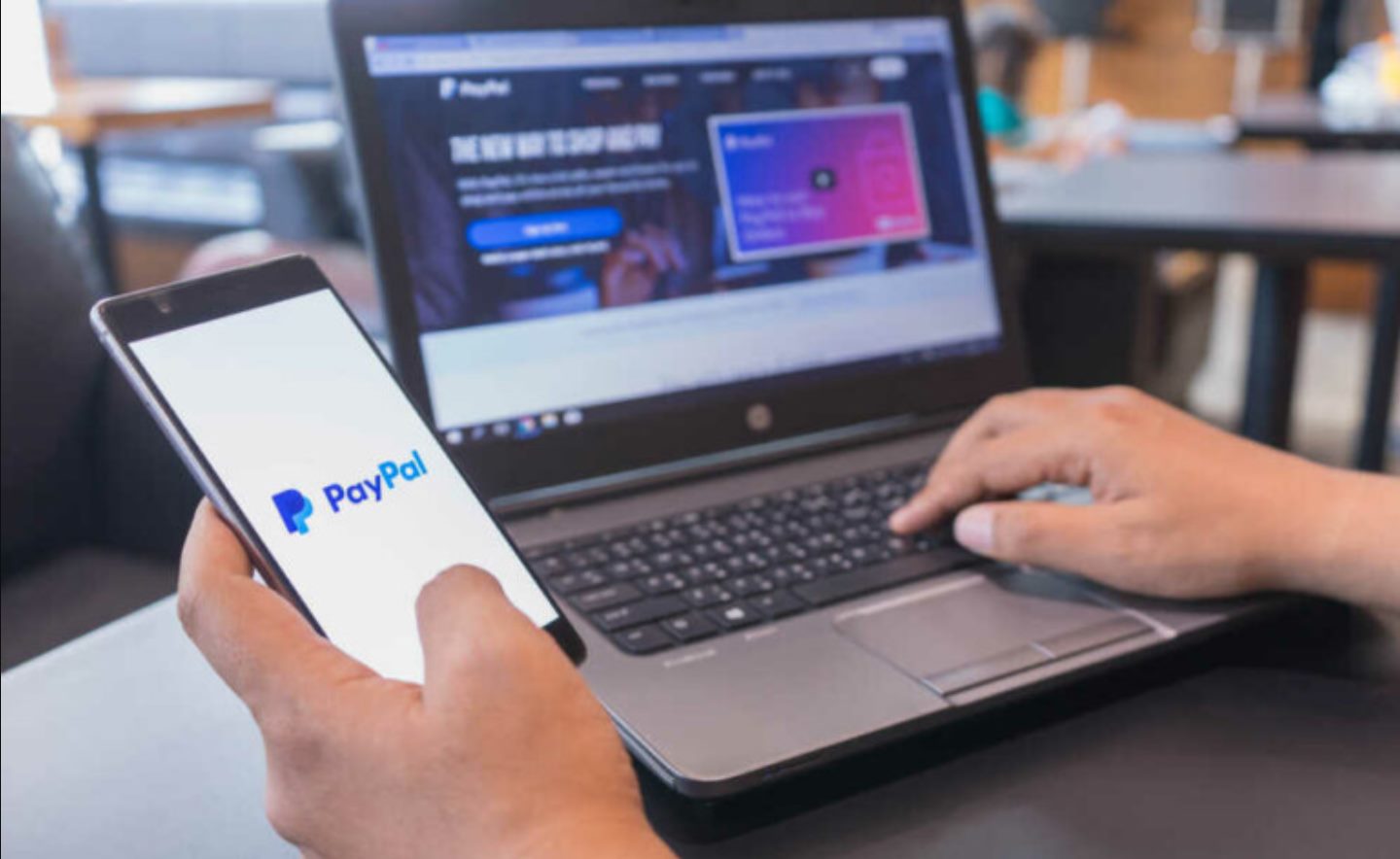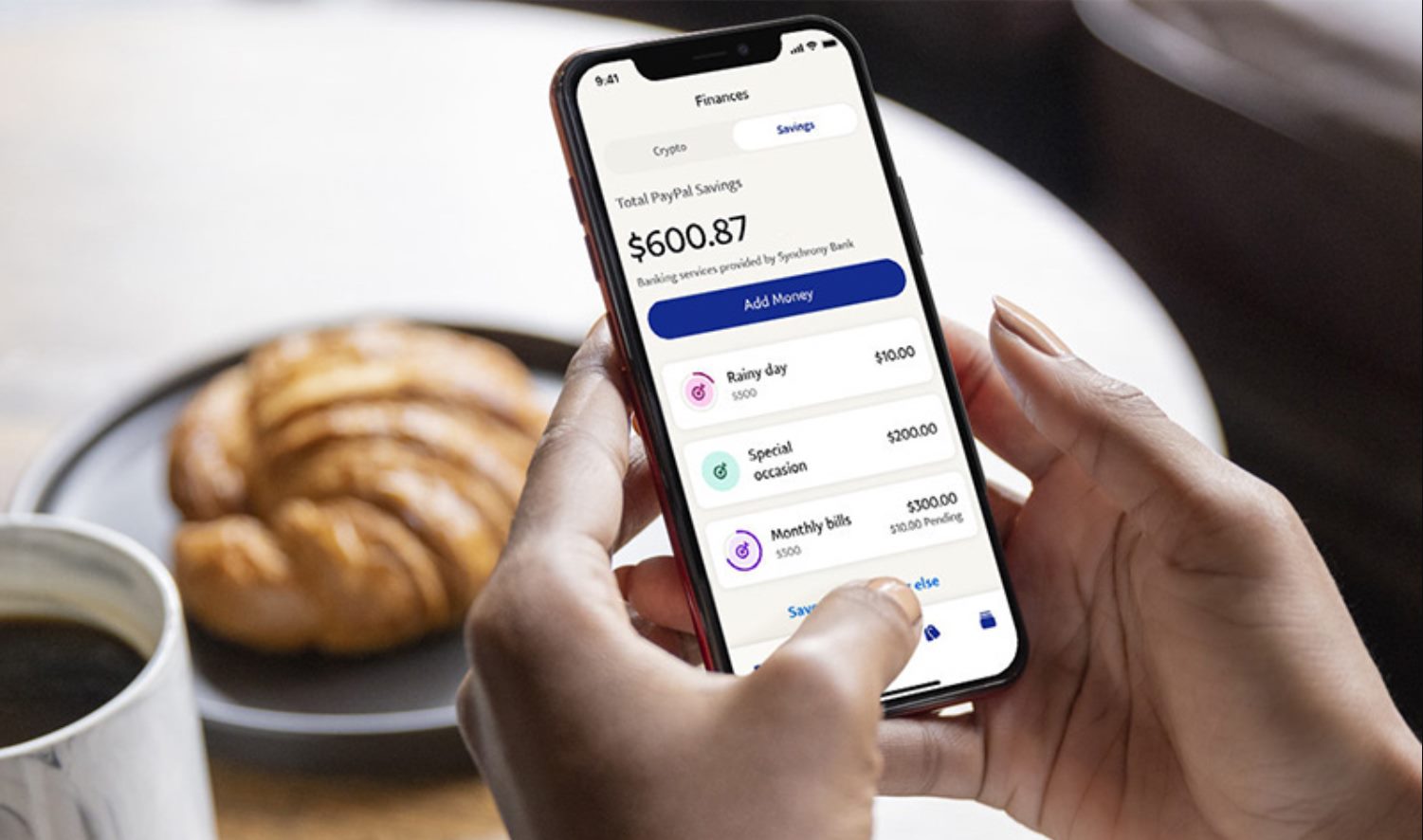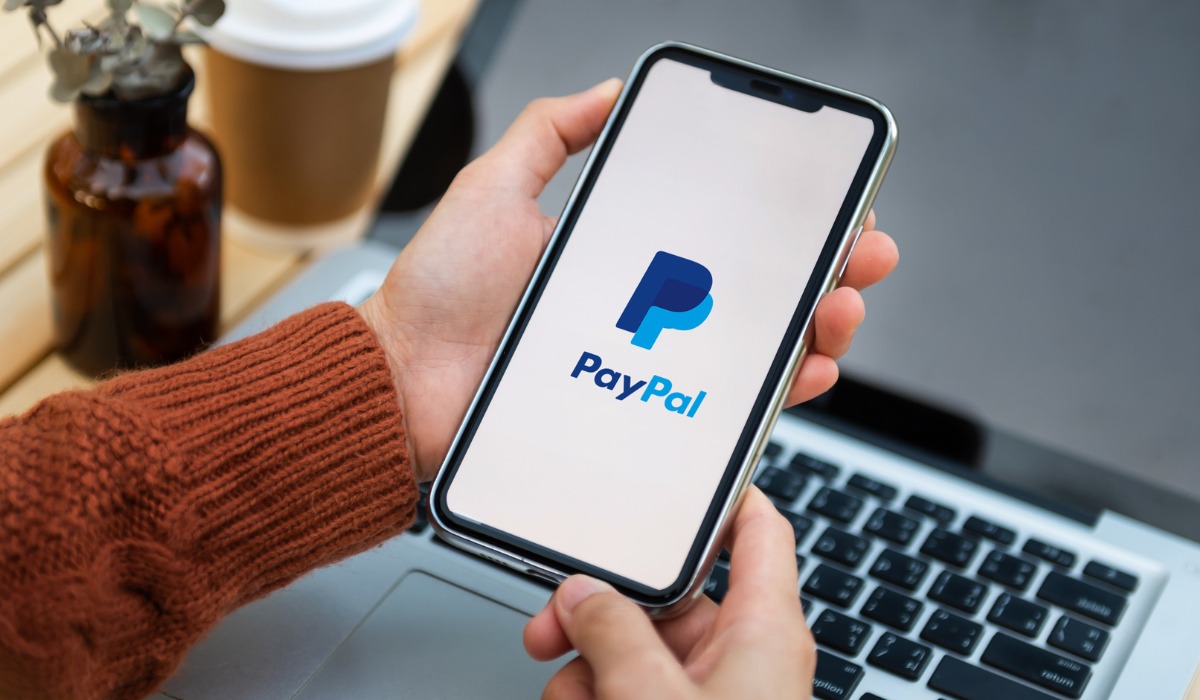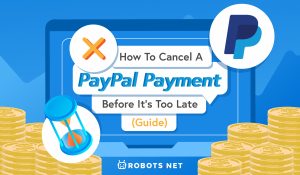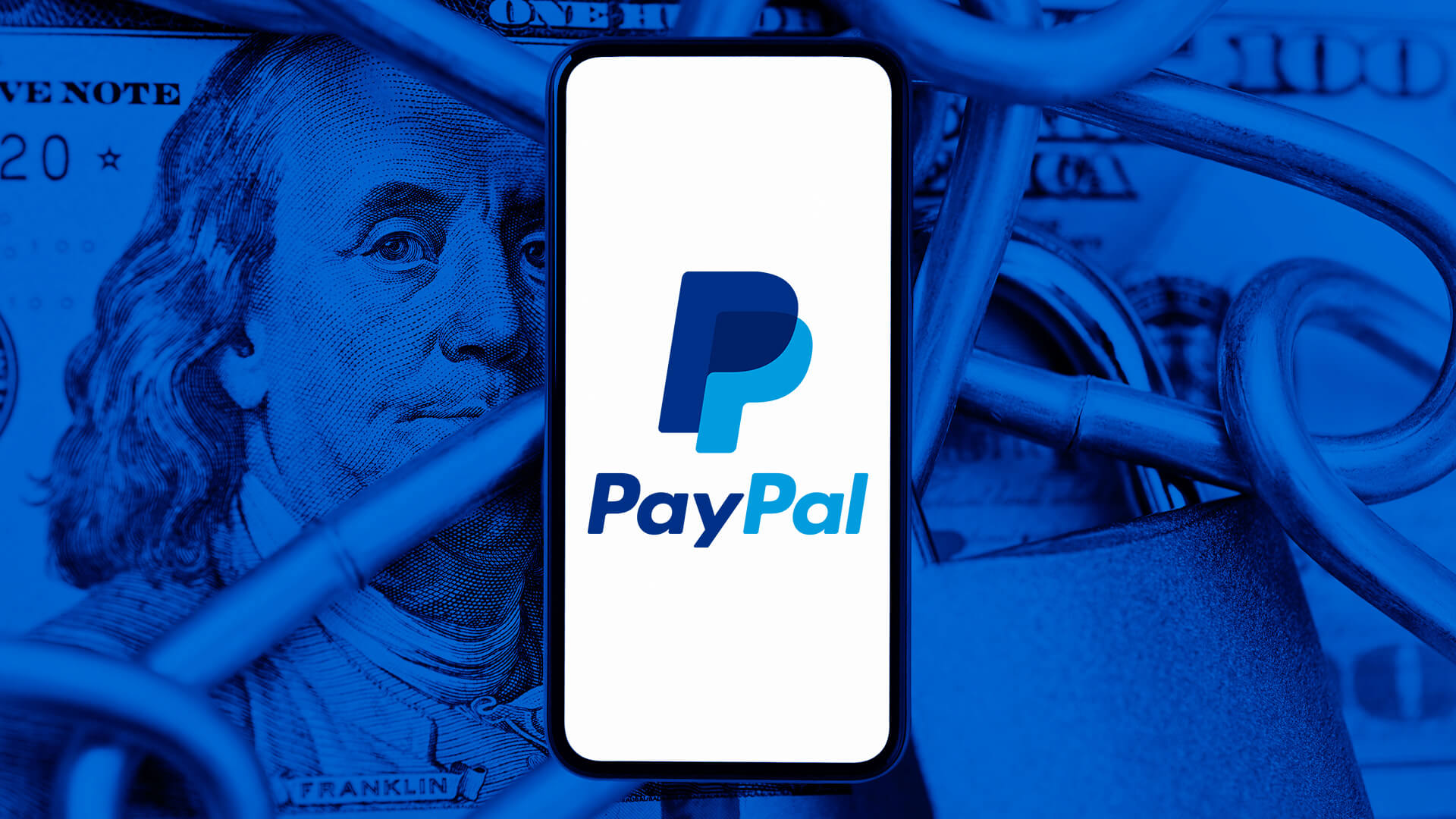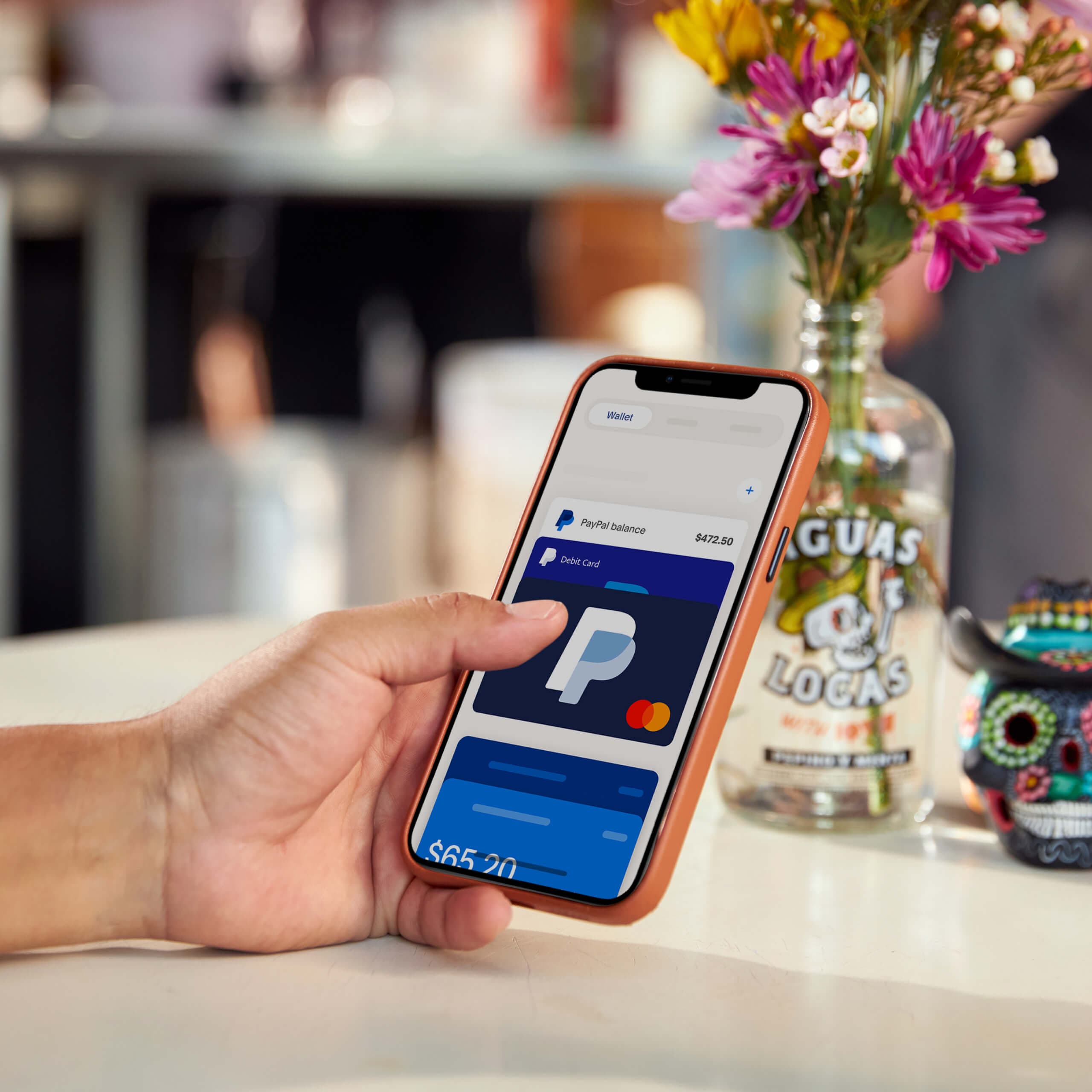Introduction
Recurring payments have revolutionized the way businesses collect payments from their customers. In the digital era, where subscriptions and memberships are more prevalent than ever, utilizing recurring payments is not only convenient but also essential for the financial success of businesses.
So, what exactly are recurring payments? In simple terms, recurring payments are automated transactions that occur at regular intervals, typically monthly or annually. It allows businesses to receive payments from customers without the hassle of manual invoicing or reminders, offering convenience for both parties involved.
In this article, we will guide you through the process of setting up recurring payments using PayPal, one of the most widely used and trusted payment gateways available. Whether you are a small business owner, a freelancer, or an e-commerce entrepreneur, understanding and implementing recurring payments can significantly streamline your revenue collection process.
But first, let’s take a moment to explore the benefits of utilizing recurring payments for your business.
What are Recurring Payments?
Recurring payments, also known as subscription payments or automatic payments, are a payment model where customers are billed automatically at regular intervals, such as monthly, quarterly, or annually. Instead of manually processing each payment, businesses set up a system that automatically charges the customer’s preferred payment method on a predetermined schedule.
This payment method is commonly used for services or products that are billed on a recurring basis, such as subscription-based services, membership fees, or installment plans. It offers convenience for both businesses and customers, ensuring a seamless payment experience and eliminating the need for manual invoicing or reminders.
Recurring payments provide predictability and stability for businesses, as they can rely on regular income and forecast their cash flow more accurately. Moreover, it reduces the administrative work involved in chasing payments and improves financial efficiency.
For customers, recurring payments offer ease and convenience. Instead of manually making payments each time, they can set up recurring billing and have their payments processed automatically. This saves time, eliminates the risk of forgetting to make a payment, and ensures uninterrupted access to the products or services they subscribe to.
Recurring payments also benefit customers by allowing them to budget more effectively. With a predictable payment schedule, they can plan their finances and allocate funds accordingly.
It’s worth noting that recurring payments can be canceled or modified by either the business or the customer at any time, providing flexibility and control. Businesses can adjust pricing or offer promotions, while customers have the freedom to manage their subscriptions based on their changing needs or preferences.
In the next section, we will delve into the numerous benefits of implementing recurring payments for your business.
Benefits of Using Recurring Payments
Implementing recurring payments for your business offers a multitude of benefits that can positively impact both your operations and your customer experience. Let’s explore some of the key advantages:
1. Improved Cash Flow: Recurring payments provide a steady and predictable stream of income for your business. With payments automatically processed on a regular schedule, you can better forecast revenue and budget for expenses.
2. Time and Cost Savings: Manual invoicing and chasing payments can be time-consuming and costly. Recurring payments eliminate the need for these administrative tasks, allowing you to focus on other important aspects of your business.
3. Enhanced Customer Convenience: By offering recurring payments, you make it easier for your customers to engage with your products or services. They don’t have to worry about remembering to make payments each time, reducing friction and increasing customer satisfaction.
4. Increased Customer Retention: When customers sign up for recurring payments, it signifies their commitment and loyalty to your business. This can contribute to higher customer retention rates, as they are more likely to continue using your products or services over an extended period.
5. Automatic Billing: With recurring payments, you can automatically bill your customers’ preferred payment methods without the need for manual intervention. This ensures timely payments and minimizes the risk of late or missed payments.
6. Flexibility and Control: Recurring payment systems offer flexibility for both businesses and customers. You can easily modify pricing, adjust payment schedules, or offer promotional discounts. Likewise, customers have the freedom to manage their subscriptions, including upgrading or downgrading plans or canceling their recurring payments as needed.
7. Streamlined Financial Management: By utilizing recurring payments, your financial management becomes more streamlined. Payment tracking, reconciliation, and reporting become less complicated, allowing for greater visibility and control over your business’s finances.
8. Scalability: As your business grows, managing one-time payments for a growing customer base can become cumbersome. Recurring payments accommodate scalability effortlessly, as the system handles the billing process automatically, regardless of the number of customers you have.
By implementing recurring payments, you can unlock these benefits for your business, leading to improved efficiency, customer satisfaction, and ultimately, business growth.
Step 1: Creating a PayPal Business Account
The first step in setting up recurring payments with PayPal is to create a PayPal Business account. If you already have a personal PayPal account, you can easily upgrade it to a Business account or create a new Business account specifically for your business needs.
Here’s a step-by-step guide on creating a PayPal Business account:
1. Go to the PayPal website: Visit the PayPal website (www.paypal.com) and click on the “Sign Up” button located at the top right corner of the page.
2. Select Business Account: On the next page, you will be presented with two options: “Personal Account” and “Business Account.” Choose the “Business Account” option.
3. Provide Business Information: Fill in the required information, including your email address, password, and business details. This includes your business name, address, phone number, and website (if applicable).
4. Choose Account Type: Select the type of business you have. PayPal offers various options such as individual, partnership, corporation, and non-profit organization. Choose the one that suits your business structure.
5. Confirm Email Address: PayPal will send you an email to verify your email address. Go to your email inbox, open the email from PayPal, and click on the verification link to confirm your email address.
6. Link a Bank Account: To receive payments, you need to link a bank account to your PayPal Business account. Follow the instructions provided by PayPal to add and confirm your bank account details.
7. Verify Your Account: In order to fully utilize the features of your PayPal Business account, you need to get your account verified. This involves providing additional documents or completing the verification process as per PayPal’s instructions. Verification helps establish trust and credibility with your customers.
8. Set Up Security Measures: As a precautionary measure, you should enable security features such as two-factor authentication and notifications to help protect your account from unauthorized access.
Once you have completed these steps, you will have successfully created a PayPal Business account. Now you can proceed to the next steps to start setting up recurring payments for your business.
Step 2: Verifying Your PayPal Account
After creating your PayPal Business account, the next important step is to verify your account. Verifying your PayPal account provides additional security and unlocks certain features and benefits that are crucial for setting up and managing recurring payments.
Here’s a step-by-step guide on how to verify your PayPal account:
1. Confirm Email Address: Before you can proceed with verification, make sure you have confirmed your email address. PayPal will send you an email with a verification link. Click on the link to confirm your email address.
2. Link and Confirm a Bank account: Linking and confirming a bank account is an integral part of the verification process. To do this, navigate to your PayPal account settings and select “Link a Bank Account” or a similar option. Follow the prompts to provide the necessary information, such as your bank account number and routing number. PayPal will then make a small deposit to your bank account, which you will need to confirm in order to verify your account.
3. Add and Confirm a Credit Card or Debit Card: Another method to verify your PayPal account is by adding and confirming a credit card or debit card. To do this, go to your PayPal account settings and select “Link a Card” or a similar option. Enter your card details and follow the prompts to confirm the card. PayPal may charge a small amount to your card, which you will need to verify through transaction details.
4. Confirm Identity: In some cases, PayPal may require additional identity verification to increase the security and reliability of your account. This can involve providing personal identification documents, such as a government-issued ID or a driver’s license. Follow the instructions provided by PayPal to complete the identity verification process.
5. Check Verification Status: Once you have completed the verification steps, go to your PayPal account settings and look for the verification status. Ideally, it should show that your account is verified. If there are any pending verification steps, make sure to complete them as soon as possible to fully unlock the features and benefits of your PayPal account.
Verifying your PayPal account ensures trust and confidence, both for your business and your customers. It provides an added layer of security, reduces transaction limitations, and enables you to utilize advanced features, such as setting up and managing recurring payments effectively.
Now that your PayPal account is verified, you can proceed to the next step and start setting up payment buttons for recurring payments.
Step 3: Setting Up a Payment Button
Once you have a verified PayPal Business account, the next step in setting up recurring payments is to create a payment button. The payment button serves as a convenient and user-friendly way for your customers to initiate and complete their recurring payments.
Here’s a step-by-step guide on how to set up a payment button for recurring payments:
1. Log in to your PayPal Business account: Go to the PayPal website (www.paypal.com) and log in using your PayPal Business account credentials.
2. Navigate to the PayPal Buttons section: In your PayPal dashboard, find the “Tools” menu and select “All Tools.” Then, under the “PayPal Buttons” section, click on the “Create a PayPal Button” option.
3. Choose the button type: On the next page, you will be presented with different button types. Select the option that suits your needs for recurring payments. Typically, it will be the “Subscribe” or “Subscribe with PayPal” button.
4. Configure the payment details: Customize the payment button according to your preferences. Specify the subscription amount, currency, billing cycle (e.g., monthly, quarterly), and the duration of the recurring payments (e.g., ongoing, fixed number of payments). Make sure to provide clear and accurate information to avoid any confusion for your customers.
5. Set up advanced features: PayPal offers advanced features that you can enable or customize for your payment button. These include options like trial periods, coupon codes, discount amounts, and customization of the subscribe button image or text. Adjust these settings based on your business requirements.
6. Preview and generate the payment button code: Once you have configured all the necessary settings, preview the payment button to ensure it looks as intended. Then, click on the “Create Button” or “Generate Code” option to generate the HTML code for your payment button.
7. Copy and paste the button code: Copy the generated HTML code for your payment button and paste it into the relevant section of your website or platform. Ensure that you place the button in a visible and easily accessible location for your customers.
8. Test the payment button: Before making the payment button live, it is crucial to test its functionality. Use a test payment account or make a small payment to ensure that the recurring payment process works correctly and seamlessly. Make any necessary adjustments if any issues arise during testing.
By following these steps, you can successfully set up a payment button for recurring payments using your PayPal Business account. The payment button provides a user-friendly and secure way for your customers to subscribe and make recurring payments effortlessly.
In the next step, we will explore how to configure the specific options and settings for your recurring payment plans.
Step 4: Configuring Recurring Payment Options
Now that you have set up a payment button for recurring payments, it’s time to configure the specific options and settings for your recurring payment plans. This step is crucial for managing the billing cycle, subscription terms, and other details related to your recurring payments.
Here’s a step-by-step guide on how to configure recurring payment options in your PayPal Business account:
1. Log in to your PayPal Business account: Go to the PayPal website (www.paypal.com) and log in using your PayPal Business account credentials.
2. Navigate to the PayPal Buttons section: In your PayPal dashboard, find the “Tools” menu and select “All Tools.” Then, under the “PayPal Buttons” section, click on the “Manage Buttons” option.
3. Find and edit the recurring payment button: Locate the specific payment button that you set up for recurring payments. Click on the button name or the “Edit” option next to it to access the settings for that button.
4. Configure recurring payment options: In the settings for your payment button, you will find options related to recurring payments. Customize these settings according to your preferences and business requirements. Some of the key options you may need to configure include:
- Billing Cycle: Specify the frequency at which customers will be billed, such as monthly, quarterly, or annually.
- Subscription Amount: Set the price or amount that will be charged for each billing cycle.
- Duration: Determine the length of the subscription, whether it is ongoing until canceled or for a fixed number of payments.
- Trial Period: If applicable, set up a trial period for new customers to experience your product or service before the recurring payments begin.
- Cancellation Policy: Provide clear information about how customers can cancel their recurring payment subscription if needed.
- Custom Fields: If you require additional information from customers during the checkout process, add custom fields to gather the necessary data.
5. Save and update: Once you have configured the recurring payment options, click on the “Save” or “Update” button to apply the changes to your payment button settings.
By properly configuring recurring payment options, you can ensure that your customers are billed accurately and in alignment with your business requirements. Take the time to review and double-check the settings to avoid any potential issues or confusion for your customers.
In the next step, we will explore how to add the recurring payment button to your website or platform to start accepting subscription payments.
Step 5: Adding Recurring Payment Buttons to Your Website
Now that you have configured the recurring payment options for your PayPal Business account, it’s time to add the payment buttons to your website or platform. This step allows your customers to easily initiate recurring payments and subscribe to your products or services.
Here’s a step-by-step guide on how to add recurring payment buttons to your website:
1. Log in to your PayPal Business account: Go to the PayPal website (www.paypal.com) and log in using your PayPal Business account credentials.
2. Navigate to the PayPal Buttons section: In your PayPal dashboard, find the “Tools” menu and select “All Tools.” Then, under the “PayPal Buttons” section, click on the “Create a PayPal Button” or “Manage Buttons” option.
3. Locate your recurring payment button: Find the recurring payment button that you previously created and want to add to your website. Take note of the button’s name or identifier.
4. Copy the button code: In the button settings, look for the option to copy the HTML code for your button. Click on the provided button or link to copy the code to your clipboard.
5. Paste the button code into your website: Access your website’s content management system or HTML editor. Go to the webpage where you want to add the recurring payment button. Open the editor and locate the section where you want to place the button. Paste the HTML code from your clipboard into that section.
6. Customize the button appearance: If desired, you can modify the appearance of the button to better match your website’s design. This can include adjusting the button’s size, color, or positioning. Consult the PayPal documentation or seek web developer assistance for more advanced customization options.
7. Preview and test: Before making the button live, preview your webpage to ensure that the button appears as intended. Click on the button to test its functionality and verify that it redirects the user to the PayPal checkout page for subscription setup.
8. Publish your website changes: Once you are satisfied with the placement and functionality of the recurring payment button, save and publish your website changes. Make sure to check that the button is visible and accessible to your website visitors.
By following these steps, you can successfully add recurring payment buttons to your website. This enables your customers to easily subscribe to your products or services and initiate recurring payments through PayPal’s secure checkout process.
In the next step, we will discuss the importance of testing the recurring payment process to ensure its smooth operation.
Step 6: Testing the Recurring Payment Process
After adding the recurring payment buttons to your website, it is crucial to test the payment process to ensure that everything is functioning correctly before your customers start using it. Testing allows you to identify any potential issues or bottlenecks and make necessary adjustments to provide a smooth and seamless experience for your customers.
Here’s a step-by-step guide on how to test the recurring payment process:
1. Clear your cache and cookies: Before conducting the test, clear your browser’s cache and cookies. This ensures that you are testing the most up-to-date version of your website and avoids any technical glitches caused by cached data.
2. Start the test as a new customer: Begin the test by simulating the experience of a new customer who wants to subscribe to your product or service. Visit your website and navigate to the page where the recurring payment button is placed.
3. Click on the recurring payment button: Click on the recurring payment button to initiate the subscription process. The button should redirect you to the PayPal checkout page or a payment confirmation overlay.
4. Fill in the necessary details: On the PayPal checkout page, enter the required information, such as the billing address, payment method, and any additional fields you have added. Ensure that all details are entered accurately for a successful transaction.
5. Complete the payment: Follow the prompts to complete the payment process. If you have set up a trial period, confirm that it is displayed correctly and that the payment amount reflects the subscription terms you defined.
6. Verify the subscription confirmation: After making the payment, verify that the subscription confirmation is displayed to the customer. This may include a confirmation page or a notification email sent by PayPal. Check that the customer’s subscription details, such as billing cycle and duration, are accurate.
7. Check for system notifications: While testing, pay attention to any system notifications or error messages that might appear during the process. This helps identify potential issues that need to be resolved before launching the recurring payment feature to the public.
8. Test subscription management: As part of the testing process, explore the subscription management options available for both the business and the customer. This includes canceling a subscription, modifying payment details, or upgrading/downgrading the subscription plan.
9. Repeat the test for different scenarios: To ensure comprehensive testing, repeat the process for different scenarios, such as upgrading from a trial to a paid subscription or canceling and restarting a subscription. This verifies that the system handles various scenarios correctly.
By thoroughly testing the recurring payment process, you can verify its functionality, identify any issues or discrepancies, and address them before your customers encounter any problems. Providing a smooth and error-free payment experience builds trust and confidence with your customers, leading to increased subscriber satisfaction and retention.
Once you have successfully tested the recurring payment process, you can move on to the final step of managing and monitoring recurring payments.
Step 7: Managing and Monitoring Recurring Payments
After setting up recurring payments and ensuring they are functioning smoothly, it is vital to establish a system for managing and monitoring these payments. This step helps you stay organized, track customer subscriptions, and address any issues that may arise.
Here’s a step-by-step guide on how to effectively manage and monitor recurring payments:
1. Access your PayPal Business account: Log in to your PayPal Business account using your credentials. This will serve as your control center for managing and monitoring recurring payments.
2. Review payment activity: Regularly review the payment activity in your PayPal account. This allows you to track the status of each payment, including successful transactions, pending payments, and any failed or canceled subscriptions. Keep a close eye on any unusual or unexpected activity.
3. Monitoring and resolving payment issues: In case of failed or canceled payments, promptly follow up with the affected customer to understand the reason and resolve any issues. This may involve reaching out to the customer to update payment details, provide assistance, or troubleshoot technical problems if necessary.
4. Generating reports: Utilize the reporting and analytics features provided by PayPal to generate reports on recurring payments. These reports can give you insights into the overall performance of your recurring subscriptions, such as revenue generated, customer retention rates, and churn rate. Analyzing these reports can help you make informed decisions to optimize your subscription offerings and improve your business’s financial health.
5. Customer support: Establish clear and accessible channels for customer support related to recurring payments. This can include providing FAQs on your website, offering a dedicated email or phone support, or having a live chat option. Promptly address any customer inquiries or concerns regarding their recurring payments to maintain a positive customer experience.
6. Updating subscription plans: As your business evolves, you may need to update or introduce new subscription plans. This can include changes to pricing, features, or billing cycles. Make sure to communicate these changes to your existing customers and provide them with options to switch or modify their subscriptions as needed.
7. Recurring payment reminders: Send periodic reminders to your customers a few days before their next recurring payment to ensure they are aware of the upcoming charge. This proactive approach helps minimize any surprises and reinforces the value they receive from their subscription.
8. Privacy and compliance: Ensure that you adhere to privacy laws and regulations when handling customer data and processing recurring payments. Take necessary steps to secure customer information, maintain data privacy, and comply with applicable legal requirements in your jurisdiction.
By effectively managing and monitoring recurring payments, you can ensure a smooth and seamless experience for your customers, maintain financial stability, and identify opportunities to optimize and grow your subscription-based business model.
Now that you have mastered the process of setting up and managing recurring payments, you are well-equipped to leverage this powerful payment method to drive your business forward.
Conclusion
Setting up recurring payments through PayPal offers numerous benefits for businesses of all sizes. It streamlines the payment process, enhances cash flow management, and improves customer satisfaction. By following the steps outlined in this guide, you can successfully implement recurring payments and provide a convenient and reliable subscription experience for your customers.
Creating a PayPal Business account is the initial step, followed by verifying your account to unlock additional features and security measures. Configuring recurring payment options allows you to tailor the billing cycle, subscription terms, and trial periods to match your business requirements. Adding payment buttons to your website ensures accessibility and ease of use for your customers, while testing the payment process guarantees a seamless experience from start to finish.
Managing and monitoring recurring payments is essential for maintaining financial stability and providing timely customer support. Keeping track of payment activity, generating reports, and addressing payment issues helps to maintain successful and sustainable subscriptions. Additionally, regularly updating subscription plans and proactively communicating with customers ensures their continued satisfaction and loyalty.
By implementing recurring payments, you can streamline your revenue collection process, improve customer retention, and scale your business. The convenience and predictability offered by recurring payments are invaluable in today’s subscription-driven economy.
Now that you have gained a comprehensive understanding of how to set up and manage recurring payments, it’s time to embrace this payment model and optimize your business’s financial performance and customer experience.