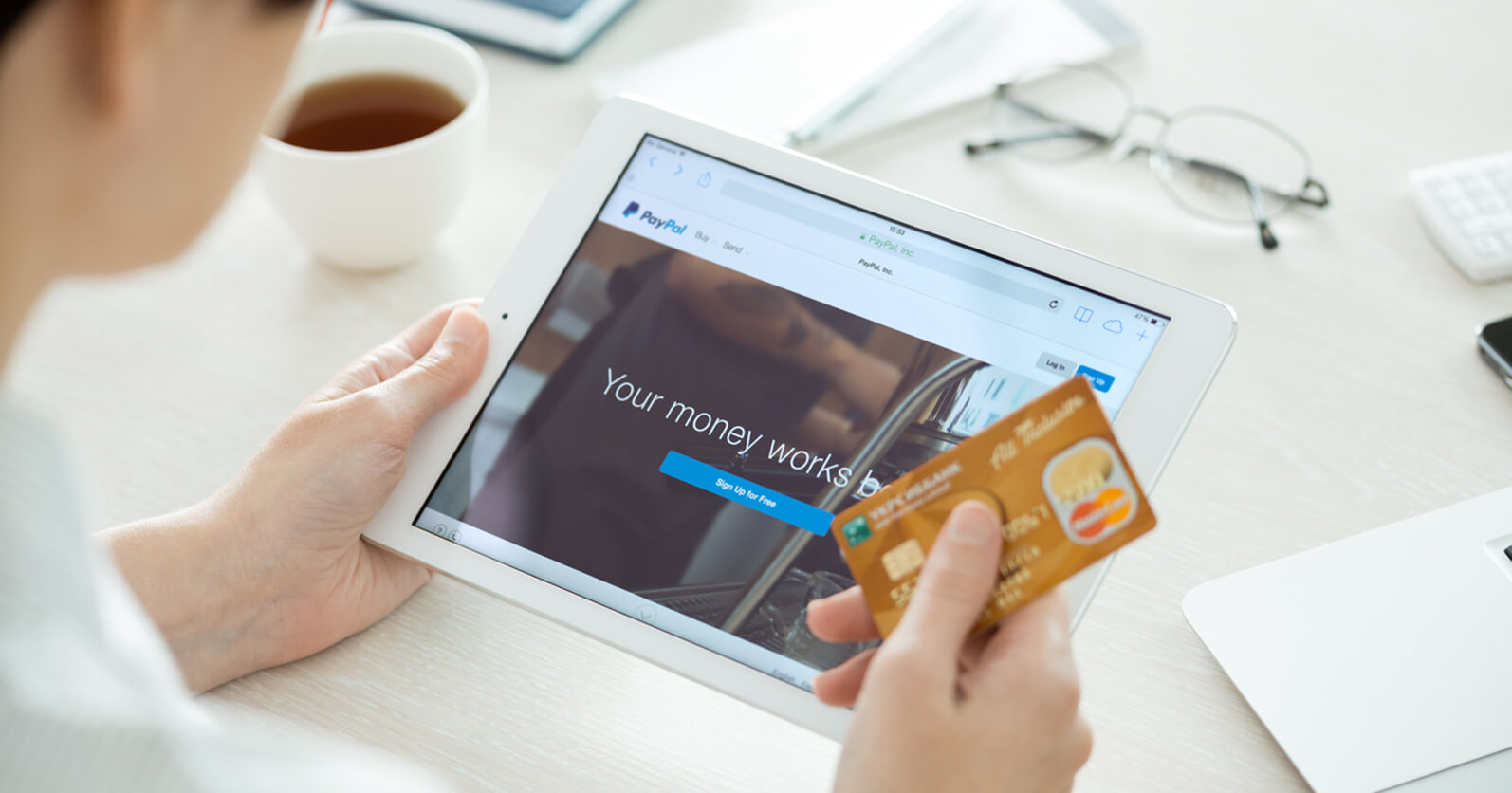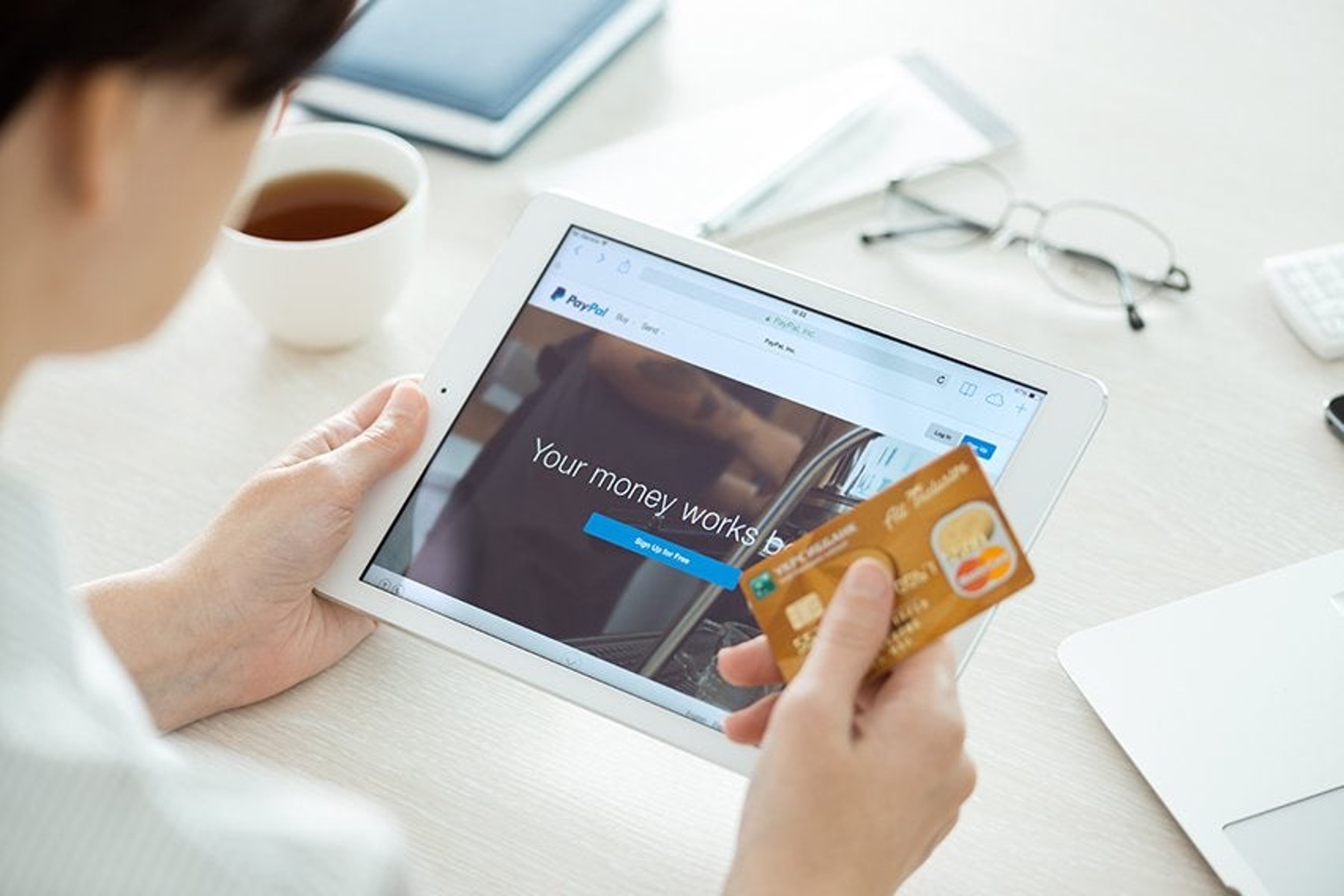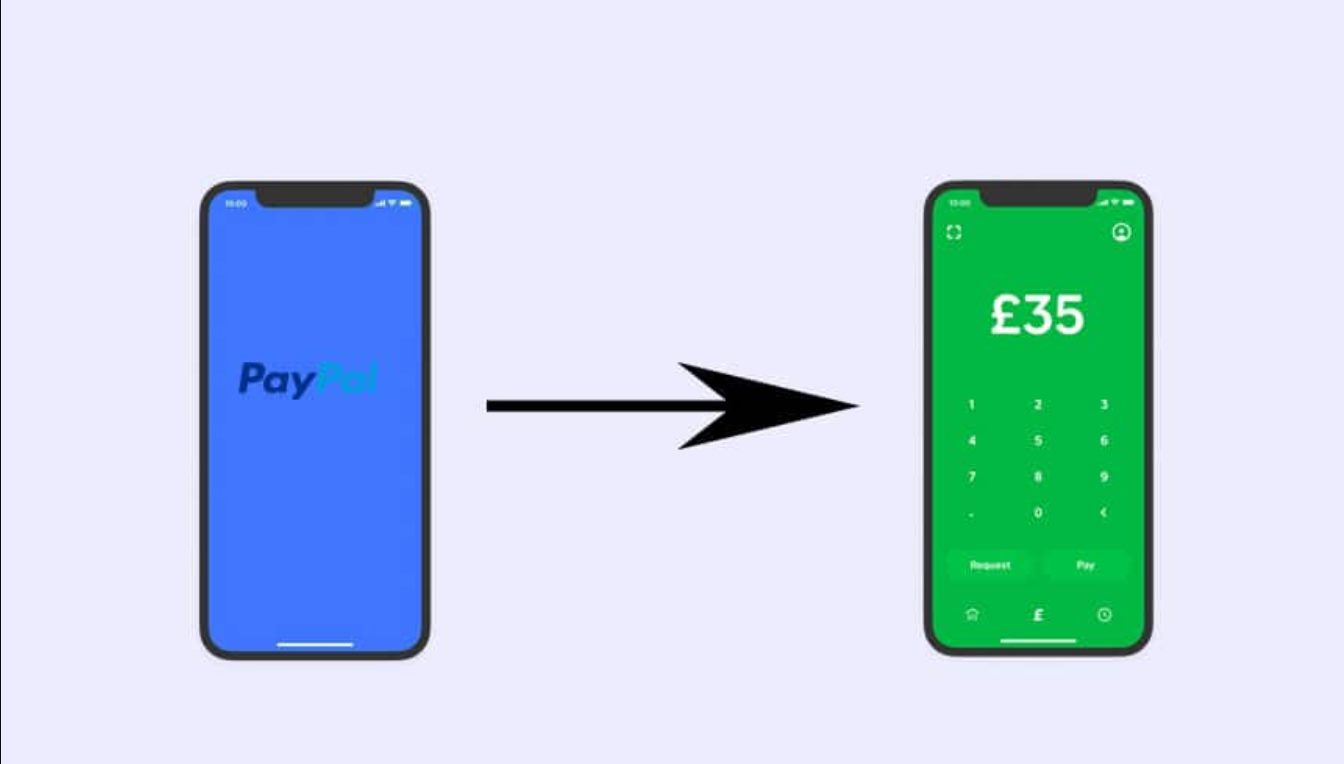Introduction
Welcome to our guide on how to send PayPal money to your debit card. PayPal is a widely-used digital payment platform that allows you to send and receive money securely online. While PayPal offers many convenient features, including the ability to link and verify your debit card, you may wonder how to transfer funds from your PayPal account to your debit card.
In this article, we will walk you through the step-by-step process of sending PayPal money to your debit card. Whether you want to withdraw funds from your PayPal account to access cash or use the money for online or in-store purchases, we’ve got you covered.
Please note that this guide is intended for users who already have a PayPal account and have successfully linked and verified their debit card. If you haven’t done so, please refer to PayPal’s official documentation on how to create an account and link your debit card before proceeding with this guide.
Now, without further ado, let’s dive into the steps required to send PayPal money to your debit card. Get ready to access your funds quickly and conveniently!
Step 1: Linking your debit card to your PayPal account
The first step in sending PayPal money to your debit card is to link your debit card to your PayPal account. This will allow you to transfer funds from your PayPal balance to your debit card. Here’s how you can do it:
- Log in to your PayPal account. If you don’t have an account, you can create one by visiting the PayPal website and following the registration process.
- Once you’re logged in, navigate to the “Wallet” tab located at the top of the page.
- Under the “Debit and credit cards” section, click on the “Link a card” button.
- Enter the required information, including your debit card number, expiration date, and security code. Make sure to double-check the accuracy of the information before submitting.
- Click on the “Link Card” button to proceed.
- PayPal will then securely link your debit card to your account. You may be prompted to verify your card through a small charge that PayPal will make to your card. This charge will be refunded to you once the verification is complete.
Once you’ve successfully linked your debit card to your PayPal account, you’re ready to move on to the next step: verifying your debit card on PayPal. This is an essential step to ensure the security and legitimacy of your transactions. We’ll guide you through the verification process in the next step.
Step 2: Verifying your debit card on PayPal
Verifying your debit card on PayPal is an important step to ensure the security and legitimacy of your transactions. It helps to protect both you and PayPal from unauthorized use of your account. Follow these steps to verify your debit card:
- Go to the PayPal website and log in to your account using your credentials.
- Navigate to the “Wallet” tab at the top of the page.
- Under the “Debit and credit cards” section, locate the card you want to verify and click on the card name.
- On the next screen, you’ll see a button that says “Confirm card” or “Get code.” Click on that button.
- PayPal will charge a small amount to your card, usually between $1 and $2. This charge is temporary and will be refunded to you once the verification process is complete.
- You’ll need to check your bank statement or online banking to find the transaction details.
- Once you have the transaction details, return to the PayPal website and navigate to the “Wallet” tab again.
- Under the “Debit and credit cards” section, click on the card you wish to verify.
- Click on the “Enter PayPal Code” or “Confirm code” link.
- You’ll be asked to enter the 4-digit code that appears with the charge on your bank statement.
- Enter the code and click on the “Confirm” button.
Once you’ve entered the correct code, PayPal will verify your debit card. You can now proceed to the next step, which involves adding funds to your PayPal account.
Step 3: Adding funds to your PayPal account
Before you can send money to your debit card, you need to have funds in your PayPal account. Here’s how you can add funds to your account:
- Log in to your PayPal account using your credentials.
- Go to the “Wallet” tab located at the top of the page.
- Under the “PayPal balance” section, click on the “Add Money” button.
- Enter the amount you want to add to your PayPal account. Make sure to double-check the amount before proceeding.
- Select the funding source you wish to use. This can be your linked bank account or another source of funds you have added to your PayPal account.
- Click on the “Add” or “Continue” button to complete the transaction.
- PayPal will process the transaction, and the funds will be added to your PayPal balance.
It is important to note that adding money to your PayPal account may take some time, depending on the funding source you chose. Bank transfers, for example, may take a few business days to complete. Once the funds are successfully added to your PayPal account, you can move on to the next step to withdraw the money to your debit card.
Now that you have funds in your PayPal account, let’s proceed to the next step and learn how to withdraw the money to your debit card.
Step 4: Withdrawing money from your PayPal account to your debit card
Once you have funds in your PayPal account, you can easily transfer them to your linked debit card. Here’s how you can withdraw money from your PayPal account to your debit card:
- Log in to your PayPal account using your credentials.
- Navigate to the “Wallet” tab located at the top of the page.
- In the “PayPal balance” section, click on the “Withdraw money” button.
- Choose the option “Transfer to your bank” or “Transfer to your debit card.” Selecting the debit card option ensures that the funds are sent directly to your card.
- Enter the amount you wish to withdraw. Ensure that the amount is within the available balance of your PayPal account.
- Select the linked debit card you want to transfer the funds to.
- Click on the “Continue” or “Withdraw” button to initiate the transfer.
- Review the transaction details and confirm the withdrawal.
Once the withdrawal request is submitted, PayPal will process the transaction. The time it takes for the funds to appear in your debit card account may vary, but it generally takes between 1-3 business days. Keep in mind that weekends and holidays may cause additional delays.
It’s important to note that PayPal may charge a small fee for withdrawing money to your debit card. Make sure to review the fees and charges associated with the transaction to avoid any surprises.
Now that you have successfully requested the withdrawal, it’s time to move to the final step where you will confirm the withdrawal and wait for the funds to arrive.
Step 5: Confirming the withdrawal and waiting for the funds to arrive
After initiating the withdrawal of funds from your PayPal account to your debit card, the final step involves confirming the transaction and patiently waiting for the funds to be transferred. Here’s what you need to do:
- Log in to your PayPal account using your credentials.
- Go to the “Wallet” tab located at the top of the page.
- Under the “Pending” or “Recent activity” section, you should see the withdrawal transaction you initiated.
- Click on the transaction details to review and confirm the withdrawal.
- Ensure that the details are accurate, including the amount, withdrawal method (debit card), and destination account information.
- If everything looks correct, confirm the withdrawal to proceed.
- Once confirmed, all you need to do is wait. The time it takes for the funds to arrive in your debit card account may vary. Typically, it takes 1-3 business days for the funds to be transferred.
- During the waiting period, you can keep track of the transaction status in your PayPal account. Look for any updates regarding the withdrawal of funds.
- Make sure to check your debit card account regularly to see when the funds have been successfully transferred.
It’s important to note that if the withdrawal is unsuccessful or if there are any issues, PayPal will notify you via email or in your account dashboard. In such cases, it’s recommended to contact PayPal support for assistance.
Once the funds arrive in your debit card account, you can freely use the money for online or in-store purchases, withdraw cash from ATMs, or transfer it to your linked bank account if needed.
Congratulations! You have successfully completed the process of sending PayPal money to your debit card. Enjoy the convenience and flexibility of having quick access to your funds!
Conclusion
Sending PayPal money to your debit card is a convenient way to access your funds quickly and easily. By following the step-by-step process outlined in this guide, you can link your debit card to your PayPal account, verify the card, add funds to your PayPal balance, and withdraw the money to your debit card.
Remember to double-check all the information you enter during the linking, verification, and withdrawal process to ensure accuracy. Take note of any fees associated with the transactions and be patient while waiting for the funds to arrive in your debit card account.
With these steps, you can seamlessly manage your finances and make use of the funds stored in your PayPal account. Whether you need cash for everyday expenses, want to make online purchases, or need to make in-store payments, PayPal offers a secure and straightforward solution.
If you encounter any issues or have questions during the process, PayPal’s customer support team is available to assist you. Reach out to them for prompt and helpful assistance.
We hope this guide has been helpful in enabling you to send PayPal money to your debit card. Enjoy the convenience and flexibility of having your funds readily available at your fingertips!