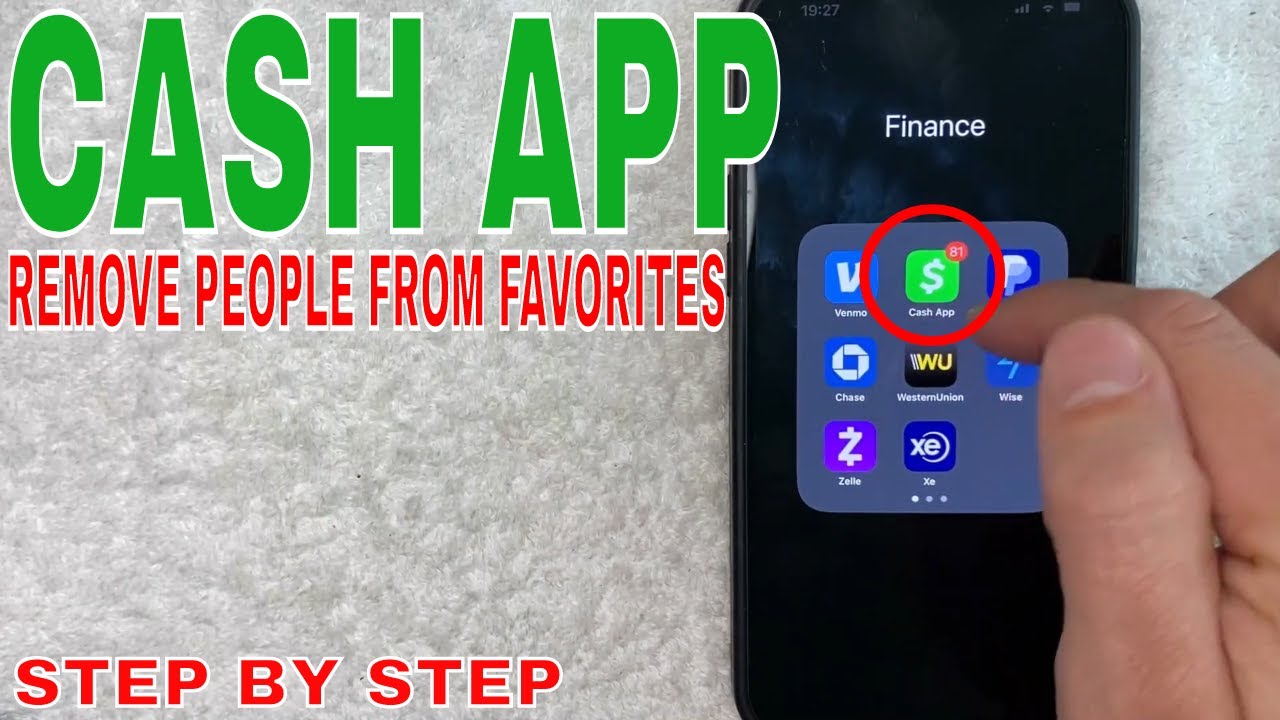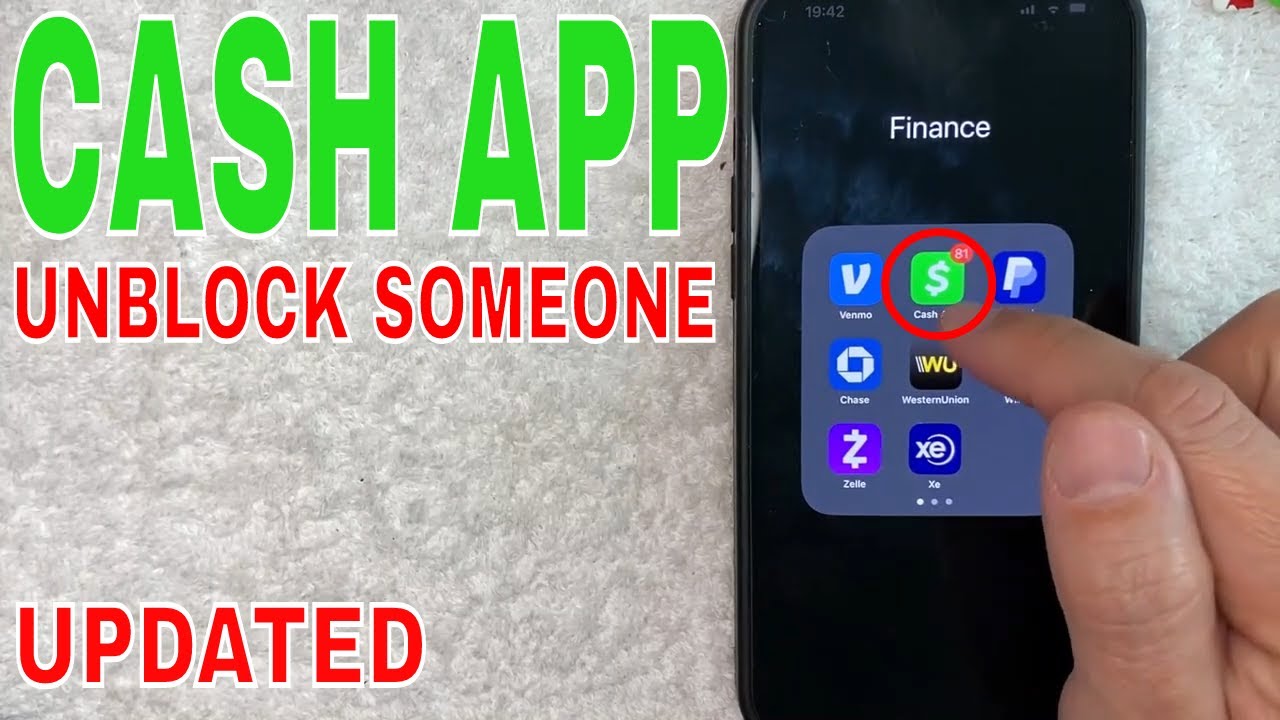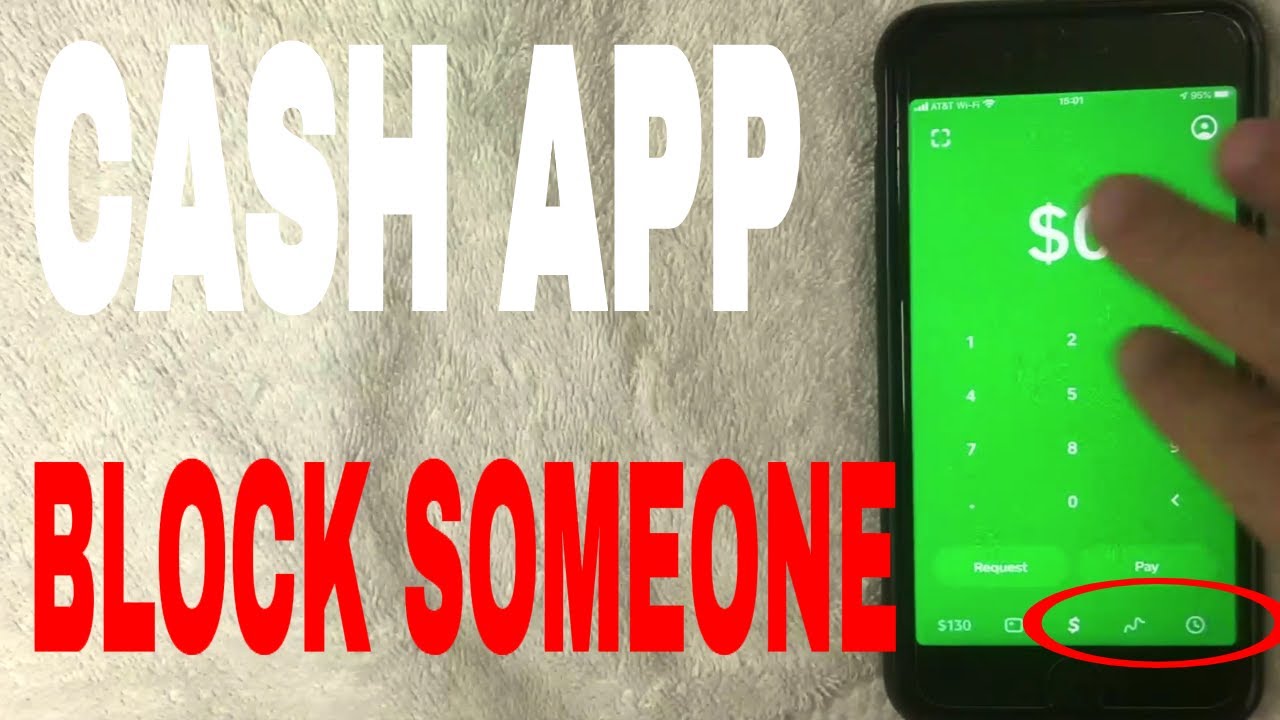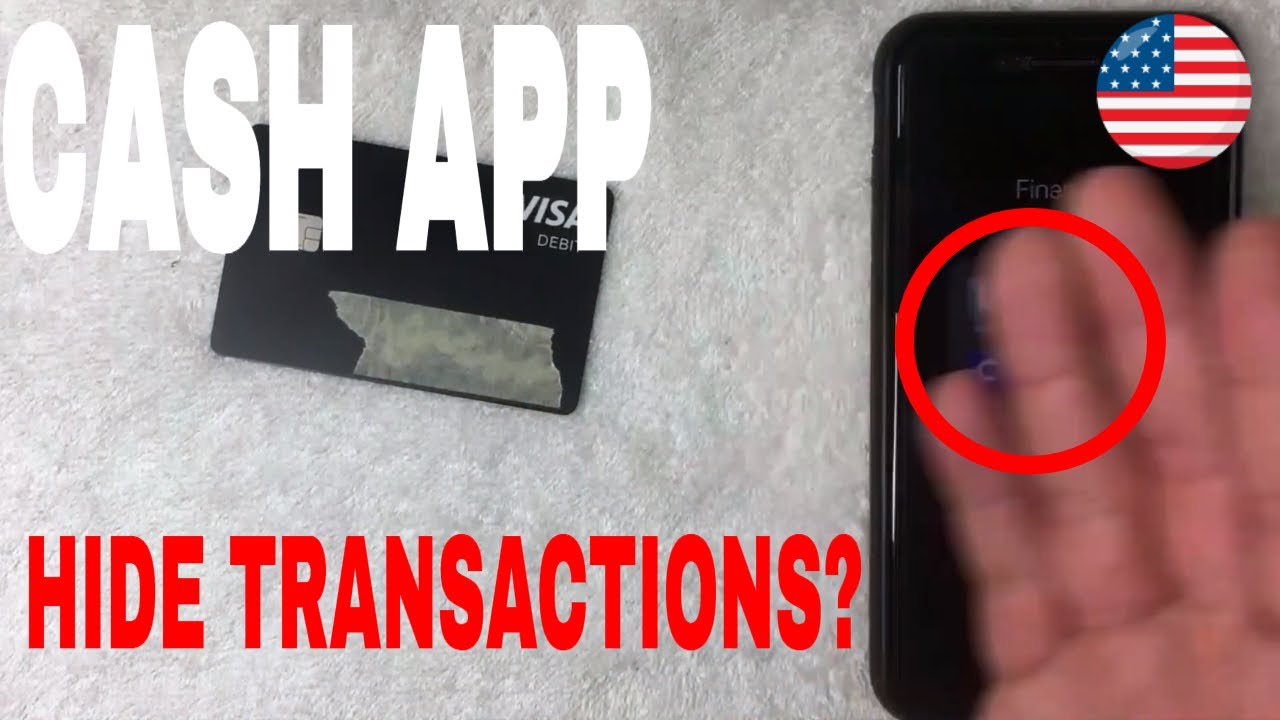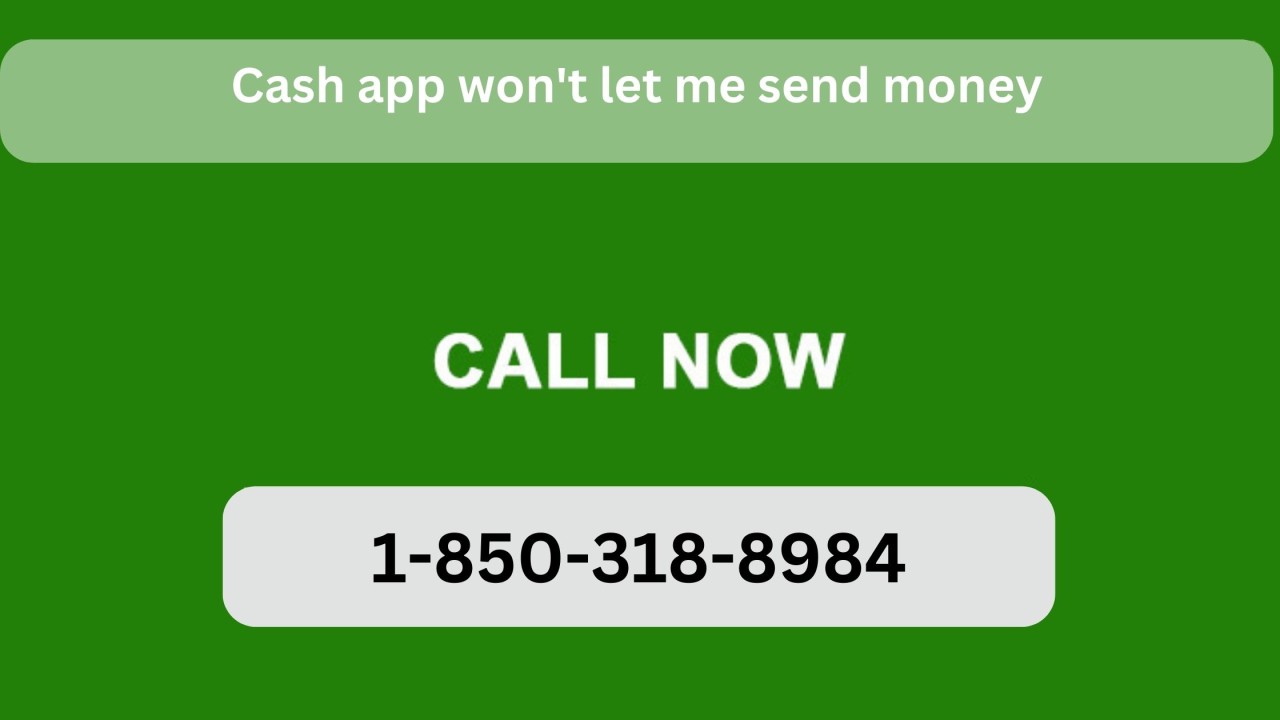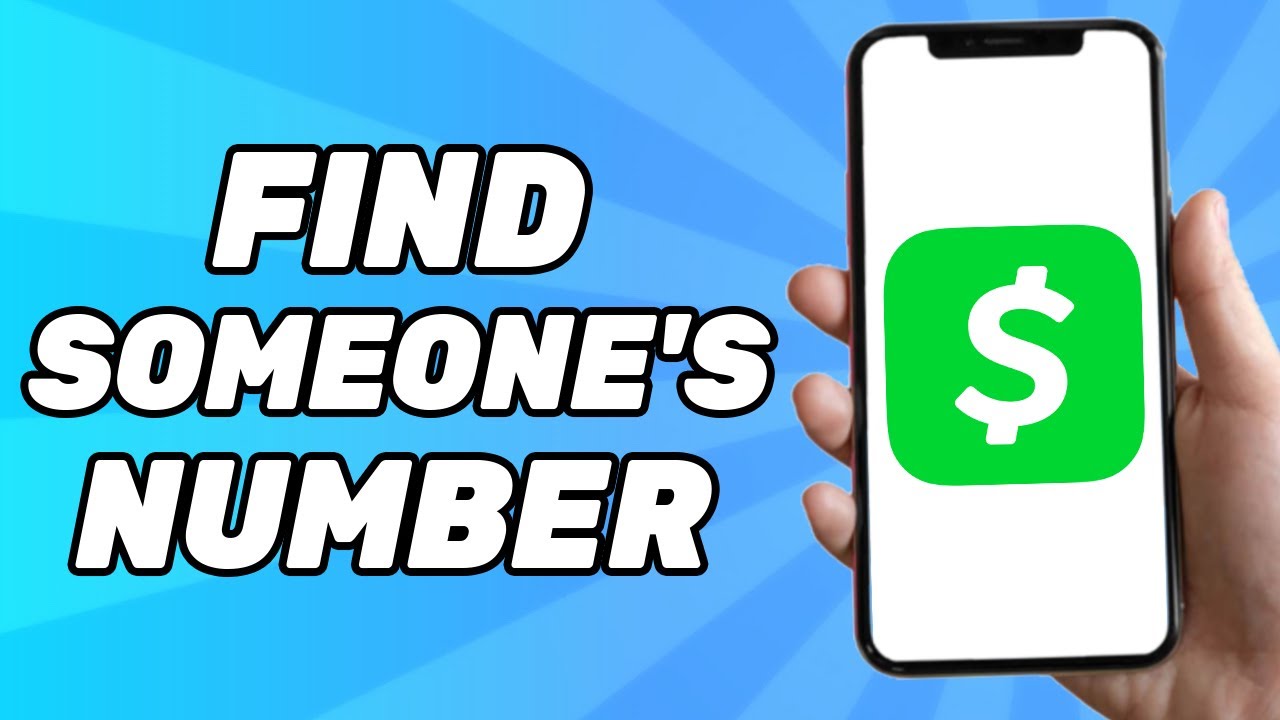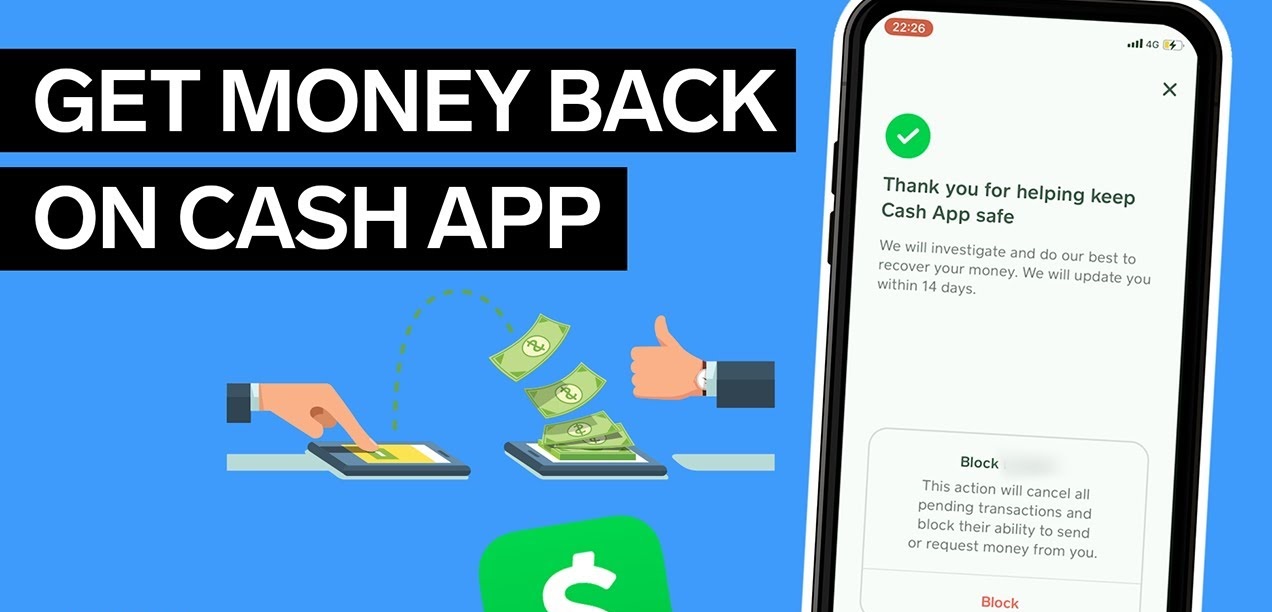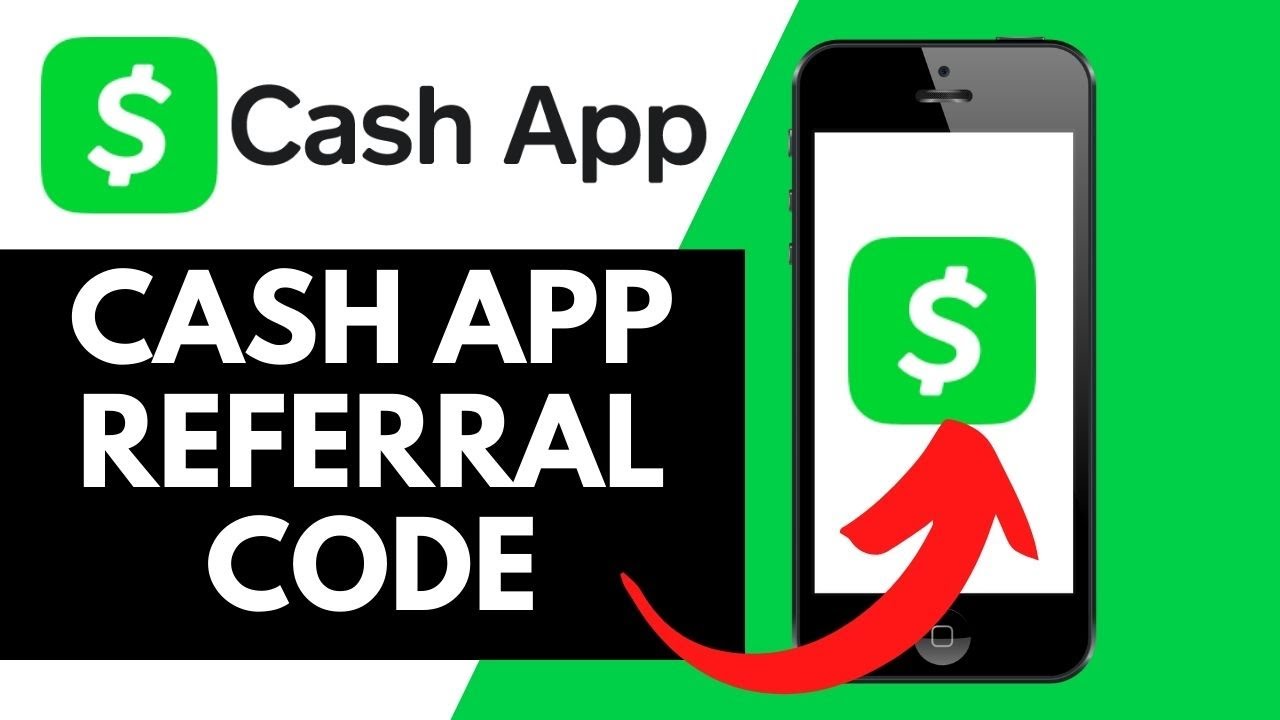Introduction
Removing someone from your Cash App can be necessary for a variety of reasons. Whether it’s a former friend, an ex-partner, or someone you simply no longer wish to interact with, Cash App offers a straightforward process to remove them from your account. By removing someone from your Cash App, you can ensure that they no longer have access to your financial transactions or personal information.
In this guide, we will provide you with a step-by-step process to remove someone from Cash App. Whether you want to unblock a previously blocked user or permanently remove someone from your block list, we’ve got you covered. But before we dive into the details, let’s quickly understand how Cash App’s blocking feature works.
Cash App’s blocking feature allows you to prevent certain individuals from interacting with you on the platform. When you block someone, they will no longer be able to send you money, request money from you, or initiate any new transactions with you. Additionally, they will not be able to see your Cash App profile or any information related to your account. However, it’s important to note that blocking someone on Cash App does not automatically remove them from your block list. You will need to follow the steps outlined in this guide to completely remove them from your account.
Now that you have a basic understanding of how Cash App blocking works, let’s jump into the step-by-step process to remove someone from Cash App. Whether you’re using the Cash App mobile app or the web-based version, the steps are virtually the same. Let’s get started!
Step 1: Open Cash App
The first step to remove someone from your Cash App is to open the application on your mobile device or access the Cash App website on your computer. If you haven’t already downloaded the app, you can find it in the App Store for iOS devices or the Google Play Store for Android devices.
Once you have the Cash App installed on your device, open it by tapping on the app icon. If you’re using the web-based version, open your preferred web browser and navigate to the Cash App website.
You will be greeted with the Cash App login screen. If you have an existing account, enter your login credentials and click “Sign in.” If you’re new to Cash App, you will need to create an account by following the prompts and providing the necessary information.
After successfully logging in or creating an account, you will be directed to the Cash App home screen or dashboard. This is where you can access various features of the app, including your balance, transaction history, and settings.
Now that you have successfully opened the Cash App, you’re ready to proceed to the next step in removing someone from your account.
Step 2: Navigate to the Profile or Settings Tab
Once you have opened the Cash App, the next step is to navigate to the profile or settings tab. This is where you can access and make changes to your account settings, including managing blocked users.
To access the profile or settings tab, look for the icon that resembles a person’s silhouette or a gear icon. This icon is typically located in the bottom navigation bar of the Cash App mobile app or in the top-right corner of the web-based version.
Tap on the profile or settings icon, and you will be taken to a new screen where you can view and manage various aspects of your Cash App account.
On the profile or settings screen, you may see different options depending on the version of Cash App you are using. Look for options such as “Privacy,” “Security,” or “Account Settings.” These options will allow you to modify your account settings, including managing blocked users and removing someone from your block list.
If you’re using the mobile app, you may need to scroll down to find the appropriate option. On the web-based version, the options may be listed as tabs or links on the left or right side of the screen. Click or tap on the relevant option to proceed to the next step.
Now that you have successfully navigated to the profile or settings tab, you’re ready to move on to the next step in removing someone from your Cash App account.
Step 3: Choose the “Privacy” or “Security” Option
After navigating to the profile or settings tab in Cash App, the next step is to choose the option that relates to “Privacy” or “Security.” These options will allow you to access the settings related to managing blocked users and removing someone from your block list.
Look for the “Privacy” or “Security” option in the list of settings available on the screen. Depending on the version of Cash App you are using, this option may be listed as a tab, a drop-down menu, or a section within the settings page.
Click or tap on the “Privacy” or “Security” option to proceed to the next step.
Once you have selected the appropriate option, you will be taken to a new screen or page where you can manage the privacy or security settings of your Cash App account.
On this screen, you will have access to various options related to your account’s privacy and security features. This includes managing your blocked users list, which is where you can remove someone from your block list and regain access to their profile and transactions.
Take a moment to familiarize yourself with the other privacy or security settings available to you. It’s always a good idea to review and update these settings periodically to ensure the safety and privacy of your Cash App account.
Now that you have chosen the “Privacy” or “Security” option, you’re ready to move on to the next step and remove someone from your Cash App block list.
Step 4: Select “Blocked Users” or “Block List”
After accessing the “Privacy” or “Security” settings in Cash App, the next step is to locate and select the option that corresponds to “Blocked Users” or “Block List.” This is where you can view and manage the list of individuals who have been blocked from contacting you on the platform.
Look for the “Blocked Users” or “Block List” option within the privacy or security settings page. It may be listed as a separate section, a tab, or a clickable link.
Click or tap on the “Blocked Users” or “Block List” option to proceed and view the list of individuals you have blocked on Cash App.
Once you have selected this option, you will be taken to a new screen or page that displays the blocked users or block list. Here, you will have a comprehensive list of the individuals you have blocked on Cash App, including their usernames or display names, if available.
Take a moment to review the list and ensure that you have identified the correct person you wish to remove from your block list. Double-check their username or display name to avoid any accidental removals.
Now that you have located and selected the “Blocked Users” or “Block List” option, you’re ready to proceed to the next step and remove the person from your Cash App block list.
Step 5: Locate the Person you want to Remove
After accessing the blocked users or block list section in Cash App, the next step is to locate the person you want to remove from your block list. This is the individual you no longer wish to have blocked from contacting you on the platform.
Scroll through the list of blocked users on the screen and look for the person’s username or display name. If you have a long list of blocked users, you can utilize the search or filter function, if available, to easily locate the person.
Take your time to carefully find the correct person you want to remove from your block list. Ensure that you have identified them accurately to avoid any mistakes.
If you’re having trouble finding the specific person you want to remove, you can also try narrowing down the list by remembering any specific details about their username or display name.
Once you have successfully located the person you want to remove from your block list, you’re ready to proceed to the next step and unblock or remove them from Cash App.
Step 6: Unblock or Remove the Person from your Block List
Once you have located the person you want to remove from your block list on Cash App, the next step is to unblock or remove them from the list. This will allow them to contact you and interact with you on the platform once again.
Look for the option or button next to the person’s username or display name that allows you to unblock or remove them. The specific wording may vary depending on the version of Cash App you are using, but it is typically labeled as “Unblock,” “Remove,” or a similar term.
Click or tap on the appropriate option to unblock or remove the person from your block list.
After selecting the unblock or remove option, you may be prompted to confirm your action. This is a precautionary measure to ensure that you don’t accidentally remove someone from your block list.
Review the confirmation prompt, and if you’re certain that you want to unblock or remove the person, click or tap on the confirmation button to proceed.
Once you have confirmed the action, Cash App will remove the person from your block list, and they will be able to contact you and interact with you on the platform again.
Now that you have successfully unblocked or removed the person from your block list, you’re ready to move on to the final step in the process.
Step 7: Confirm the Action
After unblocking or removing someone from your block list on Cash App, the final step is to confirm the action. This step ensures that you have successfully completed the process and that the person has been removed from your block list.
Take a moment to review the screen or page that confirms the action you’ve just taken. It may display a message indicating that the person has been successfully unblocked or removed from your block list.
Double-check the person’s username or display name to ensure that it matches the individual you intended to unblock or remove.
If there are any further instructions or prompts on the screen, such as refreshing the page or logging out and logging back in, follow them accordingly to complete the process.
Once you have reviewed and confirmed the action, you can proceed to navigate back to the Cash App home screen or explore other settings and features within the app.
Congratulations! You have successfully removed someone from your block list on Cash App. The person will now be able to contact you and interact with you on the platform again.
Conclusion
Removing someone from your Cash App block list is a straightforward process that ensures you have control over who can interact with you on the platform. By following the step-by-step guide outlined in this article, you can easily unblock or remove individuals from your block list, allowing them to contact you and engage with you on Cash App once again.
Remember that Cash App’s blocking feature provides a layer of privacy and security by preventing specific individuals from initiating transactions or viewing your profile. However, it’s important to regularly review and manage your block list to ensure it reflects your current preferences.
Additionally, always exercise caution and discretion when interacting with others on Cash App or any other online platform. If you have concerns about someone’s conduct or if they continue to engage in unwanted behavior even after being unblocked, you may consider reaching out to Cash App support for further assistance.
Now that you have successfully learned how to remove someone from your Cash App block list, you can enjoy a more customizable and enjoyable experience on the platform. Whether it’s reconnecting with a friend or ensuring a positive online environment, managing your block list gives you the control and peace of mind you need.
So go ahead and utilize the steps provided in this guide to unblock or remove anyone you no longer wish to block on Cash App. Explore the app, send and receive money, and connect with others without any unwanted barriers.
Happy Cash App usage!