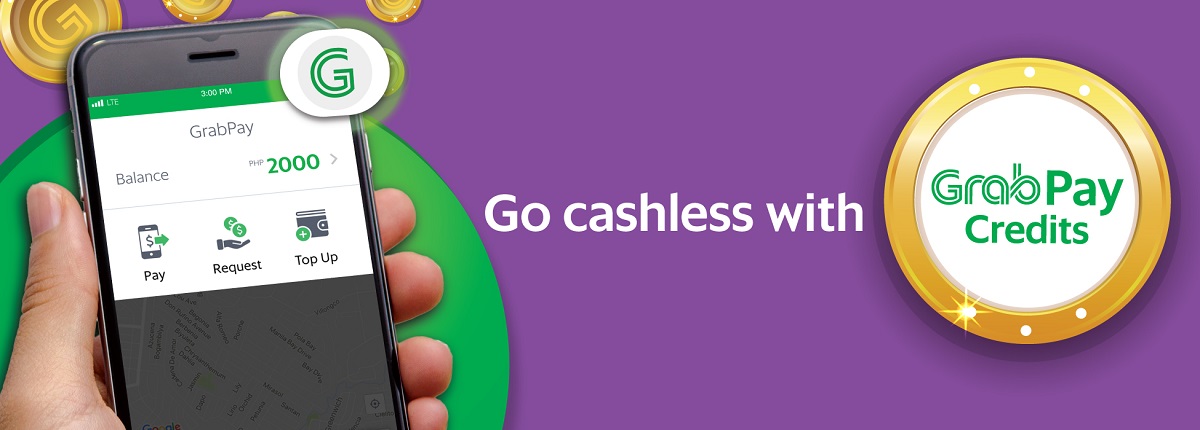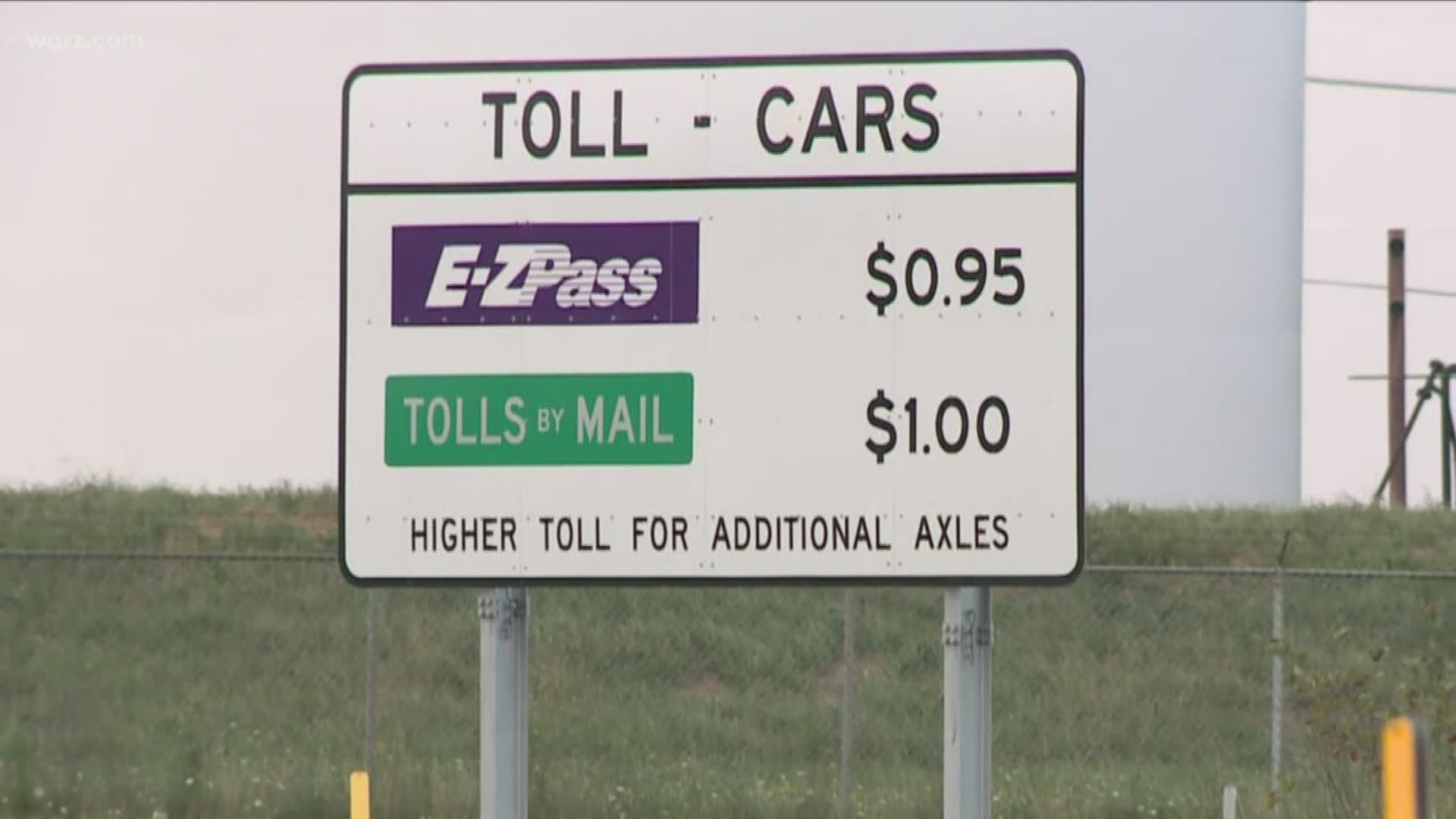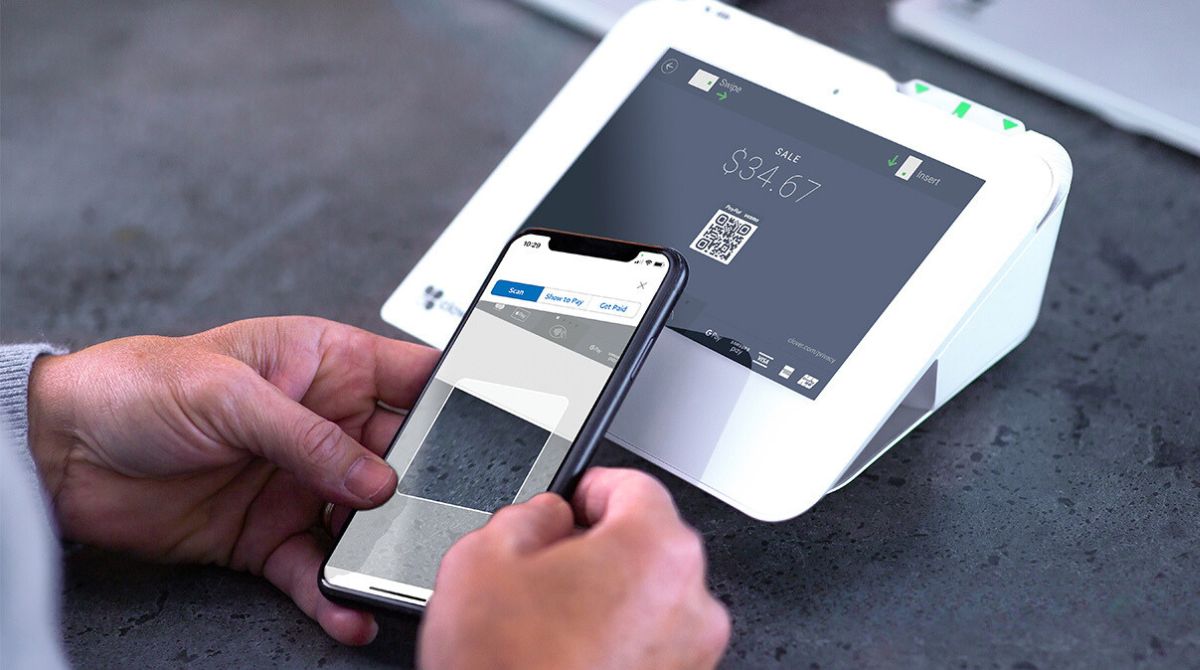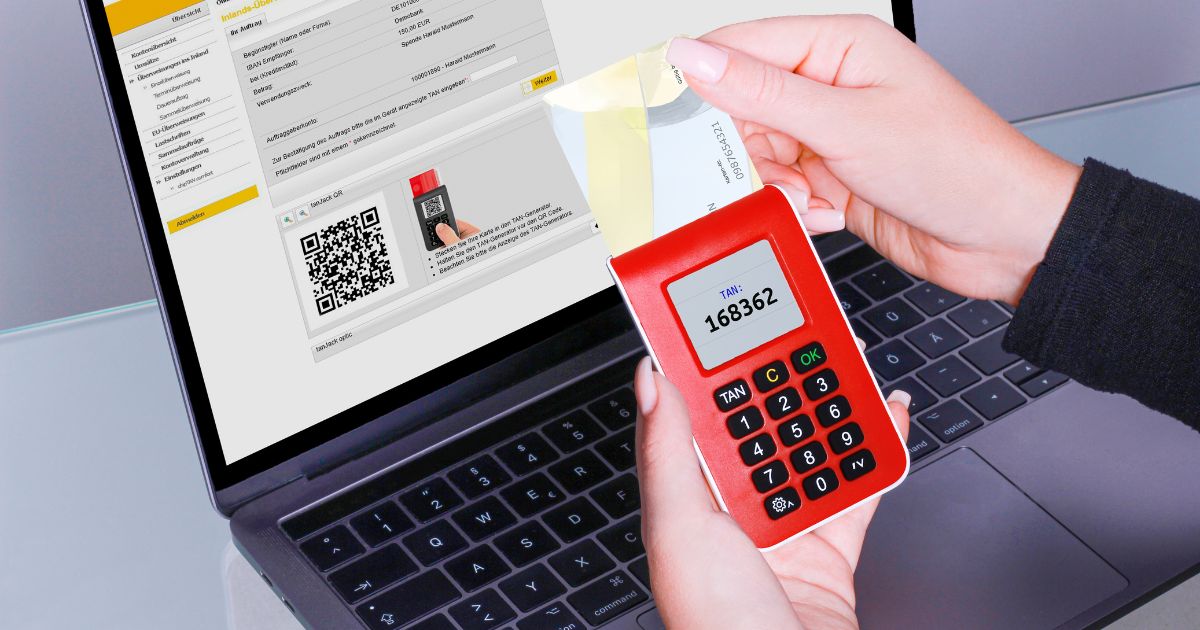Introduction
Welcome to the digital era, where cashless transactions have become the new norm. With the convenience and security that it offers, paying cashless is now widely adopted across various industries, including transportation. In this article, we will guide you on how to pay cashless in a Grab car, one of the most popular ride-hailing services in many parts of the world.
Gone are the days of fumbling for loose change or worrying about having enough cash on hand for your Grab ride. With Grab’s cashless payment options, you can simply hop in, enjoy your ride, and pay seamlessly without the need for physical currency. Not only does this save you time and hassle, but it also provides an added layer of security.
Whether you are a first-time user or simply eager to explore alternative payment methods, we’ve got you covered. In the following steps, we will walk you through the process of updating your Grab app, adding a payment method, booking a Grab car, and completing the cashless payment.
So, whether you’re heading to work, meeting friends, or exploring a new city, let’s dive into the world of cashless payments and make your Grab experience smoother and more convenient than ever before.
Step 1: Update your Grab app
Before you can start enjoying the benefits of cashless payment in a Grab car, you need to ensure that you have the latest version of the Grab app installed on your smartphone. Updating your app not only ensures that you have access to the latest features and improvements but also guarantees a smooth and seamless user experience.
To update your Grab app, follow these simple steps:
1. Open the app store on your smartphone. If you are an Android user, go to the Play Store, and if you are an iOS user, go to the App Store.
2. Search for “Grab” in the search bar at the top of the app store.
3. If an update is available, you will see an “Update” button next to the Grab app. Tap on it to start the update process. If there is no update button, it means that you already have the latest version installed.
4. Wait for the update to download and install. This may take a few moments depending on your internet speed.
5. Once the update is complete, open the Grab app to ensure that it is functioning properly.
It is important to keep your Grab app updated regularly to make the most of the latest features and enhancements. By doing so, you can ensure a seamless and hassle-free cashless payment experience in your Grab car rides.
Now that you have updated your Grab app, let’s move on to the next step: adding a payment method.
Step 2: Add a payment method to your Grab app
Once you have updated your Grab app, it’s time to add a payment method to enable cashless transactions. Grab offers a variety of payment options, including credit or debit cards, GrabPay, and even mobile wallets like PayPal or Alipay, depending on your region. Adding a payment method is a straightforward process that ensures a secure and convenient payment experience.
Follow these steps to add a payment method to your Grab app:
1. Open the Grab app and log in to your account. If you don’t have an account, you can quickly sign up by providing the necessary information.
2. Tap on the menu icon at the top-left corner of the screen. It is typically represented by three horizontal lines.
3. From the menu options, select “Wallet” or “Payment Methods” (the exact wording may vary based on your app version).
4. Tap on “Add Payment Method” or a similar option.
5. Choose the desired payment method from the available options, such as credit/debit cards, GrabPay, or mobile wallets. If you are adding a card, follow the prompts to enter your card details, including the card number, expiration date, and CVV.
6. Once the payment method is added, you may be required to complete a verification process, which can include entering a verification code sent to your registered mobile number or email address.
7. After successful verification, your payment method will be saved, and you can now enjoy cashless payment in your Grab rides.
Remember to keep your payment method information updated and secure. Regularly review your payment methods in the Grab app to ensure accuracy and to remove any outdated or unused options.
Congratulations! You have successfully added a payment method to your Grab app. Now let’s move on to the next step: booking a Grab car.
Step 3: Book a Grab car
With your Grab app updated and a payment method added, you are now ready to book a Grab car. Grab offers a range of car options to suit your needs, including GrabCar (economy sedan), GrabCar Plus (premium sedan), and GrabShare (carpooling).
Follow these steps to book a Grab car:
1. Open the Grab app and ensure that your current location is correctly displayed. If needed, you can enter your pickup location manually by tapping on the “Set Pickup Location” option.
2. Enter your destination by typing the address or selecting from the pre-saved locations. You can also use the map view to pinpoint your destination.
3. Choose the type of Grab car you prefer by tapping on the respective option. You can see the estimated fare for each car type and the expected time of arrival.
4. If you have any specific requirements, such as additional seating or a child seat, you can indicate them by selecting the appropriate options.
5. Review the estimated fare and ride details before confirming your booking. Double-check that your payment method is selected correctly.
6. Once you are satisfied with the information, tap on the “Book” or “Confirm” button to request a Grab car.
7. Wait for a driver to accept your booking. You can track the location of your assigned driver in real-time on the map within the Grab app.
Booking a Grab car is quick and convenient, especially with the ability to choose your desired car type and review the fare upfront. Sit back and relax while you eagerly await your Grab car’s arrival.
Congratulations! You have successfully booked a Grab car. In the next step, we will explore how to choose the cashless payment method for your ride.
Step 4: Choose cashless payment method
Now that you have booked a Grab car, it’s time to choose the cashless payment method for your ride. Grab offers various payment options, such as GrabPay, credit/debit cards, and mobile wallets, depending on your region. Selecting a cashless payment method ensures a seamless and hassle-free transaction at the end of your ride.
Follow these steps to choose a cashless payment method:
1. Once your Grab car booking is confirmed, you will see the details of your ride on the screen. Look for the payment section, usually located at the bottom of the screen.
2. Tap on the payment section to expand the available payment options.
3. From the list of payment methods, select the cashless payment option you would like to use. If you have multiple payment methods saved, make sure to choose the correct one for this particular ride.
4. If prompted, you may need to provide additional verification, such as a PIN or biometric authentication, to ensure the security of your payment method.
5. Verify that the selected payment method is displayed correctly before proceeding.
By choosing a cashless payment method, you can enjoy a seamless and convenient transaction experience. No need to worry about handling cash or waiting for change. The assigned driver will be aware of your cashless payment choice and will proceed accordingly.
Note that cashless payment methods may vary based on your location and the options available in your Grab app. It is always a good idea to keep your payment methods up to date and ensure sufficient funds or balance in your chosen payment method.
Great job! You have successfully chosen a cashless payment method for your Grab ride. In the next step, we will explore how to confirm your booking and enter your destination.
Step 5: Confirm booking and enter destination
Now that you have selected your cashless payment method, it’s time to confirm your booking and enter your destination. This step ensures that the driver has all the necessary information to provide a smooth and efficient ride experience.
Follow these steps to confirm your booking and enter your destination:
1. Review the details of your ride on the screen, including the pickup location, estimated fare, and driver’s information. Make sure that all the information is accurate and matches your intended destination.
2. If you need to make any changes to your pickup location or destination, you can do so by tapping on the respective fields and entering the correct information.
3. If you have any specific instructions or requests for the driver, such as the preferred route or any special considerations, you can communicate them by using the “notes to driver” section.
4. Double-check that your cashless payment method is selected correctly. If you need to switch to a different payment method, you can do so by tapping on the payment section and selecting the desired option.
5. Once you have reviewed all the details and ensured their accuracy, tap on the “Confirm” or “Done” button to finalize your booking and confirm your ride.
6. A notification will be sent to the driver to inform them of your booking. You can track the driver’s location in real-time on the map within the Grab app.
By confirming your booking and entering the correct destination, you provide the driver with the necessary information to navigate and ensure a smooth ride experience. It also helps to avoid any misunderstandings or delays during the journey.
It’s essential to double-check the details and make any necessary adjustments before confirming your ride. This will help ensure a seamless and hassle-free experience for both you and the driver.
Congratulations! You have successfully confirmed your booking and entered your destination. In the next step, we will explore how to enjoy your ride and track the fare.
Step 6: Enjoy your ride and track the fare
Now that you have confirmed your booking, it’s time to sit back, relax, and enjoy your Grab car ride. While on your journey, you can easily track the fare and ensure transparency in the payment process.
Here’s how you can enjoy your ride and track the fare:
1. Once your Grab car arrives at the pickup location, ensure that you have your mask on and any safety measures in place as per local guidelines.
2. Get in the car and greet the driver politely. If you have any special requests or preferences during the ride, such as temperature adjustments or preferred music, you can politely communicate with the driver.
3. During the ride, you can track the progress of your journey on the map within the Grab app. This helps you stay informed about the route and estimated time of arrival at your destination.
4. If you have any concerns or questions during the ride, feel free to communicate with the driver through polite conversation. However, ensure that your interactions do not distract the driver from focusing on the road.
5. Throughout the journey, the fare will be calculated automatically based on factors such as distance traveled and duration of the ride. You can monitor the fare in real-time on the app.
6. It’s important to note that additional charges, such as tolls or surcharges, may apply depending on the route and any special circumstances during the ride. These charges will be clearly displayed in the app.
By tracking the fare during your ride, you have better visibility and control over the payment process. This helps ensure that you are aware of the charges and can be prepared for the final payment.
Remember to enjoy your ride responsibly and adhere to any safety guidelines provided by your local authorities. The Grab app offers a safe and convenient platform for your transportation needs, and by following the recommended guidelines, you can have a pleasant and worry-free journey.
Congratulations! You are now on your way to your destination. In the final step, we will explore how to end the ride and complete the payment process.
Step 7: End the ride and complete the payment
As your Grab car ride comes to an end, it’s time to wrap up the journey by ending the ride and completing the payment process. Grab makes it easy and convenient to finalize your payment, ensuring a seamless and hassle-free experience.
Follow these steps to end the ride and complete the payment:
1. Once you have reached your destination, communicate with the driver to let them know that the ride is coming to an end. A simple “Thank you” or “We have arrived” is usually sufficient.
2. If you have any additional charges, such as toll fees or surcharges, the driver will inform you and the details will be displayed on the app.
3. Check the fare displayed on your app to ensure accuracy. If there are no issues, you can proceed to end the ride.
4. To end the ride, tap on the “End Ride” or “Complete” button within the app. This signifies the completion of the journey and initiates the payment process.
5. Once the ride is completed, the app will automatically charge your selected cashless payment method. You will receive a digital receipt for your reference.
6. If you would like to provide feedback or rate your experience, you can do so on the app. This helps Grab monitor and improve its services.
7. It’s courteous to thank the driver for the ride before leaving the car. A simple expression of gratitude goes a long way in creating a positive experience for both parties.
By following these steps, you can smoothly end your Grab car ride and complete the payment process. The cashless payment method eliminates the need for handling cash, ensuring convenience and safety for both you and the driver.
It’s important to review the payment details and fares before completing the ride. If you have any concerns or disputes about the payment, you can contact Grab’s customer support for assistance.
Congratulations! You have successfully completed your Grab car ride and payment process. Enjoy the convenience of cashless transactions and continue to have safe and enjoyable journeys with Grab.
Conclusion
Embracing cashless payments has revolutionized the way we travel, and Grab has made it easier than ever to enjoy cashless transactions in their ride-hailing service. By following the simple steps outlined in this guide, you can seamlessly update your Grab app, add a payment method, book a Grab car, choose a cashless payment method, confirm your booking, enjoy your ride, and complete the payment process.
The advantages of cashless payments are numerous. With cashless transactions, you no longer need to worry about carrying and handling physical currency. It offers convenience, speed, and enhanced security. Moreover, using Grab’s cashless payment options allows for seamless transactions within the app, making your overall experience more efficient and enjoyable.
Remember to keep your Grab app updated regularly to access the latest features and enhancements. It’s also important to add and maintain a payment method that suits your preferences and location. Whether you choose to link your credit or debit card, use GrabPay, or opt for a mobile wallet, ensure that your payment method information is accurate and up to date.
By leveraging the power of technology, Grab has made cashless payments a seamless part of your ride experience. From the initial booking to the completion of your journey, the process is designed to be intuitive and secure.
So, the next time you hail a Grab car, take advantage of the cashless payment options available. Enjoy the convenience, ease, and peace of mind that comes with leaving your wallet behind and opting for a hassle-free payment experience.
Grab and the cashless revolution are here to stay. Embrace the future of payment technology and make your Grab car rides more convenient, secure, and enjoyable than ever before. Start experiencing the benefits of cashless transactions in Grab today!