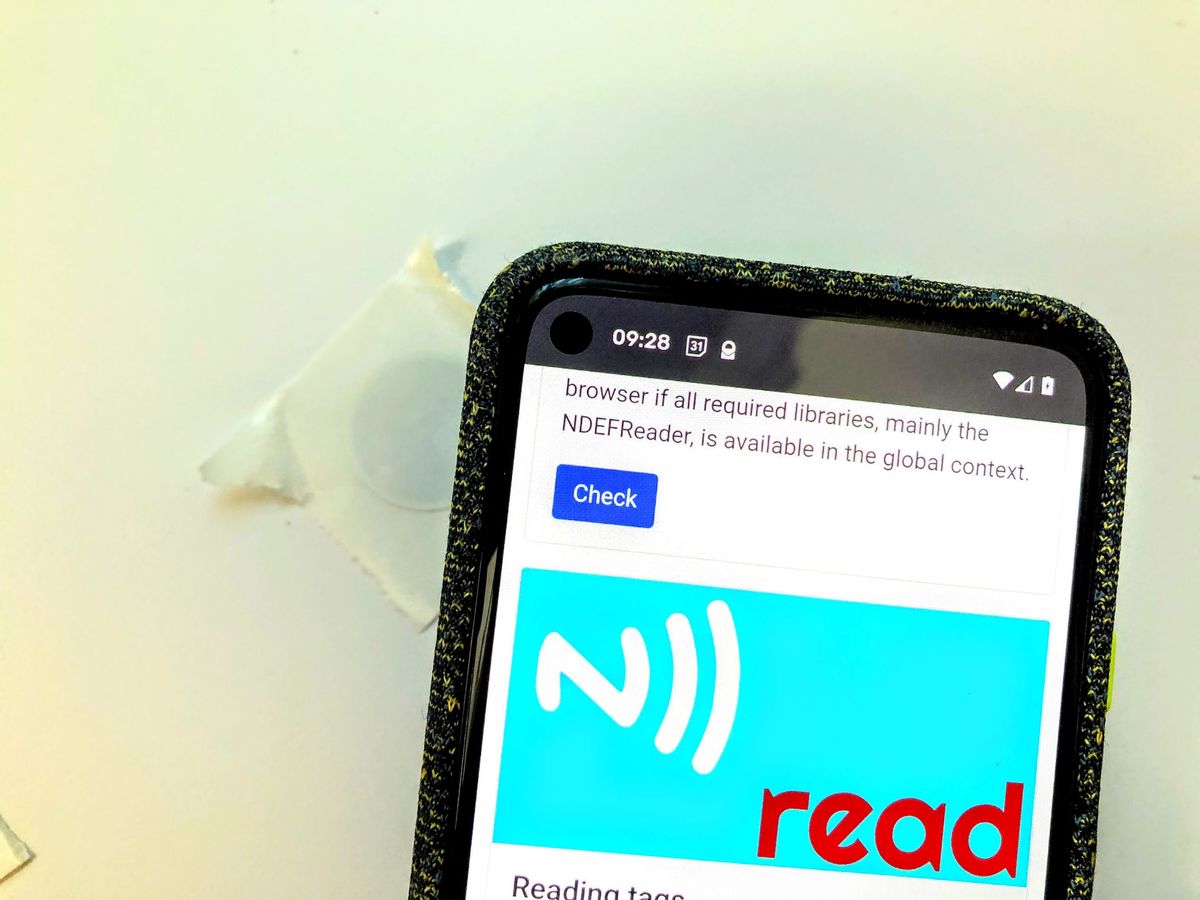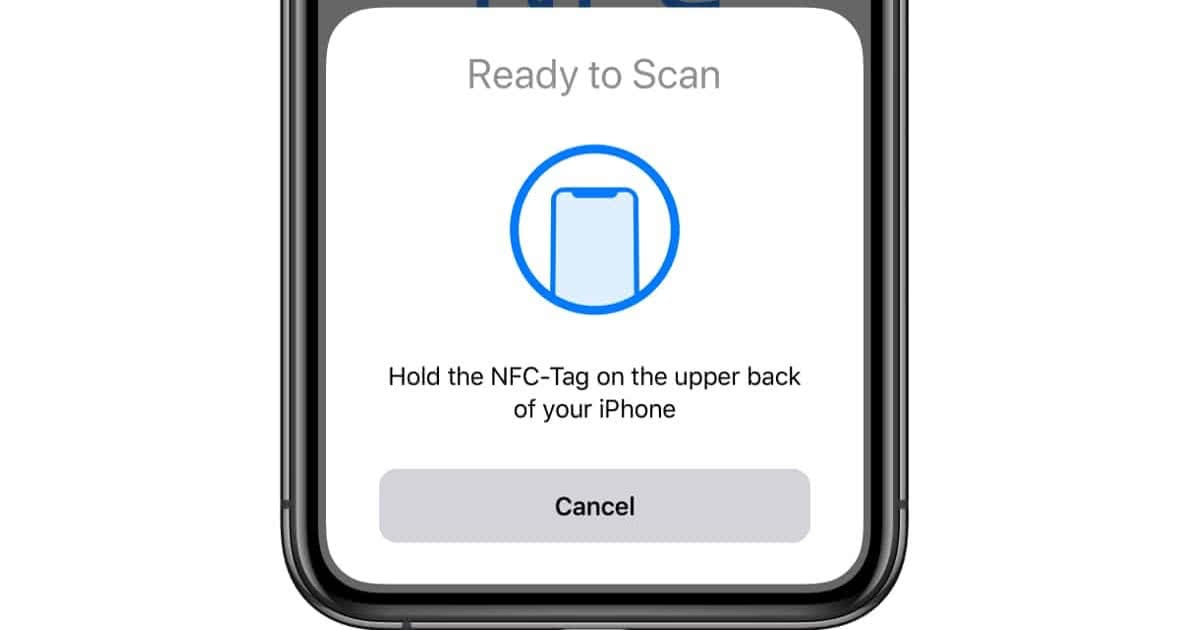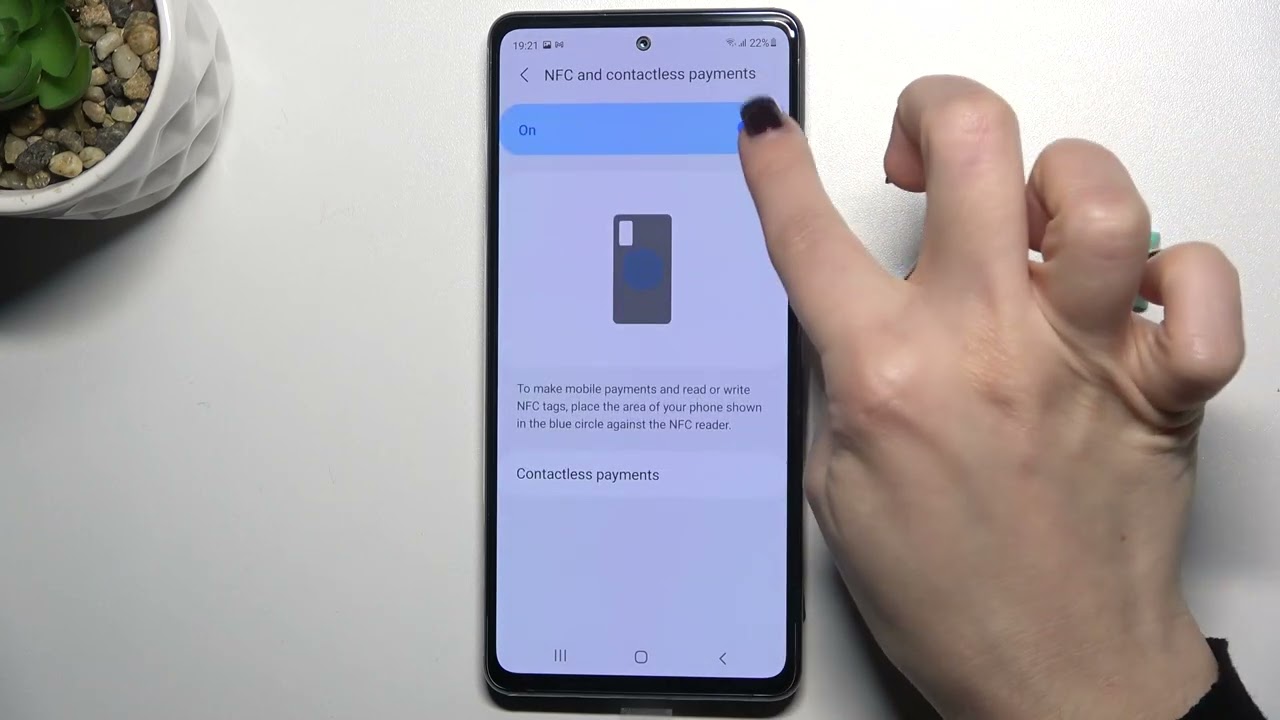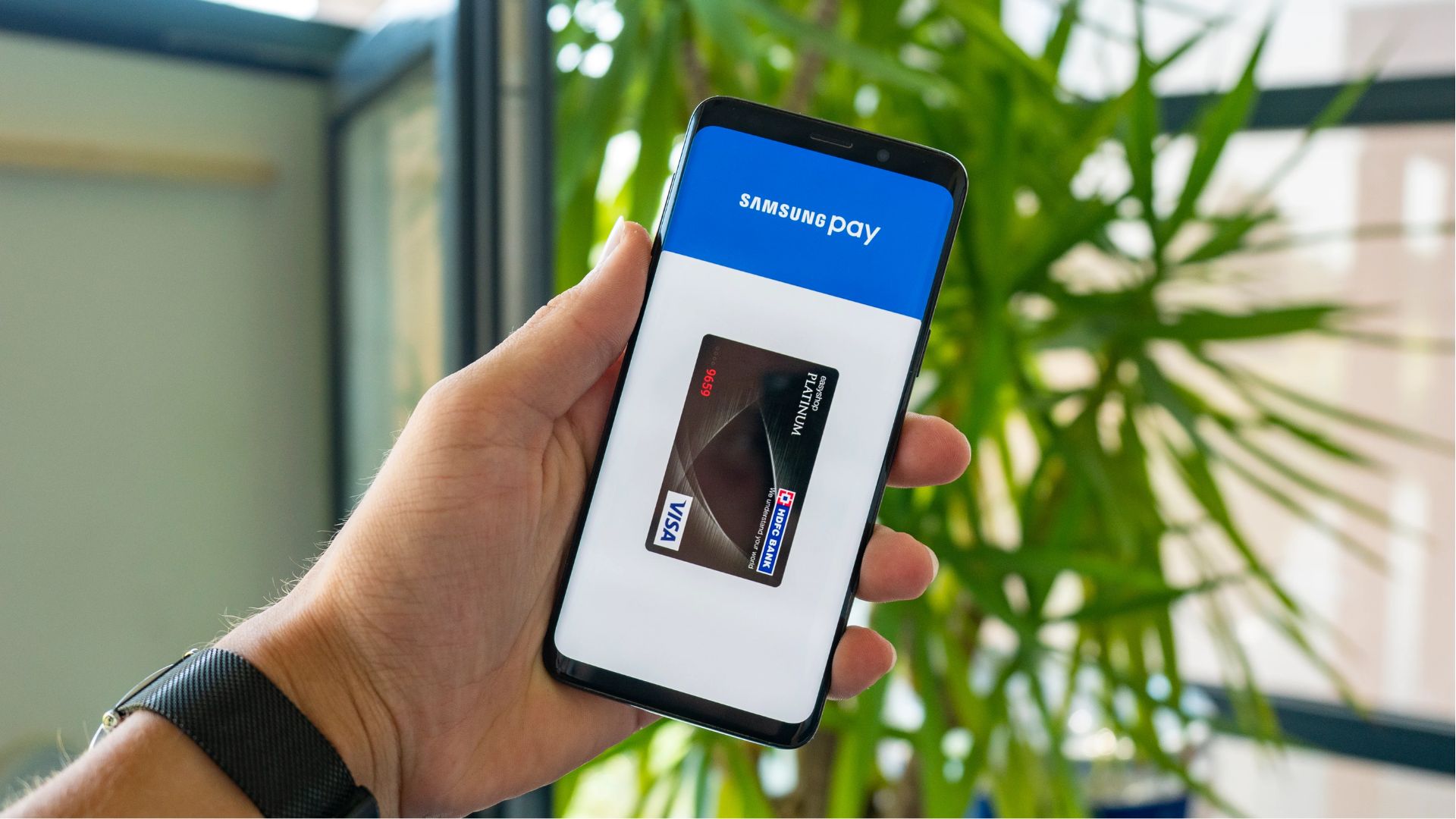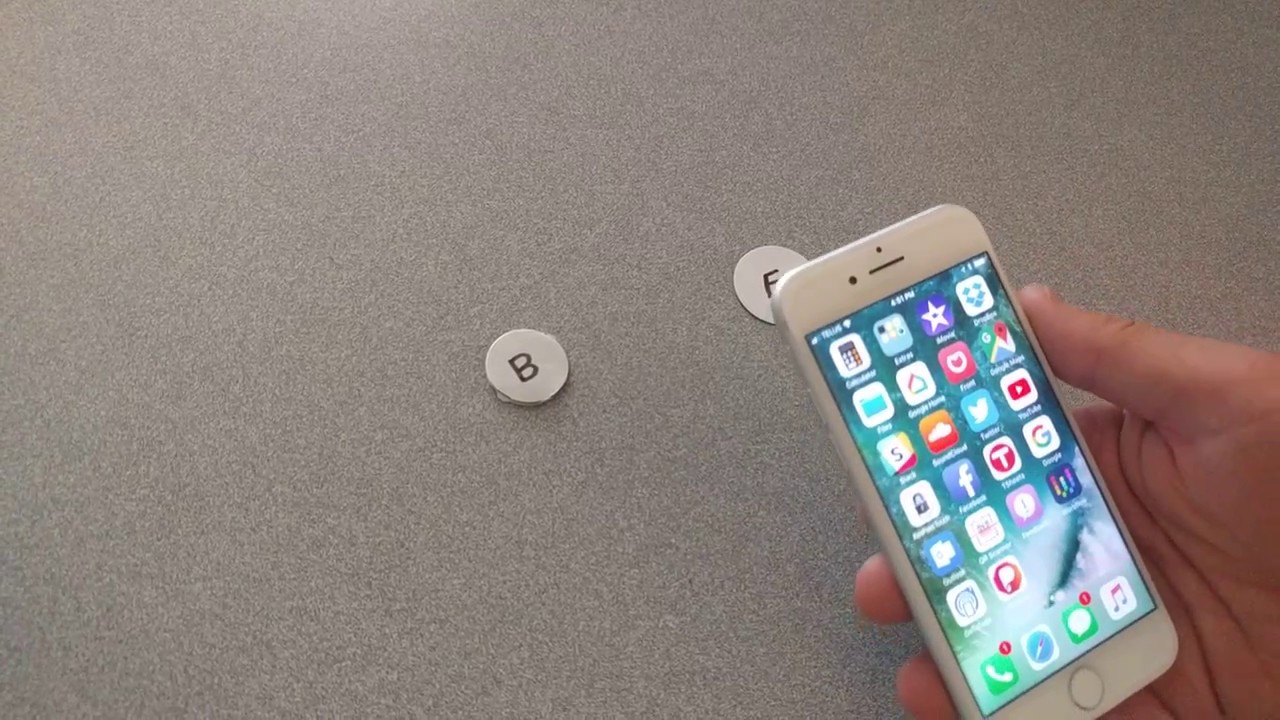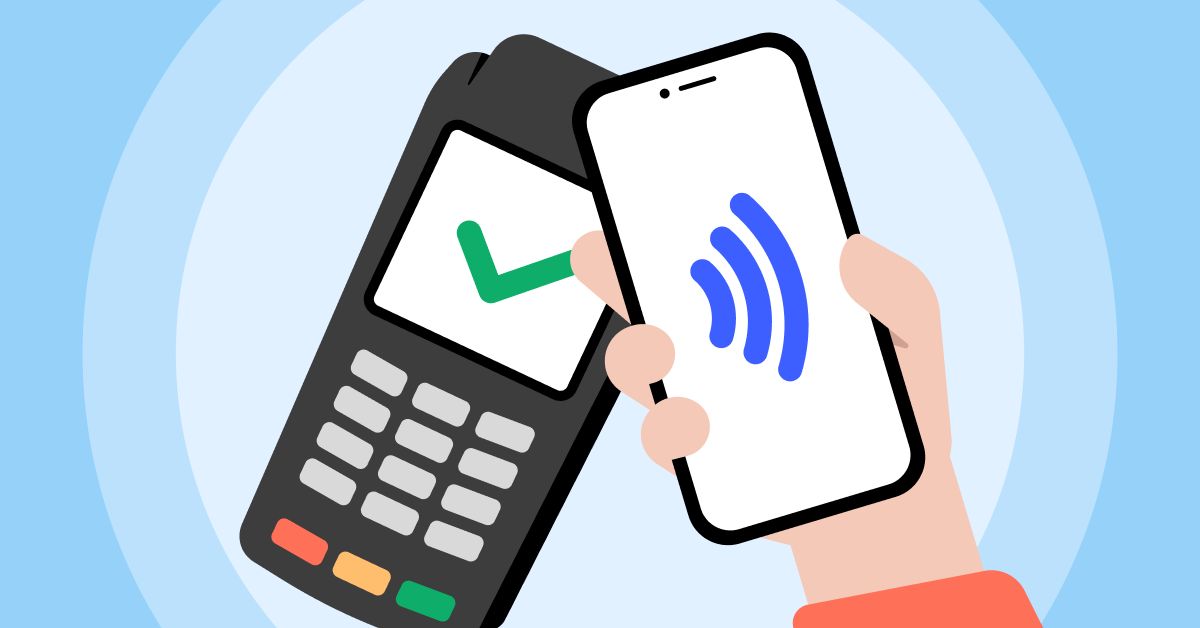Introduction
Welcome to the world of NFC technology! Near Field Communication, or NFC, is a cutting-edge wireless communication technology that enables short-range data transmission between devices. NFC has become increasingly popular in recent years, revolutionizing the way we interact with our smartphones, tablets, and other compatible devices. In this article, we will explore what NFC is, the benefits it offers, and how you can make your phone NFC compatible.
NFC technology allows devices, such as smartphones and tablets, to establish instant connections simply by bringing them close together. This wireless communication technology operates on the principle of magnetic field induction, making it convenient and secure. NFC can be used for a variety of purposes, including mobile payments, data sharing, and even home automation.
The benefits of NFC technology are numerous and have transformed the way we engage with digital content. Firstly, it offers a seamless and convenient way to make payments using your smartphone, eliminating the need for physical credit cards or cash. With a simple tap, you can pay for your purchases effortlessly, making your shopping experience more efficient and hassle-free.
Additionally, NFC simplifies the process of sharing files and information between devices. Whether it’s transferring photos, videos, or documents between your smartphone and computer or exchanging contact information with a colleague, NFC makes the process quick and effortless.
Another advantage of NFC technology is its compatibility with other wireless technologies, such as Bluetooth. This allows for seamless integration between devices, enhancing the functionality and user experience. For example, you can pair your smartphone with a wireless speaker via NFC, enabling you to enjoy high-quality audio without the hassle of manual pairing.
Now that you understand the advantages of NFC technology, let’s move on to the next section to find out if your phone is NFC compatible.
What is NFC?
NFC, which stands for Near Field Communication, is a wireless communication technology that allows devices to communicate with each other over short distances. It operates on the principle of magnetic field induction and enables the exchange of data between two NFC-enabled devices by simply bringing them close together, typically within a few centimeters.
NFC technology is based on a set of standards that define the protocols and specifications for communication. It uses electromagnetic fields to establish a connection and facilitate the transfer of data. This technology is similar to RFID (Radio Frequency Identification), but with a shorter range and faster data transfer rates.
NFC can be found in a wide range of devices, including smartphones, tablets, smartwatches, and even certain credit cards. It has gained popularity due to its versatility and convenience in various applications, making it an integral part of many everyday activities.
One of the primary uses of NFC is for mobile payments. By linking your credit or debit card information to your NFC-enabled smartphone, you can make contactless payments by simply tapping your device on a compatible payment terminal. This technology is commonly referred to as “tap and pay” or mobile wallet. It provides a secure and convenient alternative to traditional payment methods, eliminating the need to carry physical cards.
In addition to mobile payments, NFC technology enables seamless data exchange between devices. For example, you can quickly share photos, music, videos, or contact information with another NFC-enabled device by bringing them close together and initiating the transfer. This makes it easy to share content with friends or colleagues without the need for cables or complex setup procedures.
NFC also has practical applications beyond consumer devices. It is used in access control systems, allowing users to gain entry to secure areas by simply tapping their NFC-enabled access cards or smartphones on a reader. It can also be used for public transportation payments, event ticketing, and loyalty program management.
Overall, NFC technology offers a seamless and secure method of communication between devices, enabling various applications and enhancing user experiences. Now that you have an understanding of what NFC is, let’s explore how you can check if your phone is NFC compatible.
Benefits of NFC Technology
Near Field Communication (NFC) technology has emerged as a powerful tool with numerous benefits. It has revolutionized the way we interact with our smartphones, tablets, and other compatible devices. Let’s explore some of the key advantages that NFC technology offers:
- Convenience: One of the biggest benefits of NFC technology is its convenience. With NFC-enabled devices, you can perform various tasks quickly and effortlessly. Whether it’s making payments, sharing data with a single tap, or connecting with other devices, NFC simplifies these processes and enhances your overall user experience.
- Contactless Payments: NFC has transformed the way we make payments. With NFC-enabled smartphones or contactless cards, you can make secure and swift transactions at compatible payment terminals. This eliminates the need for carrying physical credit cards or cash, providing a more convenient and safer payment option.
- Data Sharing: NFC technology allows for easy and fast data sharing between devices. By bringing NFC-enabled devices close together, you can transfer files, contacts, and other information wirelessly. This feature is particularly useful for sharing photos, videos, and documents with friends, family, or colleagues, providing a hassle-free way to exchange digital content.
- Device Pairing: NFC simplifies the process of pairing devices, such as smartphones and wireless headphones or speakers. With NFC, you can establish a connection by simply tapping the devices together, eliminating the need for manual pairing via Bluetooth settings. This makes it easier to enjoy high-quality audio or connect to other devices seamlessly.
- Home Automation: NFC technology is also widely used in home automation systems. By integrating NFC tags or stickers, you can automate various tasks, such as turning on lights, adjusting thermostats, or even playing your favorite music playlist, simply by tapping your NFC-enabled device on the designated area or NFC tag.
- Enhanced Security: NFC technology provides a high level of security for transactions and data transfers. With built-in encryption and authentication mechanisms, your sensitive information remains protected during NFC transactions. This makes NFC a reliable and secure method for conducting financial transactions and exchanging personal data.
The benefits of NFC technology extend beyond the examples mentioned above. From improving efficiency to enhancing user experiences, NFC has become an essential feature in modern devices. Now let’s find out how you can determine if your phone is NFC compatible.
How to Check if Your Phone is NFC Compatible
If you’re curious to know if your smartphone or mobile device is NFC compatible, there are a few easy methods to check. Here are some steps you can take to determine if your phone supports NFC:
- Check your device’s specifications: Start by checking your device’s specifications provided by the manufacturer. Look for NFC compatibility listed in the features or connectivity section. This information is usually available on the manufacturer’s website, but you can also find it in the product manual or by searching online for your specific device model.
- Look for the NFC symbol: Many smartphones and devices have a distinct symbol indicating NFC support. It may resemble a small antenna or a Wi-Fi symbol with curved lines. This symbol is usually present on the back or side of the device. Check your device thoroughly for this symbol to confirm NFC compatibility.
- Visit the device settings: Go to your device settings and look for an NFC option. On most Android devices, you can find it under the “Connections” or “Wireless & Networks” section. For iPhones, go to “Settings” and search for “NFC” or “Apple Pay.” If you find an NFC toggle switch or related options, it means your device is NFC compatible.
- Use a third-party app: If you’re still unsure about your device’s NFC compatibility, you can download and install a third-party app from the app store. There are apps available that can scan your device and provide information about its NFC capabilities. Simply search for “NFC scanner” or “NFC checker” in your app store to find a suitable app for your device.
It’s important to note that NFC compatibility may vary depending on the device model and manufacturer. While newer smartphones and tablets are more likely to have NFC capabilities, some older models may not support this feature. Therefore, it’s recommended to cross-reference information from multiple sources and consult your device’s manual or official documentation to ensure accurate NFC compatibility information.
Now that you’ve determined if your phone is NFC compatible, let’s explore different options to make your phone NFC compatible if it doesn’t come equipped with NFC out of the box.
Steps to Make Your Phone NFC Compatible
If you’ve discovered that your phone is not NFC compatible or lacks the built-in NFC feature, don’t worry! There are several options available to make your phone NFC compatible. Here are some steps you can take:
- Option 1: Using an NFC sticker: One simple and affordable solution is to use an NFC sticker or tag. These small adhesive tags contain an embedded NFC chip that can be programmed to perform specific actions when tapped by your phone. Simply attach the NFC sticker to the back of your phone or place it in a convenient location, and you’ll be able to enjoy NFC functionality.
- Option 2: Using an NFC case or cover: Another option is to use an NFC case or cover. These accessories are specifically designed with built-in NFC chips to enable NFC functionality on your device. Just like a regular phone case, they provide protection while also adding NFC capabilities to your phone.
- Option 3: Using an NFC-enabled battery: Some phones allow you to replace the battery with an NFC-enabled battery. This option requires compatibility with your specific phone model. By replacing the existing battery with an NFC-enabled one, you can instantly add NFC functionality to your phone.
- Option 4: Customizing your phone’s hardware: If you’re comfortable with modifying your phone’s hardware, you can seek professional assistance to add an NFC module internally. This method requires technical expertise and may void your device’s warranty, so it’s essential to consult an expert before attempting any hardware modifications.
- Option 5: Software solutions for NFC compatibility: Depending on your operating system, there may be software solutions available that can simulate NFC functionality on your smartphone. These apps utilize other wireless technologies, such as Bluetooth or Wi-Fi, to replicate NFC-like features. However, it’s important to note that these software solutions may have limitations and may not provide the full functionality of true NFC technology.
Choosing the right method to make your phone NFC compatible depends on your specific device, preferences, and budget. It’s important to research and consider the compatibility, reliability, and reviews of the chosen solution before proceeding.
By following these steps and implementing one of the options mentioned above, you can transform your non-NFC compatible phone into an NFC-enabled device, opening up a world of possibilities for mobile payments, data sharing, and more.
Option 1: Using an NFC Sticker
An easy and affordable way to make your phone NFC compatible is by using an NFC sticker or tag. These small adhesive tags contain an embedded NFC chip that can be programmed to perform specific actions when tapped by your phone. Here’s how you can use an NFC sticker to add NFC functionality to your device:
- Purchase an NFC sticker: Look for NFC stickers or tags online or at your local electronics store. Make sure to choose one that is compatible with your device and meets your specific requirements.
- Install the required app: To program and customize the actions performed when your phone detects the NFC sticker, you’ll need to install an NFC app from your device’s app store. There are several NFC apps available, so choose one that has good reviews and suits your needs.
- Program the NFC sticker: Open the NFC app and follow the instructions to program the desired actions for the NFC sticker. This can include opening specific apps, adjusting settings, or performing automated tasks. You can also set up different actions for different stickers if you plan to use multiple NFC stickers.
- Attach the NFC sticker: Clean the back of your phone or choose a suitable location to attach the NFC sticker. Ensure that the surface is clean, dry, and free from any obstructions. Carefully peel the backing off the NFC sticker and place it securely on your phone.
- Test the NFC sticker: Once the NFC sticker is attached, open the NFC app and bring your phone close to the sticker. If everything is set up correctly, your phone should recognize the NFC sticker and perform the programmed actions. You can test it by tapping your phone on the sticker and observing the desired response.
Using an NFC sticker is a convenient solution to add NFC functionality to your phone without any technical expertise or modifications. It allows you to enjoy the benefits of NFC technology, such as contactless payments and data sharing, at a minimal cost.
Keep in mind that NFC stickers have a limited range, so you will need to ensure a close proximity between the sticker and your phone for reliable interaction. Additionally, make sure to choose an NFC sticker from a reputable brand to ensure compatibility and longevity.
If using an NFC sticker doesn’t meet your needs or you prefer a more integrated solution, explore the next option, which involves using an NFC case or cover to make your phone NFC compatible.
Option 2: Using an NFC Case or Cover
If you’re looking for a more seamless and integrated solution to make your phone NFC compatible, using an NFC case or cover is an excellent option. These accessories are specifically designed with built-in NFC chips to enable NFC functionality on your device. Here’s how you can use an NFC case or cover to add NFC capabilities to your phone:
- Choose an NFC case or cover: Look for NFC cases or covers that are compatible with your phone model. You can find a variety of options online or at electronics stores. Make sure to select a reliable and well-reviewed product that fits your device correctly.
- Remove your existing phone case: If you already have a phone case on your device, carefully remove it to make way for the NFC case or cover.
- Attach the NFC case or cover: Align the NFC case or cover with your phone and gently snap it into place. Ensure that it securely covers your device and that all necessary ports and buttons are accessible.
- Set up the NFC settings: Depending on your phone’s operating system, you may need to enable NFC in the settings. On most Android devices, you can find it under the “Connections” or “Wireless & Networks” section. For iPhones, go to “Settings” and search for “NFC” or “Apple Pay.” Ensure that NFC is toggled on to activate the NFC functionality on your phone.
- Test the NFC functionality: With the NFC case or cover attached and NFC enabled, you can now test the NFC functionality. Place your phone close to another NFC-enabled device or an NFC tag to check if the NFC communication is established. You can try making a contactless payment, sharing a file, or performing any other NFC-related actions to ensure that the NFC case or cover is functioning correctly.
Using an NFC case or cover provides a more integrated solution compared to NFC stickers. It seamlessly adds NFC functionality to your phone while providing protection and style. The NFC chip embedded in the case or cover ensures reliable NFC communication, allowing you to enjoy the convenience of NFC technology without any additional setup or modifications.
Remember to choose a reputable NFC case or cover from a trusted manufacturer to ensure compatibility and quality. This option offers a convenient and aesthetically pleasing way to make your phone NFC compatible, giving you access to a wide range of NFC-enabled features and applications.
If using an NFC case or cover doesn’t suit your preferences, there are still more options to explore, including using an NFC-enabled battery to make your phone NFC compatible. Let’s move on to the next option for adding NFC functionality to your device.
Option 3: Using an NFC-Enabled Battery
If you’re looking for a more integrated solution to make your phone NFC compatible, you can consider using an NFC-enabled battery. This option allows you to replace your existing battery with an NFC-enabled one, adding NFC functionality to your device. Here’s how you can use an NFC-enabled battery to make your phone NFC compatible:
- Check compatibility: Before purchasing an NFC-enabled battery, ensure that it is compatible with your specific phone model. Different phones may require batteries with specific form factors and connectors.
- Purchase an NFC-enabled battery: Look for an NFC-enabled battery from reputable and trusted manufacturers. You can search online or visit electronics stores to find the right NFC-enabled battery for your phone.
- Remove the back cover and existing battery: Carefully remove the back cover of your phone, following the instructions provided by the manufacturer. Once the back cover is off, remove the existing battery from its compartment.
- Insert the NFC-enabled battery: Insert the NFC-enabled battery into the battery compartment, ensuring that it fits properly and the connectors align correctly. Gently press it into place, making sure it is secure.
- Replace the back cover: Put the back cover back on your phone, aligning it properly and ensuring that it snaps or locks into place. This will secure the NFC-enabled battery and protect the internal components of your device.
- Power on your phone: Turn on your phone and check the NFC settings. Depending on your phone’s operating system, you may need to enable or activate NFC in the settings menu. Ensure that NFC is toggled on to make use of the NFC functionality provided by the NFC-enabled battery.
- Test NFC functionality: With the NFC-enabled battery in place, you can now test the NFC functionality of your phone. Bring your device close to another NFC-enabled device or an NFC tag to establish communication. Try performing actions such as making a contactless payment or sharing files via NFC to confirm that your phone is NFC compatible.
Using an NFC-enabled battery is a more integrated solution compared to NFC stickers or cases. It allows you to add NFC functionality to your phone by simply replacing the battery, ensuring a seamless and reliable NFC experience.
Before purchasing an NFC-enabled battery, check compatibility and ensure that it meets the requirements of your specific phone model. Also, be mindful of purchasing batteries from reputable sources to ensure quality and safety.
If using an NFC-enabled battery isn’t feasible or suitable for your device, there are still more options available to make your phone NFC compatible. Let’s explore the next option that involves customizing your phone’s hardware to add NFC functionality.
Option 4: Customizing Your Phone’s Hardware
If you’re comfortable with modifying your phone’s hardware, you can consider customizing it to add NFC functionality. This option requires technical expertise and may void your device’s warranty, so it’s essential to proceed with caution and seek professional assistance. Here are the key steps involved in customizing your phone’s hardware to make it NFC compatible:
- Research and preparation: Before attempting any hardware modifications, thoroughly research the process and requirements for adding NFC functionality to your specific phone model. Look for online resources, forums, or consult with professionals who have experience in phone customization.
- Identify the required components: Determine the specific components you need to add NFC functionality to your phone. This may include an NFC chip, antenna, or any other hardware components necessary for communication and data transfer.
- Disassemble your phone: Carefully disassemble your phone following the instructions provided by the manufacturer or online resources. Take note of the existing components and their placement in order to properly install the NFC components.
- Install the NFC components: Install the NFC chip, antenna, or any other required components according to the instructions and guidelines provided by the manufacturer or professional technician. Ensure proper alignment and connection of the components for the NFC functionality to work efficiently.
- Reassemble your phone: Once the NFC components are installed, carefully reassemble your phone, ensuring that all connections are secure and any necessary screws or clips are properly fastened.
- Power on your phone and test NFC functionality: Once your phone is reassembled, power it on and check the NFC settings. Enable NFC in the settings menu and test the NFC functionality by placing your phone close to another NFC-enabled device or an NFC tag. Verify that your phone can establish NFC communication successfully.
Customizing your phone’s hardware to add NFC functionality requires technical skills and expertise. It is crucial to be cautious during the process to avoid damaging your device. Seek professional assistance if you’re unsure about any steps involved in the customization process.
It’s important to note that customizing your phone’s hardware may void your device’s warranty. Additionally, altering the hardware incorrectly can lead to permanent damage or malfunctions. Ensure that you fully understand the implications and risks before proceeding with any modifications.
If customizing your phone’s hardware is not the right option for you, there are still alternatives available, such as software solutions, to make your phone NFC compatible. Let’s explore the next option that involves software solutions for NFC compatibility.
Option 5: Software Solutions for NFC Compatibility
If you’re unable to add NFC functionality to your phone through hardware modifications or accessories, you can explore software solutions that simulate NFC capabilities. These software solutions utilize other wireless technologies, such as Bluetooth or Wi-Fi, to replicate NFC-like features. Here are some options for software solutions to make your phone NFC compatible:
- NFC Emulation Apps: There are apps available in app stores that can emulate NFC functionality on your device. These apps use other wireless technologies to simulate NFC transactions, allowing you to perform tasks like contactless payments or data sharing. Keep in mind that the functionality provided by these apps may have limitations compared to true NFC technology.
- QR Code or Barcode Scanning: Some applications and services use QR codes or barcodes as an alternative to NFC. These codes contain information that can be scanned using your phone’s camera or dedicated scanning apps. By scanning the codes, you can initiate actions or transfer data similar to NFC interactions.
- Mobile Payment Apps: If your primary concern is making contactless payments, you can utilize mobile payment apps available for your device. These apps securely store your payment information and use other wireless technologies, such as Bluetooth or NFC-enabled payment terminals, to complete transactions. While not the same as NFC, they provide a convenient way to make payments without physical cards.
- Wireless Transfer Apps: To share files or information wirelessly, you can utilize apps that utilize technologies like Bluetooth or Wi-Fi Direct. These apps allow you to transfer data between devices without physical connections. While not utilizing NFC technology directly, they provide similar functionality in terms of data sharing.
- Cloud Storage and Syncing: Storing and accessing files through cloud storage services can be an alternative to NFC-enabled data sharing. By uploading files to the cloud, you can access them on different devices without the need for direct NFC communication. This method works well for sharing files across multiple devices and platforms.
While software solutions can provide some level of NFC-like functionality, it’s important to recognize their limitations compared to genuine NFC technology. These solutions may not offer the same level of security, speed, or compatibility as native NFC capabilities. Additionally, compatibility with other NFC-enabled devices or terminals may be limited.
When exploring software solutions, ensure that you download apps from reputable sources and carefully review their features, compatibility, and user reviews. Keep in mind that these software solutions can only simulate certain aspects of NFC functionality and may not be suitable for all scenarios.
As a last resort, you may consider upgrading to a new phone that comes with built-in NFC capabilities to fully experience the benefits of NFC technology.
Now that we’ve explored various options for making your phone NFC compatible, you can choose the solution that best fits your needs and preferences. Whether through hardware modifications, accessories, or software solutions, you can enjoy the convenience and functionality of NFC technology.
Conclusion
NFC technology has revolutionized the way we interact with our smartphones and other compatible devices. It provides convenience, security, and versatility in various applications, including mobile payments, data sharing, and home automation. If you find that your phone is not NFC compatible, don’t fret! There are several options available to make your phone NFC compatible and enjoy the benefits it offers.
By using an NFC sticker or an NFC case/cover, you can easily add NFC functionality to your phone without any technical expertise. These accessories are cost-effective and provide a seamless integration of NFC capabilities. Simply attach the NFC sticker to your phone or replace your existing case with an NFC-enabled one, and you’re ready to tap and go.
If you prefer a more integrated solution, consider using an NFC-enabled battery. By replacing your existing battery with an NFC-enabled one, you can enjoy NFC functionality without the need for additional accessories. Just make sure to choose a compatible battery for your specific phone model.
For those comfortable with hardware modifications, customizing your phone’s hardware is an option. This involves adding NFC components to your phone, providing a more permanent and integrated NFC solution. However, caution should be exercised, as these modifications require technical expertise and may void your device’s warranty.
If hardware modifications are not suitable for you, software solutions provide an alternative. NFC emulation apps, QR code scanning, mobile payment apps, and wireless transfer apps can replicate some NFC-like features. Although these solutions have limitations, they can still provide a degree of NFC functionality for specific tasks and interactions.
Ultimately, the choice of making your phone NFC compatible is dependent on your preferences, budget, and technical expertise. Regardless of the method you choose, the addition of NFC functionality to your phone opens up a world of possibilities for seamless payments, effortless data sharing, and enhanced user experiences.
Remember to carefully research and ensure compatibility when selecting an option to make your phone NFC compatible. Whether it’s through accessories, hardware modifications, or software solutions, you can embrace the convenience and versatility of NFC technology in your everyday life.