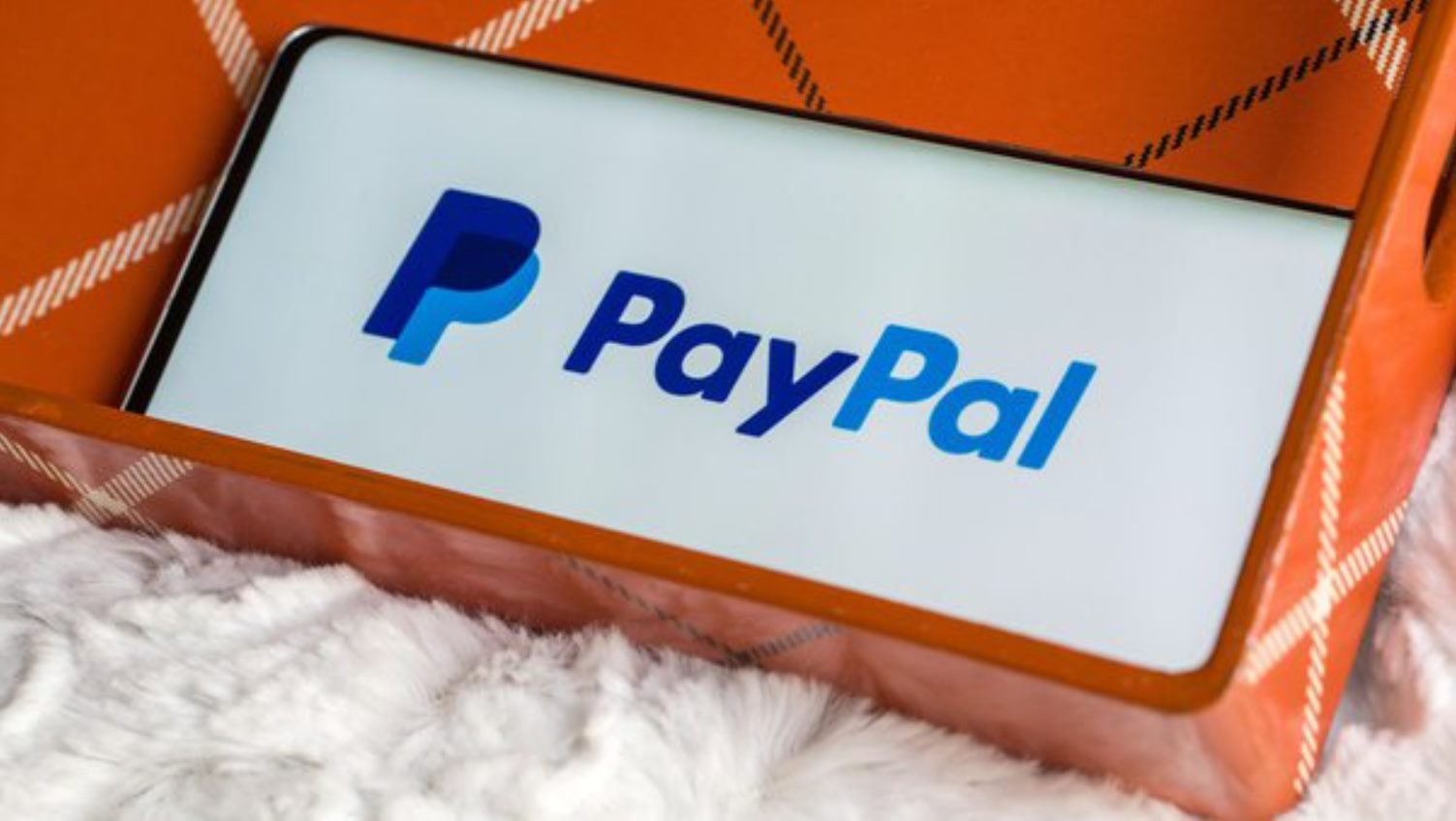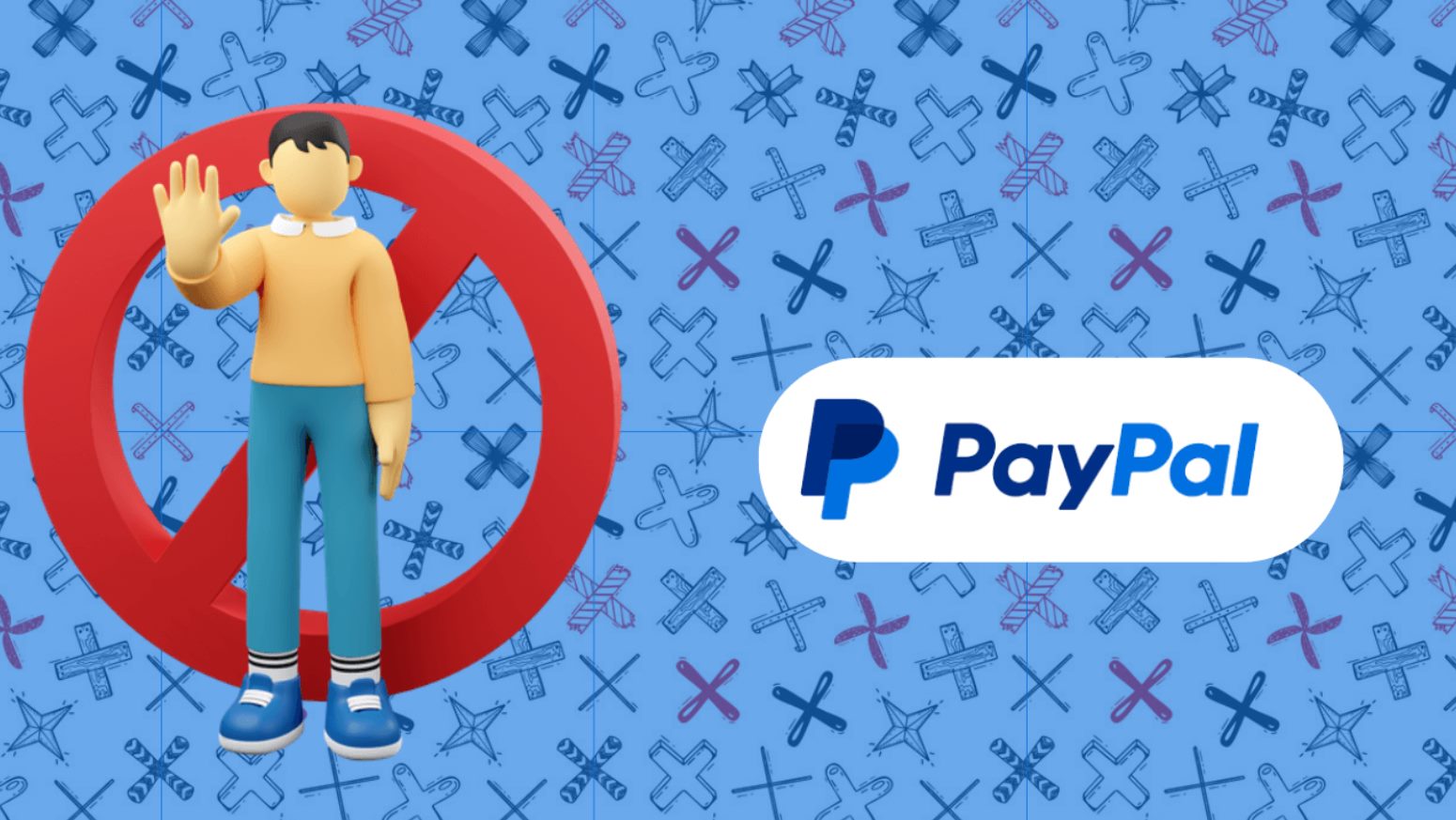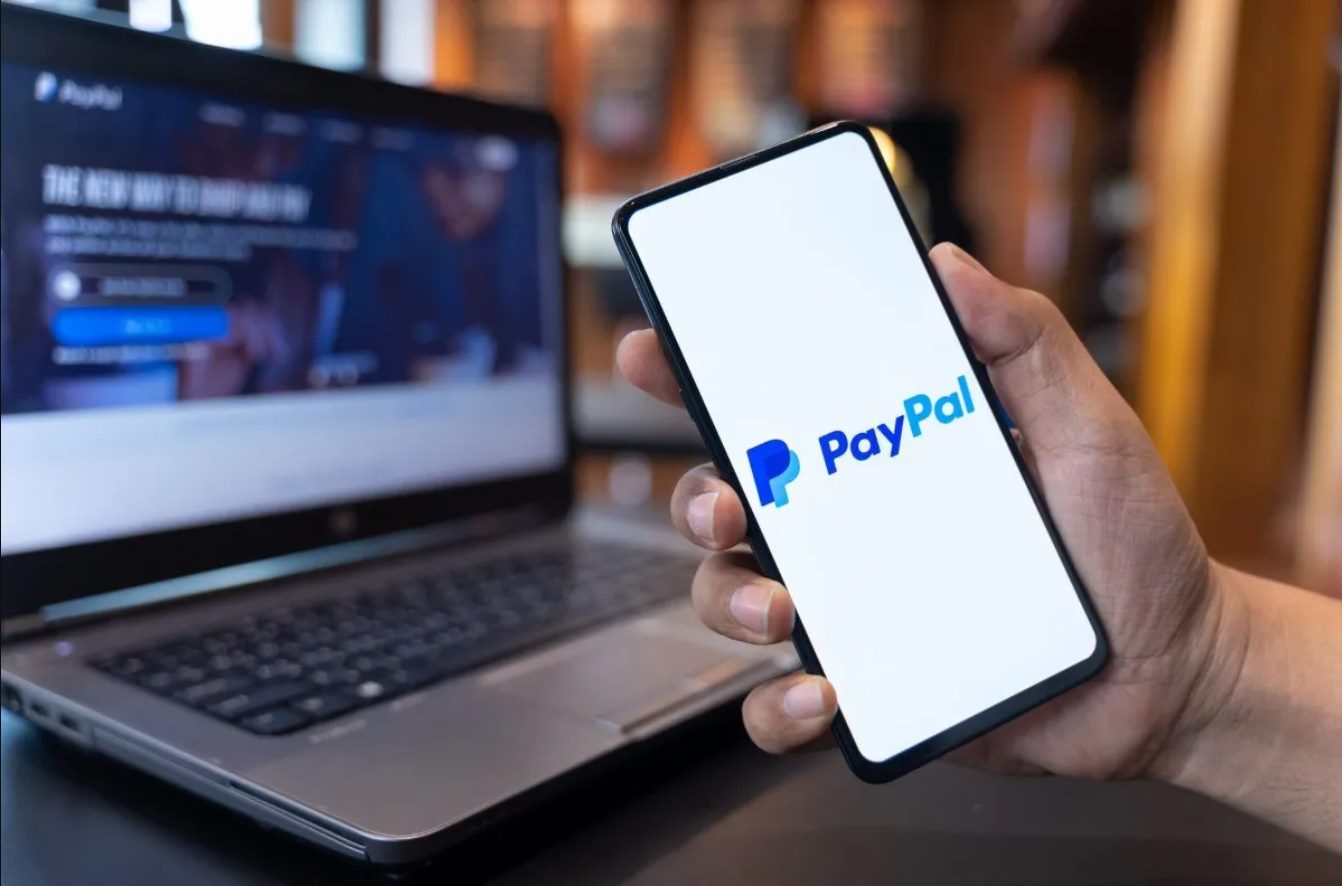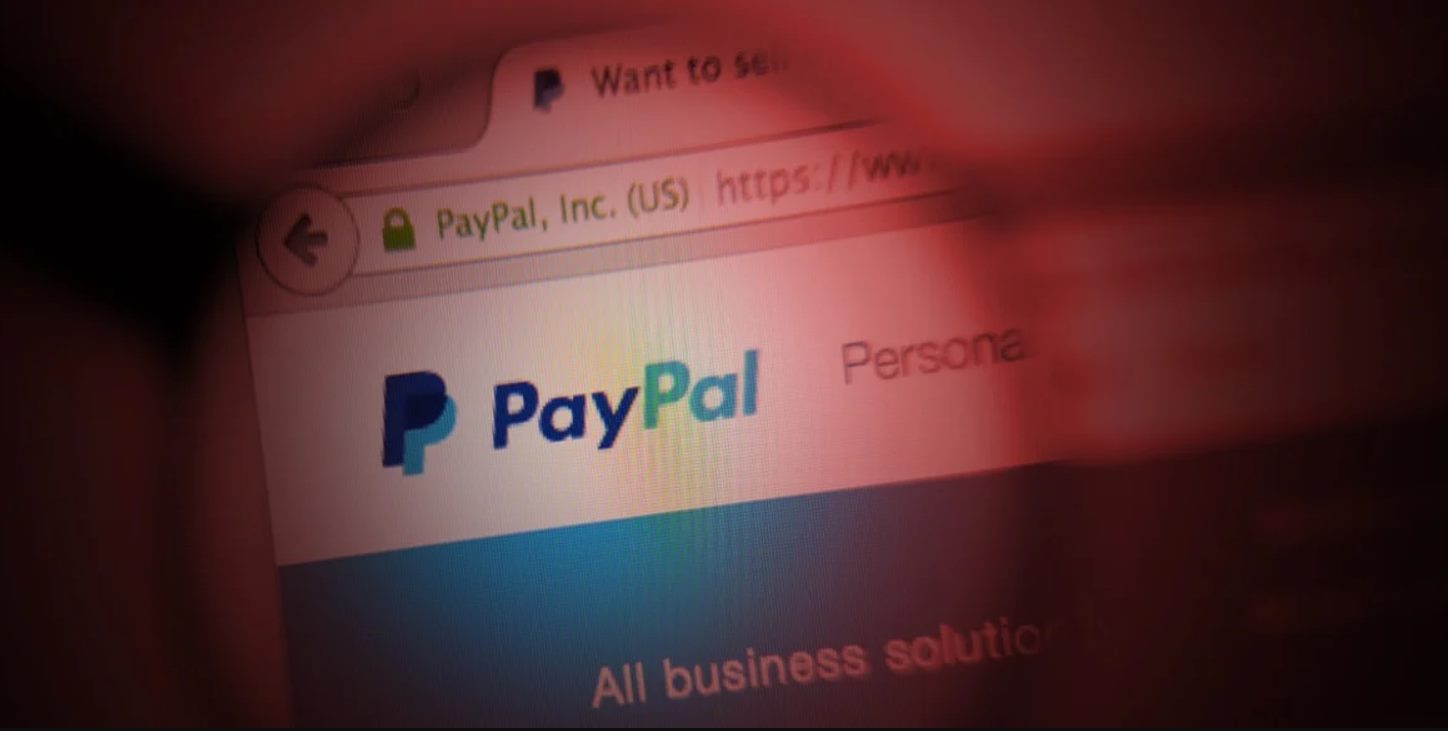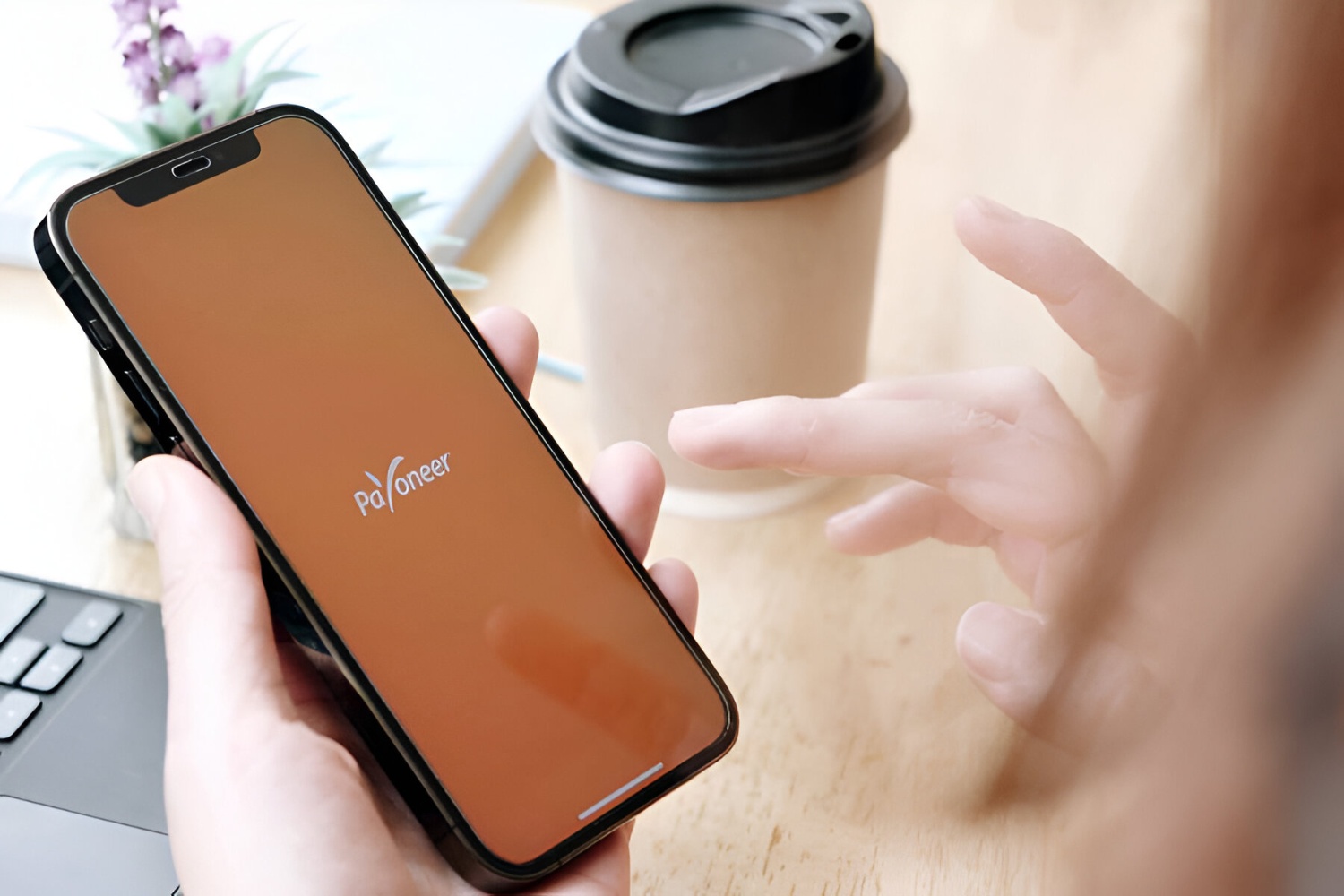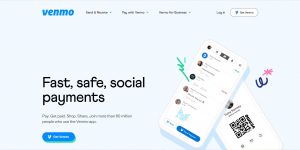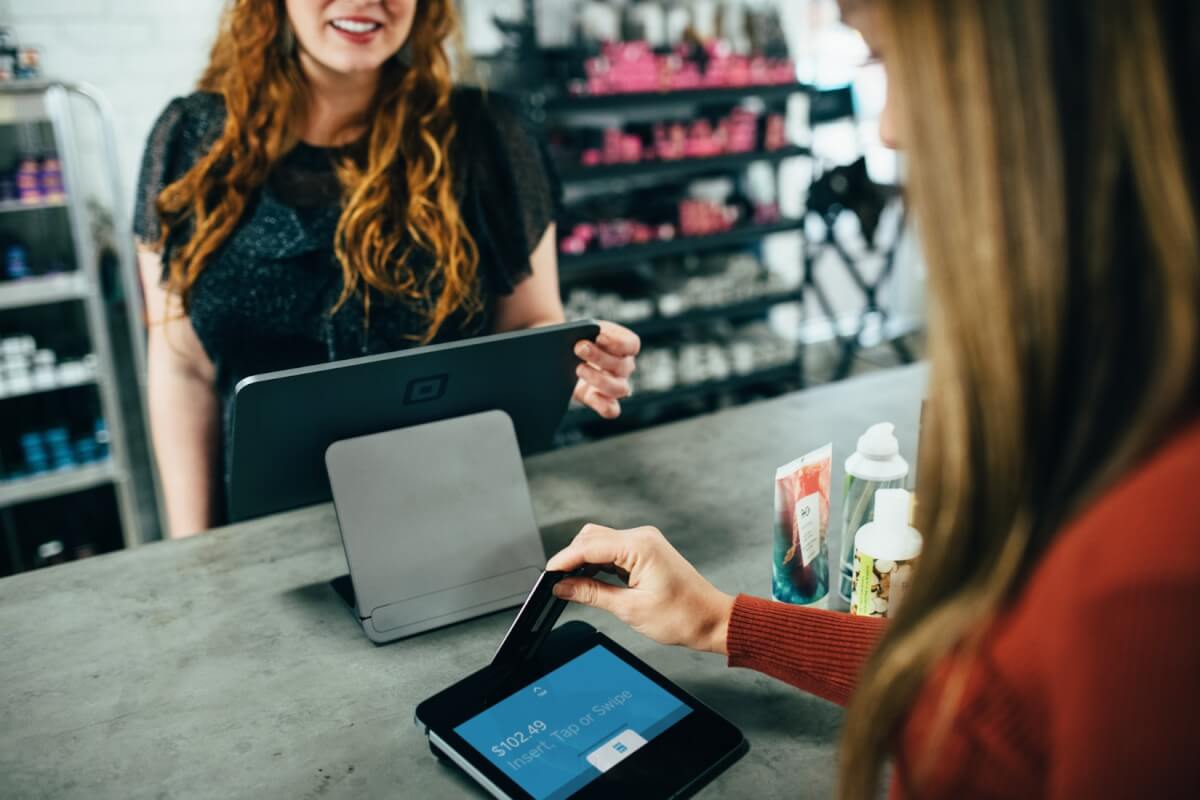Introduction
Changing your PayPal username can be a simple yet important task to personalize your online identity and enhance the security of your account. Your PayPal username, also known as your PayPal email address, is the primary identifier associated with your account. It is used for logging in, sending and receiving payments, and communicating with other PayPal users.
While PayPal offers a range of features and functionalities to ensure a smooth online payment experience, changing your username may not be as straightforward as simply updating your profile information. In this article, we will guide you through the steps to change your PayPal username, ensuring that you can navigate the process easily and efficiently.
Before proceeding with the username change, it is essential to consider the implications of modifying your PayPal identifier. Your existing contacts, merchants, and linked accounts may have your current username stored in their records. Therefore, it is crucial to communicate the change to these entities and update any relevant accounts or websites accordingly to minimize disruption.
Without further ado, let’s dive into the steps you need to follow to change your PayPal username and ensure a seamless transition to your new online identity.
Why Change Your PayPal Username
Your PayPal username serves as a crucial identifier in your online transactions. There are several reasons why you might want to change your PayPal username:
- Enhanced Security: Changing your PayPal username periodically adds an extra layer of security to your account. By updating your identifier, you make it more difficult for potential hackers to guess or target your account.
- Improved Privacy: Your PayPal username is often linked to your personal or business email address. If you want to maintain privacy or separate your online identity from your email address, changing your username can help achieve that.
- Branding: If you have recently rebranded your business or want to align your PayPal username with your brand identity, changing your username can be an effective way to achieve consistency across your online presence.
- Personalization: Sometimes, you may feel that your current username is generic or does not reflect your individuality. Changing your PayPal username gives you the opportunity to choose a unique identifier that resonates with your personality or interests.
- Relevance: Over time, your online activities or areas of interest may change. If your current username no longer reflects your current endeavors, changing it can help ensure relevancy to your new ventures.
It’s important to note that changing your PayPal username does not affect your account’s functionality or your ability to send or receive payments. PayPal provides a seamless process for updating your username, allowing you to maintain a smooth online transaction experience while benefiting from the advantages mentioned above.
Step 1: Checking Username Availability
Before changing your PayPal username, it’s crucial to check the availability of your desired username. PayPal requires your username to be unique and not currently associated with any existing PayPal accounts. Here’s how you can check the availability of your desired username:
- Start by logging into your PayPal account using your current username and password.
- Navigate to the PayPal website or open the PayPal mobile app.
- From the homepage, locate and click on the “Settings” or “Profile” button to access your account settings.
- Look for the “Manage Username” or “Change Username” option. Click on it to proceed.
- Once you’re on the username change page, you will see a field to enter your desired username. Input your desired username and click on the “Check Availability” or similar button.
- PayPal will automatically check the availability of your desired username. If the username is available, you will receive a confirmation message indicating that the username is ready to be claimed. If the username is already taken, PayPal will provide suggestions for similar available usernames.
- If you receive suggestions for similar usernames, you have the option to choose one or modify your desired username until you find an available option that meets your preference.
Remember, it’s important to select a username that is easy to remember and does not potentially violate PayPal’s policies and guidelines. Avoid using usernames that contain personal information, offensive language, or any trademarked terms belonging to others.
Once you have confirmed the availability of your desired username, you can proceed to the next step to change your PayPal username and start enjoying the benefits of your new online identity.
Step 2: Navigating to the “Profile” Section
Once you have determined the availability of your desired PayPal username, it’s time to navigate to the “Profile” section of your account settings. Follow these steps:
- Log into your PayPal account using your current username and password.
- On the PayPal homepage, look for the “Settings” or “Profile” button. This may be located in different places depending on whether you are accessing PayPal via the website or the mobile app.
- Click on the “Settings” or “Profile” button to access your account settings.
- You will be redirected to a page that displays your account information and settings. Look for the section that allows you to manage your profile information.
- Within the profile section, locate the option to change your username. This may be labeled as “Manage Username,” “Change Username,” or something similar.
- Click on the “Change Username” option to proceed to the next step.
By following these steps, you will be able to navigate to the appropriate section in your PayPal account settings, where you can make the necessary changes to your username. It’s important to remember that altering your username may have implications for any linked accounts or websites, so ensure to update those accordingly to maintain a seamless online presence.
Once you have successfully reached the “Profile” section and located the username change option, you are ready to proceed to the next step—editing your PayPal username.
Step 3: Editing Your PayPal Username
Now that you have navigated to the appropriate section in your PayPal account settings, it’s time to edit your username. Follow these steps:
- On the “Change Username” or similar page, you will see a field with your current username displayed. Click on the field to activate it and allow editing.
- Erase your existing username and enter your new desired username. Keep in mind the guidelines provided by PayPal regarding acceptable usernames.
- As you type your new username, PayPal may automatically suggest available usernames similar to your input. Take a moment to review these suggestions and choose the one that best suits your needs.
- Ensure that you are satisfied with your new username before proceeding to the next step, as changes to your username may not be reversible or immediate.
- Once you have entered your new desired username, carefully review it for any typographical errors or inaccuracies. PayPal usernames are case-insensitive, meaning that “example@example.com” and “EXAMPLE@EXAMPLE.COM” are considered the same username.
- Click on the “Save” or “Confirm” button to submit your username change request.
- PayPal may prompt you to verify your identity or authenticate the change through additional security measures, such as providing a security code sent to your registered email address or phone number. Follow the on-screen instructions to complete the verification process.
Once you have successfully edited your PayPal username and completed any necessary verification steps, you have officially changed your PayPal identifier. However, there are a few more important considerations to keep in mind to ensure a seamless transition to your new username, which we will cover in the next step: updating your linked accounts and websites.
Step 4: Confirming Your New Username
After editing your PayPal username, it’s essential to confirm the change to ensure that your new identifier is successfully applied to your account. Follow these steps to confirm your new username:
- Once you have submitted your username change request, PayPal may display a confirmation message indicating that your new username has been successfully updated. Take note of this confirmation for your records.
- Log out of your PayPal account and then log back in using your new username and password. This will allow you to verify that your new username is functioning correctly and that you can access your account without any issues.
- Double-check your account information page to ensure that your new username is displayed correctly in all relevant areas. This includes your profile information, transaction history, and any linked accounts or websites.
- If you encounter any problems or discrepancies with your new username, reach out to PayPal’s customer support for assistance. They will guide you through any necessary troubleshooting steps and ensure that your new username is properly associated with your account.
By confirming your new PayPal username, you can be confident that the changes you made have been successfully implemented. Maintaining accuracy and consistency across all areas of your PayPal account is crucial to avoid any confusion or disruptions in your online transactions.
With your new username confirmed, it’s time to move on to the final step: updating any linked accounts and websites to reflect your new PayPal identifier.
Step 5: Updating Linked Accounts and Websites
Changing your PayPal username may have implications for any linked accounts or websites that rely on your previous identifier. To ensure a seamless transition to your new username, follow these steps to update your linked accounts and websites:
- Take inventory of all the accounts and websites that are linked to your PayPal username, such as online marketplaces, subscription services, and e-commerce platforms.
- Visit each linked account or website and access your account settings or profile information.
- Locate the section where your PayPal username is displayed or stored. This may be labeled as “Payment Information,” “Payment Settings,” or something similar.
- Update your PayPal username with your new identifier, ensuring that you enter it correctly to avoid any transaction issues or errors.
- Save and confirm the changes to your linked accounts or websites. Some platforms may require additional verification steps to ensure a secure update.
- As you update each linked account or website, keep track of the platforms you have modified to ensure that you cover all necessary areas.
- Once you have updated all of your linked accounts and websites, test your PayPal username by making a small transaction or verifying your payment settings to verify that the updated username is functioning correctly.
By diligently updating your linked accounts and websites, you ensure that your new PayPal username is accurately reflected across all platforms. This helps to avoid any confusion or disruptions in your online transactions and maintains a consistent online identity.
Remember to regularly review and update your linked accounts and websites whenever you make changes to your PayPal username or any other account details to ensure that your online presence remains up-to-date and secure.
Conclusion
Changing your PayPal username is a simple yet important step to personalize your online identity and enhance the security of your account. By following the step-by-step guide provided in this article, you can navigate the process with ease and ensure a seamless transition to your new username.
It’s important to remember that before changing your PayPal username, you should consider the implications and communicate the change to any relevant contacts, merchants, and linked accounts. This helps minimize any disruptions and ensures that your new username is accurately updated across all platforms.
Throughout the process, maintaining accuracy and consistency is key. Take the time to check the availability of your desired username, navigate to the “Profile” section of your account settings, and carefully edit your PayPal username. Confirm that your new username is successfully applied and then proceed to update any linked accounts and websites to reflect this change.
By updating your PayPal username, you not only enhance the security and privacy of your account but also have the opportunity to align your online identity with your personal or brand image. Keep in mind that these steps may vary slightly depending on future updates made by PayPal, so always refer to the latest guidelines provided by PayPal when changing your username.
We hope that this guide has been helpful in assisting you in changing your PayPal username. With your new identifier, you can enjoy a personalized and secure online experience within the PayPal ecosystem.