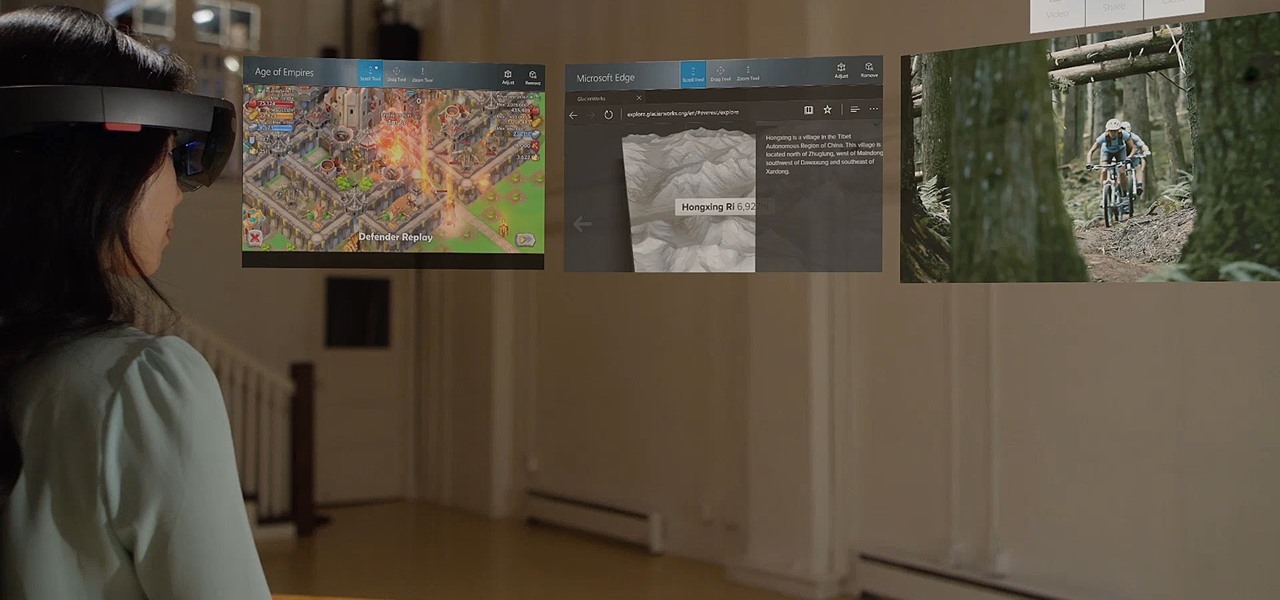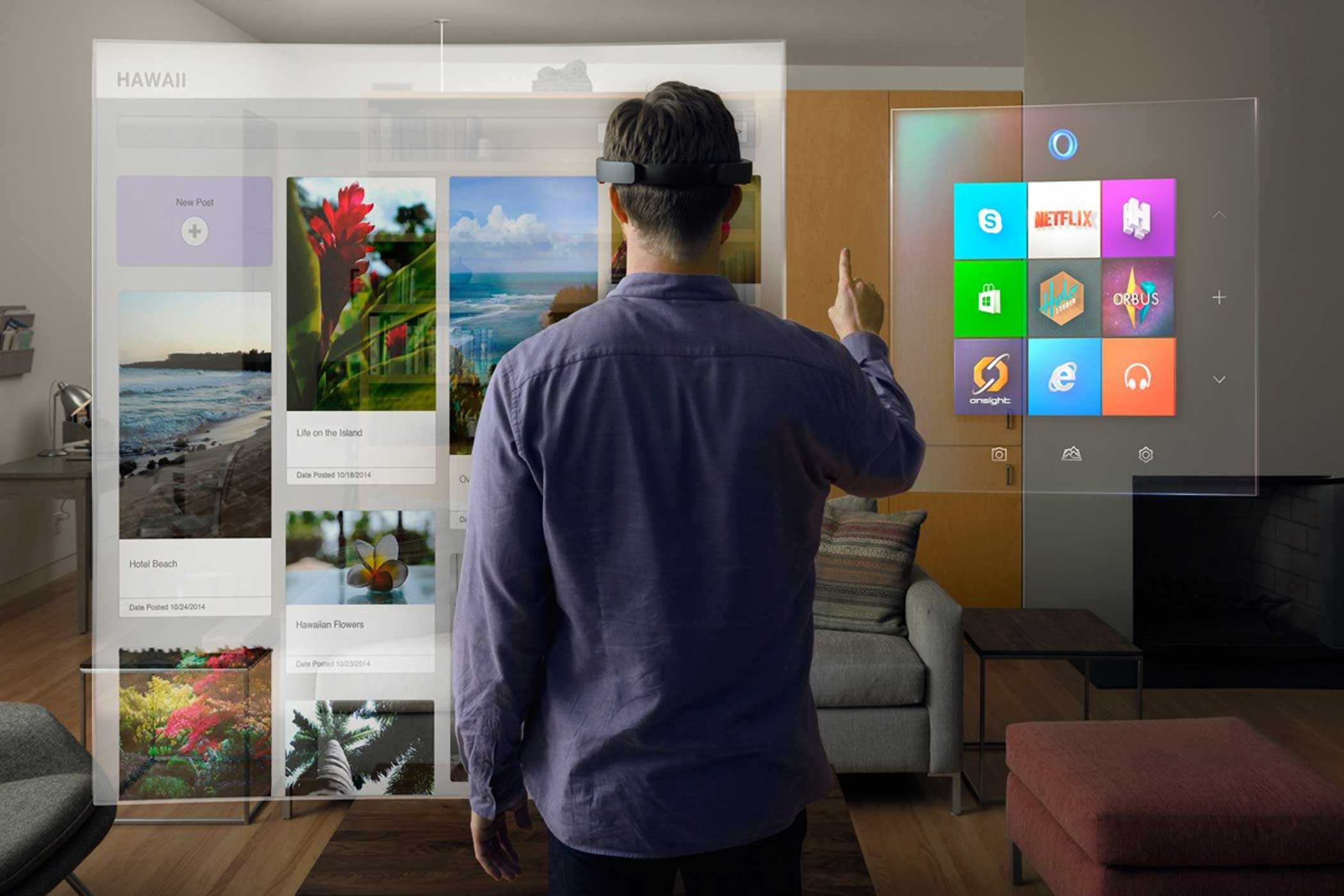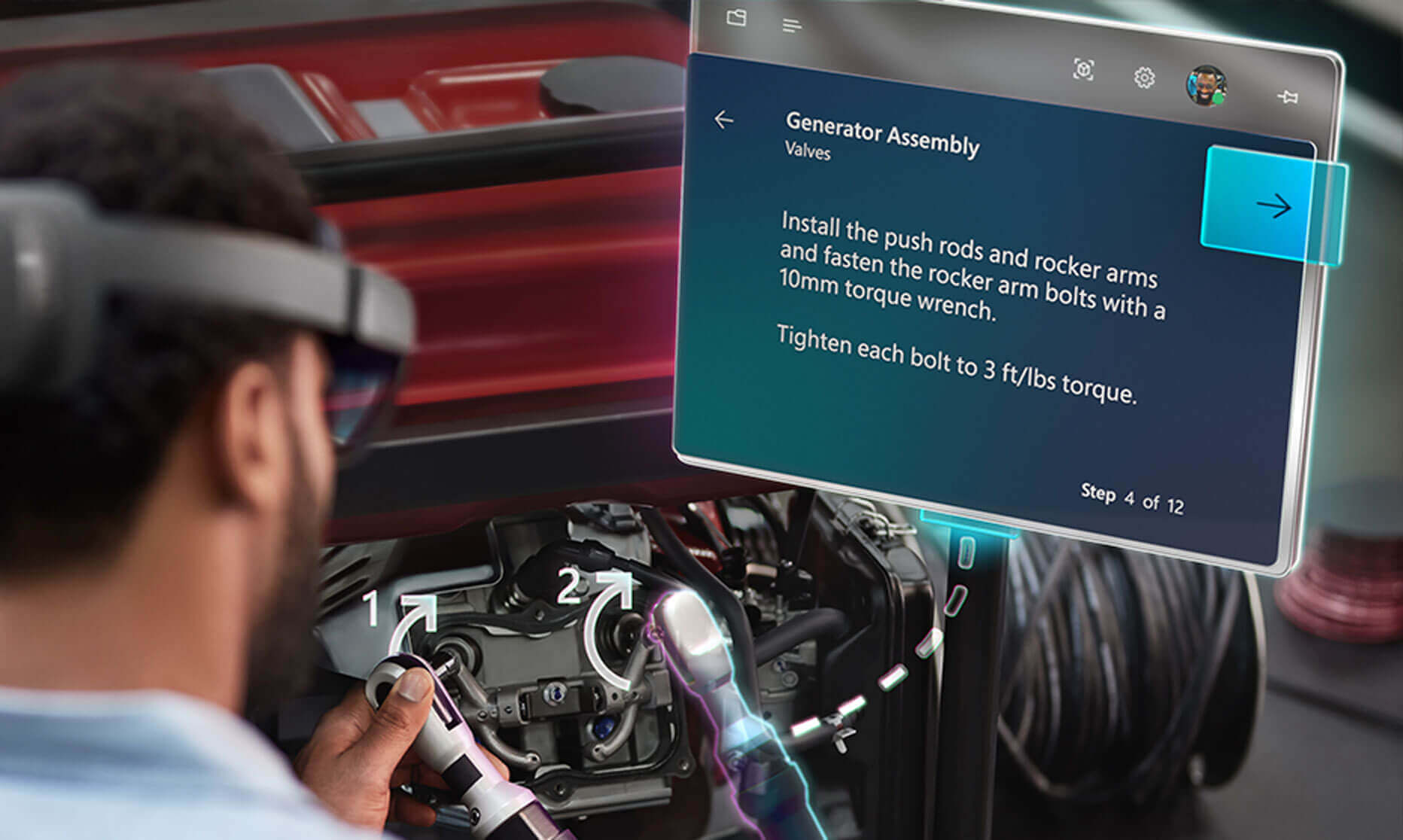Introduction
The Microsoft HoloLens is a groundbreaking augmented reality (AR) device that combines cutting-edge technology with immersive experiences. Whether you’re using it for work or play, one of the key considerations when using the HoloLens is its storage capacity. Knowing how much storage is available on the HoloLens is essential for managing your apps, games, and files effectively.
In this article, we will explore the storage capabilities of the HoloLens, including its internal storage capacity and the integration with Microsoft OneDrive. We will also discuss the limitations of HoloLens storage and provide tips on managing storage to ensure smooth performance and optimal usage.
The HoloLens offers a combination of on-device storage and cloud-based storage options. It is essential to understand how these two work together to make the most of your HoloLens experience. So, let’s dive in and explore the fascinating world of HoloLens storage.
HoloLens Storage Capacity
The storage capacity of the HoloLens plays a crucial role in determining how many apps, games, and files you can store on the device. The HoloLens comes with built-in storage, which you can use to store your favorite applications and content.
The HoloLens 2, the latest iteration of the device, offers an impressive 64GB of internal storage. This substantial storage capacity allows you to install a wide range of apps and games without worrying about running out of space. It provides ample room for creating and experimenting with holographic experiences, whether you are a developer, designer, or simply an enthusiast.
However, it’s important to note that the HoloLens operating system and pre-installed software may occupy some of the internal storage space. Therefore, the actual available storage may be slightly less than the advertised capacity. Nevertheless, with the generous 64GB storage, you can still enjoy a significant amount of space for your files and applications.
In addition to the internal storage, the HoloLens also leverages the power of cloud-based storage through Microsoft OneDrive. This integration provides you with an additional layer of storage flexibility and allows you to access your files seamlessly across multiple devices. By utilizing OneDrive, you can free up space on your HoloLens by storing content in the cloud while still being able to enjoy your files and applications whenever you need them.
Now that we understand the storage capacity of the HoloLens, let’s delve deeper into how the internal storage and OneDrive integration work together to enhance your HoloLens experience.
Internal Storage
The internal storage of the HoloLens refers to the storage space available directly on the device itself. This is where you can store your apps, games, and holographic content. As mentioned earlier, the HoloLens 2 comes with a spacious 64GB of internal storage, providing ample room for your digital creations.
To make the most of this internal storage, it is recommended to organize your files and apps efficiently. You can create folders, categorize your content, and ensure that everything is easily accessible. This not only helps in finding your files quickly but also ensures a smoother user experience.
However, while the 64GB of internal storage is generous, it’s important to be mindful of the space utilization. Holographic content, such as 3D models and interactive experiences, can take up a considerable amount of storage. Additionally, larger apps and games with high-quality graphics may also consume a significant portion of the internal storage.
Fortunately, Microsoft provides tools and guidelines for optimizing storage on the HoloLens. Developers can leverage features like AppDataLocalFolder and AppDataRoamingFolder to store application-specific data efficiently. This helps in minimizing the storage footprint of the apps while still ensuring seamless performance.
It’s worth mentioning that the HoloLens operating system and pre-installed software also require a portion of the internal storage space. These system files and applications are essential for the device’s functionality and cannot be removed or modified. Therefore, it’s important to consider these factors when managing your available storage on the HoloLens.
Now that we have explored the internal storage capacity of the HoloLens, let’s move on to discuss how the integration with Microsoft OneDrive enhances the storage flexibility and accessibility of the device.
Microsoft OneDrive Integration
One of the key advantages of using the HoloLens is its seamless integration with Microsoft OneDrive. OneDrive is a cloud-based storage solution that allows you to store and access your files from anywhere, on any device. By syncing your HoloLens with OneDrive, you can expand your storage capabilities and easily manage your content.
By leveraging OneDrive, you can store files, images, videos, and documents in the cloud, freeing up valuable space on your HoloLens. This is especially useful for large files that may consume a significant portion of the internal storage. With OneDrive integration, you can access these files on your HoloLens without having to store them directly on the device.
In addition to storage flexibility, OneDrive also enables seamless synchronization across multiple devices. Any changes made to your files on one device will be automatically reflected on all other devices connected to your OneDrive account. This means that you can access and work on your files from your HoloLens, computer, or even your smartphone, ensuring a seamless and consistent experience.
To take advantage of the OneDrive integration, simply sign in to your Microsoft account on your HoloLens and connect it to your OneDrive storage. From there, you can easily access your files through the HoloLens file explorer and open them in compatible applications for viewing or editing. This integration provides a convenient way to keep your content organized and accessible, regardless of the device you are using.
It’s important to note that while OneDrive offers generous storage options, the available space is dependent on your subscription plan. Microsoft provides different plans with varying storage capacities, allowing you to choose the one that suits your needs best. Whether you opt for the free plan or a paid subscription, integrating OneDrive with your HoloLens can significantly enhance your storage capabilities and streamline your workflow.
Now that we have explored the integration of Microsoft OneDrive with the HoloLens, let’s address the limitations of HoloLens storage and discuss strategies for managing storage effectively.
Limitations of HoloLens Storage
While the HoloLens offers a generous amount of storage capacity, it’s important to be aware of its limitations. Understanding these limitations will help you manage your storage effectively and ensure a smooth experience with the device.
One of the primary limitations of HoloLens storage is its finite capacity. Regardless of the internal storage or OneDrive integration, there is a limit to how much content you can store on the device. This is especially true for larger files, such as high-resolution holographic models or graphically intensive applications. It’s important to regularly review and delete unnecessary files or transfer them to cloud storage to free up space for new content.
Another limitation to consider is the performance impact of storing large files or running resource-intensive applications on the HoloLens. The device’s processing power and GPU performance may be affected when dealing with excessively large files or running complex applications. It’s recommended to optimize your files and applications to ensure smooth performance and avoid any performance bottlenecks.
Storage limitations also need to be considered when working on collaborative projects or sharing content with others. If you need to collaborate on a holographic project with other HoloLens users, you may need to transfer and share files frequently. For such scenarios, utilizing OneDrive or other cloud-based storage solutions can be a convenient approach to ensure seamless collaboration without overwhelming the device’s storage.
Finally, it’s important to remain mindful of data security and backup options when utilizing the HoloLens storage. While Microsoft provides robust security measures for safeguarding your files, it’s always a good practice to have backups of critical data. Consider periodically backing up your files and applications to external storage devices or cloud storage services to protect against accidental loss or device malfunctions.
By understanding and addressing these limitations, you can effectively manage your storage on the HoloLens and make the most of its capabilities. Now let’s move on to discussing how you can check the available storage on your HoloLens and provide tips for managing storage effectively.
How to Check Available Storage on HoloLens
Checking the available storage on your HoloLens is a straightforward process and can be done within a few simple steps. By regularly monitoring your storage, you can stay informed about the space remaining on your device and take necessary actions to optimize storage usage. Here’s how you can check the available storage on your HoloLens:
- Put on your HoloLens and navigate to the Start menu by using the air tap gesture.
- Look for the Settings app and select it using the air tap gesture.
- In the Settings menu, navigate to the System section and select the Storage option.
- On the Storage screen, you will see a breakdown of your storage usage, including the total capacity and the amount of space used.
- Scroll down to view the specific storage usage for apps, holograms, and other content categories to get a detailed understanding of what is occupying the most space.
By following these steps, you can easily check the available storage on your HoloLens and gain insights into how your storage is being utilized. Armed with this information, you can take appropriate measures to manage your storage effectively.
Next, let’s explore some helpful tips for managing storage on the HoloLens to optimize performance and ensure a seamless experience.
Tips for Managing Storage on HoloLens
Managing storage on your HoloLens is crucial to ensure optimal performance and make the most of the available space. Here are some helpful tips to effectively manage storage on your HoloLens:
- Regularly review and delete unused files: Periodically go through your files and apps to identify and remove any files or applications that you no longer need. This will free up valuable space on your device and prevent unnecessary clutter.
- Optimize file sizes: If you are working with large files, such as 3D models or videos, consider optimizing them to reduce their file size. Compression techniques, resizing, or converting files to more efficient formats can help minimize their storage footprint without compromising quality.
- Utilize cloud storage: Take advantage of cloud storage solutions like Microsoft OneDrive to store files that you don’t frequently need on your HoloLens. This allows you to access your files whenever you need them while freeing up local storage space.
- Manage app installations: Carefully evaluate the apps and games installed on your HoloLens. Consider uninstalling the ones that you rarely use or that take up significant storage space. Prioritize the apps and games that are essential for your work or entertainment.
- Utilize streaming services: Instead of downloading movies or videos directly to your HoloLens, consider utilizing streaming services. This allows you to enjoy content without taking up precious storage space. Choose streaming options whenever available to optimize your storage usage.
- Archive files: If you have files that you rarely access but still need to keep, consider archiving them. Archiving allows you to store files in a compressed format, freeing up space while preserving the ability to retrieve them when necessary.
- Regularly backup your files: Accidents can happen, and devices can fail. To protect your important files, establish a regular backup routine. You can use external storage devices or cloud-based backup services to ensure that your files are safe and easily recoverable.
By following these tips, you can effectively manage the storage on your HoloLens, optimize performance, and ensure a seamless experience. With proper storage management, you can make the most of the exciting capabilities of the HoloLens.
Conclusion
Managing storage on your HoloLens is essential for optimizing performance and ensuring a seamless experience with the device. With its generous internal storage capacity and integration with Microsoft OneDrive, the HoloLens provides ample space for your apps, games, and holographic content.
By understanding the limitations of HoloLens storage and implementing effective storage management strategies, you can make the most of the available space and ensure smooth performance. Regularly checking the available storage, deleting unused files, optimizing file sizes, and utilizing cloud storage are just a few of the tips to manage storage effectively.
Additionally, leveraging streaming services, archiving files, and backing up important data offer further measures to optimize storage usage and protect your valuable content. By following these tips, you can strike a balance between maximizing storage capacity and ensuring efficient usage on your HoloLens.
Remember, the HoloLens is a powerful augmented reality device that opens up new possibilities for work, entertainment, and creativity. With proper storage management, you can take full advantage of the device’s capabilities and enjoy a seamless and immersive AR experience.
So, embrace the potential of your HoloLens, organize your files, optimize storage, and unleash your creativity in the holographic world. Start exploring, designing, and sharing your holographic creations with ease, knowing that you have a handle on managing the storage on your HoloLens.