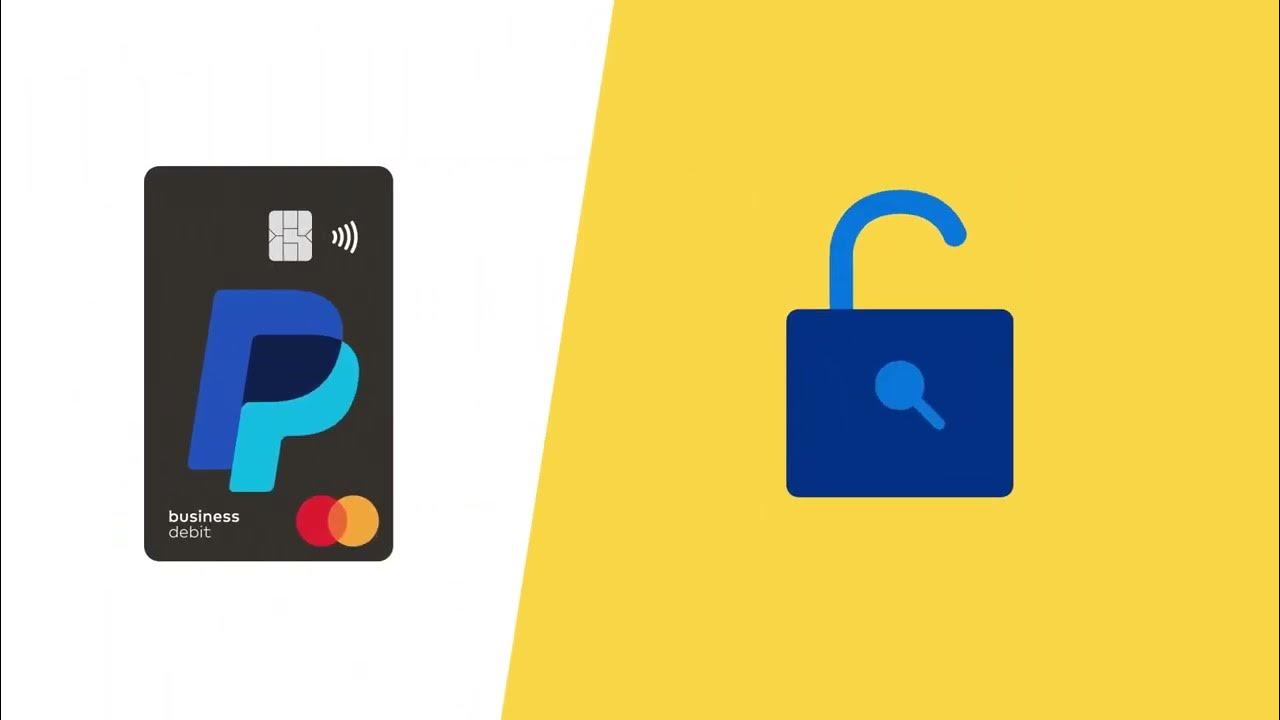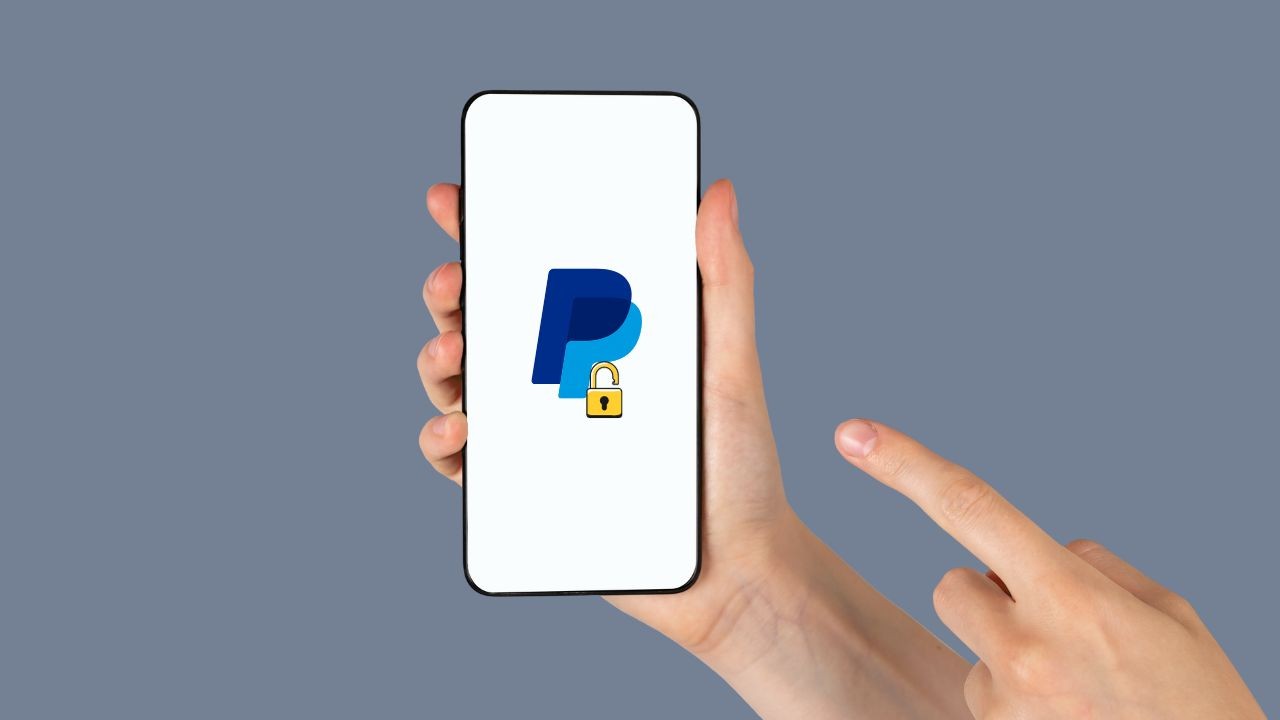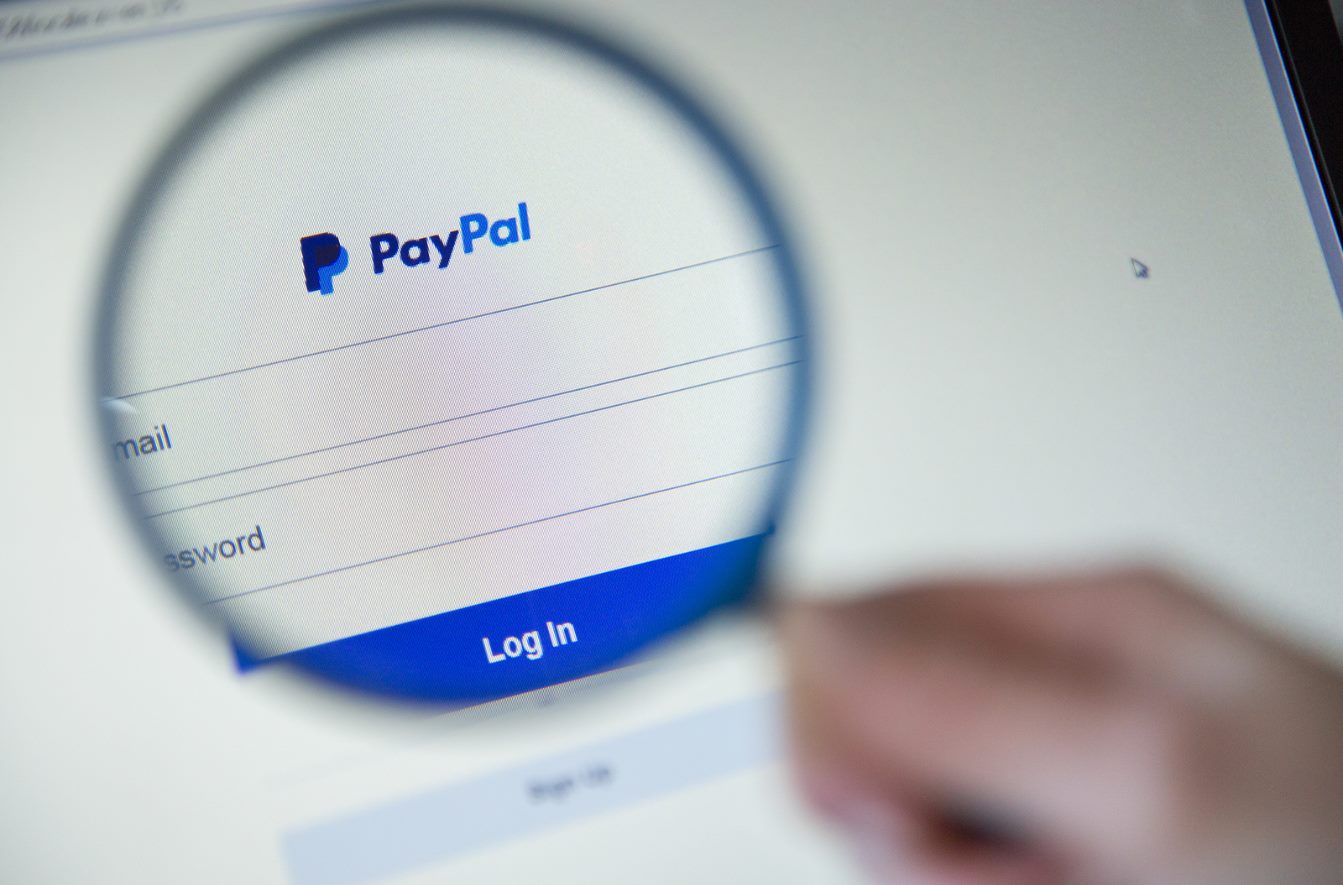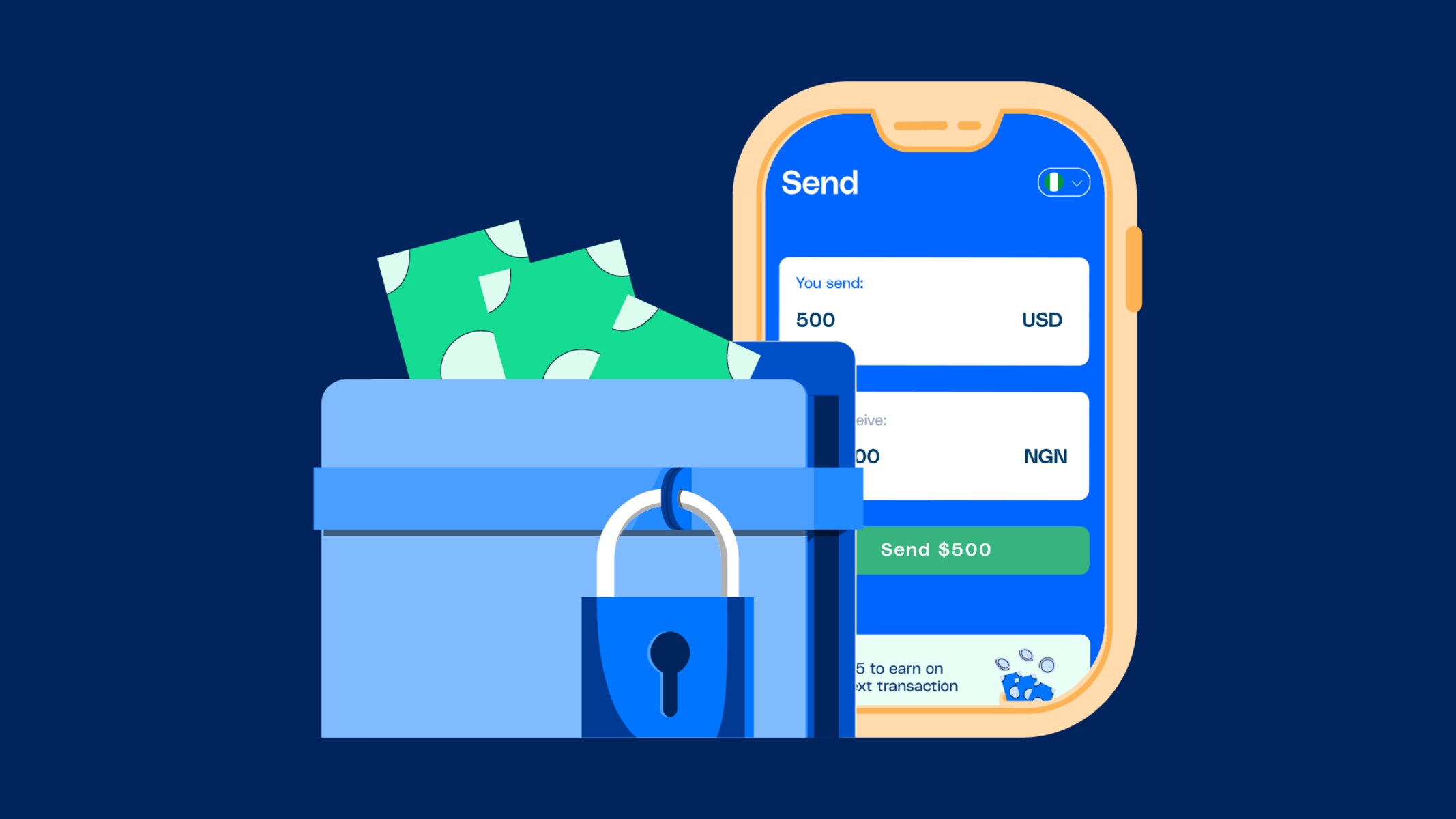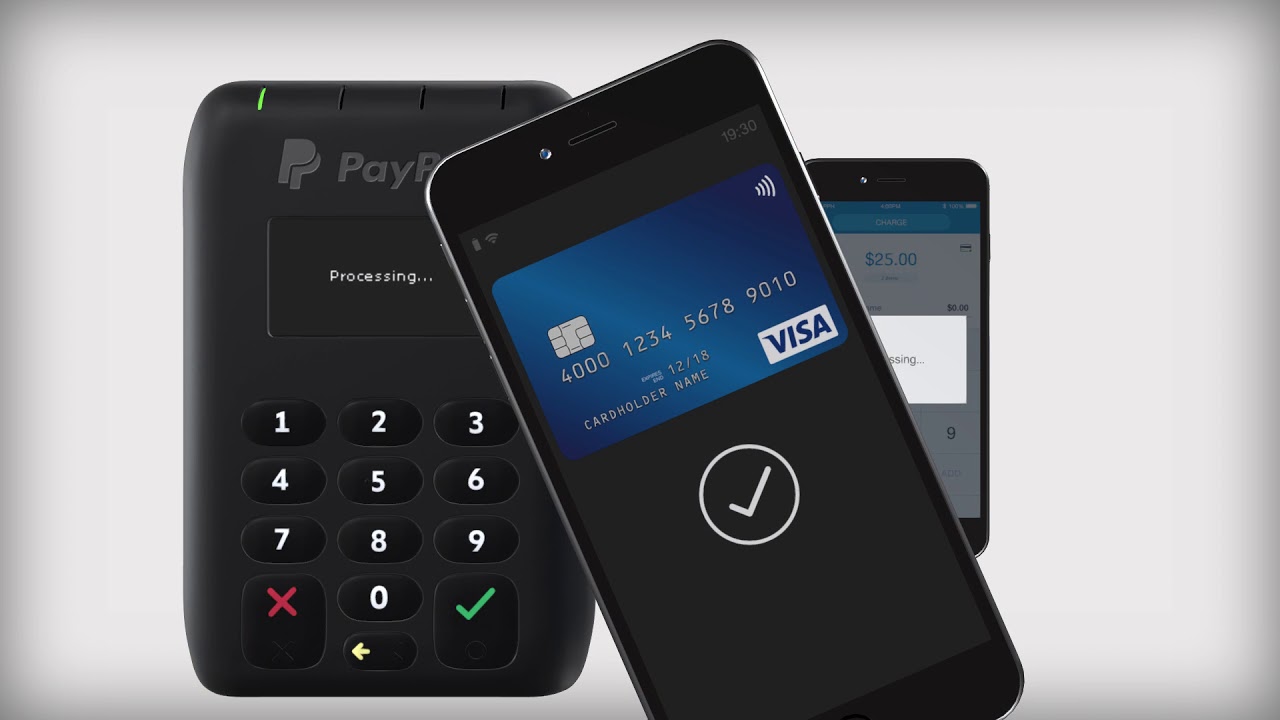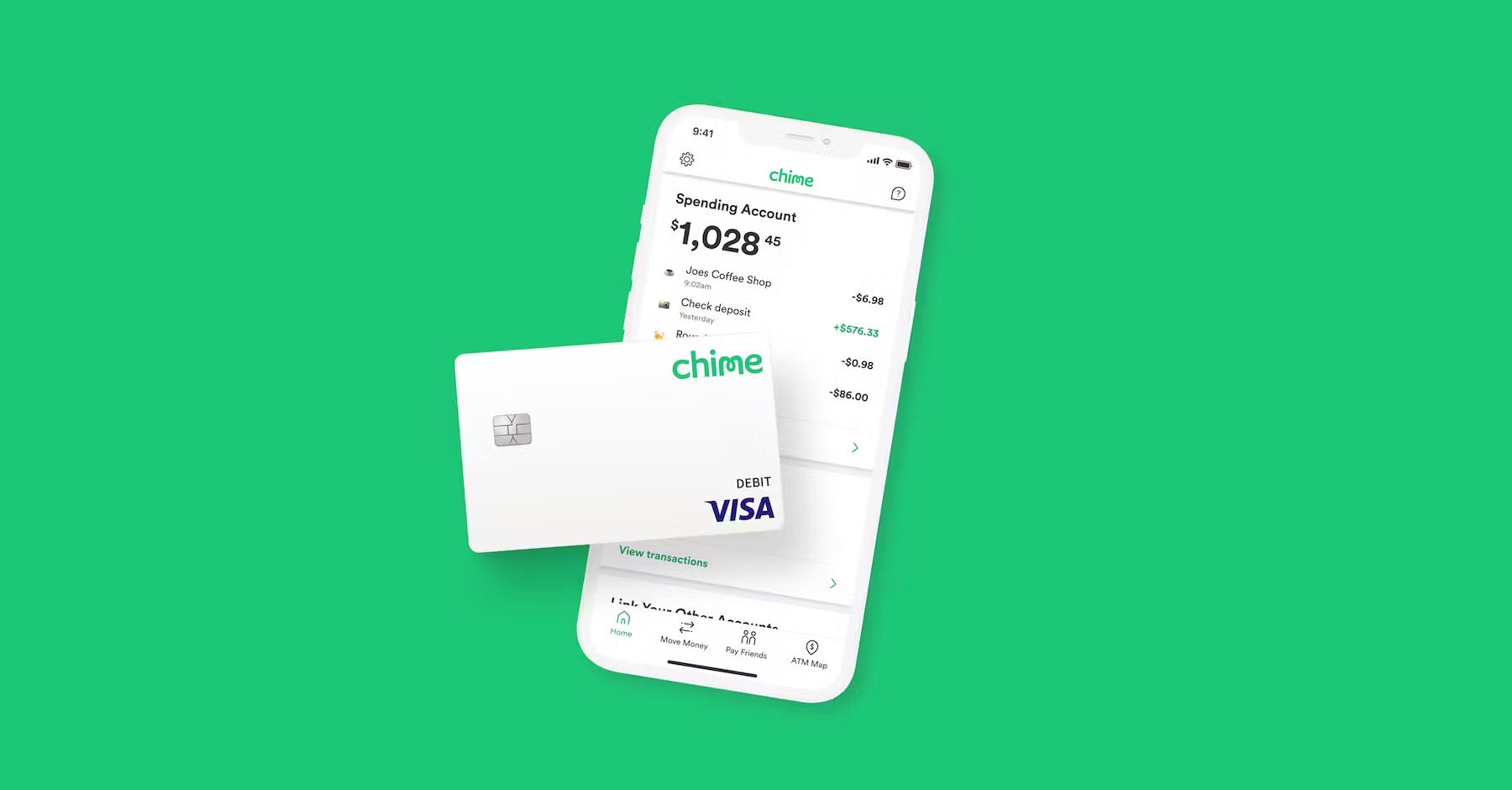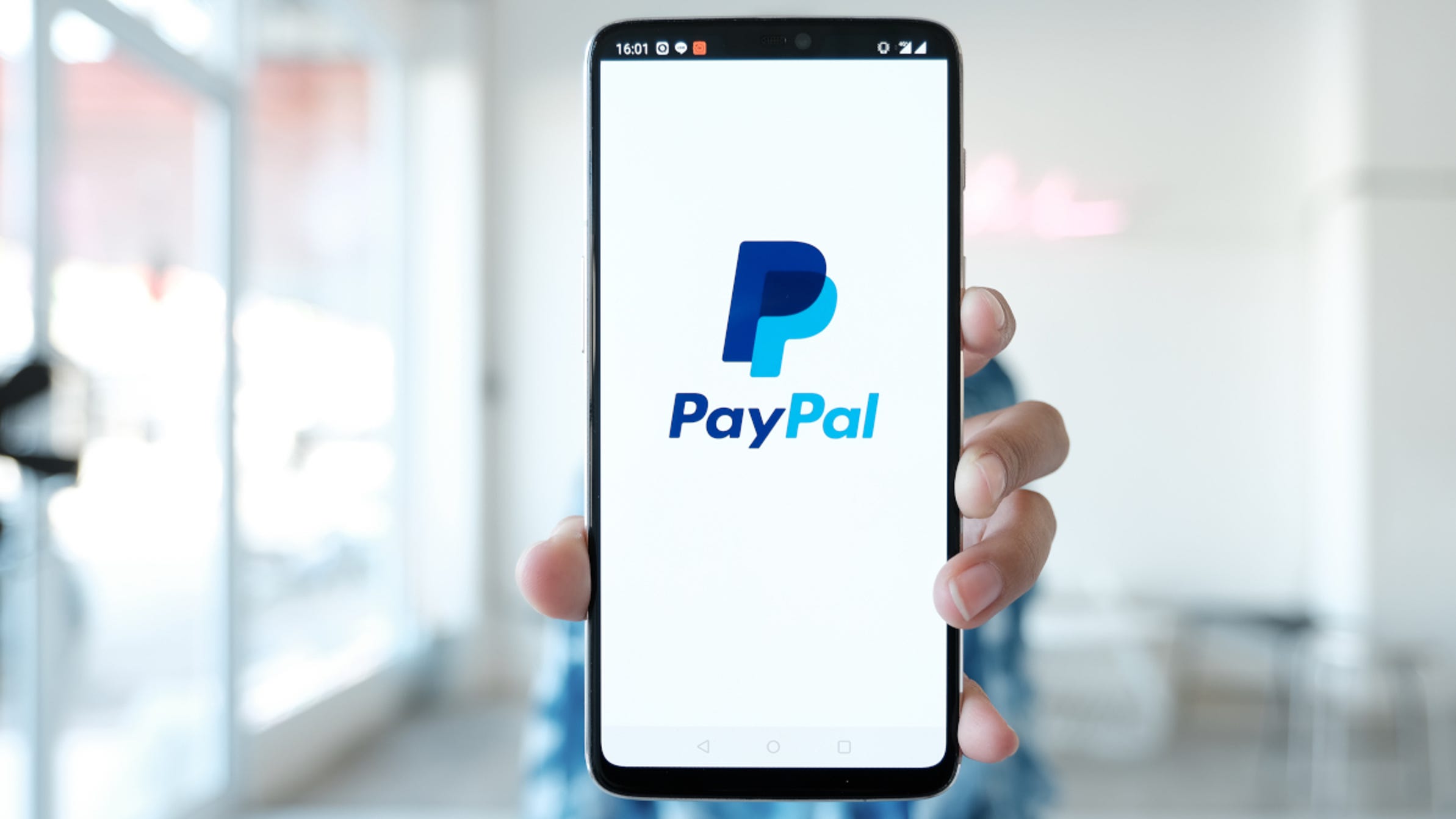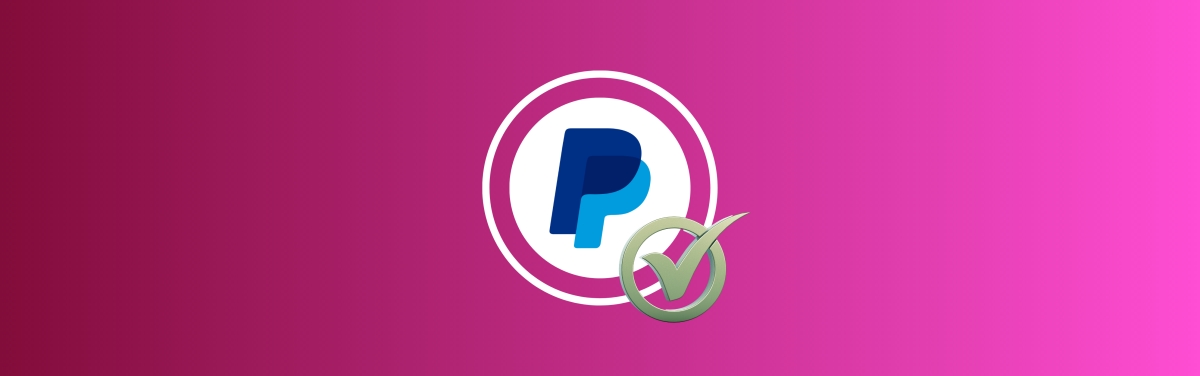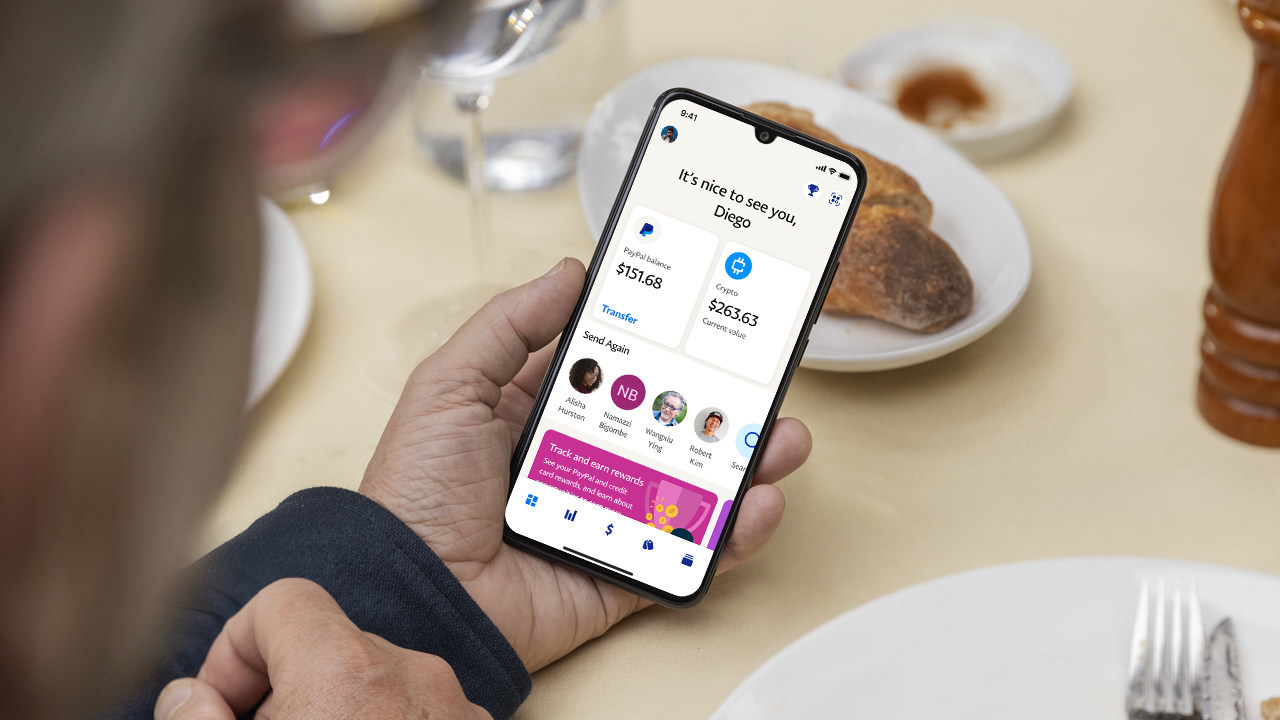Introduction
Your PayPal card provides a convenient and secure way to make online and in-store purchases. However, there may be situations where you need to temporarily restrict or lock your PayPal card. Whether you suspect fraudulent activity on your account or simply want to take a break from using your card, locking it can give you peace of mind. In this article, we will explain how you can quickly and easily lock your PayPal card.
Locking your PayPal card is a straightforward process that can be done within your PayPal account. By locking your card, you can prevent any unauthorized transactions from occurring. This offers an added layer of security, especially if you have misplaced your card or suspect that it has been compromised.
When you lock your PayPal card, it doesn’t cancel or close your account. It simply disables the card from being used for any transactions until you decide to unlock it again. This feature gives you complete control over when and how you use your PayPal card.
Whether you have a PayPal Cash Card or a PayPal Prepaid Mastercard, the steps to lock your card are the same. You can easily manage your card’s status through your PayPal account, ensuring that your funds and personal information remain safe and secure.
In the following sections, we will guide you through the step-by-step process of locking your PayPal card. By following these instructions, you can take a proactive approach in safeguarding your financial transactions and protecting your funds.
How to Lock Your PayPal Card
Locking your PayPal card is a simple process that can be done in just a few steps. Whether you’re using a desktop computer or the PayPal mobile app, the process remains the same. Follow these instructions to lock your PayPal card:
-
Log in to your PayPal account:
Open your web browser or the PayPal mobile app and log in to your PayPal account using your username and password. Make sure you have access to the email address or phone number associated with your account for verification purposes.
-
Go to the “Wallet” tab:
Once you’re logged in, navigate to the “Wallet” tab. This is where you can manage your PayPal card settings and view your available balances.
-
Select your PayPal Cash Card:
In the “Wallet” tab, locate and select your PayPal Cash Card. This will open a new page with details about your card, including transaction history and available options.
-
Click on “Lock Card”:
On the card details page, you will find a button or link that says “Lock Card.” Click on this button to initiate the process of locking your PayPal card. You may be prompted to verify your identity through a verification code sent to your registered email address or phone number.
-
Confirm the lock:
After clicking on “Lock Card,” you will typically be asked to confirm your decision. Read through the details and make sure you understand the consequences of locking your card. If you’re certain, confirm the lock to proceed.
Once you have completed these steps, your PayPal card will be successfully locked. You will no longer be able to use the card for transactions until you decide to unlock it.
It’s important to note that locking your PayPal card does not affect your PayPal account. You can still access your account, manage your funds, and make transactions using other linked payment methods. Locking your card only restricts the use of that specific card.
If you later decide to unlock your card, simply follow the reverse process. Log in to your PayPal account, go to the “Wallet” tab, select your PayPal Cash Card, and click on the “Unlock Card” option. Confirm your decision, and your card will be ready for use again.
Log in to your PayPal account
To begin the process of locking your PayPal card, you first need to log in to your PayPal account. This step ensures that only authorized users can make changes to their card settings. Here’s how you can log in to your PayPal account:
-
Open your preferred web browser or launch the PayPal mobile app on your smartphone.
-
Navigate to the PayPal website or open the PayPal app and tap on the login button.
-
Enter your registered email address or phone number associated with your PayPal account in the provided field.
-
Next, enter the password associated with your PayPal account.
-
Click or tap on the “Log In” button to access your PayPal account.
If you have enabled two-factor authentication for your PayPal account, you may be prompted to enter a verification code sent to your registered email address or phone number. This added security measure helps protect your account from unauthorized access.
Make sure to provide accurate login details to ensure a smooth and secure login process. If you encounter any issues or forget your password, you can follow the account recovery process provided by PayPal to regain access to your account.
By logging in to your PayPal account, you are one step closer to locking your PayPal card and securing your financial transactions. This step ensures that only authorized users can make changes to their card settings, providing an additional layer of protection for your account.
Go to the “Wallet” tab
Once you have successfully logged in to your PayPal account, you need to navigate to the “Wallet” tab. This is where you can access and manage your PayPal card settings. Follow these steps to find the “Wallet” tab:
-
After logging in, you will be on your PayPal account home page. Take a moment to review any account notifications or alerts.
-
Look for the main navigation menu or sidebar on the website or app interface. The location of the menu may vary slightly depending on the device and platform you’re using.
-
Within the main navigation menu, locate and click on the “Wallet” tab. In some cases, it may be labeled as “Wallet” or displayed as a wallet or purse icon.
Once you have clicked or tapped on the “Wallet” tab, you will be redirected to a new page that displays an overview of your PayPal account. This page provides an organized and easy-to-navigate interface where you can manage your PayPal card and other financial information.
Take a moment to familiarize yourself with the “Wallet” tab and explore the various options available to you. Here, you can view your PayPal card details, transaction history, available balances, and access additional settings related to your card.
The “Wallet” tab serves as the central hub for managing your PayPal card. From this tab, you can proceed to the next step of locking your PayPal card. The “Wallet” tab is designed to provide a seamless and user-friendly experience, allowing you to efficiently navigate and make changes to your card settings.
By successfully locating and accessing the “Wallet” tab, you are on the right track to lock your PayPal card and ensure the security of your financial transactions.
Select your PayPal Cash Card
Once you are on the “Wallet” tab of your PayPal account, it is time to select your PayPal Cash Card. This step enables you to access and manage the specific details and settings of your card. Follow these steps to select your PayPal Cash Card:
-
Look for the section or list of cards displayed on the “Wallet” page. This section typically provides an overview of all the cards linked to your PayPal account.
-
Locate and select your PayPal Cash Card from the list. The card name and logo may be displayed, along with the last four digits of the card number for easy identification.
-
Click or tap on your PayPal Cash Card to access the dedicated card details page.
Once you have selected your PayPal Cash Card, you will be redirected to a new page that displays specific details about your card. Here, you can view your card balance, recent transactions, and additional options related to managing your card.
Take a moment to review the information displayed on the card details page. This provides you with a comprehensive overview of your PayPal Cash Card and allows you to keep track of your card activity and remaining balance.
By selecting your PayPal Cash Card, you are ensuring that any actions you take, such as locking or unlocking the card, will only apply to the specific card you have chosen. This step enables you to have better control and flexibility over your card settings.
It is important to note that the steps may vary slightly depending on the PayPal interface you are using, whether it is the website or mobile app. However, the general concept remains the same; you need to locate and select your PayPal Cash Card from the list of cards displayed on the “Wallet” page.
With your PayPal Cash Card now selected, you are ready to proceed to the next step of locking your card and ensuring the security of your financial transactions.
Click on “Lock Card”
Once you have accessed the dedicated card details page for your PayPal Cash Card, the next step is to click on the “Lock Card” button. This action will initiate the process of locking your PayPal card for added security. Follow these steps to lock your card:
-
On the card details page, locate the “Lock Card” button. It may be prominently displayed or positioned within a drop-down menu or settings section specific to your card.
-
Click or tap on the “Lock Card” button to initiate the process.
By clicking on the “Lock Card” button, you are confirming your decision to temporarily disable your PayPal Cash Card. This action prevents any unauthorized transactions from being made using your card.
Before proceeding, take a moment to review any pop-up messages or additional instructions provided by PayPal. These may contain important information or reminders related to locking your card.
Additionally, some interfaces may require you to verify your identity before proceeding with locking the card. This is to ensure that the action is authorized by the account holder and provides an added layer of security.
Once you have successfully clicked on the “Lock Card” button and completed any necessary verification steps, your PayPal card will be locked. This means that any attempt to use the card for transactions, whether online or in-store, will be denied until you choose to unlock it.
Locking your PayPal card gives you greater control over its usage and provides peace of mind in situations where you suspect fraudulent activity or have concerns about the security of your card. It is a proactive step to safeguard your financial information and prevent unauthorized access to your funds.
Remember, locking your card does not affect your PayPal account. It only affects the specific card you have chosen to lock. You can still access your PayPal account, view your balance, and make transactions using other linked payment methods.
Congratulations! You have successfully clicked on the “Lock Card” button and initiated the process of securing your PayPal card. Now, let’s move on to the final step of confirming the lock.
Confirm the lock
After clicking on the “Lock Card” button to initiate the process, the final step is to confirm the lock of your PayPal card. This step ensures that you have made a deliberate decision to temporarily disable your card for added security. Follow these steps to confirm the lock:
-
On the confirmation page that appears after clicking the “Lock Card” button, carefully review the details and information provided. This page may include a summary of the consequences and impact of locking your PayPal card.
-
Read through any warnings or notifications that may be displayed, ensuring that you fully understand the implications of locking your card.
-
If you are confident and wish to proceed, click or tap on the “Confirm” button to confirm the lock of your PayPal card.
By confirming the lock, you are indicating your agreement and understanding of the consequences of temporarily disabling your PayPal card. This action will prevent any unauthorized transactions from being made using your card until you choose to unlock it.
Pay attention to any additional instructions or prompts that may appear after confirming the lock. Depending on your PayPal interface, you may be required to provide further verification or complete a security step to finalize the lock process.
Once you have successfully confirmed the lock of your PayPal card, you can have peace of mind knowing that your card is temporarily disabled for added security. This proactive step protects your financial information and reduces the risk of unauthorized access to your funds.
Remember, locking your PayPal card does not impact your PayPal account as a whole. It only restricts the specific card you have chosen to lock. You can still access your PayPal account, view your available balance, and make transactions using other linked payment methods.
Congratulations! By confirming the lock of your PayPal card, you have taken an important step in securing your financial transactions. Now, your card is temporarily disabled and protected until you decide to unlock it.
Frequently Asked Questions (FAQ)
Here are some common questions about locking your PayPal card:
Q: How long can I lock my PayPal card for?
A: You can lock your PayPal card for as long as you need. It can be hours, days, or even weeks. It’s up to you to decide when you want to unlock it.
Q: Can I still receive money to my PayPal account when my card is locked?
A: Yes, locking your PayPal card does not affect your ability to receive money to your PayPal account. You can still receive funds in your account and use them through other linked payment methods.
Q: Can I unlock my PayPal card at any time?
A: Yes, you have the flexibility to unlock your PayPal card whenever you choose. The process is as simple as locking your card. Log in to your PayPal account, go to the “Wallet” tab, select your PayPal Cash Card, and click on the “Unlock Card” option.
Q: Will I be notified if someone tries to use my PayPal card while it’s locked?
A: Yes, if any unauthorized attempts are made to use your PayPal card while it is locked, PayPal will typically notify you through email or provide alerts within your account. This ensures that you stay informed and can take appropriate action if needed.
Q: What happens if I lose access to my PayPal account while my card is locked?
A: If you lose access to your PayPal account while your card is locked, it is essential to contact PayPal customer support immediately. They can assist you in regaining access to your account and ensuring the security of your card.
Q: Can I still view my transaction history while my PayPal card is locked?
A: Yes, you can still view your transaction history and monitor your account activity even when your PayPal card is locked. Access your PayPal account and navigate to the appropriate section to view your past transactions.
Q: What should I do if I suspect fraudulent activity on my PayPal account?
A: If you suspect fraudulent activity on your PayPal account, including unauthorized transactions, it is crucial to report it immediately to PayPal customer support. They have the necessary tools and protocols in place to investigate and resolve any fraudulent activity.
These are just a few of the most commonly asked questions regarding locking your PayPal card. If you have any additional queries or concerns, it is recommended to reach out to PayPal customer support for personalized assistance.
Conclusion
Locking your PayPal card is a simple and effective way to enhance the security of your financial transactions. Whether you suspect fraudulent activity on your account or simply want to take a break from using your card, the process is quick and easy.
In this article, we have explored the step-by-step process of locking your PayPal card. We started by logging in to your PayPal account and navigating to the “Wallet” tab. From there, we selected your PayPal Cash Card and clicked on the “Lock Card” button. Finally, we confirmed the lock to ensure the temporary disablement of your card.
By following these steps, you take control of your card’s usage and provide an added layer of protection against unauthorized transactions. Keep in mind that locking your PayPal card does not affect your PayPal account as a whole, and you can still manage your funds and make transactions using other linked payment methods.
If you have any further questions or concerns about locking your PayPal card, it is always a good idea to reach out to PayPal customer support for personalized assistance. They can provide you with the necessary guidance and support to ensure the security of your account and card.
Remember, taking proactive measures to protect your financial information is essential in today’s digital age. Locking your PayPal card is just one step towards securing your funds and ensuring peace of mind during your online and in-store transactions.
So, go ahead and take control of your PayPal card by locking it when needed. Safeguard your financial transactions and enjoy a worry-free experience with PayPal.