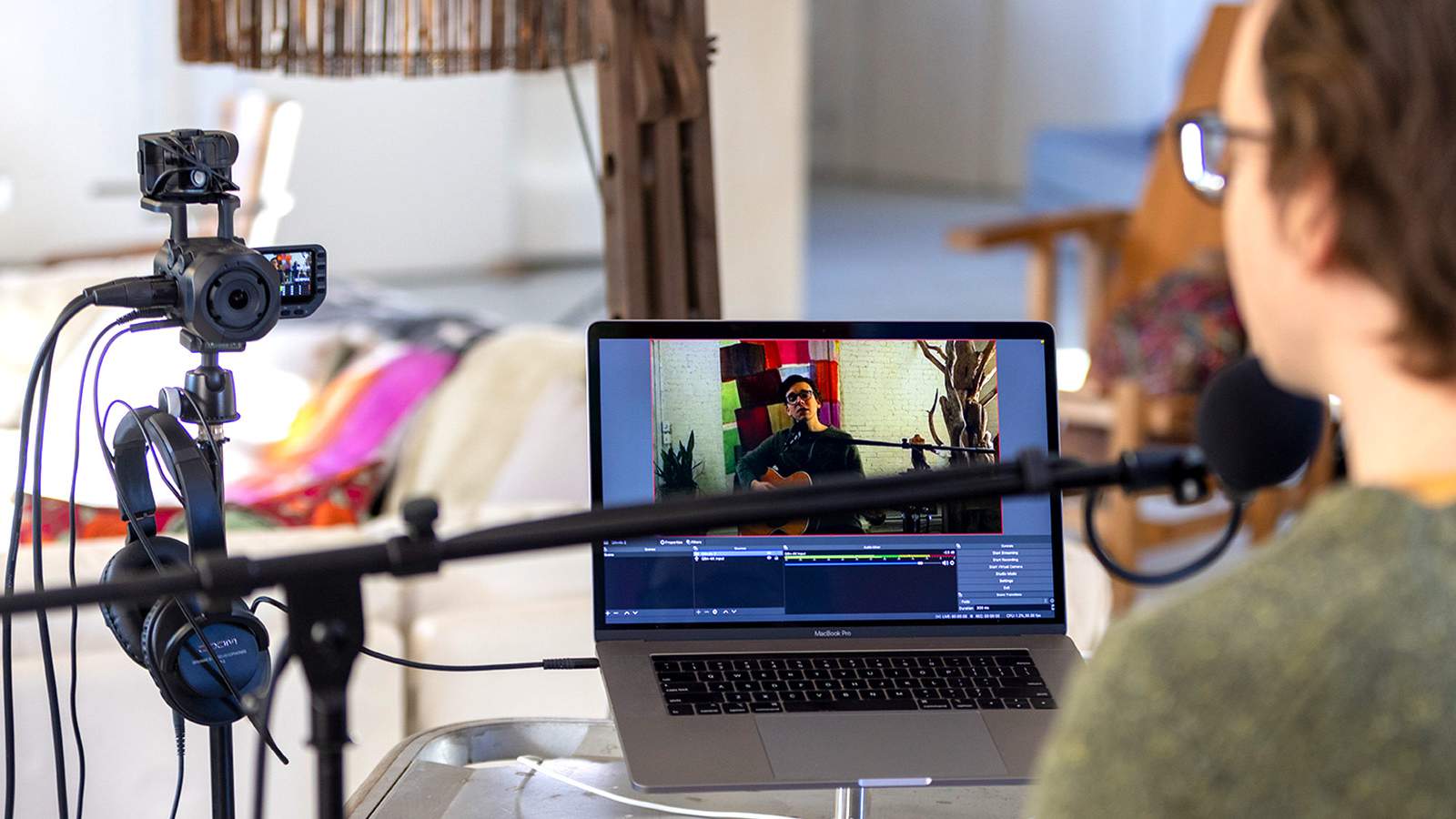Introduction
Introduction
Are you eager to share your exciting adventures, capture special moments, or engage with your audience in real-time? Streaming video from your camcorder to Facebook can be the perfect solution. This technology allows you to broadcast live events, tutorials, or personal moments to your friends, family, or followers on the popular social media platform. Whether you're a vlogger, a travel enthusiast, or someone who simply wants to connect with others through live video, learning how to stream from your camcorder to Facebook can open up a world of possibilities.
Streaming video content has become increasingly popular, and Facebook has recognized this trend by providing users with the ability to broadcast live video directly from their devices. This feature enables individuals and businesses to connect with their audiences in a more immediate and interactive way. By leveraging your camcorder for live streaming, you can take advantage of its superior video quality, advanced features, and versatile functionality to deliver compelling and professional-looking live content.
In this comprehensive guide, we will walk you through the process of setting up your camcorder for streaming, connecting it to your computer, selecting the right streaming software, configuring the software settings, and ultimately going live on Facebook. Additionally, we will share valuable tips to ensure a successful live stream, allowing you to engage and captivate your audience effectively.
Whether you're a novice looking to dip your toes into the world of live streaming or a seasoned content creator seeking to enhance your live video production, this guide will equip you with the knowledge and skills needed to stream seamlessly from your camcorder to Facebook. So, grab your camcorder, buckle up, and get ready to embark on an exciting journey into the realm of live video streaming!
Setting up your camcorder for streaming
Setting up your camcorder for streaming
Before diving into the world of live streaming on Facebook, it’s essential to ensure that your camcorder is properly set up for seamless integration with your computer and streaming software. Here’s a step-by-step guide to help you prepare your camcorder for live streaming:
- Check compatibility: Verify that your camcorder is compatible with live streaming. Some camcorders offer built-in Wi-Fi or streaming capabilities, while others may require additional hardware or software to enable live streaming functionality.
- Ensure a stable internet connection: A reliable internet connection is crucial for successful live streaming. Whether you’re using Wi-Fi or a wired connection, make sure your internet speed is sufficient to support high-quality video streaming without interruptions.
- Adjust camera settings: Access your camcorder’s settings menu to configure the video resolution, frame rate, and audio input. Opt for higher resolutions (such as 1080p or 4K) for enhanced video quality, and adjust the frame rate based on your preferences and the capabilities of your internet connection.
- Connect external microphones or audio devices: To ensure clear and high-quality audio during your live stream, consider connecting external microphones or audio devices to your camcorder. This step is particularly important if you plan to capture live events, interviews, or presentations.
- Secure power source: To avoid interruptions during your live stream, connect your camcorder to a reliable power source or use fully charged batteries. This precaution will help you maintain uninterrupted streaming without the risk of sudden power loss.
By following these steps, you can prepare your camcorder for live streaming, ensuring that it is optimized to deliver high-quality video and audio content to your audience on Facebook. Once your camcorder is set up, you can proceed to the next steps of connecting it to your computer and selecting the appropriate streaming software for a seamless live streaming experience.
Connecting your camcorder to your computer
Connecting your camcorder to your computer
Once your camcorder is properly configured for live streaming, the next crucial step is to establish a seamless connection between your camcorder and your computer. This connection will enable your computer to recognize the camcorder as a video input source, allowing you to stream live video content to Facebook. Here’s how you can connect your camcorder to your computer for live streaming:
- Use a compatible cable: Depending on the connectivity options available on your camcorder and computer, select a suitable cable for the connection. Common options include HDMI, USB, FireWire, or SDI cables, depending on the available ports on your devices.
- Install necessary drivers: If your camcorder requires specific drivers to be recognized by your computer, ensure that you have installed the required drivers. This step is essential for establishing a stable and reliable connection between your camcorder and your computer.
- Select the appropriate input on your computer: Once the camcorder is connected to your computer, select the correct input source on your computer. Depending on your operating system and streaming software, you may need to access the settings to designate the camcorder as the video input source.
- Ensure audio input recognition: If you are using an external microphone or audio device connected to your camcorder, verify that your computer recognizes the audio input from the camcorder. Adjust audio settings on your computer to ensure that the audio input is properly configured for live streaming.
- Test the connection: Before proceeding to live streaming on Facebook, conduct a test to ensure that your camcorder is successfully recognized as a video input source on your computer. Use your preferred streaming software to verify that the video and audio inputs from the camcorder are functioning as expected.
By following these steps, you can establish a reliable connection between your camcorder and your computer, laying the foundation for a smooth and efficient live streaming experience. Once the connection is established, you can proceed to select the appropriate streaming software and configure the settings for live streaming on Facebook.
Choosing the right streaming software
Choosing the right streaming software
When it comes to live streaming from your camcorder to Facebook, selecting the right streaming software is crucial for achieving a professional and seamless streaming experience. The ideal streaming software should offer a user-friendly interface, robust features, and compatibility with your camcorder and computer setup. Here are essential considerations to help you choose the right streaming software for your live broadcasts:
- Compatibility with your operating system: Ensure that the streaming software you choose is compatible with your computer’s operating system, whether it’s Windows, macOS, or Linux. Compatibility is essential for seamless integration and optimal performance during live streaming.
- Support for your camcorder model: Verify that the streaming software supports your specific camcorder model and its connectivity options. Some software may offer dedicated support for popular camcorder brands and models, ensuring smooth recognition and configuration of your camcorder as a video input source.
- User-friendly interface: Look for streaming software with an intuitive interface that allows for easy setup, configuration of streaming settings, and monitoring of live streams. A user-friendly interface streamlines the streaming process, especially for those new to live streaming.
- Advanced streaming features: Consider the availability of advanced features such as customizable overlays, scene transitions, audio mixing, and multi-camera support. These features can enhance the visual and audio quality of your live stream, providing a professional touch to your broadcasts.
- Reliable streaming performance: Prioritize streaming software known for its stability, reliability, and efficient resource utilization. Reliable software minimizes the risk of stream interruptions, buffering, or technical glitches during live broadcasts.
By carefully evaluating these factors, you can select the right streaming software that aligns with your live streaming needs and complements your camcorder and computer setup. Once you have chosen the appropriate streaming software, you can proceed to configure the software settings to prepare for live streaming on Facebook.
Configuring your streaming software
Configuring your streaming software
After selecting the suitable streaming software for live streaming from your camcorder to Facebook, the next step involves configuring the software settings to ensure optimal performance and seamless integration with your camcorder. Proper configuration of the streaming software is essential for achieving high-quality live streams and engaging your audience effectively. Here’s a detailed guide to help you configure your streaming software for live streaming:
- Select the streaming platform: Within the streaming software, designate Facebook as the streaming platform of choice. This typically involves accessing the software’s settings or preferences to integrate with Facebook’s live streaming functionality.
- Input configuration: Configure the video and audio input settings to recognize your camcorder as the primary video source and any connected external microphones or audio devices for clear audio capture.
- Resolution and bitrate settings: Adjust the streaming resolution and bitrate based on your internet connection’s capabilities and the video quality supported by your camcorder. Optimize these settings to achieve a balance between video quality and streaming stability.
- Scene and layout setup: Customize the scene layout and overlays within the streaming software to enhance the visual presentation of your live stream. Incorporate graphics, text overlays, and branding elements to personalize your broadcast.
- Test streaming settings: Before going live on Facebook, conduct a test stream to ensure that the configured settings result in a smooth and high-quality live broadcast. Use the software’s testing or preview feature to verify the video and audio quality.
By following these steps, you can effectively configure your streaming software to align with your live streaming requirements and optimize the integration with your camcorder. Proper configuration sets the stage for a successful live stream, allowing you to deliver captivating content to your audience on Facebook. Once the software is configured, you are ready to proceed to the final steps of initiating the live stream on Facebook and implementing best practices for a successful broadcast.
Going live on Facebook
Going live on Facebook
With your camcorder set up, connected to your computer, and the streaming software properly configured, you are now ready to initiate a live stream on Facebook and share your captivating content with your audience. Facebook’s live streaming platform offers a straightforward process for broadcasting live video, allowing you to engage with your friends, followers, or target audience in real-time. Here’s a step-by-step guide to help you go live on Facebook using your camcorder and streaming software:
- Access the live streaming interface: Navigate to your Facebook profile, page, or group where you intend to broadcast your live stream. Look for the “Live” or “Go Live” option, typically located within the status update or post creation interface.
- Set up your live stream: Before initiating the live broadcast, craft a compelling and descriptive title for your live stream to capture the attention of potential viewers. Consider adding relevant tags, location information, and a brief description to provide context for your live content.
- Configure live streaming settings: Select the option to use an external camera or streaming software for your live stream. This step allows Facebook to recognize the video feed from your camcorder and streaming software, ensuring that your prepared content is ready for broadcast.
- Initiate the live stream: Once your settings are configured, initiate the live stream within the Facebook interface. Your streaming software should seamlessly connect to Facebook’s live streaming platform, enabling your live video content to be broadcasted in real-time to your selected audience.
- Engage with your audience: Throughout the live stream, interact with your viewers by responding to comments, questions, and reactions in real-time. Encourage engagement and participation to create an interactive and dynamic live streaming experience.
By following these steps, you can confidently initiate a live stream on Facebook, leveraging your camcorder and streaming software to deliver compelling and engaging content to your audience. Going live on Facebook provides a powerful platform for connecting with your community, sharing experiences, and building meaningful interactions through live video content.
Tips for a successful live stream
Tips for a successful live stream
Embarking on a live streaming journey with your camcorder presents an exciting opportunity to captivate your audience and create memorable experiences. To ensure a successful live stream on Facebook and maximize the impact of your content, consider implementing the following tips and best practices:
- Plan and promote your live stream: Schedule your live stream in advance and promote it across your social media channels and relevant communities. Building anticipation and awareness can attract a larger audience to your live broadcast.
- Prepare engaging content: Whether you’re showcasing an event, delivering a tutorial, or sharing personal experiences, prepare compelling content that resonates with your audience. Consider incorporating interactive elements, storytelling, or behind-the-scenes insights to keep viewers engaged.
- Ensure technical readiness: Conduct thorough testing of your equipment, internet connection, and streaming software before going live. Address any technical issues and familiarize yourself with the features of your streaming setup to minimize disruptions during the live stream.
- Interact with your audience: Foster a sense of community by actively engaging with viewers during the live stream. Acknowledge comments, address questions, and encourage participation to create an interactive and inclusive experience for your audience.
- Optimize audio and visual quality: Prioritize clear audio and high-definition video to enhance the overall quality of your live stream. Utilize external microphones, proper lighting, and stable camera positioning to elevate the production value of your content.
- Respect copyright and privacy: If your live stream includes copyrighted material or private settings, ensure that you have the necessary permissions and adhere to privacy guidelines. Respect intellectual property rights and the privacy of individuals featured in your live content.
- Monitor viewer feedback: Pay attention to viewer reactions, comments, and feedback during the live stream. Use this real-time input to adapt your content, address concerns, and tailor the live experience to meet the preferences of your audience.
By incorporating these tips into your live streaming strategy, you can elevate the quality of your live broadcasts, foster meaningful connections with your audience, and establish a compelling presence on Facebook’s live streaming platform. Embrace the dynamic nature of live video content and leverage your camcorder to create impactful and engaging experiences for your viewers.
Conclusion
Conclusion
Mastering the art of live streaming from your camcorder to Facebook opens the door to a world of creative possibilities and engaging interactions. With the comprehensive guide provided, you have gained valuable insights into the essential steps for setting up your camcorder, connecting it to your computer, selecting the right streaming software, and configuring the software settings for seamless live streaming. Additionally, you’ve explored the process of initiating a live stream on Facebook and implementing best practices to ensure a successful and captivating broadcast.
By leveraging the power of live video content, you have the opportunity to share compelling stories, showcase events, deliver informative tutorials, and connect with your audience in real-time. The immersive nature of live streaming allows you to create authentic and impactful experiences that resonate with your viewers, fostering meaningful connections and community engagement.
As you embark on your live streaming journey, remember to plan and promote your live streams, prepare engaging content, prioritize technical readiness, interact with your audience, optimize audio and visual quality, respect copyright and privacy, and monitor viewer feedback. These tips serve as a roadmap for enhancing the quality and impact of your live broadcasts, empowering you to deliver captivating and memorable content to your audience on Facebook.
With the right tools, preparation, and creativity, your camcorder can become a powerful instrument for sharing your experiences, knowledge, and stories with the world. Embrace the dynamic nature of live streaming, experiment with different content formats, and continue to refine your live streaming skills to create meaningful and engaging experiences for your audience on Facebook.