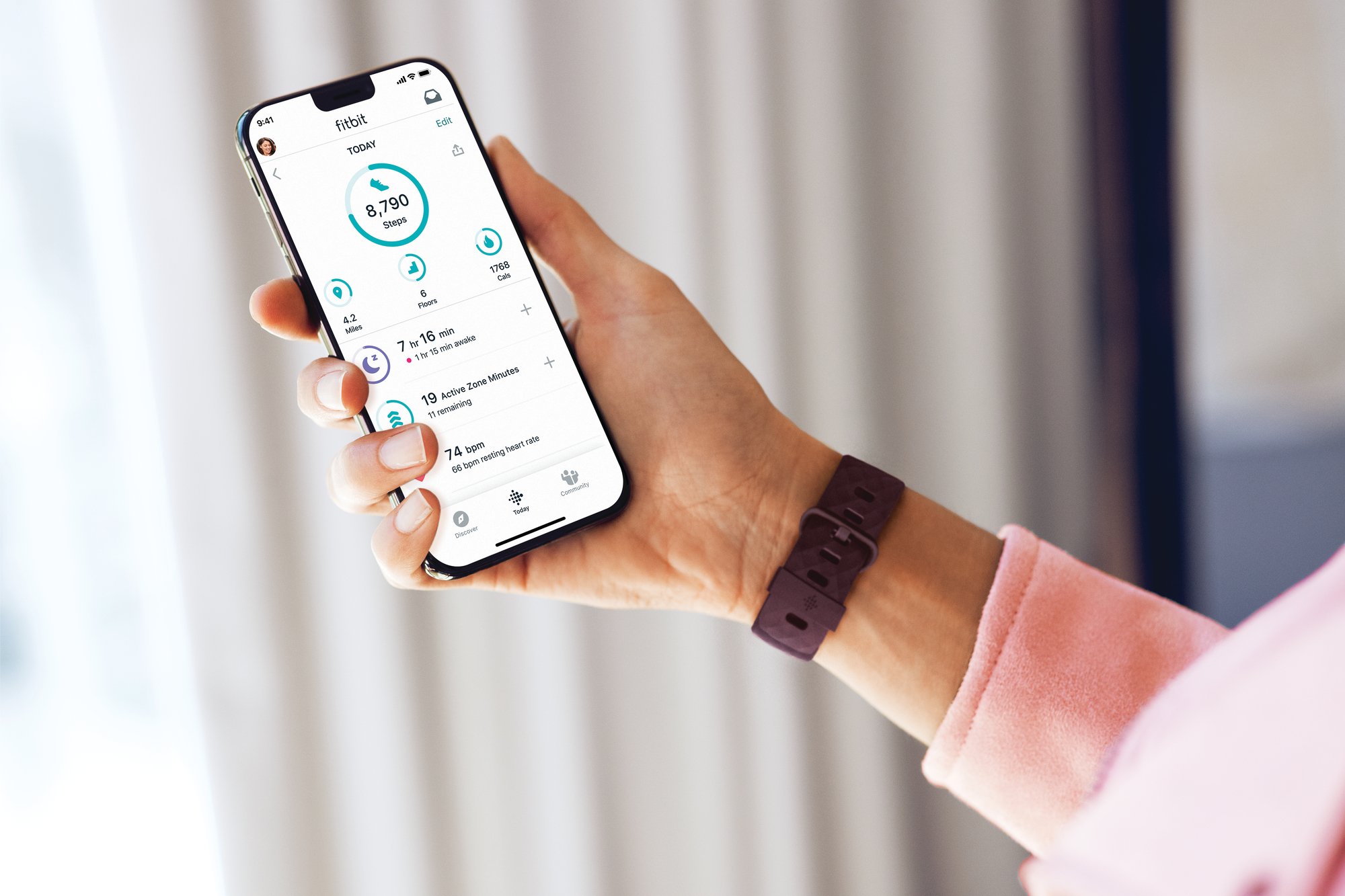Introduction
When it comes to wearable technology, Fitbit has undoubtedly made a significant impact. From tracking daily steps to monitoring heart rate and sleep patterns, Fitbit devices have become indispensable tools for individuals striving to maintain a healthy and active lifestyle. However, even the most reliable gadgets can encounter technical hiccups, and one common issue that Fitbit users may encounter is the device failing to turn on. This can be a frustrating experience, especially for those who rely on their Fitbit to monitor their fitness progress and daily activities.
In this comprehensive guide, we will delve into the troubleshooting steps to take when your Fitbit won't turn on. Whether you're a seasoned Fitbit user or a newcomer to the world of wearable fitness technology, understanding the potential causes behind this issue and the steps to resolve it can save you from unnecessary stress and confusion. So, if you've found yourself in a power struggle with your Fitbit, fret not – we've got you covered.
In the sections that follow, we'll explore various troubleshooting methods to revive your unresponsive Fitbit. From checking the battery and ensuring proper charging to resetting the device and updating its firmware, we'll walk you through each step with clarity and precision. Additionally, we'll discuss the importance of staying informed about the latest firmware updates and provide insights into reaching out to Fitbit's customer support for further assistance.
By the end of this guide, you'll be equipped with the knowledge and confidence to tackle the "won't turn on" dilemma with your Fitbit. So, let's dive in and unravel the mysteries behind a non-responsive Fitbit, empowering you to reclaim control over your wearable device and resume your fitness journey with ease.
Checking the Battery
Ensuring that your Fitbit has sufficient battery power is the first step in troubleshooting when it fails to turn on. Here's a detailed look at how to check the battery and address any related issues:
-
Charging the Device: Connect your Fitbit to its charging cable and plug it into a power source. It's essential to use the original charging cable and adapter provided by Fitbit to avoid compatibility issues. Allow the device to charge for at least 30 minutes, as a completely drained battery may not immediately show signs of charging.
-
Inspecting the Charging Cable and Port: Examine the charging cable for any signs of damage, such as frayed wires or bent connectors. Similarly, check the charging port on the Fitbit device for debris or damage. If any issues are identified, it may be necessary to replace the charging cable or seek professional assistance.
-
Verifying the Charging Indicator: Most Fitbit models feature a small LED light that indicates the charging status. When connected to the charger, this light should illuminate to confirm that the device is receiving power. If the LED does not light up, try using a different power source or cleaning the charging contacts on both the device and the cable.
-
Restarting the Charging Process: If the charging indicator fails to appear, attempt to restart the charging process by disconnecting and reconnecting the device to the charger. This simple action can sometimes kickstart the charging cycle, especially if the Fitbit has been inactive for an extended period.
-
Alternative Charging Methods: In some cases, using a different charging cable or connecting the Fitbit to a computer's USB port can help identify if the issue lies with the original power source. If the device responds to an alternative charging method, it may indicate a problem with the initial power outlet or adapter.
By thoroughly examining the battery and charging components of your Fitbit, you can identify potential issues and take the necessary steps to address them. Once the device is adequately charged, you can proceed to the next troubleshooting steps to revive its functionality.
Resetting the Fitbit
Resetting your Fitbit can serve as a powerful troubleshooting tool when the device refuses to turn on. This process can help address software glitches and restore the Fitbit to a functional state. Here's a comprehensive look at the steps involved in resetting your Fitbit:
-
Soft Reset:
Performing a soft reset is often the first course of action when dealing with a non-responsive Fitbit. The method for initiating a soft reset may vary slightly depending on the Fitbit model, but it typically involves pressing and holding specific buttons or accessing the device's settings to trigger the reset process. By executing a soft reset, you can effectively reboot the Fitbit without losing any stored data or settings. -
Hard Reset:
If a soft reset fails to revive the Fitbit, a hard reset may be necessary. This more intensive reset procedure involves restoring the device to its original factory settings. As a result, all data stored on the Fitbit, including activity logs and personalized settings, will be erased. To perform a hard reset, users are usually required to navigate through the device's settings or use a combination of button presses to initiate the reset process. -
Charging Before Reset:
It's important to ensure that the Fitbit has sufficient battery power before attempting a reset. If the device is completely drained of power, it may not respond to the reset commands. Therefore, connecting the Fitbit to its charger and allowing it to charge for a sufficient duration before initiating the reset is advisable. -
Following Manufacturer Guidelines:
Fitbit provides detailed instructions for performing both soft and hard resets on its official support website. Users are encouraged to refer to these guidelines to ensure that the reset process is carried out correctly and effectively. Following the manufacturer's recommendations can help avoid unintended errors during the reset procedure. -
Post-Reset Setup:
After the Fitbit has been reset, users will need to set it up again as if it were a new device. This involves pairing the Fitbit with a compatible smartphone or computer, configuring user preferences, and syncing the device with the Fitbit app. By following the post-reset setup process diligently, users can swiftly restore their Fitbit to a fully operational state.
By familiarizing yourself with the steps for resetting your Fitbit and understanding the nuances of soft and hard resets, you can confidently address the issue of a non-responsive Fitbit. Additionally, keeping the device's battery charged and adhering to manufacturer guidelines will contribute to the success of the reset process, ultimately allowing you to breathe new life into your Fitbit and resume your fitness tracking endeavors.
Updating the Firmware
Keeping your Fitbit's firmware up to date is crucial for ensuring optimal performance and resolving potential software-related issues. Firmware updates often include bug fixes, performance enhancements, and new features, making it essential to regularly check for and install the latest firmware. Here's a comprehensive exploration of the firmware updating process for your Fitbit device:
-
Checking for Updates: Fitbit regularly releases firmware updates to improve device functionality and address known issues. To check for available updates, open the Fitbit app on your paired smartphone and navigate to the device settings. Look for the "Update" or "Firmware Update" option to initiate a manual check for available updates. Alternatively, some Fitbit models allow firmware updates to be checked and installed directly from the device itself.
-
Downloading and Installing Updates: Upon detecting an available firmware update, follow the on-screen prompts to download and install the update. Ensure that your Fitbit device is adequately charged and connected to a stable internet connection during the update process. Depending on the size of the update, the installation may take several minutes to complete. It's crucial to avoid interrupting the update process to prevent potential firmware corruption.
-
Automatic Updates: Many Fitbit devices support automatic firmware updates, allowing the device to periodically check for and install updates without manual intervention. Enabling automatic updates can ensure that your Fitbit remains current with the latest firmware, providing a seamless and hassle-free experience. To enable automatic updates, navigate to the device settings in the Fitbit app and locate the "Automatic Updates" or "Update Preferences" section.
-
Benefits of Updating: Firmware updates not only address software issues but also introduce new features and improvements to the Fitbit experience. By staying up to date with firmware releases, users can benefit from enhanced battery life, improved activity tracking accuracy, and access to the latest app features and functionalities. Additionally, firmware updates often include security patches to protect the device from potential vulnerabilities.
-
Troubleshooting with Updates: In some cases, performing a firmware update can resolve issues related to the Fitbit not turning on or experiencing erratic behavior. By ensuring that the device runs the latest firmware version, you can eliminate potential software-related factors contributing to the non-responsive state of the Fitbit.
By proactively updating the firmware of your Fitbit device, you can ensure that it operates at its best and remains equipped with the latest features and enhancements. Staying informed about firmware updates and promptly installing them can contribute to a seamless and reliable Fitbit experience, allowing you to focus on your fitness journey without being hindered by technical setbacks.
Contacting Customer Support
In instances where troubleshooting steps fail to revive a non-responsive Fitbit, reaching out to Fitbit's customer support can provide valuable assistance and guidance. Fitbit offers comprehensive customer support services aimed at addressing technical issues, providing personalized troubleshooting advice, and facilitating potential device replacements or repairs. Here's a detailed exploration of the process of contacting Fitbit's customer support:
-
Accessing Support Channels: Fitbit provides multiple avenues for users to seek assistance, including online support resources, community forums, and direct customer support contact options. Visiting Fitbit's official website or accessing the support section within the Fitbit app can lead users to a wealth of troubleshooting guides, frequently asked questions, and user forums where community members and Fitbit experts share insights and solutions.
-
Live Chat and Email Support: Fitbit offers live chat support and email assistance, allowing users to engage with customer support representatives in real-time or submit detailed inquiries for personalized assistance. The live chat feature enables users to communicate directly with support agents, discussing their specific issues and receiving step-by-step guidance to address the non-responsive Fitbit problem. Email support provides a platform for users to articulate their concerns comprehensively, attaching relevant details and diagnostic information for a thorough assessment by the support team.
-
Phone Support: Fitbit's phone support service allows users to connect with knowledgeable support agents who can provide immediate assistance over the phone. By dialing the designated support hotline, users can engage in troubleshooting discussions, receive personalized recommendations, and explore options for potential device replacements or repairs. The direct interaction with support personnel via phone can offer reassurance and clarity, particularly in complex or persistent technical issues.
-
Warranty and Repair Services: For Fitbit devices within the warranty period or experiencing hardware-related issues, contacting customer support can initiate the process of device evaluation and potential repair or replacement. Fitbit's customer support team can guide users through the warranty claim process, facilitate device diagnostics, and arrange for repair services or device replacements as deemed necessary. Understanding the warranty coverage and repair procedures can empower users to make informed decisions regarding their non-responsive Fitbit.
-
Feedback and Follow-up: Engaging with Fitbit's customer support also provides an opportunity for users to provide feedback on their support experience and the resolution of their issues. Whether the non-responsive Fitbit is resolved through troubleshooting, replacement, or repair, sharing feedback with the support team can contribute to ongoing service enhancements and the refinement of support processes. Additionally, following up with customer support after implementing recommended solutions can ensure that the issue is fully addressed and that users are satisfied with the outcome.
By leveraging Fitbit's robust customer support resources and engaging with knowledgeable support personnel, users can navigate the challenges of a non-responsive Fitbit with confidence. The availability of diverse support channels, including live chat, email, and phone support, ensures that users can access the assistance they need in a manner that suits their preferences and urgency. Ultimately, contacting Fitbit's customer support serves as a valuable lifeline for users encountering technical hurdles, offering expert guidance and solutions to restore their Fitbit to optimal functionality.