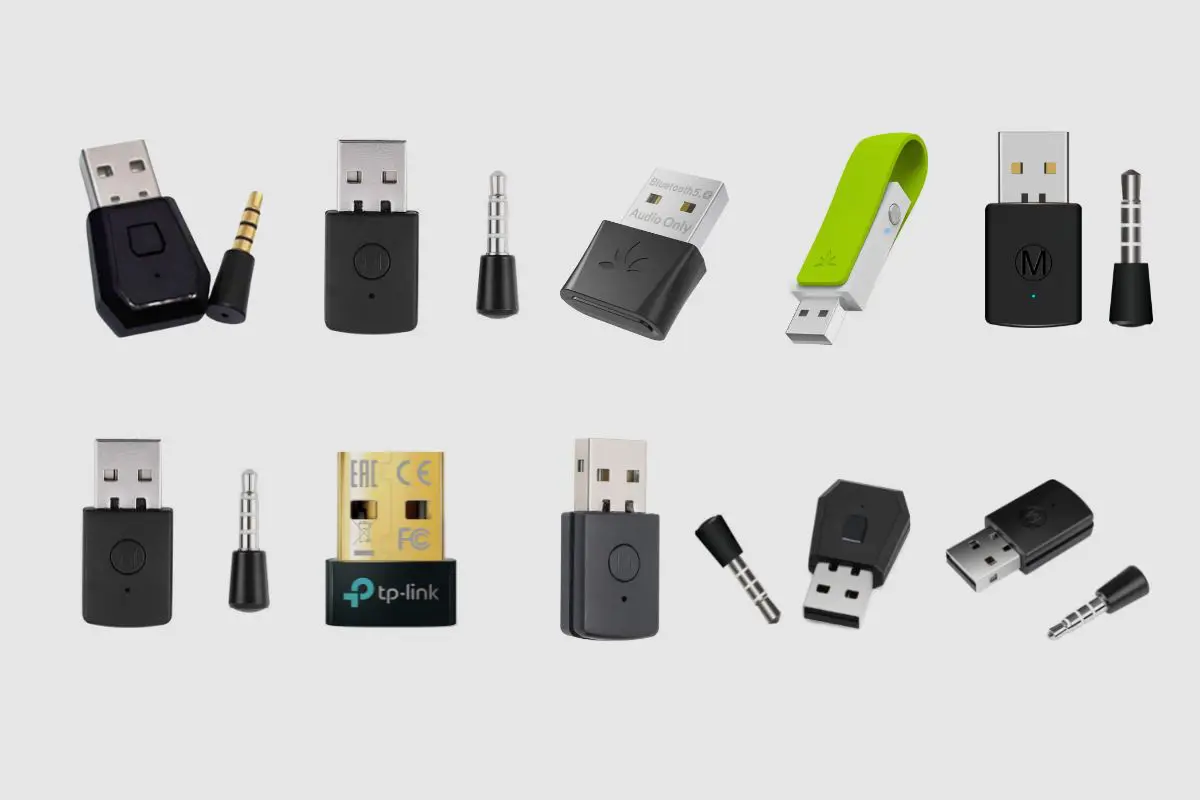Introduction
Are you a passionate gamer who owns a PC gaming headset and a PlayStation 4 (PS4) console? If so, you might be wondering if there's a way to use your trusty gaming headset with your PS4. The good news is that with the right approach, you can indeed use your PC gaming headset to immerse yourself in the captivating world of gaming on your PS4. In this guide, we'll walk you through the steps to seamlessly connect and configure your gaming headset for an optimal gaming experience on your PS4.
Gaming headsets are designed to elevate your gaming experience by providing immersive audio, clear communication, and comfortable wear for extended gaming sessions. By using your PC gaming headset with your PS4, you can enjoy these benefits while delving into your favorite games on the console.
Whether you're aiming for a competitive edge in multiplayer games or seeking to experience the rich audio landscapes of single-player adventures, utilizing your PC gaming headset on your PS4 can enhance your gaming journey. So, let's dive into the steps to make this possible and unlock the full potential of your gaming headset on your PS4.
Step 1: Check Compatibility
Before diving into the process of connecting your PC gaming headset to your PS4, it’s crucial to ensure that your headset is compatible with the console. While many PC gaming headsets are designed to work seamlessly with a range of devices, including consoles, it’s essential to verify compatibility to avoid any potential issues during the setup.
Start by checking the specifications of your gaming headset. Look for compatibility information on the packaging or in the user manual. Manufacturers often indicate the devices and consoles that their headsets are compatible with, providing you with valuable insights into whether your headset can be used with the PS4.
If you no longer have the packaging or manual, you can visit the official website of the headset’s manufacturer. Most manufacturers offer detailed product information, including compatibility details and any necessary firmware updates or additional accessories required for use with specific consoles.
Another useful resource for determining compatibility is online forums and community discussions. Gamers often share their experiences with using various headsets on different platforms, offering valuable insights and troubleshooting tips. By searching for your specific headset model and its compatibility with the PS4, you can gain firsthand knowledge from fellow gamers who have attempted similar setups.
If your headset is compatible with the PS4, you’re one step closer to enjoying an enhanced gaming experience. However, if it’s not initially compatible, don’t lose hope. Some headsets can be adapted for use with the PS4 through the use of additional accessories or adapters. These solutions may involve purchasing a separate adapter or cable to facilitate the connection between your headset and the PS4 controller.
By thoroughly checking the compatibility of your PC gaming headset with the PS4, you can set the stage for a smooth and successful integration, ensuring that you can make the most of your headset’s features while gaming on your console.
Step 2: Connect the Headset to the PS4 Controller
Once you’ve confirmed the compatibility of your PC gaming headset with the PS4, the next step is to establish a physical connection between the headset and the PS4 controller. The PS4 controller serves as the gateway for audio input and output, allowing you to leverage the capabilities of your gaming headset during gameplay.
Begin by locating the 3.5mm audio jack on your PS4 controller. This is the port where you’ll be connecting your gaming headset. The 3.5mm jack is typically located at the bottom of the controller, adjacent to the charging port. It’s a standard audio interface that accommodates a wide range of headsets and headphones, including those designed for PC gaming.
Next, take the audio cable attached to your PC gaming headset and firmly insert the 3.5mm connector into the audio jack on the PS4 controller. Ensure that the connection is secure to prevent any audio disruptions during gameplay. Once the headset is connected, you should feel a slight click, indicating that the connector is properly seated in the jack.
If your gaming headset features a detachable microphone, connect it to the designated port on the headset itself. This step is essential for enabling voice chat and communication with other players during multiplayer sessions. Once the microphone is securely attached, you’re ready to experience both audio output and input through your headset on the PS4.
With the physical connection established, you now have the foundation for leveraging the audio capabilities of your PC gaming headset on the PS4. The seamless integration of your headset with the PS4 controller sets the stage for an immersive gaming experience, allowing you to hear the nuances of in-game audio and communicate effectively with your fellow gamers.
By following these steps to connect your gaming headset to the PS4 controller, you’re one step closer to harnessing the full potential of your headset and elevating your gaming adventures on the console.
Step 3: Adjust Audio Settings
After connecting your PC gaming headset to the PS4 controller, it’s essential to fine-tune the audio settings on the console to optimize the audio output and ensure a personalized gaming experience. By customizing the audio settings, you can tailor the sound profile to suit your preferences, whether you prioritize immersive game audio, clear communication, or a balanced blend of both.
Begin by turning on your PS4 console and accessing the main dashboard. From there, navigate to the “Settings” menu, represented by a toolbox icon. Select “Devices” and then choose “Audio Devices” to access the audio settings specific to the connected headset.
Within the “Audio Devices” menu, you’ll find options to adjust the volume levels for both the headset’s audio output and microphone input. This allows you to set the ideal balance between game audio and voice chat, ensuring that neither aspect overpowers the other during gameplay. Adjust the volume sliders according to your preferences, taking into account the specific audio characteristics of your gaming headset.
Next, explore the “Output to Headphones” setting, which determines how the audio is routed to your connected headset. You can choose between “Chat Audio” and “All Audio.” Selecting “Chat Audio” directs only the chat audio from other players to your headset, while “All Audio” routes all game audio and chat audio to the headset. Depending on your gaming preferences, select the option that aligns with your desired audio experience.
Additionally, if your PC gaming headset features surround sound capabilities or custom audio profiles, you may have the option to enable these features through the console’s audio settings. Some headsets offer virtual surround sound or audio presets that can be activated to enhance the spatial awareness and immersion in games. Take advantage of these features if they align with your gaming preferences.
Once you’ve adjusted the audio settings to your satisfaction, exit the “Audio Devices” menu and return to the main dashboard. Launch a game or multimedia application to test the audio output and ensure that the settings provide the desired audio experience. Make any further adjustments as needed to achieve the optimal balance of game audio and communication through your PC gaming headset on the PS4.
By fine-tuning the audio settings on your PS4 to accommodate your PC gaming headset, you can tailor the audio experience to align with your gaming preferences, ensuring that every gaming session is enriched by immersive sound and clear communication.
Step 4: Test the Headset
With your PC gaming headset connected to the PS4 controller and the audio settings adjusted to your preferences, it’s time to put the headset to the test. Testing the headset allows you to confirm that both the audio output and microphone input are functioning as intended, ensuring a seamless and immersive gaming experience on your PS4.
Start by launching a game or multimedia application on your PS4 that features dynamic audio elements, such as environmental sounds, character dialogue, and ambient music. As the game unfolds, pay close attention to the audio output through your PC gaming headset. Listen for the nuances of the in-game audio, including spatial effects, directional sound cues, and atmospheric details. This immersive audio experience showcases the capabilities of your headset and its ability to enhance your gaming adventures on the console.
While engaging with the in-game audio, consider the clarity and fidelity of the sound reproduction through your gaming headset. Evaluate whether the headset effectively conveys the full spectrum of audio frequencies, from deep bass tones to crisp high frequencies. This assessment allows you to appreciate the audio quality delivered by your headset and its impact on your overall gaming immersion.
Simultaneously, engage in a voice chat session with friends or other players to test the microphone input of your PC gaming headset. Communicate with your peers, exchanging dialogue and coordinating gameplay strategies while gauging the clarity and reliability of the microphone. Ensure that your voice is transmitted clearly and accurately, allowing for effective communication without interference or distortion.
During the testing phase, take note of any specific audio features or enhancements offered by your gaming headset, such as virtual surround sound, audio presets, or customizable EQ settings. Experiment with these features to assess their impact on the overall audio experience, determining whether they contribute to a heightened sense of immersion and spatial awareness within games.
As you immerse yourself in gaming sessions and communication with fellow players, the testing phase provides valuable insights into how your PC gaming headset performs on the PS4. By evaluating the audio output, microphone input, and additional features, you can confirm that the headset seamlessly integrates with the console, enhancing your gaming endeavors in a meaningful way.
Through thorough testing, you can gain confidence in the compatibility and functionality of your PC gaming headset on the PS4, paving the way for countless hours of immersive gaming and seamless communication on the console.
Conclusion
By following the steps outlined in this guide, you have successfully learned how to use your PC gaming headset with your PS4, unlocking a world of immersive audio and seamless communication during your gaming sessions. From verifying compatibility to fine-tuning audio settings and conducting thorough testing, you’ve navigated the process with confidence, ensuring that your gaming headset enhances your experiences on the console.
Utilizing your PC gaming headset on the PS4 allows you to enjoy the benefits of high-quality audio reproduction, personalized audio settings, and reliable communication with fellow gamers. Whether you’re delving into captivating single-player adventures, engaging in competitive multiplayer battles, or immersing yourself in multimedia content, your gaming headset enriches every aspect of your gaming journey on the PS4.
With the physical connection between your headset and the PS4 controller established, you have harnessed the full potential of your gaming headset, creating a seamless audio interface that elevates your gaming experiences. By adjusting the audio settings to your preferences and conducting comprehensive testing, you have fine-tuned the audio experience to align with your unique gaming preferences, ensuring that every session is enriched by immersive sound and clear communication.
As you continue to explore the vast landscapes of gaming on your PS4, your PC gaming headset serves as a reliable companion, delivering rich audio landscapes, precise communication, and a heightened sense of immersion. The seamless integration of your headset with the PS4 enhances your gaming endeavors, allowing you to fully immerse yourself in the captivating worlds and thrilling adventures that await.
Armed with the knowledge and skills to leverage your PC gaming headset on the PS4, you’re prepared to embark on countless gaming adventures, empowered by the immersive audio and seamless communication facilitated by your trusted gaming headset. Embrace the enhanced gaming experience that your headset provides, and let it enrich every moment of your gaming escapades on the PS4.