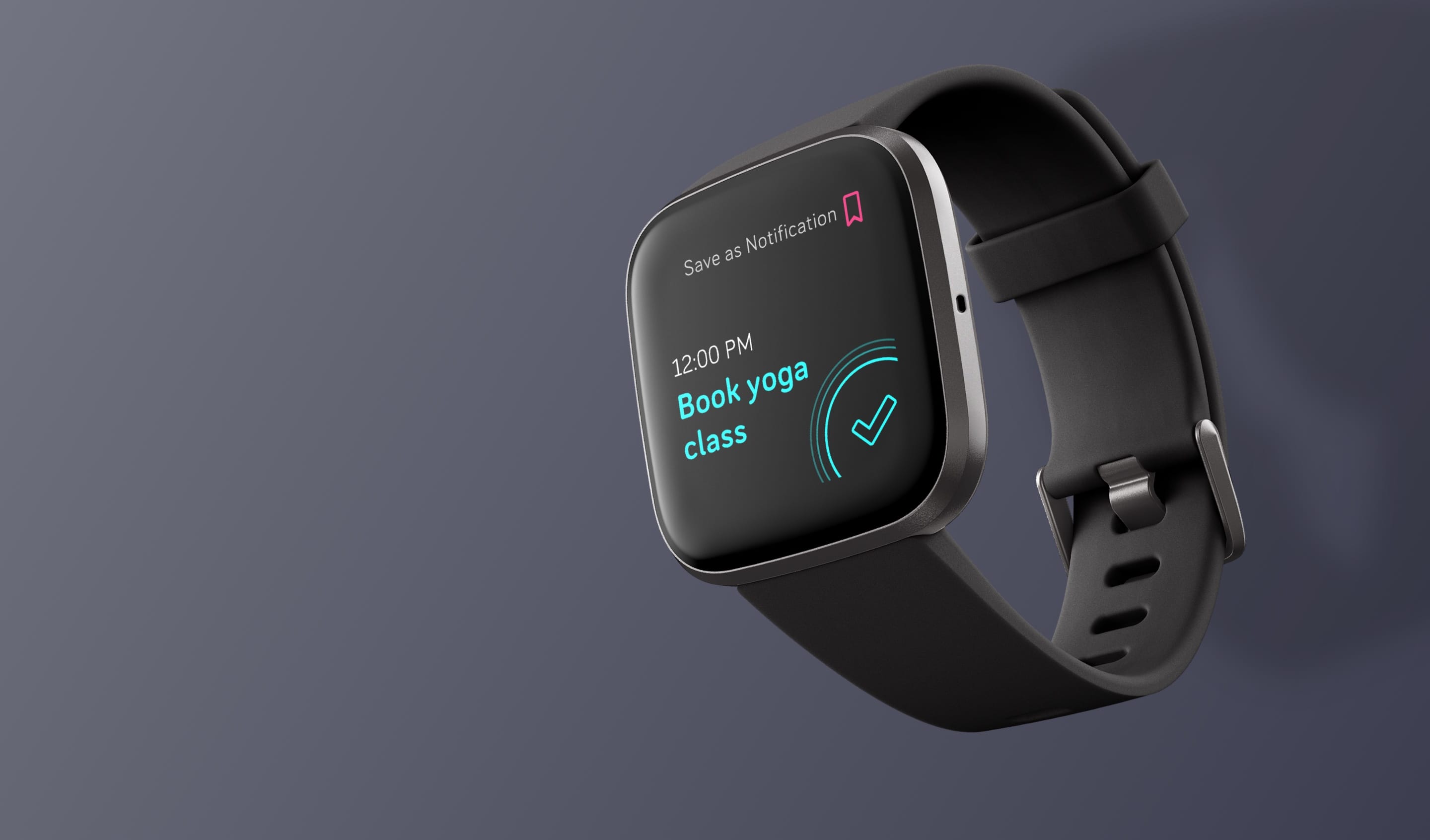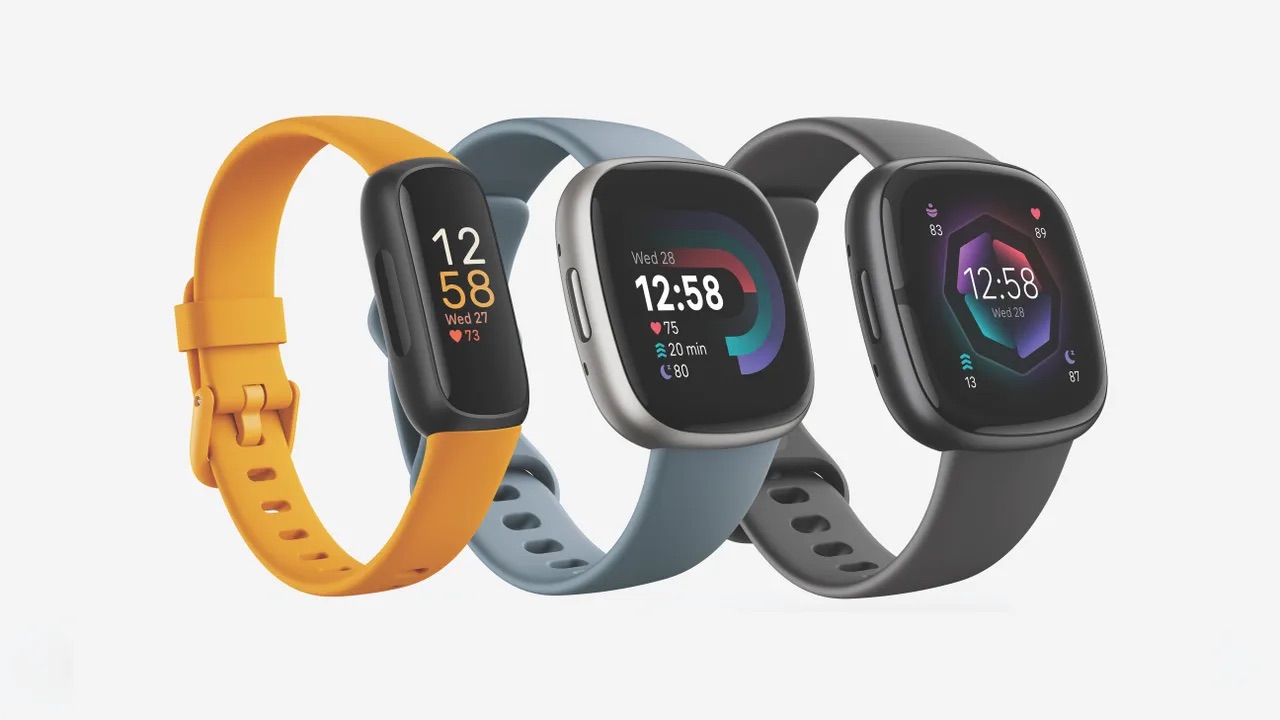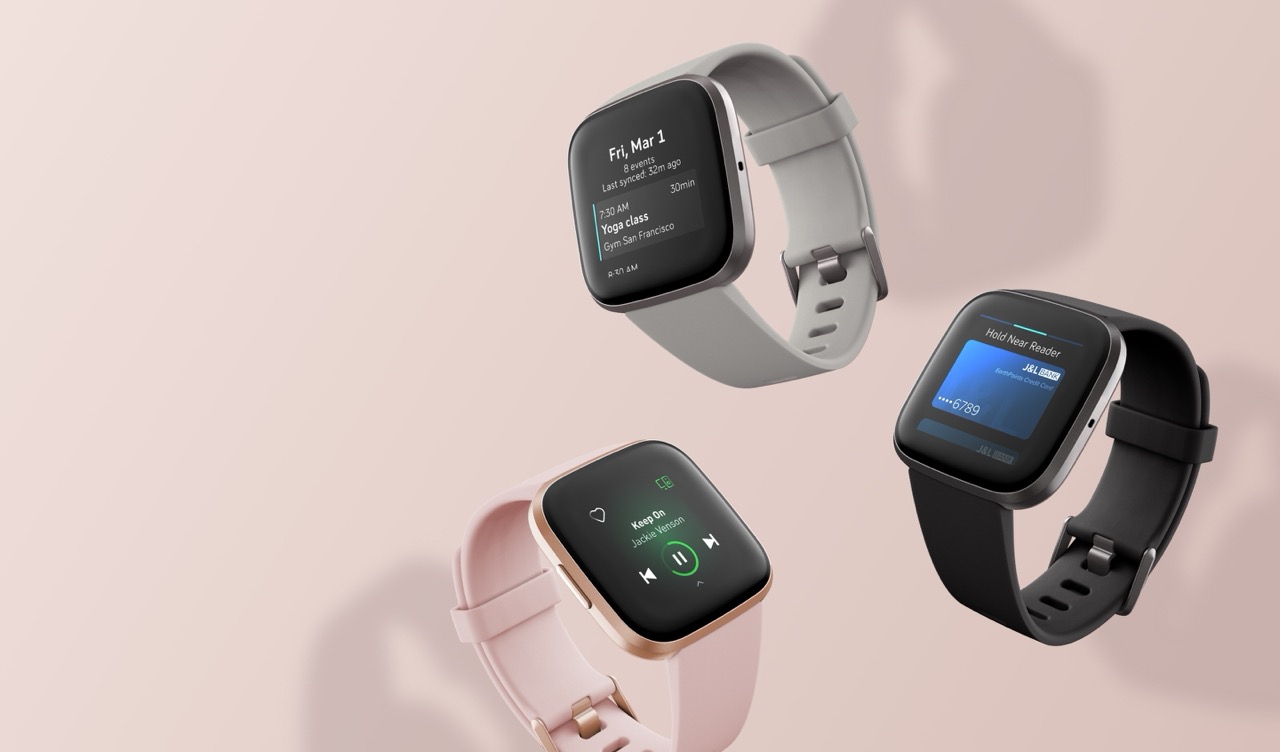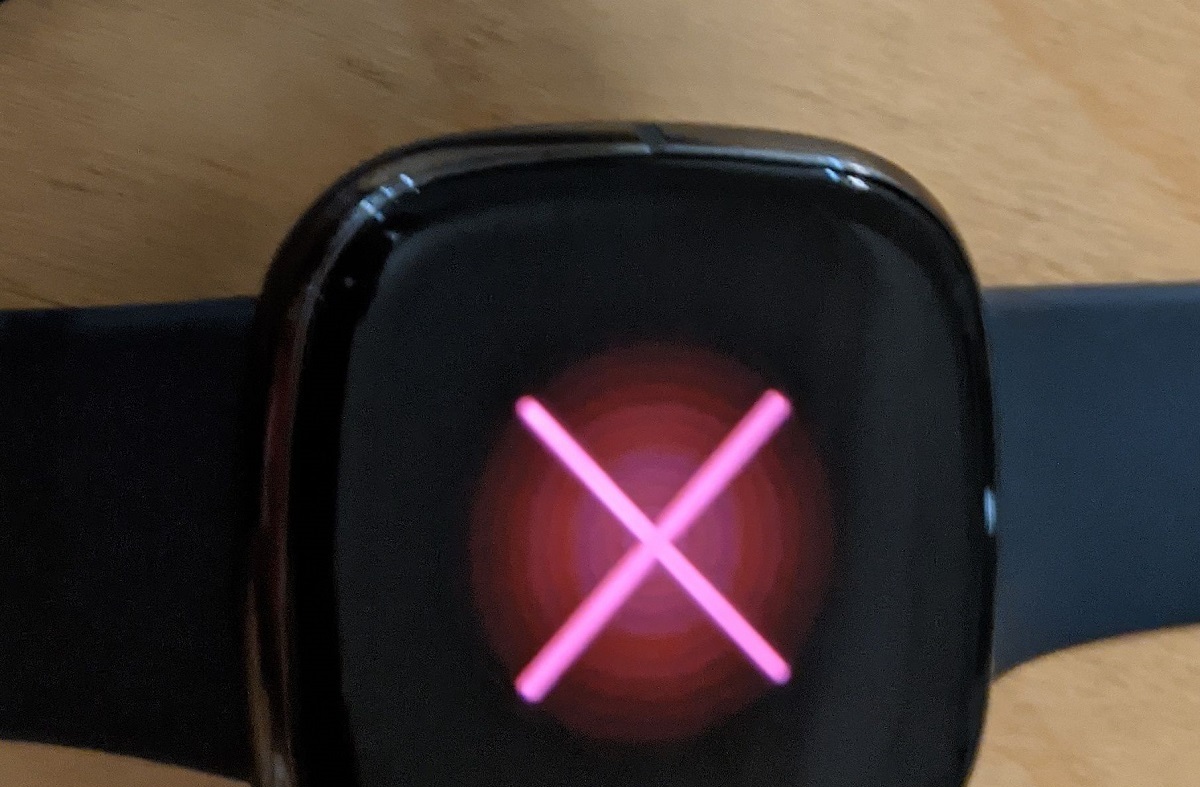Introduction
Resetting your Fitbit Versa 2 can be a game-changer when it comes to troubleshooting issues or starting afresh with a clean slate. Whether you're encountering technical glitches, experiencing performance lag, or simply aiming to wipe the slate clean for a fresh start, this comprehensive guide will walk you through the process step by step. By the end of this guide, you'll have the knowledge and confidence to reset your Fitbit Versa 2, back up your data, and set it up again seamlessly.
Resetting your Fitbit Versa 2 is akin to hitting the refresh button on your wearable device. It can help resolve various issues, such as unresponsive touchscreens, syncing problems, or erratic behavior. Moreover, a reset can provide a clean foundation for optimizing the performance of your device and ensuring a smooth user experience.
Whether you're a seasoned Fitbit user or a newcomer to the world of wearables, understanding the process of resetting your Fitbit Versa 2 is essential. This guide will equip you with the necessary knowledge to navigate the reset process with ease, ensuring that you can make the most of your Fitbit Versa 2.
Now, let's delve into the step-by-step process of resetting your Fitbit Versa 2, ensuring that you can tackle any challenges and enjoy a seamless user experience with your wearable device.
Step 1: Backing Up Your Data
Before embarking on the process of resetting your Fitbit Versa 2, it's crucial to safeguard your valuable data. Backing up your data ensures that you can preserve your fitness stats, personal preferences, and other essential information. Here's how to back up your data effectively:
1. Sync Your Fitbit Versa 2
Ensure that your Fitbit Versa 2 is synced with the Fitbit app on your smartphone or computer. This step is vital as it ensures that all your recent data, including exercise history, sleep patterns, and heart rate measurements, are up to date and accurately reflected in the app.
2. Check Data Synchronization
Verify that all your fitness and health data is synchronized and up to date in the Fitbit app. This includes steps taken, distance covered, active minutes, and any other metrics that are pertinent to your fitness journey.
3. Review Personal Preferences
Take note of your personal preferences within the Fitbit app, such as clock faces, app settings, and notifications. By doing so, you can ensure that these settings are retained after the reset process.
4. Backup Customized Settings
If you've customized any settings on your Fitbit Versa 2, such as alarms, reminders, or exercise shortcuts, make a note of these preferences. This will enable you to reconfigure them swiftly post-reset.
5. Capture Screenshots
Consider taking screenshots of your most important data and settings within the Fitbit app. This can serve as an additional backup, providing visual reference points for your preferences and fitness achievements.
By following these steps, you can effectively back up your data and preferences, ensuring that you can seamlessly restore them after resetting your Fitbit Versa 2. This proactive approach will safeguard your valuable information, allowing you to pick up right where you left off once the reset process is complete.
Step 2: Factory Resetting Your Fitbit Versa 2
Resetting your Fitbit Versa 2 to its factory settings is a straightforward yet powerful process that can resolve a myriad of issues and provide a clean slate for optimal performance. Follow these steps to perform a factory reset on your Fitbit Versa 2:
-
Access Settings: From the home screen of your Fitbit Versa 2, swipe left to access the "Settings" menu. This is represented by a gear icon and is the central hub for managing your device's configurations.
-
Select About: Within the "Settings" menu, scroll down and tap on "About." This section provides essential information about your Fitbit Versa 2, including its current software version and other pertinent details.
-
Tap Factory Reset: In the "About" section, locate the "Factory Reset" option. Tap on this option to initiate the factory reset process. You may be prompted to enter your device's PIN or pattern to confirm the reset.
-
Confirm Reset: After selecting "Factory Reset," your Fitbit Versa 2 will display a confirmation message outlining the implications of the reset. Confirm the action to proceed with the factory reset.
-
Wait for Reset: Once the reset process is initiated, your Fitbit Versa 2 will undergo a series of automated steps to revert to its factory settings. This may take a few minutes, during which the device will restart and clear all existing data and configurations.
-
Completion Notification: Upon successful completion of the factory reset, your Fitbit Versa 2 will display a notification indicating that the process is finished. At this point, the device will be restored to its original state, free from any previous user data or customizations.
Performing a factory reset on your Fitbit Versa 2 is a powerful method to address persistent issues, erratic behavior, or performance slowdowns. By following these steps, you can reset your device with confidence, knowing that it will return to its default state, ready for a fresh setup and optimal performance.
Remember, a factory reset erases all data and settings on your Fitbit Versa 2, so be sure to back up your data as outlined in the previous section to ensure a seamless transition post-reset.
Step 3: Setting Up Your Fitbit Versa 2 Again
After successfully factory resetting your Fitbit Versa 2, the next crucial step is to set it up again to personalize the device according to your preferences. Follow these detailed guidelines to ensure a seamless and efficient setup process:
-
Pairing with the Fitbit App: Begin by downloading and launching the Fitbit app on your smartphone or computer. Follow the on-screen instructions to pair your Fitbit Versa 2 with the app. This step is vital for seamless data synchronization and access to the full suite of Fitbit features.
-
Account Sign-In: If you had an existing Fitbit account, sign in using your credentials. For new users, create a Fitbit account to access the full range of features and personalized insights offered by the Fitbit ecosystem.
-
Device Setup: Within the Fitbit app, navigate to the device setup section and select "Set Up a New Device." Follow the prompts to locate and pair your Fitbit Versa 2 with the app. Ensure that Bluetooth is enabled on your smartphone or computer for a successful connection.
-
Customization: Once your Fitbit Versa 2 is successfully paired with the app, take the time to customize your device settings. This includes selecting your preferred clock face, configuring notifications, and setting up exercise shortcuts to align with your fitness goals and lifestyle.
-
Data Synchronization: After customizing your device, allow time for data synchronization. This ensures that all your fitness metrics, personal preferences, and settings are accurately reflected on your Fitbit Versa 2.
-
Firmware Updates: Check for firmware updates for your Fitbit Versa 2 within the app. If updates are available, proceed with the installation to ensure that your device is running the latest software version, incorporating performance improvements and new features.
-
Explore Features: Take the opportunity to explore the diverse features of your Fitbit Versa 2, including activity tracking, heart rate monitoring, sleep analysis, and guided breathing sessions. Familiarize yourself with the interface and functionalities to make the most of your wearable device.
By following these steps, you can seamlessly set up your Fitbit Versa 2 again, ensuring that it is personalized to your preferences and ready to empower you on your fitness journey. The setup process allows you to tailor the device to your lifestyle, preferences, and fitness objectives, setting the stage for a rewarding and personalized user experience.
Tips for Maintaining Your Fitbit Versa 2
Maintaining your Fitbit Versa 2 is essential to ensure its longevity, optimal performance, and your overall satisfaction with the device. Here are some valuable tips to help you keep your Fitbit Versa 2 in top condition:
1. Regular Cleaning
Frequent cleaning of your Fitbit Versa 2 is crucial to prevent the accumulation of dirt, sweat, or residue that can affect its appearance and functionality. Use a soft, damp cloth to gently wipe the device, taking care to clean the screen, straps, and sensors. Avoid using harsh chemicals or abrasive materials that may damage the device.
2. Proper Charging Habits
Maintain a consistent charging routine for your Fitbit Versa 2 to ensure that it remains powered and ready for use. Avoid letting the battery drain completely before recharging, as this can impact battery longevity. Additionally, use the official Fitbit charger and follow the recommended charging guidelines to optimize battery performance.
3. Firmware Updates
Stay updated with the latest firmware releases for your Fitbit Versa 2. Firmware updates often include bug fixes, performance enhancements, and new features that can improve the overall functionality of your device. Regularly check for updates within the Fitbit app to ensure that your device is running the latest software version.
4. Strap Maintenance
If your Fitbit Versa 2 features a replaceable strap, periodically inspect the strap for signs of wear and tear. Clean the strap regularly and ensure that it is securely fastened to the device. Consider replacing the strap if it shows significant signs of damage to maintain the comfort and aesthetics of your Fitbit Versa 2.
5. Water Resistance Care
While the Fitbit Versa 2 is water-resistant, it's important to maintain proper care when exposing it to water. After swimming or coming into contact with moisture, ensure that the device is thoroughly dried to prevent water damage. Additionally, avoid exposing the device to extreme temperatures or prolonged submersion in water.
6. Screen Protection
Consider using a screen protector to safeguard the display of your Fitbit Versa 2 from scratches, smudges, and impact damage. A screen protector can help preserve the visual clarity and touch sensitivity of the screen, enhancing the overall durability of your device.
By incorporating these maintenance tips into your Fitbit Versa 2 care routine, you can prolong the lifespan of your device, optimize its performance, and ensure a consistently enjoyable user experience. Regular maintenance not only preserves the physical integrity of the device but also contributes to its overall functionality and your satisfaction as a user.