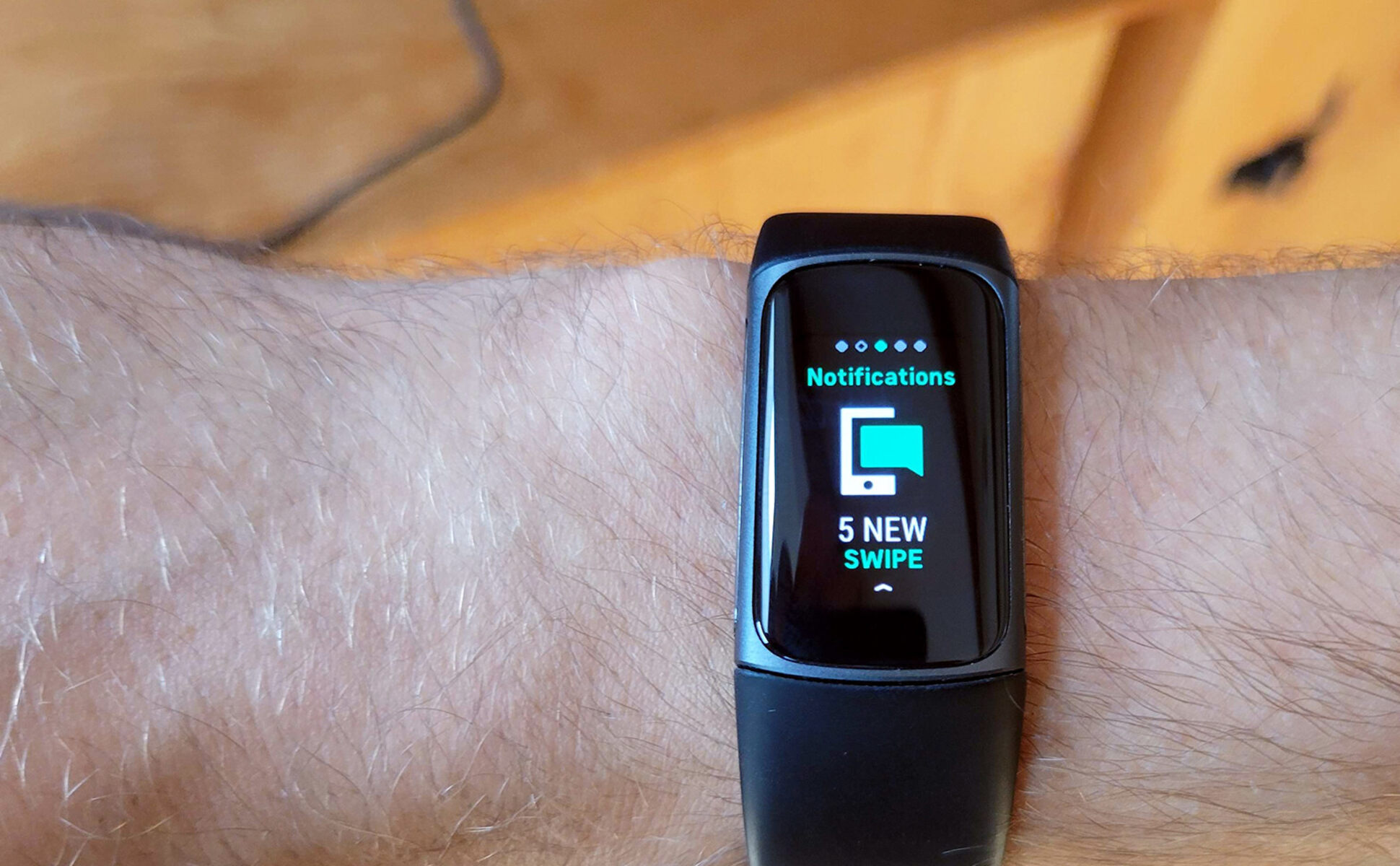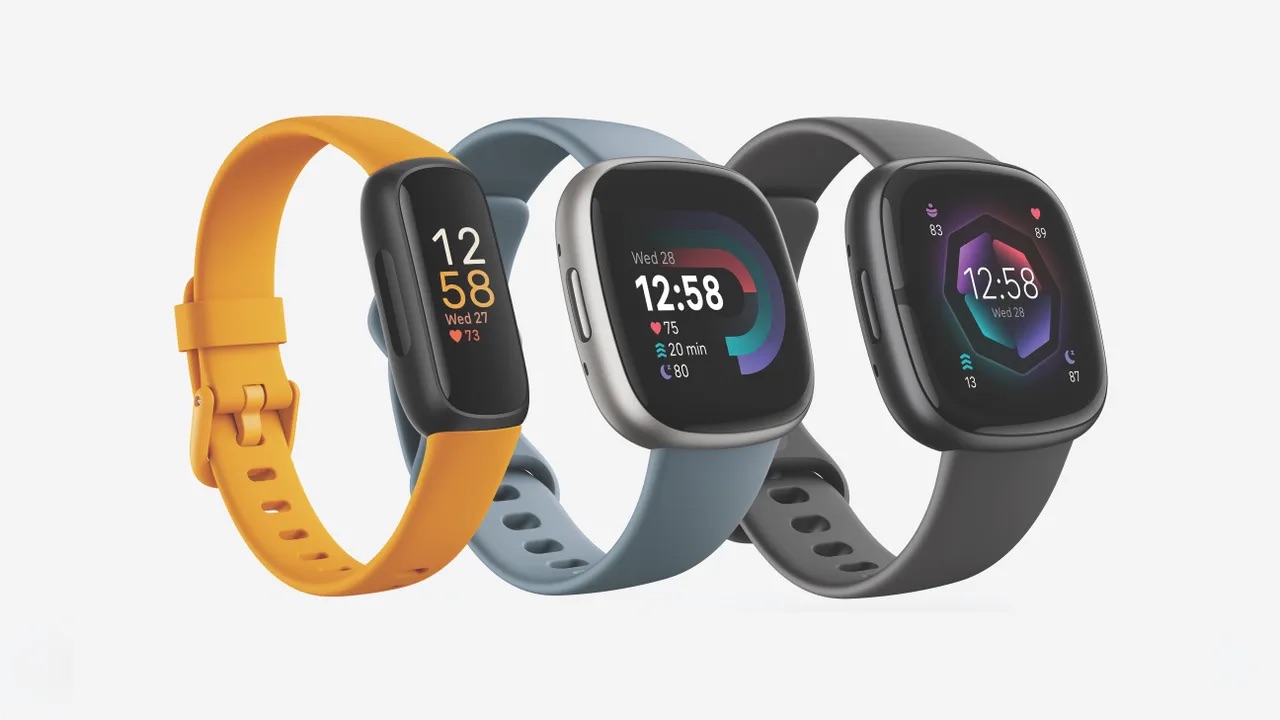How to Set Up Text Notifications on Your Fitbit
Receiving text notifications on your Fitbit is a convenient way to stay connected while on the move. Whether you're waiting for an important message or simply want to keep tabs on your conversations, setting up text notifications can greatly enhance your wearable experience. Here's a step-by-step guide to help you get started:
-
Ensure Compatibility: Before diving into the setup process, confirm that your Fitbit model supports text notifications. Most Fitbit devices, including the Charge 5, are compatible with text notifications, but it's always best to double-check to avoid any surprises.
-
Update Fitbit App: To begin, ensure that your Fitbit app is updated to the latest version. This is crucial for accessing the most current features and functionality, including text notifications.
-
Open Fitbit App: Launch the Fitbit app on your smartphone and navigate to the device settings for your Fitbit model.
-
Select Notifications: Within the device settings, locate the "Notifications" or "Notifications Center" option. This is where you'll manage all types of notifications, including text messages.
-
Enable Text Notifications: Look for the "Text Notifications" or "Messages" option and toggle it on to enable text notifications on your Fitbit. You may also have the option to customize the type of text notifications you wish to receive, such as SMS, iMessage, or WhatsApp messages.
-
Grant Permissions: Depending on your smartphone's operating system (iOS or Android), you may need to grant the Fitbit app permission to access your messages. Follow the on-screen prompts to ensure that the necessary permissions are granted for seamless text notification delivery.
-
Test the Setup: Once you've enabled text notifications, send a test message to your smartphone to verify that the notifications are being relayed to your Fitbit device successfully.
By following these steps, you can seamlessly set up text notifications on your Fitbit, ensuring that you stay connected and informed throughout your day. With this feature activated, you'll never miss an important message, allowing you to stay in the loop without constantly checking your smartphone.
Remember, staying connected doesn't have to mean being tethered to your phone. With text notifications on your Fitbit, you can strike the perfect balance between connectivity and convenience, all from the comfort of your wrist.
Managing Text Notifications on Your Fitbit
Once you have set up text notifications on your Fitbit, it's essential to understand how to manage and interact with these notifications effectively. Managing text notifications allows you to stay in control of the information you receive on your device, ensuring a seamless and personalized experience. Here's a detailed look at how you can manage text notifications on your Fitbit:
1. Review Notification Settings
After enabling text notifications, it's crucial to review the notification settings on your Fitbit. This includes customizing the display duration of text notifications, choosing whether to show message details, and determining the level of privacy you prefer for your notifications.
2. Clearing Notifications
To maintain a clutter-free notification center on your Fitbit, it's important to clear notifications regularly. By clearing notifications promptly, you can ensure that new messages are easily identifiable, preventing any confusion or missed messages.
3. Responding to Messages
While Fitbit devices typically allow you to view incoming text messages, responding directly from the device may not be supported on all models. However, some Fitbit devices offer quick reply options, allowing you to send predefined responses to messages directly from your wrist.
4. Disabling Notifications Temporarily
There might be instances where you prefer to temporarily disable text notifications, such as during meetings or when you need to minimize distractions. Fitbit provides the flexibility to disable notifications temporarily, ensuring that you can focus on the task at hand without interruptions.
5. Customizing Notification Preferences
Fitbit offers extensive customization options for text notifications, allowing you to tailor your notification preferences to suit your lifestyle. This includes the ability to specify the types of messages you wish to receive notifications for, such as SMS, iMessage, or app-specific messages.
6. Managing Notification Privacy
Privacy is paramount when it comes to managing text notifications. Fitbit allows you to control the level of detail displayed for incoming messages, giving you the flexibility to maintain privacy while still staying informed about new messages.
By effectively managing text notifications on your Fitbit, you can streamline your communication experience and ensure that you receive timely and relevant information without feeling overwhelmed. Understanding the various management options available empowers you to tailor your text notification settings to align with your preferences and daily routine, enhancing the overall utility of your Fitbit device.
Troubleshooting Text Notification Issues
Receiving text notifications on your Fitbit is a valuable feature that keeps you connected and informed throughout the day. However, encountering issues with text notifications can be frustrating. Fortunately, understanding common troubleshooting techniques can help resolve these issues effectively, ensuring that you continue to receive important messages without interruption.
1. Check Bluetooth Connection
Ensure that your Fitbit is properly connected to your smartphone via Bluetooth. A stable Bluetooth connection is essential for relaying text notifications to your Fitbit device. If the connection is unstable or disconnected, re-establish the connection by accessing the Bluetooth settings on both your Fitbit and smartphone.
2. Verify Notification Settings
Review the notification settings on your Fitbit and smartphone to confirm that text notifications are enabled for the Fitbit app. Additionally, check if the specific messaging app (e.g., Messages, WhatsApp) is allowed to send notifications to your Fitbit. Adjusting these settings can often resolve issues related to the delivery of text notifications.
3. Update Fitbit Software
Ensure that your Fitbit device is running the latest software version. Software updates often include bug fixes and improvements related to notification delivery. Updating your Fitbit to the latest software version can address underlying issues that may be impacting text notification functionality.
4. Restart Devices
Perform a restart of both your Fitbit device and smartphone. Sometimes, a simple restart can resolve connectivity and notification issues, providing a fresh start for the devices to establish proper communication.
5. Check Smartphone Permissions
Verify that the Fitbit app has the necessary permissions to access notifications on your smartphone. Depending on your smartphone's operating system, granting permission for the Fitbit app to access notifications is crucial for seamless text notification delivery.
6. Reset Fitbit Notifications
If you continue to experience issues with text notifications, consider resetting the notification settings on your Fitbit. This can be done by disabling and re-enabling text notifications, allowing for a fresh configuration that may resolve any underlying issues.
By following these troubleshooting steps, you can effectively address text notification issues on your Fitbit, ensuring that you maintain a seamless and reliable connection to your messages. Staying proactive in troubleshooting and resolving notification issues can significantly enhance your overall wearable experience, allowing you to make the most of the text notification feature on your Fitbit device.
Understanding Text Notification Features on Fitbit
Text notification features on Fitbit devices offer a seamless way to stay connected and informed throughout the day. Understanding the intricacies of these features can enhance the overall utility of your Fitbit, allowing you to leverage text notifications to their fullest potential.
Real-Time Message Relay
Fitbit's text notification feature ensures that incoming messages are relayed to your wrist in real time. This means that you can stay updated on important conversations without having to constantly check your smartphone. Whether it's a crucial work-related message or a personal communication, the real-time relay of messages keeps you informed, even when your smartphone isn't readily accessible.
Message Previews
Fitbit devices often provide the option to view message previews directly on the device screen. This feature allows you to glance at incoming messages, gaining a quick understanding of the message content without needing to reach for your smartphone. Message previews can be particularly useful in determining the urgency and relevance of incoming messages, helping you prioritize your responses accordingly.
Customizable Notifications
Fitbit enables users to customize their text notifications based on their preferences. This includes the ability to select specific messaging apps for notification relay, ensuring that you receive notifications from the platforms that matter most to you. Additionally, the option to customize notification settings allows for a personalized experience, aligning with individual communication habits and priorities.
Seamless Integration with Smartphone
The text notification feature seamlessly integrates with your smartphone, creating a cohesive communication experience. By relaying text notifications to your Fitbit, the device acts as an extension of your smartphone, allowing you to stay connected without being tethered to your mobile device. This integration fosters a sense of convenience and accessibility, especially during times when accessing your smartphone may be impractical.
Privacy Controls
Fitbit prioritizes user privacy by offering controls over the level of detail displayed in text notifications. This ensures that you can manage the privacy of your messages, balancing the need for information with the importance of maintaining confidentiality. The ability to customize privacy settings empowers users to maintain a secure and personalized text notification experience.
Understanding these text notification features on Fitbit allows users to harness the full potential of this functionality, enhancing their connectivity and communication capabilities. By leveraging these features effectively, Fitbit users can streamline their communication experience and stay informed with ease, all from the convenience of their wearable device.
Customizing Text Notifications on Your Fitbit
Customizing text notifications on your Fitbit allows you to tailor your wearable communication experience to align with your unique preferences and priorities. By leveraging the customization options available, you can ensure that you receive notifications for the messages that matter most to you, creating a personalized and streamlined communication ecosystem on your wrist.
Selective Notification Preferences
Fitbit offers users the flexibility to select the specific messaging apps for which they wish to receive notifications. This granular control enables you to prioritize notifications from essential communication platforms while minimizing distractions from less critical sources. Whether it's SMS, iMessage, WhatsApp, or other messaging apps, you can customize your notification preferences to suit your communication habits.
Message Display Settings
Customizing message display settings allows you to control the level of detail presented in text notifications on your Fitbit. You have the option to choose whether message previews include the full content of the message or a concise summary, providing you with the flexibility to manage the amount of information relayed to your wearable device. This feature empowers you to balance the need for quick message insights with the desire for privacy and discretion.
Notification Delivery Timing
Fitbit's customization options extend to notification delivery timing, allowing you to specify the periods during which you wish to receive text notifications. Whether you prefer to limit notifications during specific hours or ensure uninterrupted communication throughout the day, the ability to customize notification delivery timing lets you align your wearable communication experience with your daily routine and preferences.
Privacy Controls
Maintaining privacy while receiving text notifications is paramount, and Fitbit acknowledges this by offering privacy controls for message notifications. You can customize privacy settings to ensure that only essential message details are displayed on your Fitbit, safeguarding sensitive information while still staying informed about incoming messages. This level of control empowers you to maintain a secure and personalized text notification experience.
By customizing text notifications on your Fitbit, you can curate a communication environment that resonates with your individual needs and preferences. This tailored approach ensures that your wearable device serves as a seamless extension of your communication ecosystem, providing timely and relevant message notifications while respecting your privacy and priorities.