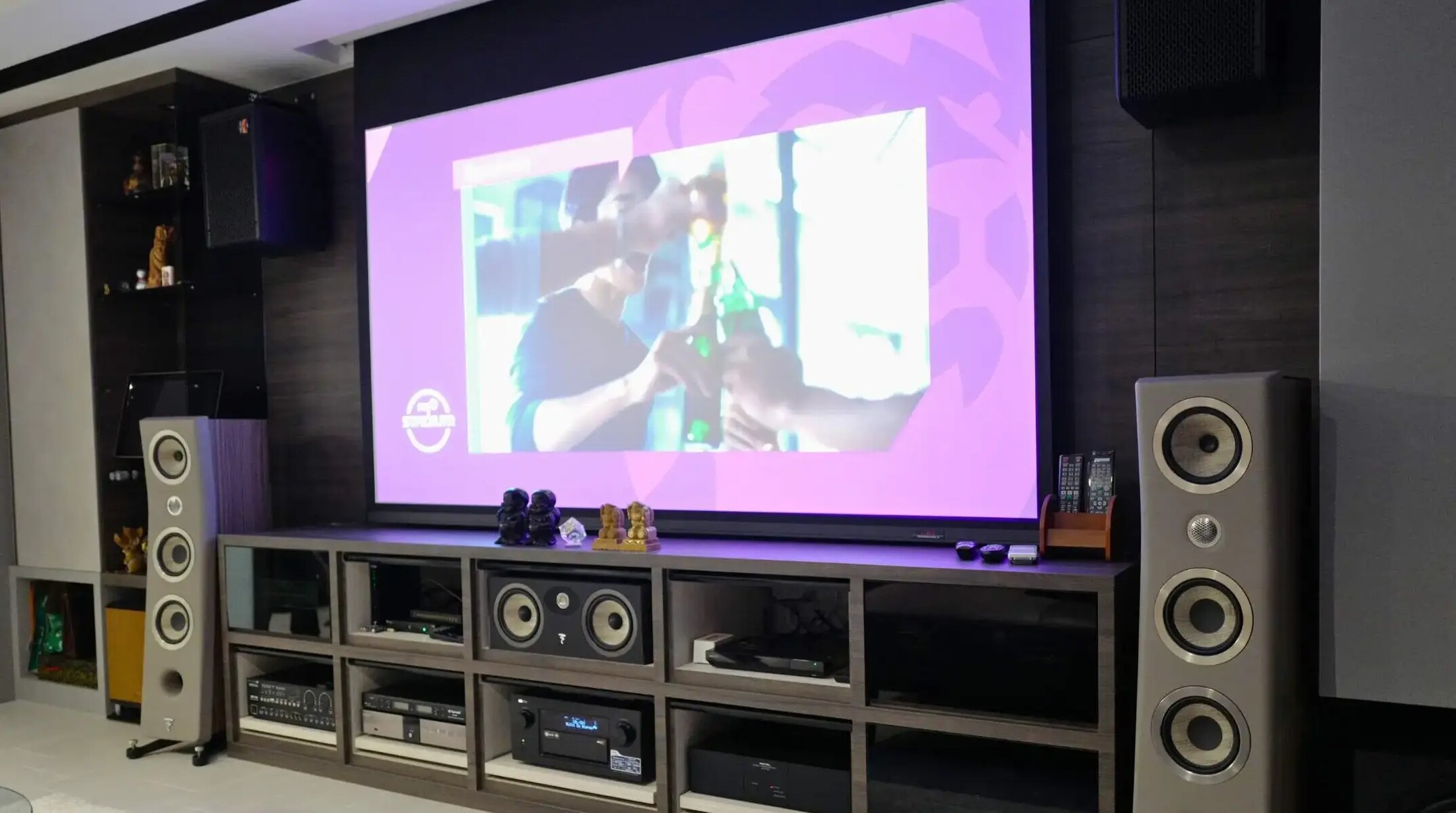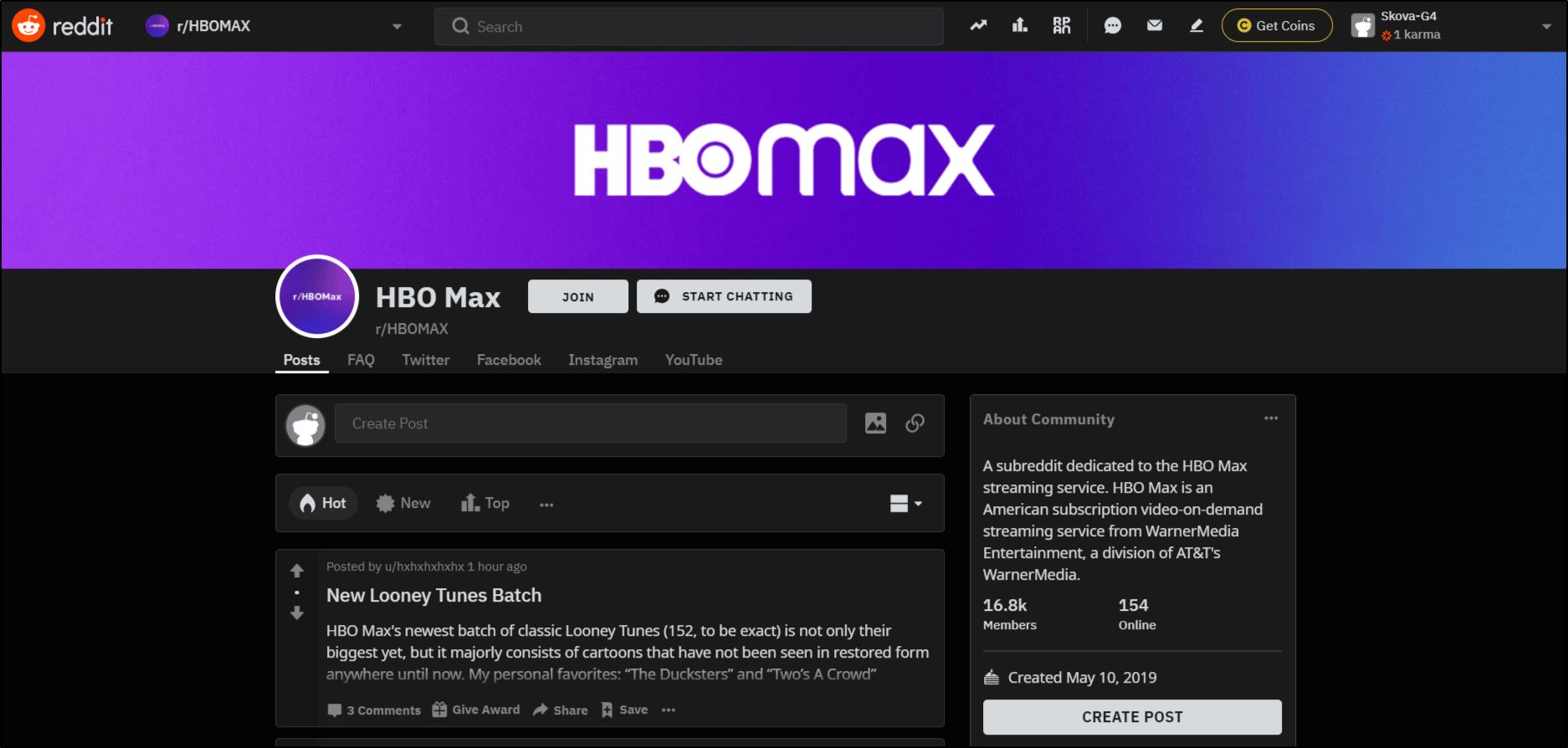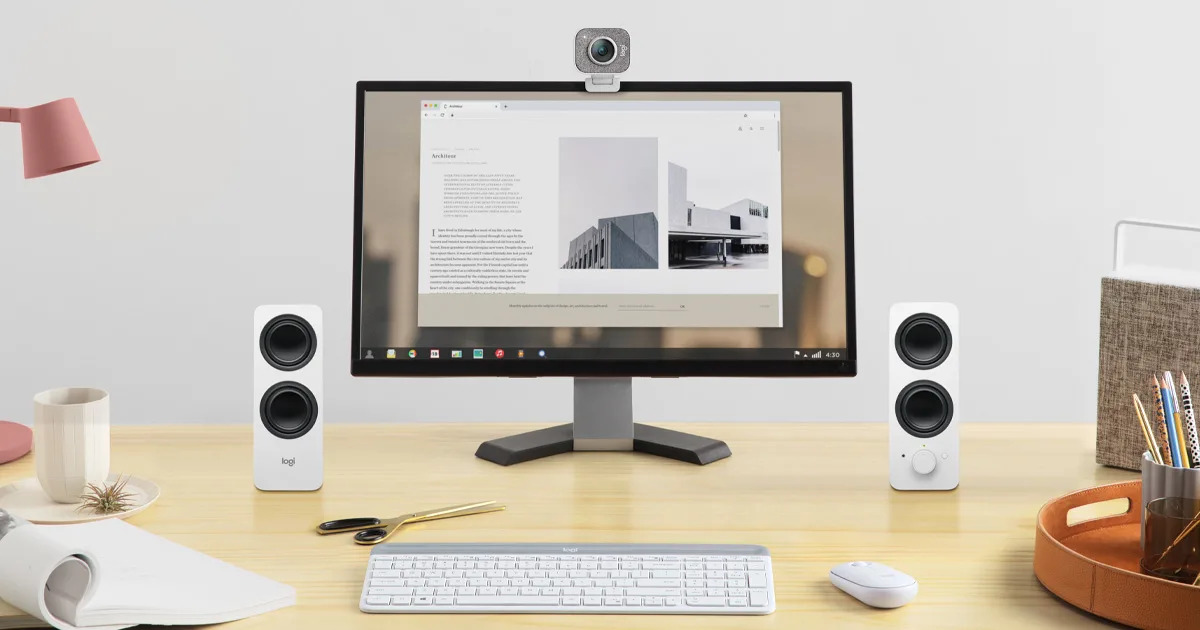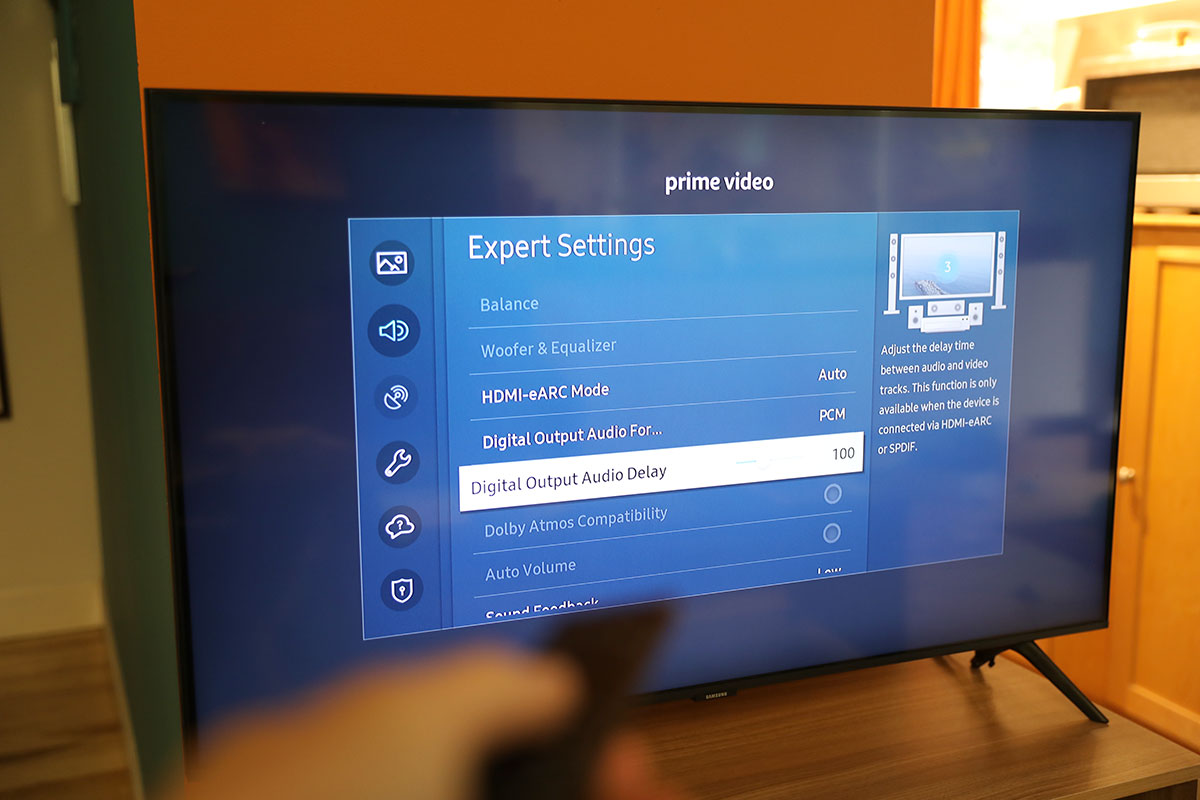Introduction
Welcome to this troubleshooting guide on how to fix a surround sound system that keeps turning off. If you are experiencing this frustrating issue, you’re not alone. Many homeowners and audio enthusiasts encounter this problem, and fortunately, there are several potential causes and solutions to explore.
A surround sound system is designed to provide an immersive audio experience, delivering crystal-clear sound from multiple speakers positioned around the room. However, when the system constantly shuts off on its own, it can greatly diminish the enjoyment of your home entertainment setup.
In the following sections, we will explore some of the possible reasons why your surround sound system is turning off unexpectedly and provide troubleshooting steps to resolve the issue. While we cannot guarantee a one-size-fits-all solution, these steps should help you identify and address common causes of this problem.
It is important to note that every surround sound system is unique, and the specific troubleshooting steps may vary depending on the make and model of your equipment. However, the general concepts and recommendations discussed in this guide should apply to most surround sound setups.
Before we begin troubleshooting, it is important to ensure your safety. Always unplug your surround sound system from the power source before attempting any troubleshooting or maintenance.
Now, let’s dive into the common causes of a surround sound system turning off and explore the steps you can take to fix it.
Possible Causes for a Surround Sound System Turning Off
When your surround sound system keeps turning off, it can be frustrating and puzzling. However, there are several potential causes for this issue. Understanding these causes will help you effectively troubleshoot and fix the problem. Here are some common reasons why your surround sound system may be shutting off unexpectedly:
- Power Source Issues: One of the first things to check is the power source. Ensure that the power outlet or power strip is functioning correctly and providing a stable power supply to the system. Faulty wiring, loose connections, or a defective power source can all lead to the system shutting off.
- Overheating: Surround sound systems generate a significant amount of heat when in use. If your system does not have proper ventilation or if the temperature exceeds safe levels, it may automatically shut off to prevent damage. Check for blocked vents or excessive dust buildup, which can impede proper airflow and cause overheating.
- Speaker Wire Issues: Faulty or loose speaker connections can cause the system to turn off. Inspect the speaker wires for any damage or loose connections. Ensure that each wire is securely connected to the appropriate speaker, and there are no frayed ends or exposed wires.
- Audio Settings: Configuring your audio settings improperly can also result in the system shutting off. Ensure that the audio settings, such as volume levels, equalizer settings, or audio modes, are appropriately adjusted. Extreme settings or incompatible audio settings may trigger the system’s self-protection mechanism, causing it to shut down.
- Outdated Firmware: Check if there are any available firmware updates for your surround sound system. Outdated firmware can lead to compatibility issues and system malfunctions, including sudden shutdowns. Visit the manufacturer’s website or consult the user manual for instructions on how to update the firmware.
- Electromagnetic Interference: Electrical devices in close proximity to your surround sound system can cause electromagnetic interference, leading to unexpected shutdowns. Keep your system away from sources of interference such as smartphones, cordless phones, Wi-Fi routers, or microwaves.
These are just a few potential causes for a surround sound system turning off. In the next sections, we will explore each of these possible causes in more detail and provide step-by-step instructions on how to fix them.
Check the Power Source
One of the first things to investigate when your surround sound system keeps turning off is the power source. Issues with the power supply can cause the system to shut down unexpectedly. Here’s what you can do to verify and troubleshoot the power source:
- Verify Power Outlet: Ensure that the power outlet you are using is functioning properly. Plug in another device or use a voltage tester to confirm if there is a consistent power supply. If the outlet is faulty, consider using a different outlet or contacting an electrician to fix the issue.
- Check Power Strip or Surge Protector: If you are using a power strip or surge protector, inspect it for any visible damage. Replacing a faulty power strip or surge protector may resolve the issue. Additionally, consider plugging your surround sound system directly into a wall outlet to eliminate any potential problems with the power strip.
- Secure Connections: Ensure that all power cables and connections are secure. Sometimes, a loose power cord or connection can result in intermittent power supply, leading to the system shutting off. Double-check that the power cable is firmly plugged into both the power outlet and the back of your surround sound system.
- Faulty Power Cable: Examine the power cable for any signs of damage or fraying. If you notice any visible issues, it is recommended to replace the power cable with a new one. A damaged power cable can cause electrical fluctuations and system shutdowns.
- Power Supply Unit (PSU) Inspection: If your surround sound system has an external power supply unit, inspect it for any signs of damage or overheating. Make sure the ventilation holes are not blocked and there is adequate airflow. If the power supply unit appears faulty, consider contacting the manufacturer for a replacement.
By checking the power source and ensuring a stable and secure power supply, you can eliminate power-related issues that may cause your surround sound system to turn off unexpectedly. If the problem persists, it’s time to move on to the next troubleshooting step.
Inspect the Speaker Wires
If your surround sound system continues to turn off, it’s important to inspect the speaker wires. Faulty or loose speaker connections can cause the system to shut down. Here’s how you can inspect the speaker wires and ensure they are properly connected:
- Check for Damage: Examine the speaker wires for any visible damage, such as cuts, frays, or kinks. If you notice any damage, it is recommended to replace the affected wires with new ones. Damaged wires can cause intermittent connectivity issues that result in the system turning off.
- Secure Connections: Ensure that each speaker wire is securely connected to the appropriate speaker terminal. Loose connections can result in poor conductivity and system malfunctions. Double-check that the positive (+) and negative (-) terminals on the speakers and the corresponding wires are properly matched.
- Avoid Short Circuits: Make sure that the speaker wires are not touching each other or any other metal surfaces. This can cause a short circuit, which may trigger the system’s protection mechanism and cause it to shut down. Use wire connectors or banana plugs to ensure proper insulation and separation of the wires.
- Arrange and Organize: Properly arrange and organize the speaker wires to minimize the risk of accidental disconnections. Avoid placing heavy objects on the wires or tucking them under furniture where they can be easily damaged. Neatly organize the wires and use cable clips or cable management solutions to keep them organized and out of the way.
- Consider Upgrading: If you have been using thin or low-quality speaker wires, consider upgrading to higher-quality cables. Higher-gauge wires or oxygen-free copper (OFC) cables can offer better conductivity and signal transmission, reducing the chances of intermittent interruptions and shutdowns.
By inspecting the speaker wires and ensuring proper connections and wire integrity, you can eliminate potential issues related to faulty or loose speaker wires. If the system continues to turn off, it’s time to move on to the next troubleshooting step.
Adjust the Audio Settings
Improperly configured audio settings can also be a potential cause for your surround sound system repeatedly turning off. Incorrect or extreme audio settings can trigger the system’s self-protection mechanism and cause it to shut down. Here’s how you can adjust the audio settings to prevent unexpected shutdowns:
- Volume Levels: Check the volume levels on your surround sound system. Excessively high volume levels can overload the system and lead to overheating or triggering of the protection circuit. Lower the volume to a reasonable level and test if the system remains stable without shutting off. Gradually increase the volume to find a balance that is both enjoyable and safe for your system.
- Equalizer Settings: If your surround sound system has built-in equalizer settings, ensure that they are not set to extreme levels. Extreme bass or treble settings can strain the system and cause it to shut down. Adjust the equalizer settings to a more balanced and moderate level, allowing a smooth and comfortable audio experience without pushing the system to its limits.
- Audio Modes: Some surround sound systems offer different audio modes or presets for specific content types, such as movies, music, or gaming. Verify that you are using the appropriate audio mode for your current content. Using the wrong mode or engaging incompatible audio processing features can induce system shutdowns. Experiment with different modes to find the one that suits your preferences and maintains the stability of your system.
- Speaker Configuration: Ensure that the speaker configuration settings are properly set according to your actual setup. If the system is not correctly recognizing the number or type of speakers connected, it can cause issues and unexpected shutdowns. Consult your system’s user manual or on-screen menu to verify and adjust the speaker configuration settings as needed.
- Disable Audio Enhancement Features: If your system includes audio enhancement features, such as virtual surround sound or dynamic range compression, try disabling them temporarily to see if they are causing the shutdowns. Sometimes, these processing effects can interact negatively with certain content or system components, resulting in instability. Disable one feature at a time to identify if any specific enhancement is causing the problem.
By adjusting the audio settings to more moderate levels and ensuring compatibility with your setup, you can prevent your surround sound system from unexpectedly turning off. If the issue persists, it’s time to move on to the next troubleshooting step.
Update the Firmware
Outdated firmware can sometimes lead to compatibility issues and system malfunctions, including unexpected shutdowns of your surround sound system. Updating the firmware can often resolve these issues. Here’s how you can update the firmware for your system:
- Check for Available Updates: Visit the manufacturer’s website or consult the user manual to determine if there are any available firmware updates for your surround sound system. Manufacturers often release firmware updates to address known issues and improve system performance. Look for firmware updates specifically designed for your model and follow the provided instructions.
- Download the Latest Firmware: If there is an available firmware update, download it from the manufacturer’s website onto your computer. Make sure to download the correct firmware version for your specific model. Pay attention to any additional instructions or prerequisites mentioned on the download page.
- Prepare a USB Drive: Format a USB drive to FAT32 file system. Ensure the USB drive is empty and has sufficient storage capacity to hold the firmware file. Properly eject any other devices connected to your computer before formatting the USB drive to avoid accidentally erasing their contents.
- Transfer the Firmware: Transfer the downloaded firmware file to the root directory of the formatted USB drive. Safely disconnect the USB drive from your computer once the transfer is complete.
- Connect the USB Drive: With your surround sound system powered off, insert the USB drive into the designated USB port on the system. Ensure that the USB drive is securely inserted and that the system can access the USB drive.
- Initiate the Firmware Update: Power on your surround sound system and navigate to the firmware update section in the system’s settings menu. Follow the on-screen prompts to initiate the firmware update process. The update may take a few minutes, during which time the system may restart or display update progress.
- Monitor the Update: Allow the firmware update process to complete without interruption. Do not power off the system or disconnect the USB drive during the update. Keep an eye on the on-screen instructions or indicators to ensure the update is progressing smoothly.
- Verify Successful Update: Once the firmware update is complete, the system may automatically restart. Check the system’s settings or firmware information to confirm that the update was successful and that you are now running the latest firmware version.
By updating the firmware of your surround sound system, you can ensure compatibility with the latest technologies and resolve any known issues that may be causing the unexpected shutdowns. If the issue persists, it’s time to move on to the next troubleshooting step.
Reset the System
If your surround sound system is still turning off despite trying the previous troubleshooting steps, performing a system reset may help resolve the issue. Resetting the system can restore it to its default settings and eliminate any software or configuration-related issues. Here’s how you can reset your surround sound system:
- Backup Settings: Before performing a reset, it is advisable to back up any personalized settings or presets you have made on your system. Refer to the user manual or consult the manufacturer’s website for instructions on how to save or export settings if applicable.
- Locate the Reset Option: Navigate to the system settings menu on your surround sound system. Look for a “Reset,” “Factory Reset,” or similar option. The exact location and terminology may vary depending on the make and model of your system.
- Confirm the Reset: Once you have located the reset option, follow the on-screen prompts to confirm and initiate the system reset. Be aware that a system reset will erase all custom settings and preferences, restoring the system to its factory default settings.
- Allow the Reset: Allow the system to complete the reset process. This may take a few minutes, during which time the system may restart or display a progress indicator. Do not interrupt the reset process by turning off the system or unplugging it.
- Reconfigure the System: Once the system reset is complete, you will need to reconfigure your surround sound system according to your preferences. This may include adjusting audio settings, speaker configuration, connectivity options, and any other personalized settings you had previously set up.
- Test the System: After reconfiguring the system, test it to ensure that it no longer experiences unexpected shutdowns. Play various types of audio content and monitor the system’s stability. If the system continues to turn off, move on to the next troubleshooting step.
A system reset can help address software or configuration-related issues that may be causing your surround sound system to turn off unexpectedly. However, if the problem persists even after resetting the system, further investigation is needed.
Clean and Ventilate the System
A buildup of dust and inadequate ventilation can contribute to the overheating and subsequent shutting off of your surround sound system. To ensure optimal performance and prevent unexpected shutdowns, it’s essential to clean and ventilate the system regularly. Here are the steps you can take to clean and ventilate your surround sound system:
- Power Off and Unplug: Before cleaning, make sure to power off your system and disconnect it from the power source. This precautionary step ensures your safety during the cleaning process.
- Remove Dust: Begin by gently wiping the exterior surfaces of your surround sound system using a soft, lint-free cloth. Pay special attention to the vents and intake areas where dust tends to accumulate. Use a can of compressed air to blow out any stubborn dust from crevices or hard-to-reach areas.
- Inspect and Clean Vents: Thoroughly examine the vents on the system for any blockages or obstructions. Use a small brush or a soft cloth to gently remove any dust, debris, or pet hair from the vents. Ensure that the vents are not being obstructed by objects placed on or near the system.
- Clean Speaker Grilles: If your surround sound system has removable speaker grilles, take them off and clean them separately. Use a soft brush or a microfiber cloth to remove any dust or debris from the grilles. Avoid using any liquid cleaners or abrasive materials that could damage the grilles.
- Organize Cables: Neatly arrange and organize the cables connected to your surround sound system. Avoid twisting or bending the cables excessively, as this can restrict airflow and cause overheating. Use cable management solutions or zip ties to keep the cables organized and prevent them from becoming tangled or tangled.
- Ensure Adequate Ventilation: Verify that there is sufficient space around your surround sound system for proper airflow. Avoid placing the system in enclosed spaces or inside a cabinet where heat can accumulate. Provide at least a few inches of clearance around the system for air to circulate freely.
- Clean Room Ventilation: Maintaining a clean and dust-free environment in the room where your surround sound system is located can also contribute to its proper ventilation. Regularly dust and vacuum the room to minimize the accumulation of airborne particles that can enter the system and impact its performance.
By cleaning your surround sound system and ensuring adequate ventilation, you can prevent overheating and reduce the likelihood of unexpected shutdowns. If the problem persists despite cleaning and ventilation efforts, further investigation is necessary.
Check for Interference
Interference from external sources can sometimes cause your surround sound system to turn off unexpectedly. Electromagnetic interference (EMI) or radio frequency interference (RFI) can disrupt the system’s operation, leading to shutdowns. Here are the steps you can take to check for and mitigate interference:
- Identify Potential Sources: Look for any electronic devices or appliances near your surround sound system that could potentially cause interference. Wireless devices like smartphones, cordless phones, Wi-Fi routers, and microwaves are common culprits. Move these devices away from your system and observe if the shutdowns persist.
- Separate Cables and Wires: Ensure that the speaker wires, power cords, and other cables are not running parallel or in close proximity to any potential sources of interference. Crossing or running cables near devices emitting electromagnetic radiation can induce interference. Keep a safe distance and route cables away from potential interference sources.
- Use Shielded Cables: Replace regular speaker wires and audio cables with shielded versions, designed to minimize interference from external sources. Shielded cables have an additional layer of insulation that helps block out electromagnetic interference, ensuring cleaner and more stable audio signals.
- Try a Different Outlet: Plug your surround sound system into a different power outlet, preferably on a separate circuit from any known sources of interference. Sometimes, using a different power source can help mitigate interference caused by electrical wiring or nearby appliances.
- Configure Wi-Fi Channels: If you have a Wi-Fi router in close proximity to your surround sound system, try changing the Wi-Fi channel to avoid signal conflicts. Interference from neighboring Wi-Fi networks can disrupt the audio signals and cause the system to shut off. Refer to your router’s user manual for instructions on adjusting the Wi-Fi channel.
- Use a Power Conditioner: Consider using a power conditioner or surge protector with built-in noise filtering capabilities. These devices help eliminate electrical noise and interference from the power supply, ensuring a cleaner and more stable power source for your surround sound system.
- Experiment with Different Locations: If the interference persists, try relocating your surround sound system to a different area of the room. Moving the system further away from potential sources of interference, such as large appliances or wireless devices, can help reduce the effect of interference on the system’s operation.
By checking for and mitigating interference sources, you can minimize the chances of your surround sound system turning off unexpectedly. If the issue continues to persist, it’s time to consider seeking technical support or assistance from a professional.
Consult Technical Support
If your surround sound system continues to turn off despite attempting the previous troubleshooting steps, it may be time to consult technical support. Technical support professionals are well-equipped with the knowledge and expertise to diagnose and address complex issues. Here are the steps you can take to seek technical support:
- Manufacturer’s Customer Support: Contact the customer support department of the manufacturer of your surround sound system. Provide them with detailed information about the issue you are experiencing and the troubleshooting steps you have already attempted. They can guide you through further troubleshooting or provide specific instructions or solutions tailored to your system.
- Online Community and Forums: Participate in online audio/video enthusiast communities, forums, or social media groups dedicated to surround sound systems. Describe your issue and ask for advice or suggestions from experienced users or technicians. Often, community members can provide helpful insights or potential solutions based on their own experiences.
- Hire Professional Assistance: If the issue persists and you are unable to resolve it on your own, consider hiring a professional technician or audio expert to diagnose and fix the problem. They will have advanced troubleshooting tools and expertise to identify underlying issues or component failures that may be causing the shutdowns.
- Warranty Coverage: If your surround sound system is still under warranty, check the terms and conditions of the warranty. If the issue is covered, contact the manufacturer or authorized service center to initiate a warranty claim. They can provide repair or replacement services based on the warranty coverage.
- Document the Issue: Before contacting technical support or a professional, document the issue in detail. Note the frequency of shutdowns, any error messages displayed, and any particular patterns or circumstances surrounding the shutdowns. This information will help the support team or technician better understand the problem and provide more accurate assistance.
By consulting technical support or seeking professional assistance, you can benefit from expert guidance and potentially find a solution to the persistent shutdowns of your surround sound system. Do not hesitate to reach out for help, as they have the experience and knowledge to effectively address complex issues.
Conclusion
We have explored the various troubleshooting steps to address a surround sound system that keeps turning off unexpectedly. By systematically checking the power source, inspecting speaker wires, adjusting audio settings, updating firmware, resetting the system, cleaning, and ventilating, and checking for interference, you can effectively troubleshoot and resolve the issue.
It is essential to start with the basics, such as verifying the power source and ensuring secure speaker wire connections. Then, adjusting audio settings, updating firmware, and performing a reset can address software-related issues. Cleaning the system and ensuring proper ventilation can prevent overheating and shutdowns caused by dust build-up.
If the issue persists after trying these steps, checking for interference and consulting technical support are the next recommended actions. Interference from external sources can disrupt system operation, and seeking expert assistance can provide specialized guidance and solutions.
Remember to document the issue and provide detailed information when seeking technical support, as this will help them diagnose and address the problem more effectively. If your system is still under warranty, explore the warranty coverage options for potential repairs or replacements.
By following these troubleshooting steps and seeking the necessary assistance, you can enhance your audio experience by preventing the unexpected shutdowns of your surround sound system.