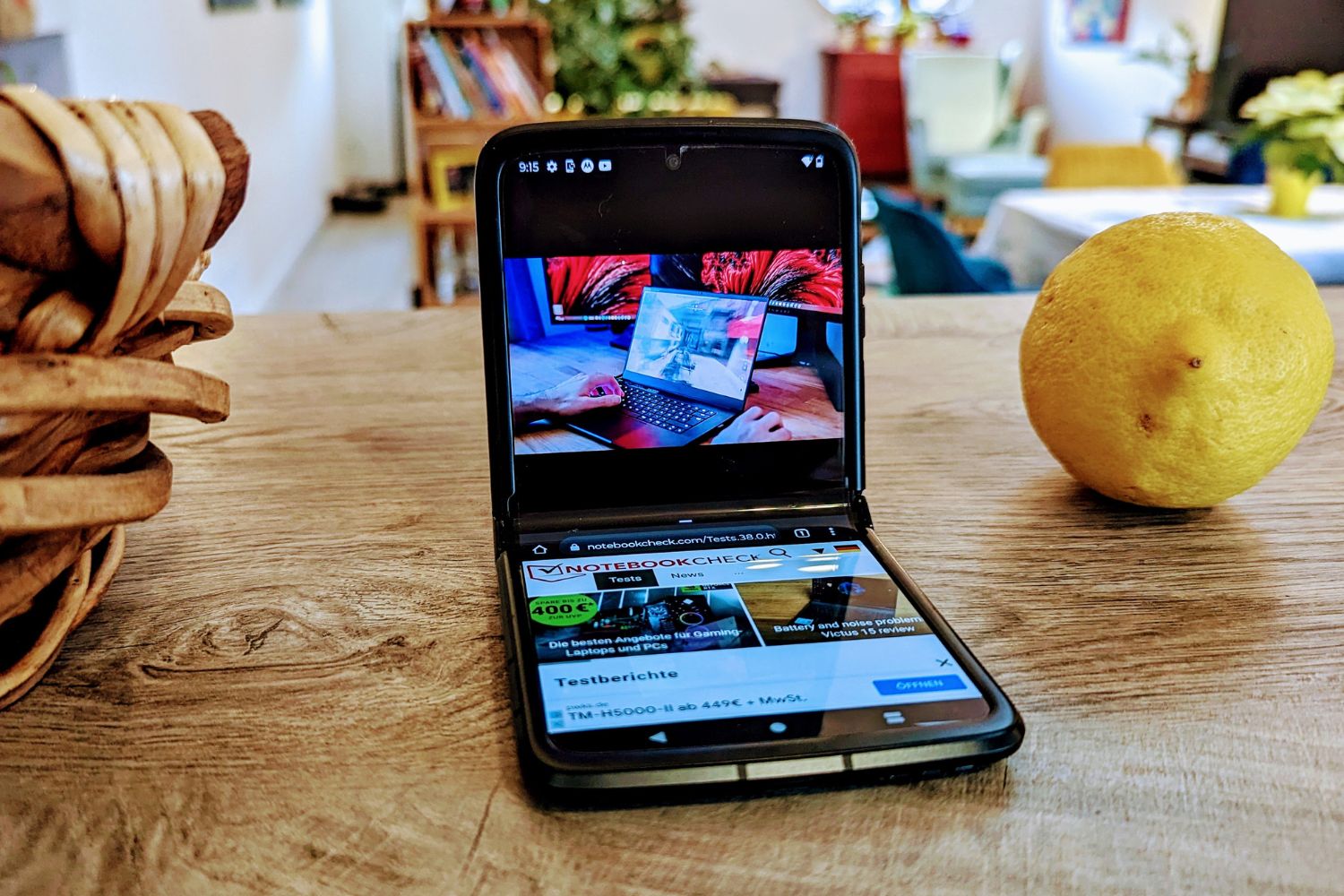Introduction
Welcome to our step-by-step guide on replacing the screen of your Motorola Razr. Whether your screen has been cracked, damaged, or is malfunctioning, this comprehensive tutorial will walk you through the process of replacing the screen on your beloved device.
The Motorola Razr is a sleek and sophisticated device, known for its iconic design and advanced features. However, accidents happen, and screens can get damaged. Instead of replacing the entire phone, you can save time and money by replacing the screen yourself. This guide will empower you to take control of the situation and restore your device to its former glory.
By following this guide, you will gain a deeper understanding of the internal components of your Motorola Razr and develop the skills needed to perform this repair with confidence. Whether you're a tech enthusiast, a DIY aficionado, or simply someone who wants to learn a new skill, this tutorial is designed to be accessible to all skill levels.
Before we dive into the step-by-step process, it's essential to gather the necessary tools and materials. With the right equipment and a methodical approach, you'll be well on your way to successfully replacing the screen of your Motorola Razr. So, let's roll up our sleeves and embark on this rewarding journey to restore your device to its full functionality and visual appeal.
Step 1: Gather Necessary Tools and Materials
Before embarking on the screen replacement process, it's crucial to gather all the essential tools and materials. Having the right equipment at your disposal will streamline the repair process and ensure that you can work efficiently and effectively. Here's a comprehensive list of the tools and materials you'll need:
Tools:
- Precision Screwdriver Set: A set of precision screwdrivers with various head types will be indispensable for disassembling the Motorola Razr and accessing the internal components.
- Plastic Opening Tools: These non-conductive and non-scratch tools are essential for prying open the housing and disconnecting components without causing damage.
- Tweezers: Fine-tipped tweezers will aid in handling small screws and delicate components during the disassembly and reassembly process.
- Suction Cup: A suction cup tool will assist in lifting the screen and separating it from the housing without causing damage.
- Heat Gun or Hair Dryer: To soften the adhesive securing the screen, a heat gun or hair dryer can be used to carefully apply heat to the edges of the device.
Materials:
- Replacement Screen: Ensure that you have a compatible replacement screen specifically designed for the Motorola Razr model. It's essential to acquire a high-quality replacement screen to guarantee optimal performance and visual clarity.
- Adhesive Strips or Glue: Depending on the replacement screen, you may need adhesive strips or glue to securely attach the new screen to the housing.
- Cleaning Cloth and Isopropyl Alcohol: A lint-free cleaning cloth and isopropyl alcohol will be necessary for cleaning the internal components and removing any adhesive residue during the screen replacement process.
- Work Surface: Prepare a clean and well-lit work surface with ample space to lay out the components and perform the repair comfortably.
By ensuring that you have all the required tools and materials at your disposal, you'll be well-prepared to proceed with the subsequent steps of the screen replacement process. With these resources in hand, you're ready to delve into the intricate process of disassembling your Motorola Razr and replacing the screen with precision and confidence.
Step 2: Remove the Back Cover and Battery
The second step in the process of replacing the screen of your Motorola Razr involves removing the back cover and the battery. This initial phase sets the stage for accessing the internal components of the device and is a crucial preparatory step for the subsequent disassembly process.
To begin, power off your Motorola Razr and place it on a flat, stable surface. This will ensure a secure and steady work environment as you proceed with the screen replacement. Once the device is powered off, you can proceed to remove the back cover. Depending on the specific model of the Motorola Razr, the back cover may be secured with clips or screws. Carefully examine the edges of the device to identify the attachment mechanism for the back cover.
Using the appropriate tools, such as plastic opening tools or a precision screwdriver, gently pry open the back cover, taking care not to apply excessive force that could cause damage. Work your way around the edges of the device, gradually releasing the clips or removing the screws to detach the back cover. As you do so, maintain a steady and controlled approach to avoid bending or warping the cover.
With the back cover removed, you will gain access to the battery compartment. The next step is to locate and remove the battery to ensure the safety of the subsequent disassembly process. In most cases, the battery will be secured with adhesive or held in place by clips. Carefully detach any connectors or flex cables that may be connected to the battery, ensuring that you exercise caution to prevent any damage to the internal components.
Once the battery is disconnected, proceed to lift it out of its compartment, taking care to handle it gently and avoid applying excessive pressure. Safely set the battery aside in a designated area, ensuring that it is kept away from any sources of static electricity or potential damage.
By successfully removing the back cover and battery, you have completed the initial steps in preparing your Motorola Razr for the screen replacement process. This foundational phase sets the stage for the subsequent disassembly and replacement steps, allowing you to proceed with confidence and precision as you work towards restoring the functionality and visual appeal of your device.
Step 3: Unscrew and Remove the Housing
With the back cover and battery successfully removed, the next critical step in replacing the screen of your Motorola Razr involves unscrewing and removing the housing. This phase is pivotal in gaining access to the internal components of the device, including the screen assembly, and sets the stage for the subsequent steps in the screen replacement process.
To commence this phase, carefully inspect the interior of the device to identify the screws securing the housing. Utilize a precision screwdriver set to match the appropriate screw head type, ensuring that you select the correct size to avoid damaging the screws. Motorola Razr models may feature different screw types, including Phillips, Torx, or proprietary screws, so it's essential to have a comprehensive screwdriver set at your disposal.
Once you have identified the screws, proceed to systematically unscrew and carefully organize them to prevent misplacement. It's advisable to use a magnetic mat or designated compartments to keep track of the screws, ensuring that they can be easily retrieved for reassembly. As you remove the screws, take note of their respective locations and sizes, as this will streamline the reassembly process and prevent confusion later on.
After the screws have been removed, it's time to detach the housing from the device. Depending on the specific model of the Motorola Razr, the housing may be secured with clips, adhesive, or additional fasteners. Utilize plastic opening tools to gently pry open the housing, starting from the edges and working your way around the device. Exercise caution and patience to avoid applying excessive force that could lead to damage or deformation of the housing.
As you gradually release the housing, take note of any flex cables or connectors that may be attached to the internal components. Carefully disconnect these cables, ensuring that you exercise precision and avoid causing damage to the delicate connectors. Once the housing is detached and the internal components are accessible, set the housing aside in a safe and designated area to prevent any potential damage.
By successfully unscrewing and removing the housing, you have achieved a pivotal milestone in the screen replacement process. This phase sets the stage for the subsequent steps, allowing you to proceed with confidence and precision as you work towards restoring the functionality and visual appeal of your Motorola Razr.
Step 4: Disconnect the Screen Ribbon Cable
As you progress through the screen replacement process for your Motorola Razr, the next crucial step involves disconnecting the screen ribbon cable. This phase is pivotal in preparing the device for the removal of the old screen and sets the stage for the subsequent installation of the new screen with precision and care.
To commence this step, carefully locate the screen ribbon cable, which is typically connected to the device's motherboard. The ribbon cable serves as the interface between the screen assembly and the internal components, facilitating the transmission of data and power. Depending on the specific model of the Motorola Razr, the screen ribbon cable may be secured with a connector or a locking mechanism.
Using fine-tipped tweezers or your fingertips, gently lift the retaining flap of the connector to release the screen ribbon cable. Exercise caution and precision to avoid applying excessive force, as the connectors and cables are delicate components that require careful handling. Once the retaining flap is lifted, carefully slide out the screen ribbon cable from the connector, ensuring a smooth and controlled disconnection.
It's essential to approach this step with patience and attention to detail, as improper handling of the screen ribbon cable can lead to damage or misalignment, potentially impacting the functionality of the new screen. Take note of the orientation and positioning of the screen ribbon cable to facilitate the reconnection process when installing the new screen.
After disconnecting the screen ribbon cable, gently route the cable away from the motherboard and surrounding components, ensuring that it is free from any obstructions or potential sources of damage. By carefully managing the screen ribbon cable, you can create a clear pathway for the subsequent removal of the old screen and the installation of the new screen.
With the screen ribbon cable successfully disconnected, you have completed a pivotal phase in the screen replacement process for your Motorola Razr. This meticulous and precise step sets the stage for the subsequent removal of the old screen and the installation of the new screen, allowing you to proceed with confidence and precision as you work towards restoring the functionality and visual appeal of your device.
Step 5: Remove the Old Screen
With the screen ribbon cable successfully disconnected, you are now ready to embark on the pivotal phase of removing the old screen from your Motorola Razr. This step requires precision, patience, and attention to detail to ensure that the old screen is safely and effectively detached from the device, setting the stage for the subsequent installation of the new screen.
To begin, carefully examine the edges of the old screen to identify the adhesive or securing mechanism that holds it in place within the housing. Depending on the specific model of the Motorola Razr, the screen may be secured with adhesive strips, glue, or additional fasteners. It's essential to approach this phase with caution and a methodical approach to avoid causing damage to the device or the screen itself.
Utilize a suction cup tool to gently lift the old screen from the housing, applying controlled and even pressure to gradually separate it from the adhesive. If the screen proves resistant to lifting, you can use a heat gun or hair dryer to carefully apply heat to the edges of the device, softening the adhesive and facilitating the removal process. Exercise patience and avoid applying excessive force to prevent damage to the screen or the internal components.
As the old screen begins to lift from the housing, utilize plastic opening tools to carefully pry open any remaining adhesive or clips, ensuring a gradual and controlled separation. Take note of any flex cables or connectors that may be attached to the old screen, as these will need to be disconnected to facilitate its complete removal.
Once the old screen is detached from the housing, carefully lift it out of the device, taking care to avoid placing stress on any remaining components or cables. Safely set the old screen aside in a designated area, ensuring that it is kept away from potential sources of damage or debris.
By successfully removing the old screen, you have achieved a pivotal milestone in the screen replacement process for your Motorola Razr. This meticulous and precise step sets the stage for the subsequent installation of the new screen, allowing you to proceed with confidence and precision as you work towards restoring the functionality and visual appeal of your device.
Step 6: Install the New Screen
With the old screen successfully removed, you are now poised to embark on the pivotal phase of installing the new screen on your Motorola Razr. This step requires precision, patience, and meticulous attention to detail to ensure that the new screen is seamlessly integrated into the device, restoring its visual clarity and functionality.
Before proceeding with the installation, carefully inspect the housing and internal components to ensure that they are free from any debris, adhesive residue, or potential sources of damage. Utilize a lint-free cleaning cloth and isopropyl alcohol to meticulously clean the interior of the device, creating an optimal environment for the installation of the new screen.
Next, carefully unpack the replacement screen, ensuring that it is compatible with the specific model of the Motorola Razr. Take note of any protective films or covers on the replacement screen and handle it with care to prevent any fingerprints or smudges during the installation process.
Position the replacement screen within the housing, aligning it with the corresponding edges and ensuring a snug and secure fit. If the replacement screen requires adhesive strips or glue for installation, carefully apply them to the designated areas within the housing, following the manufacturer's guidelines and recommendations.
Once the replacement screen is positioned within the housing, gently press down on the edges to ensure that it adheres securely and uniformly. Take care to avoid applying excessive pressure that could potentially damage the screen or the internal components.
If the replacement screen features flex cables or connectors, carefully reconnect them to the corresponding ports on the device's motherboard. Exercise precision and caution to ensure that the connections are secure and properly aligned, facilitating the seamless integration of the new screen into the device.
As the replacement screen is securely installed and the connections are verified, take a moment to inspect the device and ensure that the screen is free from any defects, dust, or imperfections. Power on the device to confirm that the new screen functions as intended, displaying clear visuals and responsive touch capabilities.
By successfully installing the new screen, you have achieved a pivotal milestone in the screen replacement process for your Motorola Razr. This meticulous and precise step sets the stage for the subsequent reassembly of the device, allowing you to proceed with confidence and precision as you work towards restoring the functionality and visual appeal of your device.
Step 7: Reassemble the Phone
With the new screen successfully installed, the final step in the screen replacement process for your Motorola Razr involves reassembling the device. This phase is crucial in ensuring that all internal components are securely and correctly positioned within the housing, culminating in the restoration of the device's functionality and visual appeal.
To commence the reassembly process, carefully review the internal components and housing to ensure that they are free from any debris, adhesive residue, or potential sources of damage. Utilize a lint-free cleaning cloth and isopropyl alcohol to meticulously clean the interior of the device, creating an optimal environment for the reassembly.
Next, retrieve the housing of the Motorola Razr and position it in alignment with the internal components. Take note of any flex cables, connectors, or fasteners that need to be reattached to secure the housing in place. Exercise precision and patience to ensure that each component is correctly positioned and secured within the housing.
As you progress through the reassembly, refer to any notes or documentation that you may have taken during the disassembly process to guide you in the correct reattachment of components. Utilize a precision screwdriver set to reinsert and tighten the screws in their respective locations, ensuring that each screw is securely fastened without over-tightening.
If the back cover of the device was secured with clips or additional fasteners, carefully position it over the housing and apply even pressure to snap it securely into place. Take care to align the back cover with the edges of the device, ensuring a uniform and snug fit that encapsulates the internal components.
Once the back cover is securely reattached, proceed to insert the battery into its compartment, ensuring that it is correctly positioned and securely connected to the device. Gently press down on the battery to ensure that it sits flush within its designated space, providing the necessary power for the device's operation.
With the battery in place, proceed to power on your Motorola Razr, confirming that the new screen functions as intended and that the device operates seamlessly. Take a moment to admire your handiwork and revel in the successful restoration of your device to its full functionality and visual clarity.
By meticulously reassembling the phone, you have completed the comprehensive screen replacement process for your Motorola Razr. This final phase marks the culmination of your efforts, allowing you to revel in the successful restoration of your device and the acquisition of valuable skills in device repair and maintenance.
Conclusion
Congratulations on successfully completing the comprehensive screen replacement process for your Motorola Razr. By following this step-by-step guide, you have not only restored the visual clarity and functionality of your device but also gained valuable insights and skills in device repair and maintenance.
Throughout this journey, you have demonstrated patience, precision, and a meticulous approach to disassembling, replacing, and reassembling the internal components of your Motorola Razr. From gathering the necessary tools and materials to carefully disconnecting the old screen's ribbon cable and installing the new screen, you have exhibited a commendable dedication to achieving a successful outcome.
As you reflect on this experience, it's important to acknowledge the newfound confidence and knowledge you have acquired. By taking control of the screen replacement process, you have empowered yourself with a valuable skill set that extends beyond this specific repair. The ability to disassemble and reassemble a device, handle delicate components, and troubleshoot potential issues is a testament to your resourcefulness and determination.
Furthermore, by engaging in this hands-on repair process, you have fostered a deeper connection with your Motorola Razr. The intimate understanding of its internal components and the meticulous care invested in its restoration have strengthened your bond with the device. This newfound appreciation for the intricacies of your device serves as a testament to the rewarding nature of DIY repairs.
Beyond the immediate gratification of a successfully replaced screen, this experience has equipped you with transferable skills and a sense of accomplishment. Whether you embark on future device repairs or share your newfound expertise with others, the knowledge and confidence gained from this process will continue to serve you well.
In closing, the successful completion of the screen replacement process for your Motorola Razr is a testament to your dedication, patience, and willingness to embrace new challenges. As you power on your device and witness the clear visuals displayed on the new screen, take pride in the journey you have undertaken and the skills you have acquired. Your Motorola Razr has been revitalized, and you have emerged as a capable and resourceful individual with a newfound mastery of device repair.