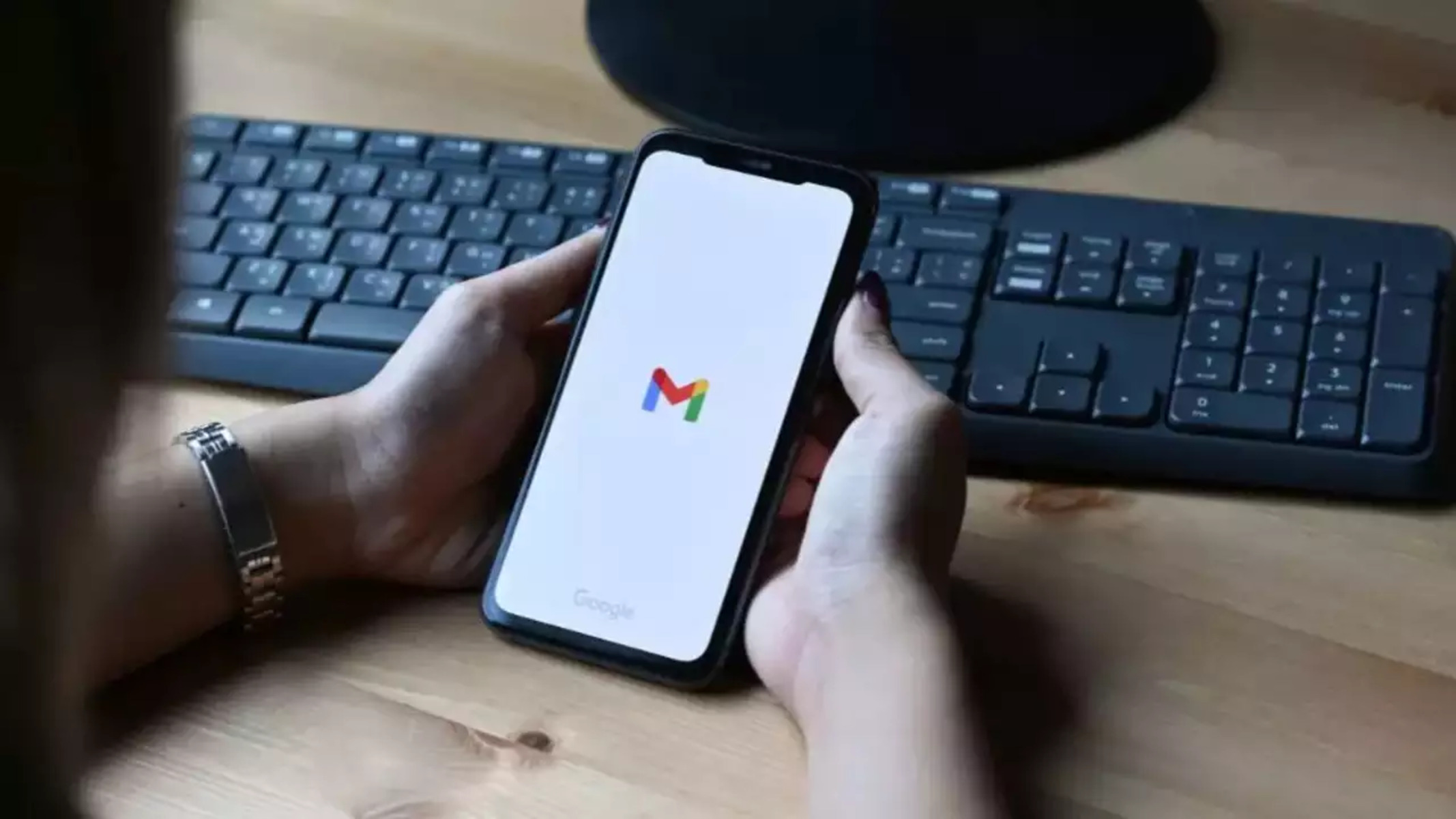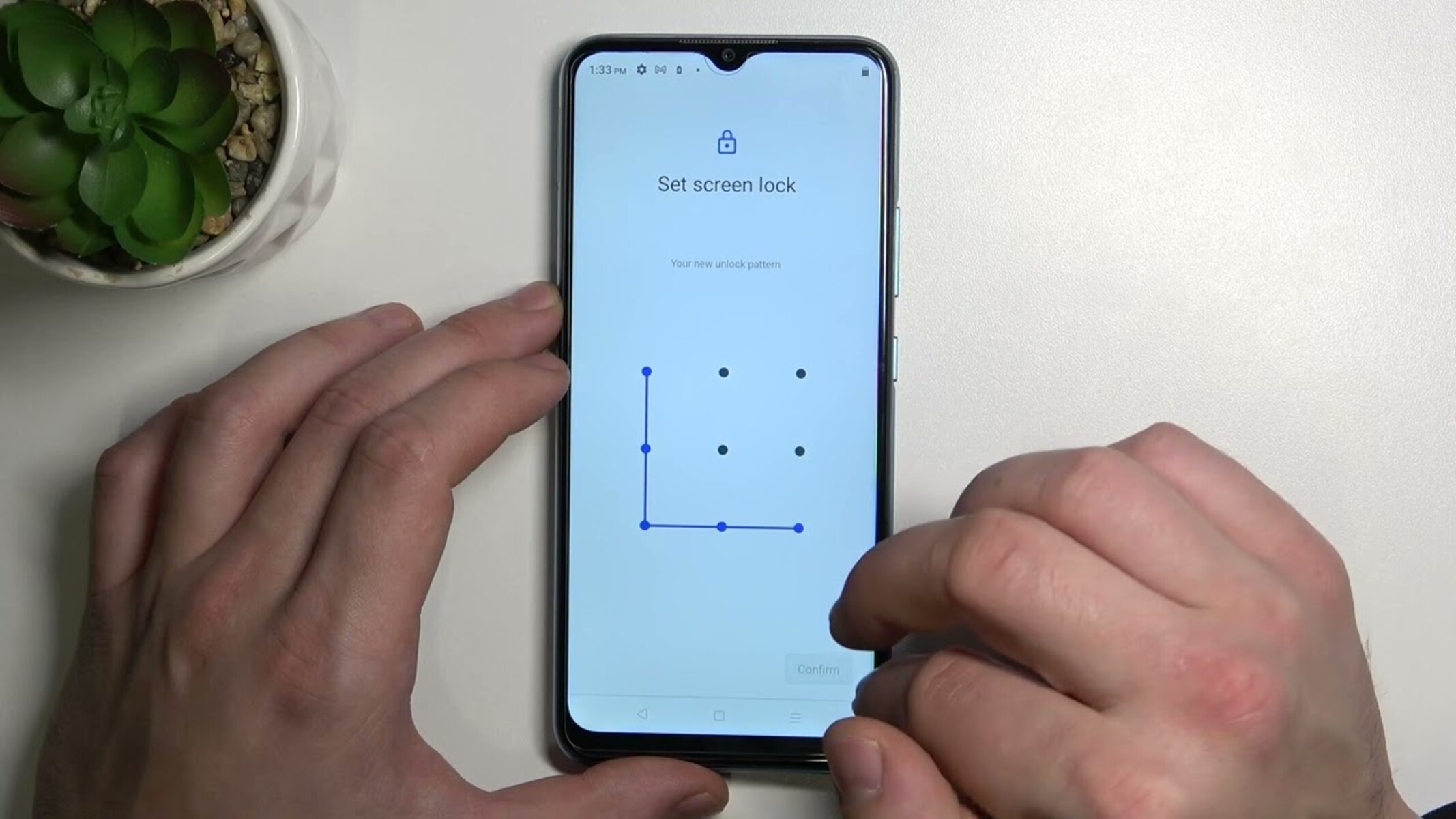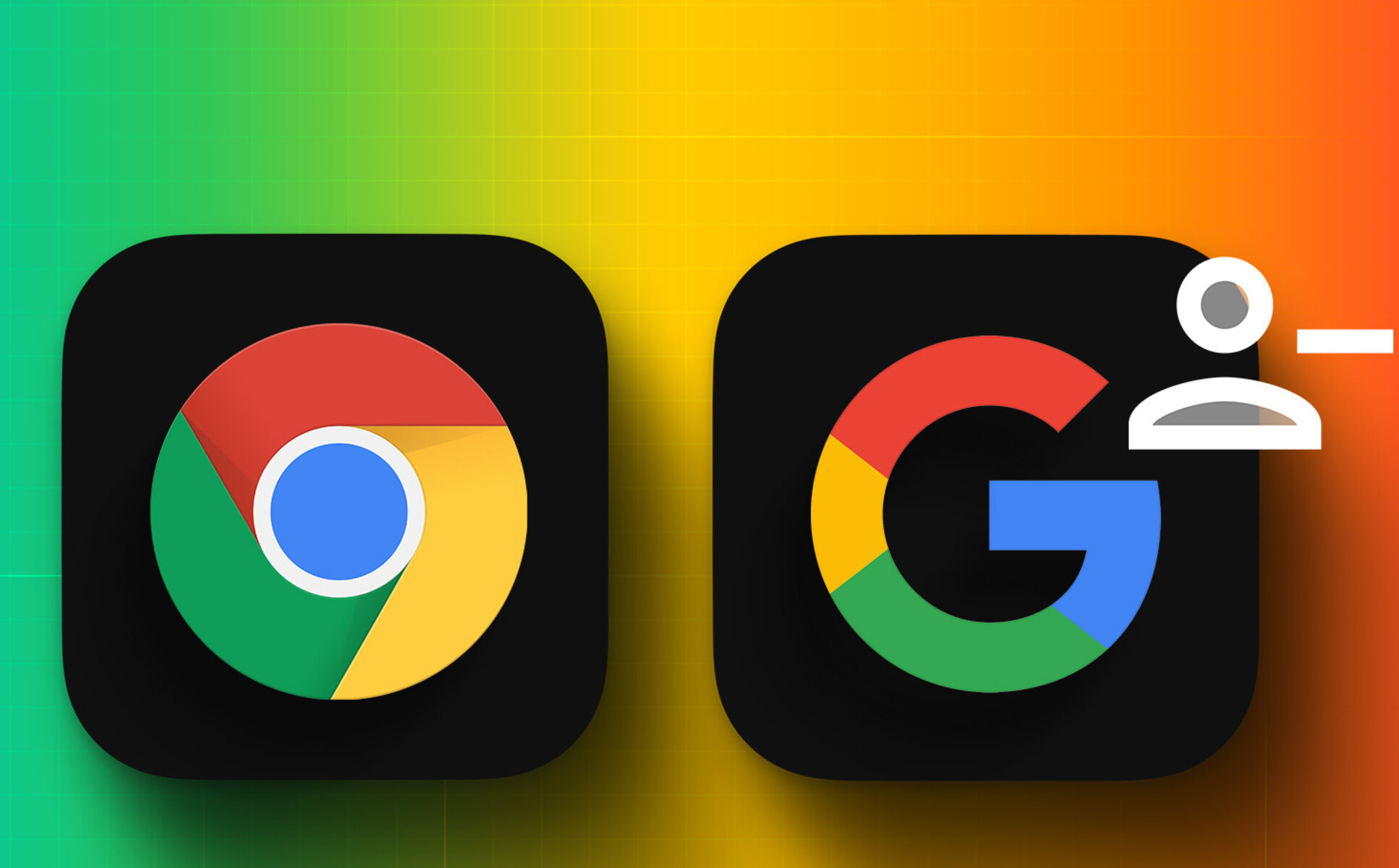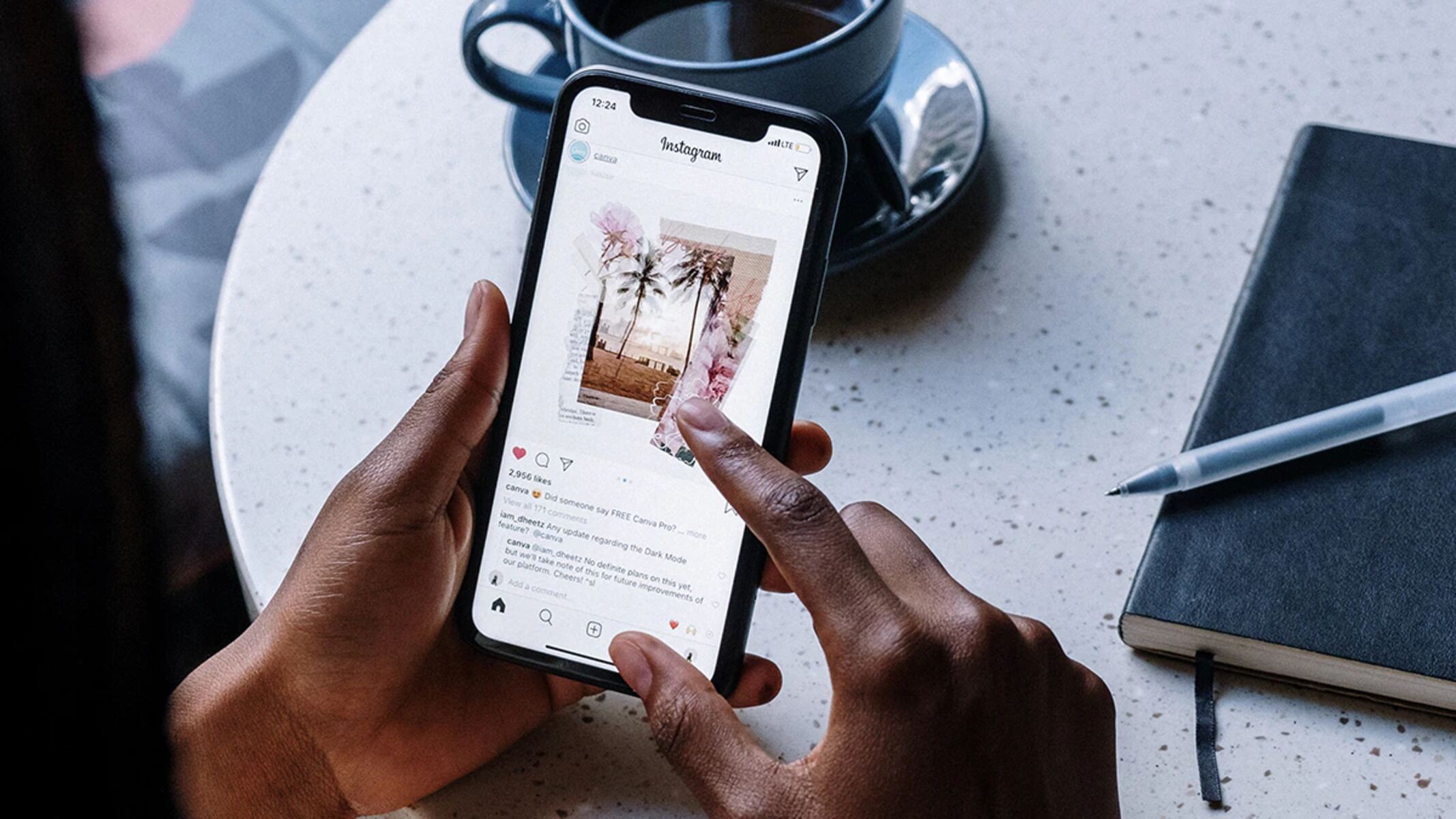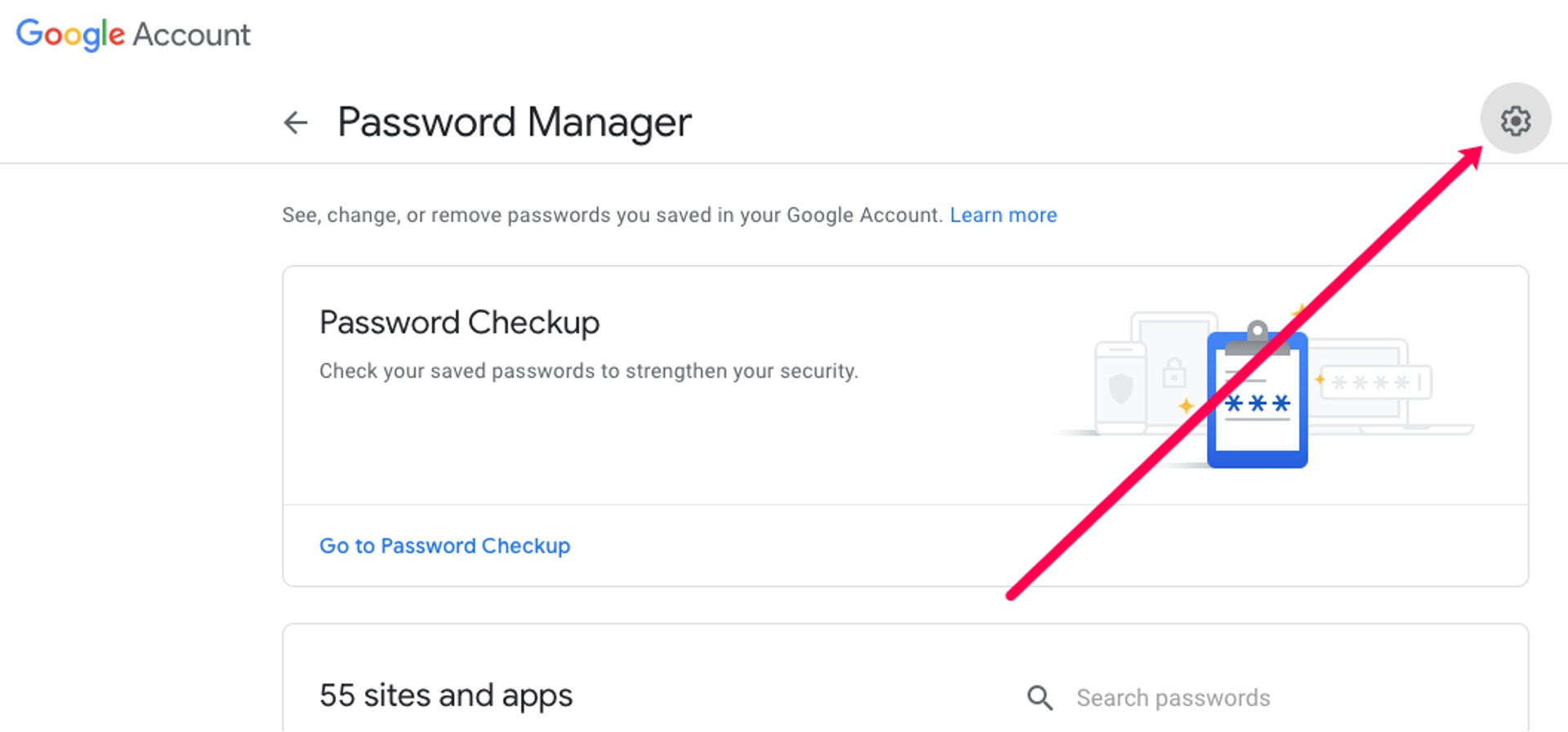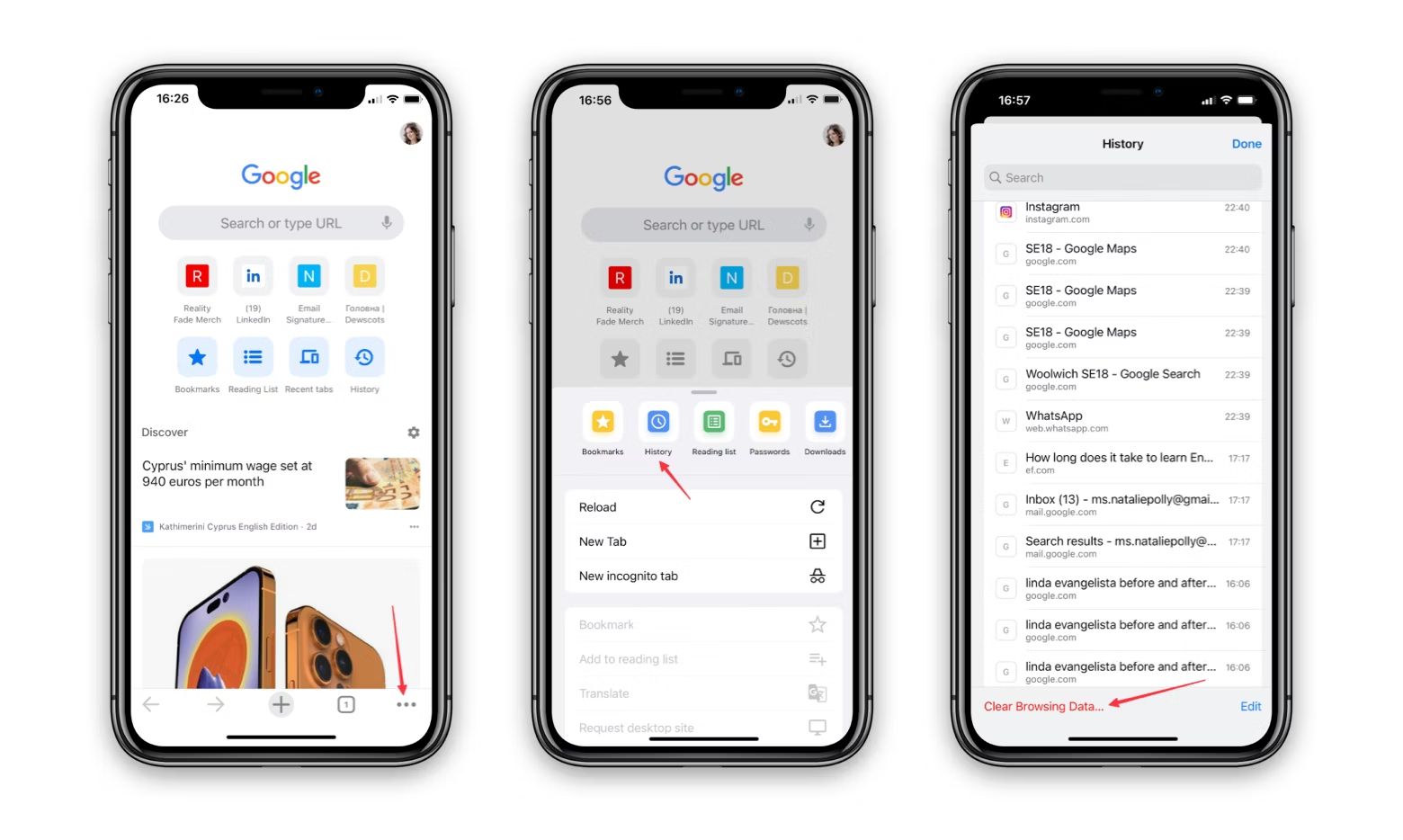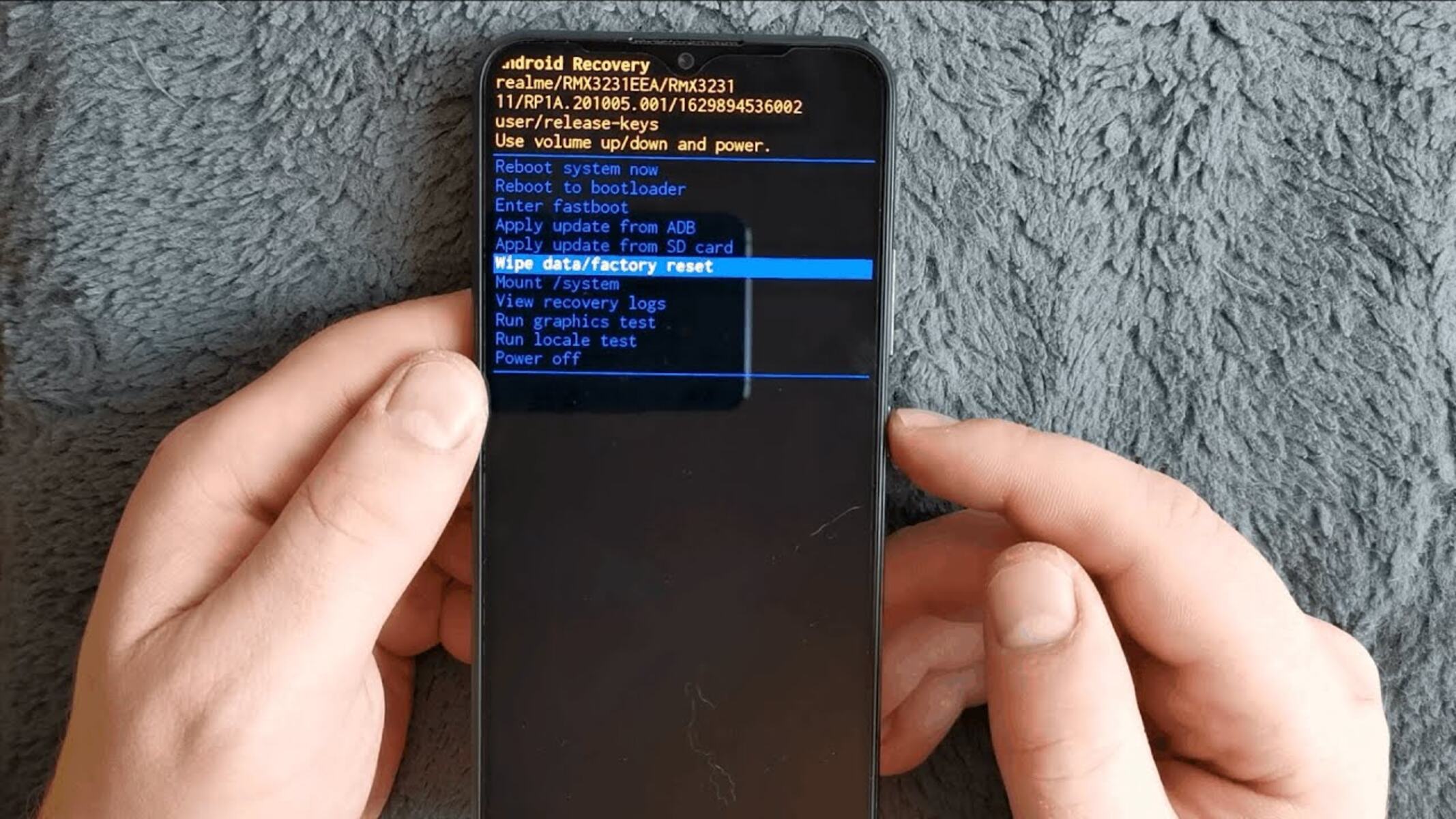Introduction
Removing a Google account from your Realme device can be necessary for various reasons, such as selling or giving away the phone, troubleshooting issues related to the account, or simply wanting to switch to a different Google account. Whatever the reason, it's essential to understand the process to ensure a smooth transition without any data loss or complications.
In this comprehensive guide, we will walk you through the step-by-step process of removing a Google account from your Realme device. By following these instructions, you can effectively disassociate the Google account from your device, ensuring that your personal information remains secure and your device functions seamlessly with or without the account.
Whether you're a tech-savvy individual or a novice user, this guide is designed to provide clear and concise instructions, enabling you to navigate the settings of your Realme device with ease. By the end of this guide, you will have the knowledge and confidence to manage Google accounts on your Realme device, empowering you to make informed decisions about your device's digital ecosystem.
Now, let's dive into the step-by-step process of removing a Google account from your Realme device, ensuring that you can carry out this essential task with confidence and ease.
Step 1: Accessing the Settings
Accessing the settings on your Realme device is the first step towards removing a Google account. The settings menu is the control center of your device, allowing you to customize various features and manage accounts efficiently. Here's how you can access the settings on your Realme device:
-
Unlock Your Device: If your device is locked, unlock it using your preferred method, such as a PIN, pattern, password, or biometric authentication (fingerprint or face recognition).
-
Locate the Settings App: The settings app is represented by a gear icon and is typically located on the home screen or the app drawer. Tap on the settings app icon to launch the settings menu.
-
Navigate to the General Settings: Once the settings app is open, you will be greeted with a list of options related to your device's settings. Scroll through the options and look for the "General" or "System" category. Tap on this category to access the general settings of your Realme device.
-
Access Additional Settings: Within the general settings, you may find an option labeled "Additional Settings" or "System & Device." Tap on this option to delve deeper into the settings menu, where you can access advanced configurations and account management options.
-
Explore Account Settings: Within the additional settings menu, look for the "Accounts" or "User & Accounts" section. This is where you can manage various accounts associated with your Realme device, including Google accounts, email accounts, and other third-party accounts.
By following these steps, you can successfully access the settings on your Realme device, laying the groundwork for the subsequent steps involved in removing a Google account. Accessing the settings is a fundamental aspect of device management, empowering you to make informed decisions about your digital ecosystem and account configurations.
Step 2: Selecting Accounts
After accessing the settings on your Realme device, the next crucial step in the process of removing a Google account is selecting the appropriate accounts menu. This step is pivotal as it directs you to the specific section where you can manage and modify the accounts associated with your device. Here's a detailed walkthrough of how to select the accounts menu on your Realme device:
-
Navigate to the Accounts Section: Within the settings menu, locate and tap on the "Accounts" or "User & Accounts" option. This action will lead you to a comprehensive list of all the accounts linked to your Realme device, including Google accounts, email accounts, and other third-party accounts.
-
Explore Account Management Options: Upon entering the accounts section, you will encounter a range of account management options, such as adding new accounts, syncing account data, and removing existing accounts. It's essential to proceed with caution and select the specific account you intend to remove, in this case, the Google account.
-
Identify the Google Account: Within the accounts menu, scroll through the list of accounts to locate the Google account that you wish to remove. The accounts are typically displayed with their respective icons and names, making it easier for you to identify the Google account among the list of accounts linked to your Realme device.
-
Select the Google Account: Once you have identified the Google account, tap on it to access the account details and management options. This action will direct you to a dedicated page where you can view and modify the settings associated with the selected Google account, including the option to remove the account from your device.
By following these detailed steps, you can effectively navigate to the accounts section on your Realme device and select the specific Google account that you intend to remove. This process sets the stage for the subsequent steps involved in removing the Google account, ensuring that you can proceed with confidence and precision as you manage the accounts linked to your device.
Step 3: Choosing Google Account
Once you have accessed the accounts section on your Realme device, the next critical step is to choose the specific Google account that you intend to remove. This step is pivotal in the process of managing your device's digital ecosystem, as it allows you to focus on the targeted account and initiate the necessary actions for its removal. Here's a detailed exploration of how to choose the Google account within the accounts menu of your Realme device:
-
Identify the Targeted Google Account: Within the accounts menu, carefully review the list of accounts displayed on your screen. Look for the Google account that you wish to remove from your Realme device. The accounts are typically accompanied by their respective profile icons and names, enabling you to pinpoint the specific Google account among the list of accounts associated with your device.
-
Verify the Account Details: Before proceeding with the removal process, it's essential to verify the account details to ensure that you are targeting the correct Google account. By tapping on the Google account, you can access its detailed information, including the associated email address, sync settings, and other relevant configurations. This verification step adds an extra layer of certainty, minimizing the risk of accidental account removal.
-
Review Account Usage: While choosing the Google account, take a moment to review its usage and synchronization settings. This step allows you to assess the impact of removing the account on your device's data and app configurations. By understanding the account's usage patterns, you can make informed decisions about its removal and anticipate any potential implications on your device's functionality.
-
Navigate to Account Management Options: Upon selecting the targeted Google account, navigate to the account management options provided within the account details page. These options typically include account synchronization settings, data usage details, and the crucial option to remove the account from your Realme device. By accessing these management options, you can proceed with the final step of removing the chosen Google account.
By following these detailed steps, you can effectively choose the specific Google account within the accounts menu of your Realme device, setting the stage for the subsequent action of removing the account. This deliberate approach ensures that you can proceed with confidence and precision as you manage the accounts linked to your device, empowering you to make informed decisions about your device's digital ecosystem.
Step 4: Removing Google Account
Removing a Google account from your Realme device is a crucial step that requires careful consideration and precision to ensure a seamless transition. Once you have chosen the specific Google account that you intend to remove, the following steps will guide you through the process of removing the account from your device:
-
Initiating the Removal Process: Within the account management options of the chosen Google account, look for the option to remove the account from your device. This option is typically labeled as "Remove Account" or "Delete Account." Tap on this option to initiate the removal process.
-
Confirmation Prompt: Upon selecting the "Remove Account" option, a confirmation prompt may appear, informing you about the implications of removing the Google account. This prompt serves as a final checkpoint to ensure that you intend to proceed with the account removal. Review the information presented in the prompt and proceed to confirm the removal of the account.
-
Authentication: Depending on your device's security settings, you may be required to authenticate the removal of the Google account. This authentication step is designed to prevent unauthorized removal of accounts and adds an extra layer of security to the process. Enter your device's PIN, pattern, password, or utilize biometric authentication to authenticate the account removal.
-
Finalizing the Removal: After confirming the removal and completing the authentication, the chosen Google account will be removed from your Realme device. This action effectively disassociates the account from your device, ensuring that its data and synchronization settings are no longer active on the device.
-
Impact on Device Functionality: It's important to note that removing a Google account may impact the functionality of certain apps and services that rely on the account for synchronization and authentication. Be prepared to reconfigure app settings and data synchronization preferences as needed to accommodate the absence of the removed account.
By following these steps, you can successfully remove a Google account from your Realme device, streamlining your device's digital ecosystem and account configurations. This process empowers you to manage your device's accounts with confidence and precision, ensuring that your personal information remains secure and your device functions seamlessly with or without the removed account.
Conclusion
In conclusion, the process of removing a Google account from your Realme device is a fundamental aspect of managing your device's digital ecosystem and ensuring the security of your personal information. By following the step-by-step guide outlined in this comprehensive article, you have gained valuable insights into the intricacies of account management on your Realme device, empowering you to make informed decisions about your device's digital configurations.
As you navigate the settings, select accounts, choose the specific Google account, and initiate the removal process, it's essential to approach each step with caution and precision. By verifying account details, reviewing usage patterns, and confirming the removal, you can mitigate the risk of accidental account removal and anticipate any potential implications on your device's functionality.
Upon successfully removing the Google account, it's important to assess the impact on your device's apps and services that rely on the account for synchronization and authentication. Be prepared to reconfigure app settings and data synchronization preferences as needed to ensure a seamless transition.
Furthermore, by understanding the process of removing a Google account, you are better equipped to troubleshoot account-related issues, switch to a different Google account, or prepare your device for sale or transfer. This knowledge empowers you to take control of your device's digital ecosystem, fostering a sense of confidence and autonomy in managing your accounts effectively.
As technology continues to evolve, the ability to manage accounts on mobile devices becomes increasingly crucial. By familiarizing yourself with the process of removing a Google account from your Realme device, you are actively engaging in responsible device management, safeguarding your personal information, and optimizing your device's functionality.
In essence, the knowledge and skills acquired through this guide enable you to navigate the complexities of account management with ease, ensuring that your Realme device operates in alignment with your preferences and security considerations. Embrace the empowerment that comes with understanding the intricacies of account management, and continue to explore the diverse capabilities of your device's digital ecosystem.