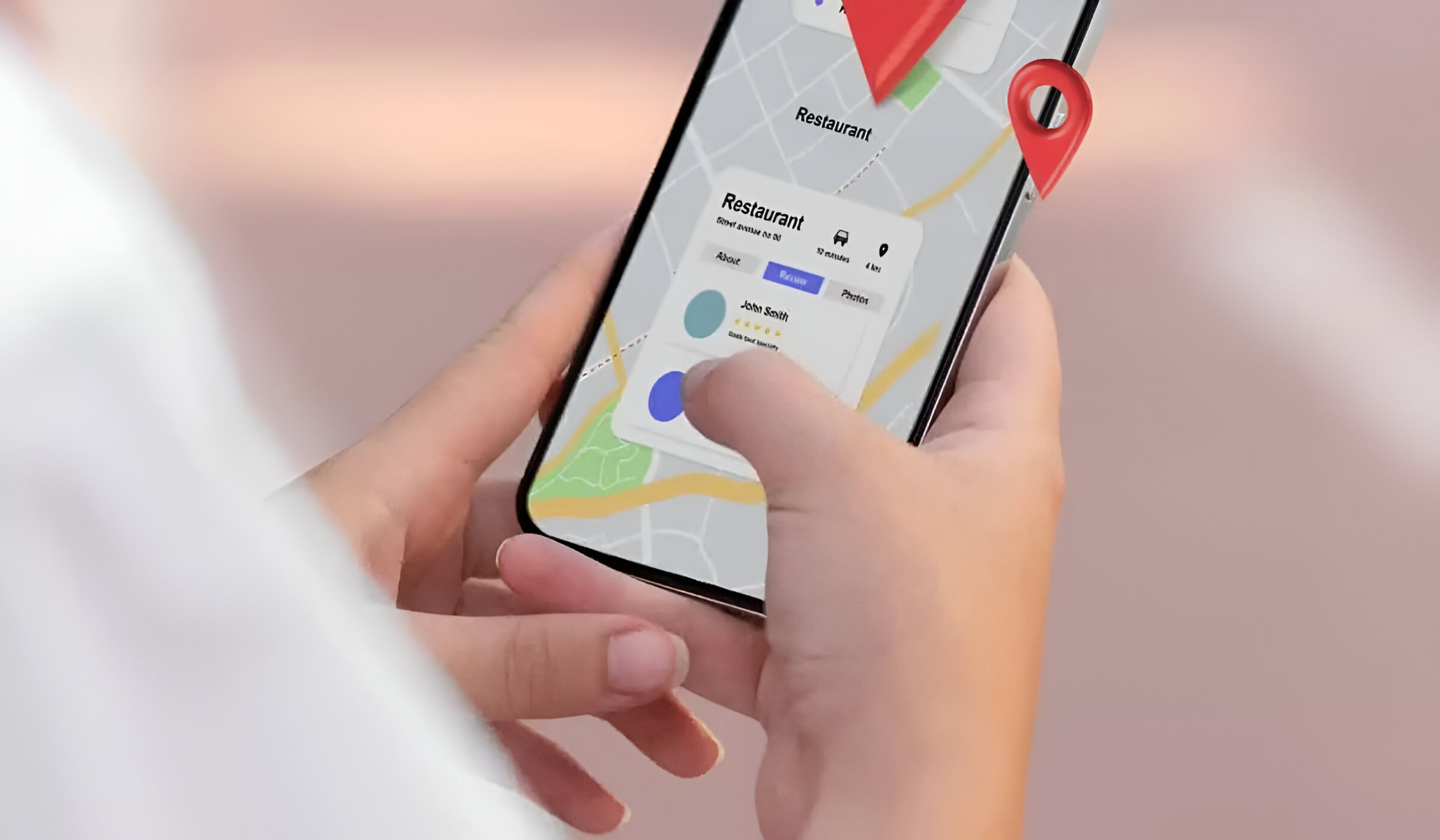What is Service Mode?
Service mode, also known as test mode or diagnostic mode, is a hidden feature embedded in mobile devices that allows users to access advanced settings and perform diagnostic tests. This mode is primarily designed for technicians and service personnel to troubleshoot and diagnose hardware and software issues. However, it can also be accessed by end-users for specific purposes, such as checking device information, testing hardware components, and performing advanced configurations.
In service mode, users can access a wide range of diagnostic tools and settings that are not available in the standard user interface. This includes detailed information about the device's hardware and software, such as the firmware version, hardware components status, and network signal strength. Additionally, service mode provides access to various test modes for evaluating the functionality of the device's hardware components, such as the display, touch screen, sensors, and connectivity modules.
One of the key features of service mode is the ability to perform hardware tests and calibrations. Users can initiate tests to check the functionality of the device's hardware components, including the display, touch screen, camera, speakers, and microphone. Furthermore, service mode allows for the calibration of sensors and other critical components to ensure optimal performance.
It's important to note that accessing service mode requires a certain level of technical knowledge, as it provides access to advanced settings and diagnostic tools that can potentially impact the device's functionality if used improperly. Therefore, it is recommended to exercise caution and only make changes if you are familiar with the implications.
In summary, service mode is a powerful tool that provides users with access to advanced diagnostic features and settings, allowing for in-depth analysis of the device's hardware and software components. While it is primarily intended for technicians and service personnel, end-users can also benefit from its capabilities for specific diagnostic and troubleshooting purposes.
Why Access Service Mode on Redmi Note 4?
Accessing service mode on the Redmi Note 4 can provide users with valuable insights and diagnostic capabilities that are not readily available through the standard user interface. By entering service mode, users can gain access to a plethora of advanced settings and diagnostic tools that can be instrumental in troubleshooting and optimizing the device's performance.
One of the primary reasons for accessing service mode on the Redmi Note 4 is to perform diagnostic tests and obtain detailed information about the device's hardware and software components. This includes accessing critical data such as the device's firmware version, hardware status, and network signal strength. By delving into these details, users can gain a deeper understanding of the device's overall health and identify any underlying issues that may be affecting its performance.
Furthermore, service mode allows users to conduct hardware tests and calibrations, which can be particularly beneficial in ensuring the optimal functionality of the device. Through service mode, users can initiate tests to evaluate the performance of hardware components such as the display, touch screen, camera, speakers, and microphone. This capability empowers users to proactively identify any hardware-related issues and take necessary measures to address them effectively.
Accessing service mode on the Redmi Note 4 also enables users to perform advanced configurations and optimizations that are not accessible through the standard user interface. This includes fine-tuning various settings related to the device's hardware and connectivity modules, allowing for a more personalized and optimized user experience.
Moreover, for individuals with a technical inclination or those seeking to delve deeper into the inner workings of their device, service mode provides a gateway to explore the intricate details of the Redmi Note 4's hardware and software architecture. This can be a fascinating and educational experience for enthusiasts and individuals keen on understanding the technical aspects of their mobile device.
In essence, accessing service mode on the Redmi Note 4 offers users the opportunity to gain comprehensive insights into the device's functionality, perform diagnostic tests, and delve into advanced configurations that can contribute to an enhanced user experience and optimized device performance.
How to Access Service Mode on Redmi Note 4
Accessing service mode on the Redmi Note 4 involves a series of steps that enable users to unlock the device's advanced diagnostic features and settings. It's important to note that entering service mode requires careful execution, as it provides access to critical system configurations and diagnostic tools. Here's a comprehensive guide on how to access service mode on the Redmi Note 4:
-
Dialer Access: Begin by opening the phone app and navigating to the dialer interface on your Redmi Note 4.
-
Enter Code: Once in the dialer interface, input the following code: ##6484##. This code serves as the gateway to accessing service mode on the Redmi Note 4.
-
Initiate Access: After entering the code, the device will automatically initiate access to service mode, granting users entry to the advanced diagnostic and configuration settings.
-
Navigate Service Mode: Upon successful entry, users will be presented with a range of diagnostic tools and settings within the service mode interface. This includes detailed information about the device's hardware and software components, as well as access to various test modes for evaluating hardware functionality.
-
Exercise Caution: While in service mode, it's crucial to exercise caution and refrain from making changes to settings or initiating tests unless you possess the necessary technical knowledge. Making incorrect configurations or adjustments in service mode can potentially impact the device's functionality.
-
Exit Service Mode: To exit service mode, simply navigate back to the phone's standard interface by pressing the back button or exiting the dialer app. It's important to exit service mode once the intended diagnostic or configuration tasks have been completed to avoid unintended alterations to the device's settings.
By following these steps, users can successfully access service mode on the Redmi Note 4, gaining access to a wealth of diagnostic tools and advanced settings that can be instrumental in troubleshooting and optimizing the device's performance.
Remember, while service mode provides valuable insights and capabilities, it should be approached with caution and utilized responsibly to avoid unintended consequences.
Things to Remember while in Service Mode
While in service mode on the Redmi Note 4, it is essential to keep several key considerations in mind to ensure a safe and effective experience. Service mode provides access to advanced diagnostic tools and settings that can significantly impact the device's functionality if not handled with care. Here are important points to remember while in service mode:
-
Caution with Settings Modification: Exercise extreme caution when navigating through the diagnostic settings and configurations within service mode. Making unauthorized changes to critical settings can lead to adverse effects on the device's performance and functionality. It is advisable to refrain from altering settings unless you possess the necessary technical knowledge and understand the implications of the changes.
-
Avoid Unnecessary Tests: While service mode offers a range of hardware tests and diagnostic tools, it is important to avoid initiating unnecessary tests unless there is a specific diagnostic or troubleshooting requirement. Unintentional activation of tests can lead to unintended consequences and potential disruptions to the device's normal operation.
-
Documentation of Changes: If any adjustments or configurations are made within service mode, it is recommended to document the changes for future reference. This documentation can be valuable in the event of unexpected issues arising from the modifications, enabling a swift reversal of changes to restore the device to its previous state.
-
Exit Service Mode Promptly: Once the intended diagnostic or configuration tasks have been completed, promptly exit service mode to return to the standard user interface. Lingering in service mode unnecessarily increases the risk of accidental alterations to critical settings, potentially impacting the device's stability and performance.
-
Technical Knowledge: It is crucial to have a basic understanding of the device's hardware and software architecture before delving into service mode. Familiarize yourself with the device's specifications and the potential implications of the diagnostic tools and settings available in service mode.
-
Seek Professional Assistance: If you encounter unfamiliar settings or encounter issues while in service mode, it is advisable to seek assistance from qualified technicians or customer support. Attempting to resolve complex issues without the necessary expertise can exacerbate the problem and lead to further complications.
By adhering to these guidelines and exercising caution while in service mode, users can leverage the advanced diagnostic capabilities without compromising the integrity and stability of the Redmi Note 4. It is essential to approach service mode with a responsible and informed mindset to ensure a safe and productive experience.