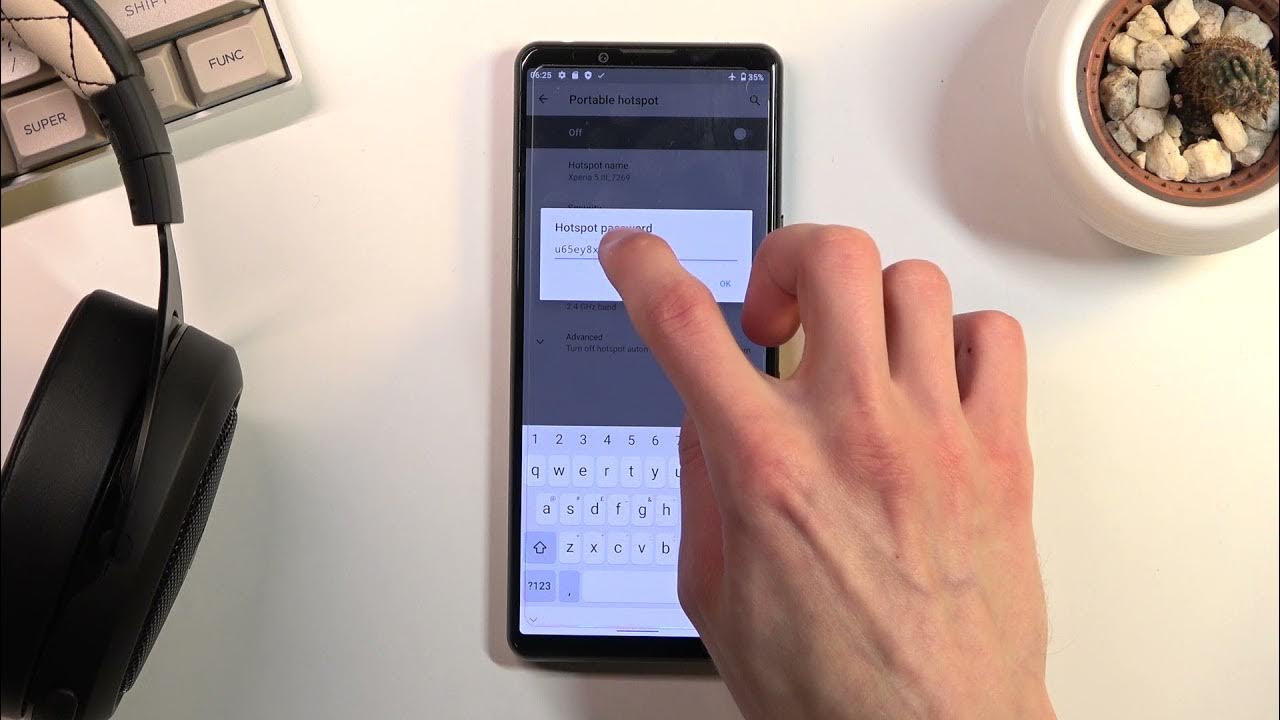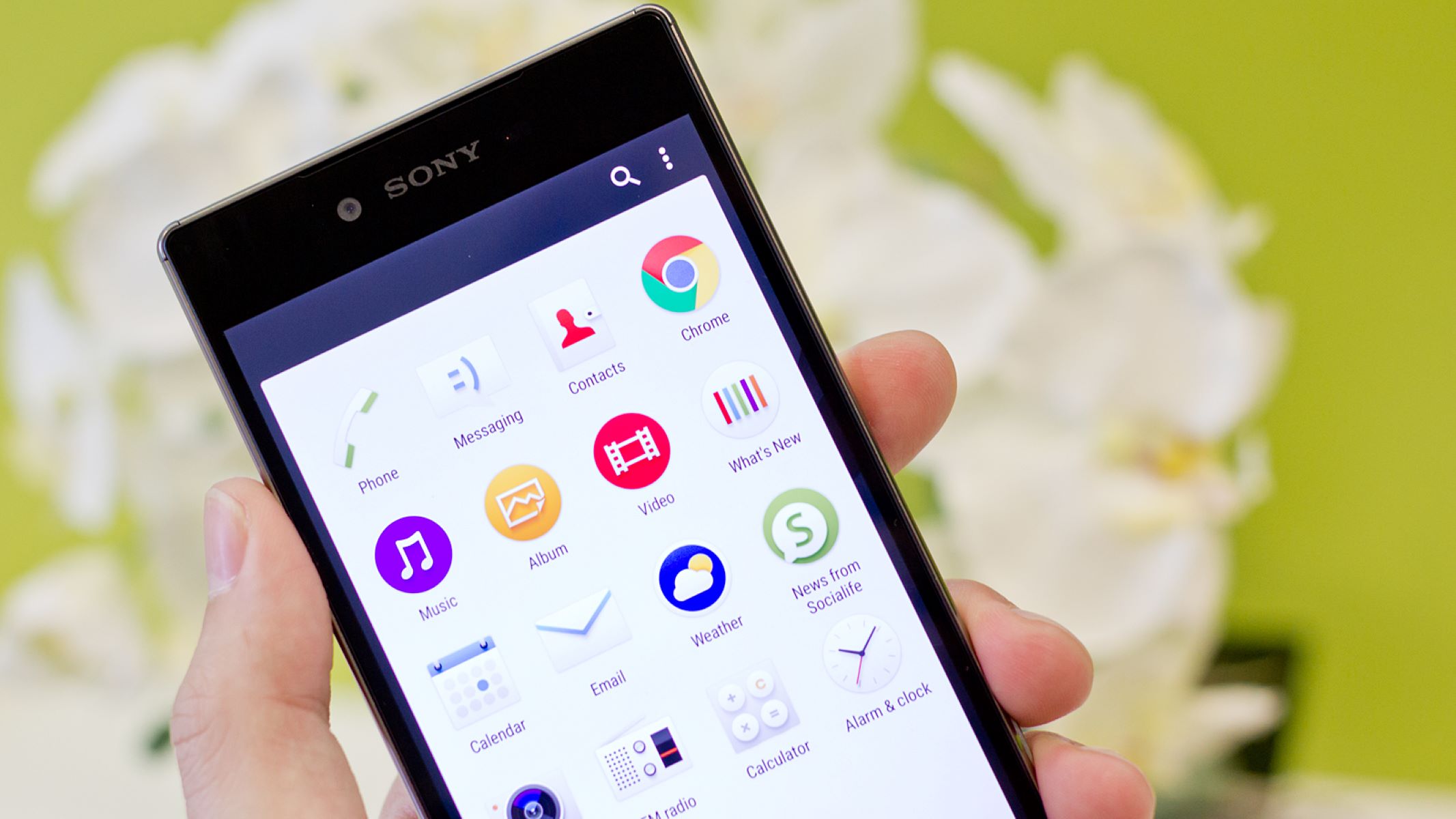Introduction
Changing the language on your Sony Xperia device can be a simple yet essential task, especially if you're multilingual or have purchased a device in a different region. Whether you're looking to switch to your native language or explore a new one, understanding the process can significantly enhance your user experience. This quick tutorial will guide you through the steps to effortlessly change the language settings on your Sony Xperia, ensuring that you can navigate your device with ease and comfort.
Language preferences are deeply personal and can greatly impact how we interact with our devices. By customizing the language settings, you can ensure that your Xperia device communicates with you in a way that feels natural and intuitive. Whether you're a native speaker of a language other than the default setting or simply want to immerse yourself in a new linguistic experience, the ability to change the language settings empowers you to make your Xperia uniquely yours.
In the following steps, we will explore the straightforward process of accessing the language settings, selecting a new language from the available options, and confirming the change. By the end of this tutorial, you'll be equipped with the knowledge to seamlessly navigate the language settings on your Sony Xperia, allowing you to personalize your device to suit your linguistic preferences. Let's embark on this journey to unlock the full potential of language customization on your Sony Xperia device.
Step 1: Accessing Language Settings
Accessing the language settings on your Sony Xperia device is the first step towards customizing your linguistic experience. Whether you're looking to switch to a language that better suits your preferences or exploring a new language, the process of accessing the language settings is straightforward and user-friendly.
To begin, unlock your Sony Xperia device and navigate to the home screen. From here, locate and tap on the "Settings" icon, which is typically represented by a gear or cogwheel symbol. This will open the settings menu, where you can access a wide range of customization options to tailor your device to your preferences.
Once inside the settings menu, scroll through the available options until you find the "System" section. Tap on "System" to reveal a list of system-related settings, including those pertaining to language and input. Within the "System" settings, look for the "Language & input" option and tap on it to access the language settings.
Upon entering the "Language & input" menu, you will be presented with a list of language-related preferences and settings. Here, you can view and manage the languages installed on your device, as well as customize the keyboard and input methods to further enhance your user experience.
In this menu, you will find the "Languages" option, which allows you to view and manage the languages available on your Sony Xperia device. By tapping on "Languages," you can explore the full range of supported languages and select the one that best suits your preferences.
By following these simple steps, you can effortlessly access the language settings on your Sony Xperia device, setting the stage for the next phase of customizing your linguistic experience. With the language settings now within reach, you are ready to proceed to the next step of selecting a new language that resonates with you.
Step 2: Selecting a New Language
With the language settings menu readily accessible on your Sony Xperia device, the next step involves selecting a new language that aligns with your preferences and enhances your overall user experience. Whether you're looking to switch to your native language, explore a new linguistic journey, or adapt to a different region's language, the process of selecting a new language is designed to be intuitive and user-friendly.
Upon entering the "Language & input" menu, you will be presented with a list of language-related preferences and settings. Here, you can view and manage the languages installed on your device, as well as customize the keyboard and input methods to further enhance your user experience.
To select a new language, tap on the "Languages" option within the "Language & input" menu. This will open a comprehensive list of supported languages, allowing you to explore the diverse range of linguistic options available for your Sony Xperia device. The list is often organized alphabetically or by language families, making it easy to navigate and locate the language of your choice.
As you browse through the available languages, take the time to consider your preferences and the purpose of the language switch. Whether you're seeking a language that resonates with your cultural background, a language you're learning, or simply a change of linguistic scenery, the extensive list of supported languages caters to a wide array of preferences and needs.
Once you've identified the language you wish to select, tap on it to initiate the language installation process. Depending on the language selected, your device may prompt you to confirm the installation and provide additional details regarding the language pack. Follow the on-screen instructions to proceed with the installation, and within moments, the new language will be seamlessly integrated into your Sony Xperia device.
By selecting a new language, you are not only customizing your device to suit your linguistic preferences but also opening the door to a more immersive and personalized user experience. Whether you're navigating the device's interface, composing messages, or engaging with apps, the selected language will seamlessly integrate into various aspects of your Xperia device, ensuring a cohesive and tailored user experience.
With the new language successfully selected and integrated, you have taken a significant step towards personalizing your Sony Xperia device to reflect your unique linguistic identity. The process of selecting a new language is designed to be intuitive and empowering, allowing you to seamlessly transition into a linguistic environment that resonates with you.
Step 3: Confirming the Language Change
After selecting a new language for your Sony Xperia device, the final step involves confirming the language change to ensure that your linguistic preferences are seamlessly integrated into the device's interface and functionalities. This crucial confirmation step solidifies the language switch, allowing you to fully immerse yourself in a personalized and tailored user experience that aligns with your linguistic identity.
Upon selecting the new language from the comprehensive list of supported options, your Sony Xperia device will prompt you to confirm the language change. This confirmation process serves as a safeguard, ensuring that the language switch is intentional and aligns with your preferences. By confirming the language change, you affirm your decision to customize the device's interface, system prompts, and various applications to communicate with you in the newly selected language.
To confirm the language change, your device may present a dialogue box or prompt that provides a summary of the selected language and its implications on the device's user interface. This summary may include details such as the language pack size, the areas of the device affected by the language switch, and any additional information pertinent to the selected language. Reviewing this summary allows you to verify that the intended language has been accurately selected and that you are fully informed about the implications of the language change.
Once you have reviewed the language change summary and ensured that the selected language aligns with your preferences, proceed to confirm the language switch as prompted by your Sony Xperia device. This confirmation action may involve tapping a designated "Confirm" or "Apply" button, signaling your intent to implement the language change across the device's interface and functionalities.
Upon confirming the language change, your Sony Xperia device will seamlessly integrate the selected language into its system, ensuring that the user interface, system prompts, keyboard input, and various applications communicate with you in the newly chosen language. This integration process may take a few moments, during which the device optimizes the language settings to reflect your preferences accurately.
With the language change successfully confirmed, your Sony Xperia device is now tailored to provide a cohesive and personalized user experience that resonates with your linguistic identity. Whether you're navigating the device's interface, composing messages, or engaging with apps, the confirmed language change ensures that your Xperia device communicates with you in a way that feels natural and intuitive, enhancing your overall user experience.
By confirming the language change, you have completed the essential process of customizing the language settings on your Sony Xperia device, empowering you to navigate the device with ease and comfort in your preferred language. This seamless confirmation step marks the culmination of your journey to personalize your Xperia device, ensuring that it reflects your unique linguistic preferences and enhances your daily interactions with the device.
Conclusion
In conclusion, the ability to change the language settings on your Sony Xperia device empowers you to personalize your user experience, ensuring that the device communicates with you in a way that resonates with your unique linguistic identity. By following the simple yet impactful steps outlined in this tutorial, you have gained the knowledge and confidence to seamlessly navigate the language settings, select a new language, and confirm the language change, ultimately customizing your Xperia device to suit your preferences.
The process of accessing the language settings serves as the initial gateway to personalization, allowing you to effortlessly explore the diverse range of supported languages and manage the linguistic preferences on your device. By accessing the language settings, you have taken the first step towards tailoring your Xperia device to reflect your cultural background, language learning journey, or regional linguistic needs.
Selecting a new language from the comprehensive list of supported options opens the door to a more immersive and personalized user experience. Whether you've chosen to switch to your native language, embark on a new linguistic journey, or adapt to a different region's language, the selected language seamlessly integrates into various aspects of your Xperia device, ensuring a cohesive and tailored user experience.
Confirming the language change solidifies the personalization process, ensuring that your linguistic preferences are accurately reflected across the device's interface and functionalities. By confirming the language change, you affirm your decision to customize the device's user interface, system prompts, keyboard input, and various applications to communicate with you in the newly selected language, enhancing your overall user experience.
In essence, the process of changing the language on your Sony Xperia device transcends mere customization; it represents a journey towards a more inclusive, intuitive, and personalized user experience. By embracing the linguistic diversity and customization options available, you have unlocked the full potential of language personalization on your Xperia device, ensuring that it resonates with your unique identity and preferences.
As you navigate your Xperia device in the newly selected language, may this tutorial serve as a guiding light, empowering you to embrace the rich tapestry of linguistic experiences and seamlessly integrate them into your daily interactions with the device. With the language settings now tailored to reflect your preferences, your Sony Xperia device becomes more than just a technological marvel; it becomes an extension of your linguistic identity, enriching your digital journey in profound and meaningful ways.