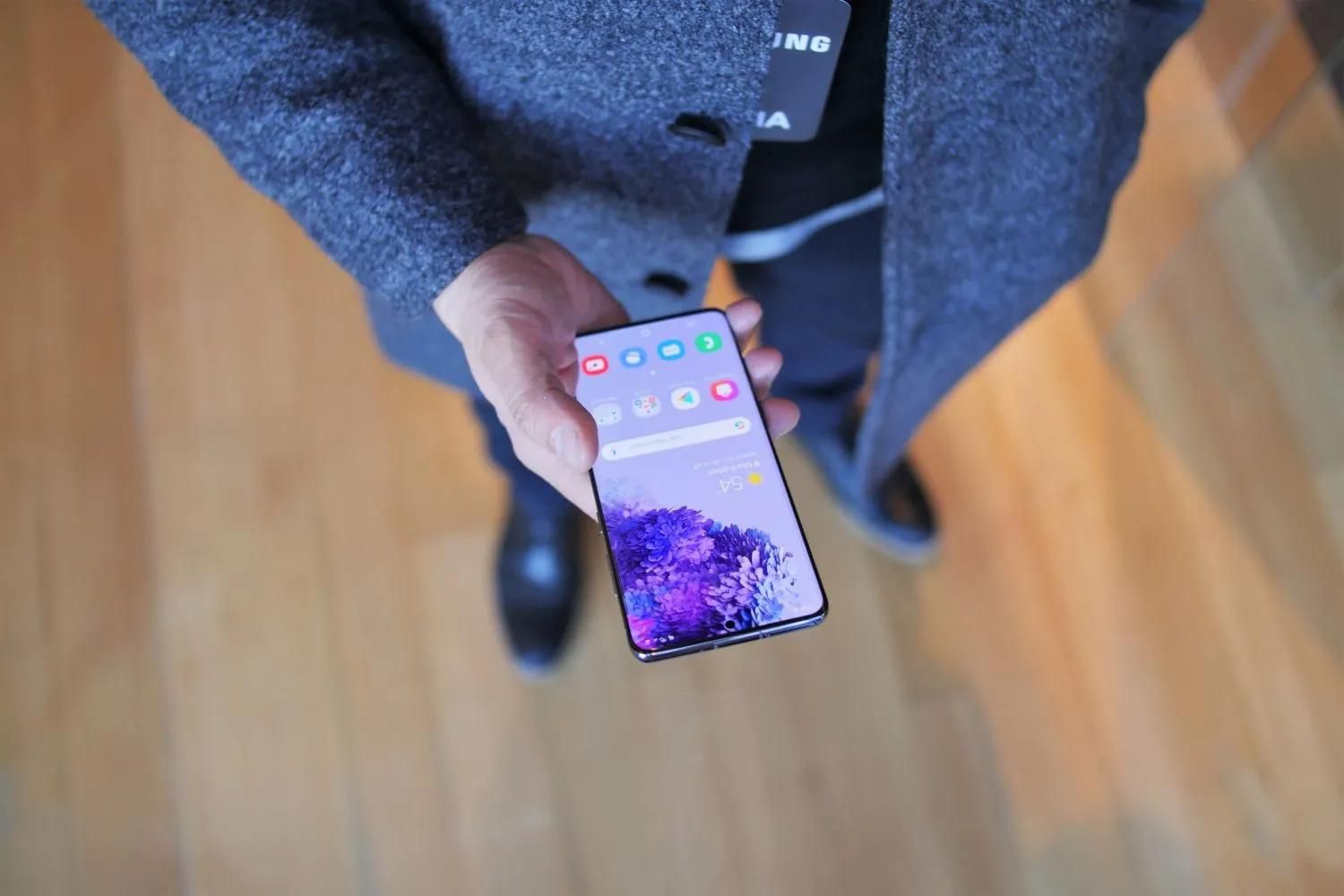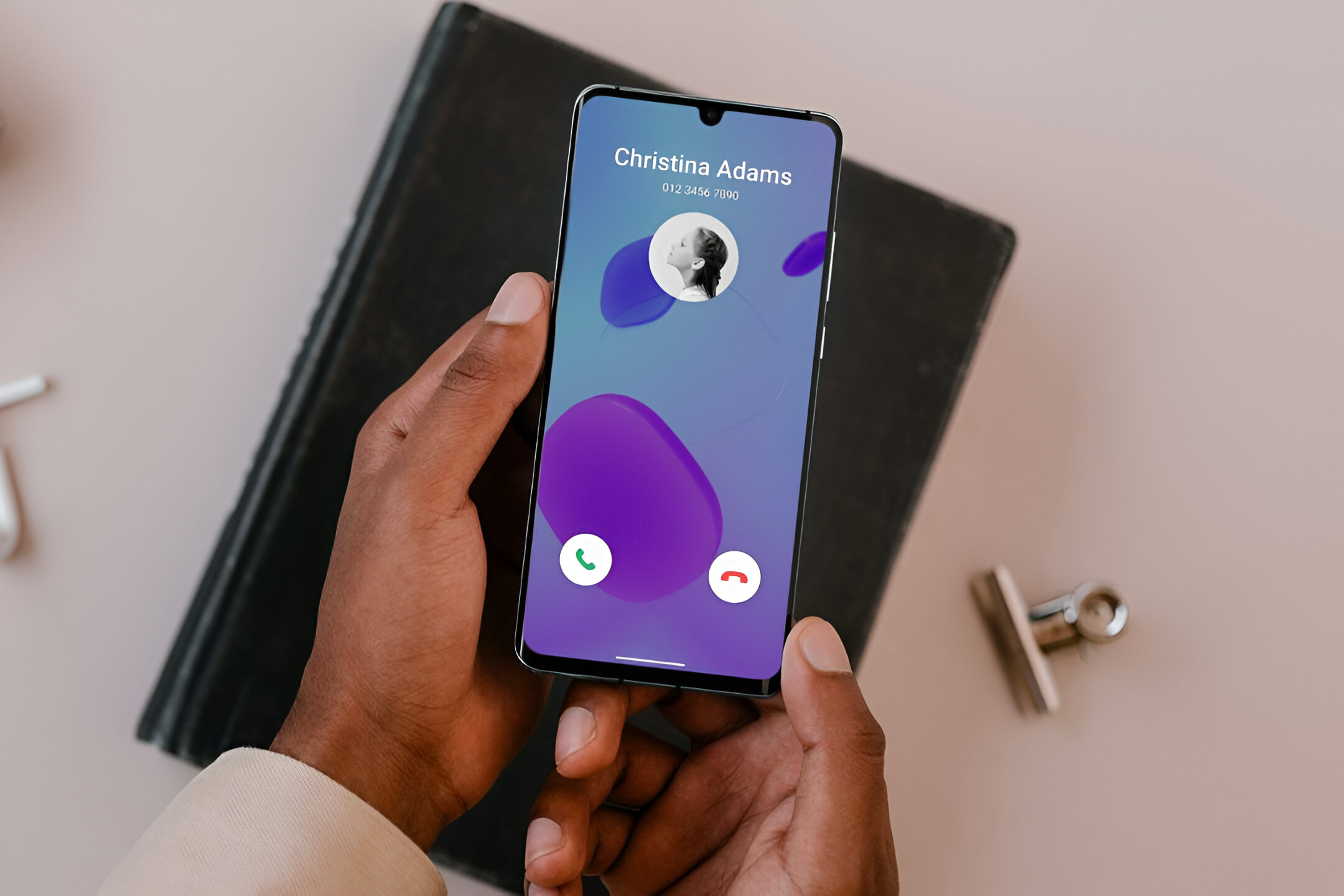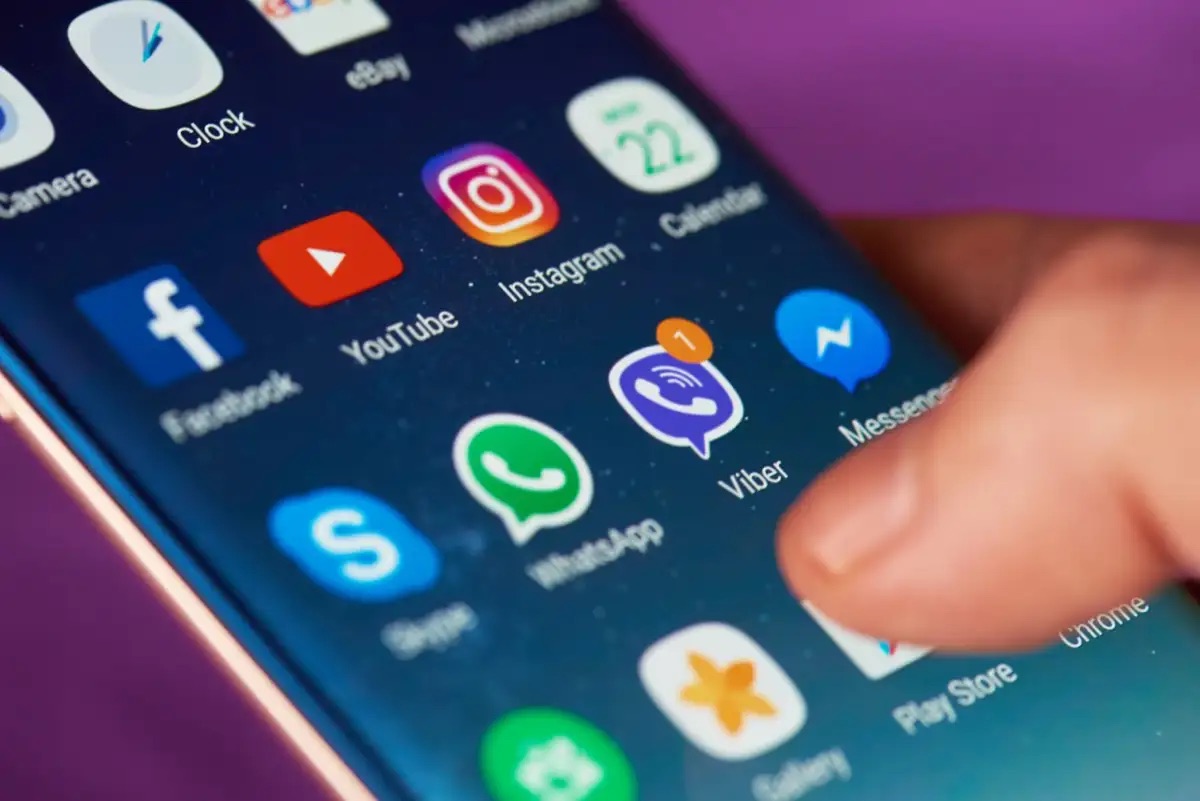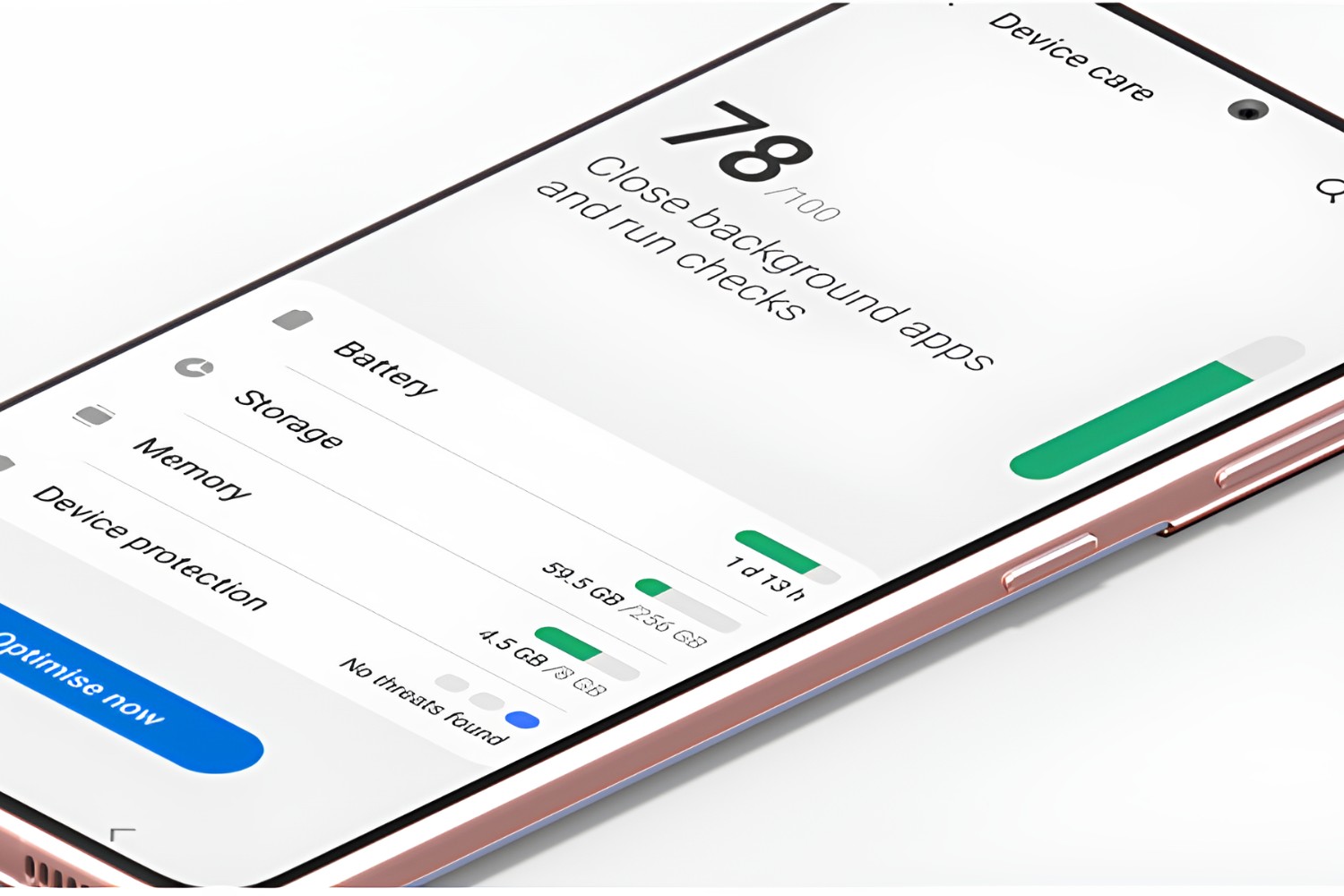Introduction
Deleting all emails on your Samsung S20 can be a quick and effective way to declutter your inbox and free up valuable storage space on your device. Whether you're aiming to streamline your email management or simply want to start afresh, this guide will walk you through the step-by-step process of clearing out your inbox with ease.
By following the instructions provided, you can efficiently remove all unwanted emails from your Samsung S20, saving time and effort while ensuring that your inbox remains organized and uncluttered. Whether you receive a high volume of emails daily or simply want to tidy up your inbox, this guide will equip you with the knowledge to streamline your email management experience on your Samsung S20.
With the increasing reliance on mobile devices for communication and productivity, it's essential to maintain a clean and organized inbox to stay on top of important correspondence. By learning how to delete all emails on your Samsung S20, you can optimize your device's performance and create a more efficient email management system tailored to your preferences.
Now, let's dive into the step-by-step process of deleting all emails on your Samsung S20, empowering you to take control of your inbox and streamline your email management experience.
Step 1: Open the Email App
To begin the process of deleting all emails on your Samsung S20, the first step is to open the Email app on your device. The Email app provides access to all your email accounts in one convenient location, allowing you to manage and organize your messages with ease.
To open the Email app, locate the app icon on your device's home screen or in the app drawer. The app icon typically features an envelope or a symbol representing email, making it easily recognizable among your other applications. Once you have located the Email app icon, tap on it to launch the app.
Upon opening the Email app, you will be presented with a unified view of all your email accounts, including any linked personal or professional accounts. This centralized interface enables you to seamlessly navigate through your various email inboxes and folders, providing a comprehensive overview of your email correspondence.
If you have multiple email accounts configured on your Samsung S20, the Email app allows you to switch between accounts effortlessly, ensuring that you can manage and delete emails from all your accounts within a single, user-friendly interface. This streamlined approach simplifies the email management process, allowing you to maintain a clutter-free inbox across all your email accounts.
Once you have successfully opened the Email app and accessed your inbox, you are ready to proceed to the next step in the process of deleting all emails on your Samsung S20. By familiarizing yourself with the Email app's interface and navigation features, you can confidently navigate through your email accounts and take control of your inbox management with ease.
With the Email app open and your email accounts readily accessible, you are now prepared to move on to the next step, which involves selecting all emails for deletion. This pivotal step will enable you to efficiently clear out your inbox and optimize your email management experience on your Samsung S20.
Step 2: Select All Emails
After opening the Email app on your Samsung S20 and accessing your inbox, the next crucial step in the process of deleting all emails is to select all the messages for deletion. This step is essential for streamlining the email management process and ensuring that you can efficiently clear out your inbox with minimal effort.
To select all emails for deletion, you can utilize the built-in features of the Email app to streamline the process and avoid the need to individually select each message. The Email app on your Samsung S20 offers convenient options for selecting multiple emails at once, allowing you to expedite the deletion process and regain control of your inbox.
One common method for selecting all emails involves using the app's built-in selection tools, which enable you to mark all messages in your inbox for deletion in just a few simple steps. By leveraging these intuitive features, you can avoid the time-consuming task of individually selecting each email, making the process significantly more efficient.
Additionally, the Email app may offer the option to select all emails across multiple folders or categories, providing a comprehensive approach to clearing out your inbox. This functionality is particularly beneficial for users with diverse email accounts and folders, as it allows for a unified selection process that encompasses all areas of your email management.
Furthermore, the ability to select all emails for deletion empowers you to take swift action in managing your inbox, ensuring that you can maintain a clutter-free and organized email environment on your Samsung S20. By leveraging the selection tools provided within the Email app, you can streamline the process of deleting all emails and optimize your email management experience with ease.
As you proceed with selecting all emails for deletion, it's important to review any customization options or additional features offered by the Email app to tailor the selection process to your specific preferences. By exploring the app's functionality and selection capabilities, you can personalize the deletion process to align with your unique email management needs, further enhancing the efficiency and effectiveness of the task at hand.
With all emails selected for deletion, you are now prepared to advance to the next step in the process, which involves permanently removing the marked messages from your inbox. This pivotal stage will enable you to complete the deletion process and achieve a clutter-free inbox on your Samsung S20, setting the stage for a more streamlined and organized email management experience.
Step 3: Delete All Emails
With all emails selected for deletion in the Email app on your Samsung S20, the final step in the process involves permanently removing the marked messages from your inbox. This critical stage is essential for achieving a clutter-free and organized email management experience, allowing you to reclaim valuable storage space on your device while streamlining your communication workflow.
To delete all emails at once, the Email app provides intuitive options for executing this task efficiently. One common method involves accessing the bulk actions menu, which offers a range of management options for the selected emails, including the ability to delete them in one swift action. By leveraging this feature, you can initiate the deletion process with ease, ensuring that all marked emails are promptly removed from your inbox without the need for individual deletions.
Furthermore, the Email app may offer additional confirmation prompts to verify your intent to delete all selected emails. This safeguard helps prevent accidental deletions and provides reassurance as you proceed with the bulk deletion process. By confirming your decision to delete the marked emails, you can proceed with confidence, knowing that the action is deliberate and in line with your email management objectives.
Once the deletion process is initiated, the Email app swiftly removes all selected emails from your inbox, freeing up storage space and decluttering your email environment. This streamlined approach to bulk email deletion empowers you to maintain an organized inbox while optimizing the performance of your Samsung S20, ensuring that your device operates efficiently and remains responsive to your communication needs.
After successfully deleting all emails from your inbox, it's advisable to review any additional folders or categories within the Email app to ensure that unwanted messages are also removed from these areas. By extending the deletion process to encompass all relevant email folders, you can comprehensively clear out your email accounts and achieve a cohesive approach to inbox management.
By completing the process of deleting all emails on your Samsung S20, you have taken a proactive step toward maintaining a clutter-free and efficient email management system. This endeavor not only optimizes your device's performance but also enhances your overall productivity by ensuring that your inbox remains organized and free from unnecessary clutter.
With the deletion process concluded, you can now enjoy a streamlined email management experience on your Samsung S20, allowing you to focus on important correspondence while maintaining a tidy and uncluttered inbox. By leveraging the Email app's intuitive features and bulk management options, you have successfully optimized your email management workflow, setting the stage for a more efficient and organized approach to handling your email correspondence.
Conclusion
In conclusion, mastering the art of deleting all emails on your Samsung S20 empowers you to take control of your inbox and streamline your email management experience with ease. By following the step-by-step process outlined in this guide, you have gained valuable insights into efficiently clearing out your inbox and optimizing your device's performance.
The ability to open the Email app, select all emails, and execute bulk deletions provides a seamless approach to maintaining a clutter-free inbox, ensuring that you can stay organized and focused on essential correspondence. By leveraging the intuitive features of the Email app, you have learned how to navigate through your email accounts, select multiple messages, and initiate bulk deletions, all within a user-friendly interface designed to enhance your email management workflow.
Furthermore, the process of deleting all emails on your Samsung S20 extends beyond mere decluttering; it represents a proactive step toward optimizing your device's storage space and enhancing its overall performance. By regularly clearing out your inbox, you can free up valuable storage capacity, allowing your device to operate efficiently and remain responsive to your communication needs. This proactive approach to email management ensures that your Samsung S20 remains a reliable tool for staying connected and productive.
Moreover, the streamlined email management experience achieved through the deletion of all emails enables you to maintain a tidy and organized inbox, reducing the risk of overlooking important messages and enhancing your overall productivity. With a clutter-free email environment, you can focus on essential correspondence, respond promptly to incoming messages, and maintain a clear overview of your communication workflow.
By embracing the process of deleting all emails on your Samsung S20, you have demonstrated a commitment to optimizing your email management experience and creating a more efficient communication workflow. This proactive approach not only enhances your device's performance but also contributes to a more organized and productive digital lifestyle.
In essence, the knowledge and skills acquired through this guide empower you to take charge of your inbox, declutter your email accounts, and maintain a streamlined approach to email management on your Samsung S20. By implementing the techniques outlined in this guide, you can confidently navigate through your email correspondence, select and delete multiple messages, and create a clutter-free inbox that aligns with your preferences and productivity goals.
Congratulations on mastering the process of deleting all emails on your Samsung S20. With this newfound expertise, you are well-equipped to maintain an organized and efficient email management system, ensuring that your device remains a reliable tool for staying connected and productive in today's digital age.