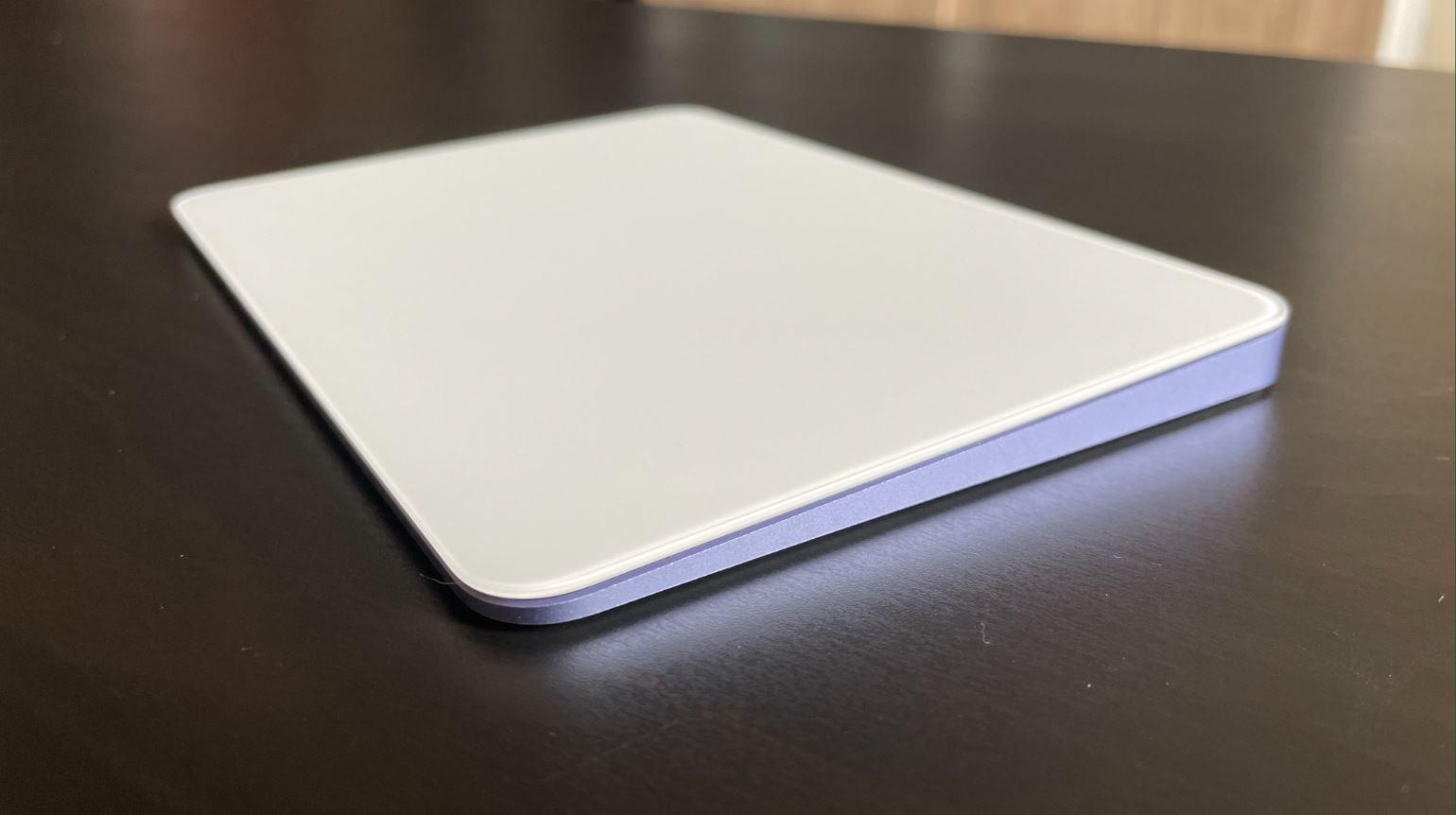Setting up Magic Eraser
Magic Eraser is a powerful feature available on the Google Pixel 5 that allows you to effortlessly remove unwanted objects from your photos. To make the most of this incredible tool, it's essential to set it up properly. Here's how to get started with Magic Eraser:
-
Accessing Magic Eraser: To begin using Magic Eraser, open the Google Photos app on your Pixel 5. Once you've selected the photo you want to edit, tap the editing icon (the pencil icon) at the bottom of the screen. This will open up a range of editing options, including Magic Eraser.
-
Navigating to Magic Eraser: After tapping the editing icon, scroll through the editing tools until you find the Magic Eraser feature. It's represented by a wand icon and is designed to seamlessly remove unwanted elements from your photos.
-
Understanding the Interface: Once you've located the Magic Eraser tool, familiarize yourself with its interface. You'll notice a brush size adjustment slider at the bottom of the screen, which allows you to control the size of the eraser brush. This is particularly useful for precision editing.
-
Enabling Magic Eraser: To activate Magic Eraser, simply tap on the wand icon. This will initiate the Magic Eraser tool, enabling you to start removing unwanted objects from your photo with ease.
-
Saving Your Edits: After using Magic Eraser to perfect your photo, it's important to save your edits. Tap the save button to ensure that your changes are preserved. This will allow you to keep the original photo intact while also having the edited version readily available.
By following these steps, you can seamlessly set up Magic Eraser on your Google Pixel 5 and begin harnessing its incredible capabilities to enhance your photos. With Magic Eraser at your fingertips, you'll have the power to effortlessly remove unwanted elements from your images, resulting in stunning, professional-looking photos.
Understanding Magic Eraser features
Magic Eraser is a remarkable feature that offers a range of powerful tools to enhance your photo editing experience on the Google Pixel 5. Understanding the features of Magic Eraser is essential for maximizing its potential and achieving professional-quality results. Let's delve into the key features of Magic Eraser and how they can elevate your photo editing endeavors:
1. Precision Editing
Magic Eraser provides a high level of precision when it comes to removing unwanted objects from your photos. The adjustable brush size feature allows you to tailor the eraser tool to fit the specific areas you want to edit. Whether you're removing a small blemish or a larger object, the ability to customize the brush size ensures that you can achieve meticulous edits with ease.
2. Seamless Object Removal
One of the standout features of Magic Eraser is its ability to seamlessly remove unwanted objects from your photos. The advanced algorithms integrated into this tool enable it to intelligently analyze the surrounding elements and fill in the erased areas seamlessly. This results in a natural and polished look, as if the unwanted object was never there in the first place.
3. Real-Time Preview
Magic Eraser offers a real-time preview of your edits, allowing you to see the changes as you make them. This feature provides instant feedback, empowering you to make informed decisions about the editing process. The ability to preview your edits in real time ensures that you can achieve the desired results with precision and efficiency.
4. Non-Destructive Editing
With Magic Eraser, you can edit your photos without altering the original image. This non-destructive editing approach preserves the integrity of your original photo, giving you the freedom to experiment with different edits without the risk of losing the initial image. This feature provides peace of mind, knowing that your original photo remains untouched while you explore various editing options.
5. Intuitive User Interface
Magic Eraser boasts an intuitive user interface that makes the editing process seamless and user-friendly. The straightforward design and easy-to-navigate controls ensure that you can harness the full potential of this feature without any steep learning curve. The user-friendly interface empowers you to focus on the creative aspect of photo editing, allowing for a smooth and enjoyable editing experience.
By understanding and leveraging these features, you can harness the full potential of Magic Eraser on your Google Pixel 5. The combination of precision editing, seamless object removal, real-time preview, non-destructive editing, and an intuitive user interface makes Magic Eraser a standout feature for enhancing your photos with professional-level edits.
Using Magic Eraser for photo editing
Magic Eraser on the Google Pixel 5 offers a seamless and efficient way to elevate your photo editing endeavors. Whether you want to remove distracting elements, enhance the composition, or create a cleaner visual narrative, Magic Eraser empowers you to achieve professional-level edits with ease.
When using Magic Eraser for photo editing, the first step is to identify the elements you want to remove or modify in your image. This could range from small imperfections, such as dust or blemishes, to larger objects that detract from the overall composition. Once you've pinpointed the areas for editing, you can proceed to leverage the powerful capabilities of Magic Eraser.
The adjustable brush size feature within Magic Eraser allows for precise editing, enabling you to tailor the eraser tool to fit the specific areas you want to modify. This level of control ensures that you can seamlessly remove unwanted elements while maintaining the integrity of the surrounding areas. Whether you're refining the details of a landscape or perfecting a portrait, the precision offered by Magic Eraser ensures that your edits are executed with meticulous accuracy.
Furthermore, Magic Eraser's real-time preview feature provides instant feedback as you make edits, allowing you to see the changes as they unfold. This real-time visualization empowers you to make informed decisions about the editing process, ensuring that you can achieve the desired results with confidence and efficiency.
The non-destructive editing approach of Magic Eraser is particularly noteworthy, as it allows you to experiment with various edits without altering the original image. This means that you can explore different editing options without the fear of compromising the initial photo. The freedom to refine and experiment with edits while preserving the integrity of the original image is a testament to the versatility and user-centric design of Magic Eraser.
By leveraging Magic Eraser for photo editing, you can transform your images with precision, creativity, and seamless execution. Whether you're a photography enthusiast, a social media aficionado, or a professional photographer, the intuitive and powerful features of Magic Eraser make it an indispensable tool for achieving captivating and polished edits. With Magic Eraser at your disposal, you have the means to elevate your photo editing endeavors and bring your creative vision to life with unparalleled finesse.
Mastering Magic Eraser for removing objects
Mastering the art of object removal with Magic Eraser on the Google Pixel 5 opens up a world of creative possibilities, allowing you to seamlessly refine your photos and achieve visually compelling results. Whether you want to eliminate distractions, enhance the composition, or create a cleaner visual narrative, mastering Magic Eraser for removing objects empowers you to elevate your photo editing endeavors with precision and finesse.
The process of removing objects with Magic Eraser begins with identifying the specific elements you want to eliminate from your image. This could range from small imperfections, such as power lines or photobombers, to larger objects that disrupt the overall visual harmony. Once you've pinpointed the areas for removal, you can leverage the powerful capabilities of Magic Eraser to seamlessly erase these elements from your photos.
The adjustable brush size feature within Magic Eraser plays a pivotal role in mastering object removal. This feature allows you to tailor the eraser tool to fit the specific areas you want to edit, ensuring that you can achieve meticulous edits with ease. Whether you're erasing a small blemish or a larger object, the ability to customize the brush size ensures that you can execute precise edits with seamless accuracy.
Furthermore, Magic Eraser's real-time preview feature provides invaluable feedback as you remove objects from your photos. This real-time visualization empowers you to witness the changes as they unfold, allowing you to make informed decisions about the editing process. The ability to preview your edits in real time ensures that you can achieve the desired results with confidence and efficiency, refining your images with a discerning eye.
The non-destructive editing approach of Magic Eraser is particularly noteworthy when mastering object removal. This approach preserves the integrity of your original image, giving you the freedom to experiment with different removal options without altering the initial photo. This feature provides peace of mind, knowing that your original photo remains untouched while you refine and perfect the visual narrative.
By mastering Magic Eraser for removing objects, you can seamlessly refine your photos with precision, creativity, and seamless execution. Whether you're a photography enthusiast, a social media aficionado, or a professional photographer, the intuitive and powerful features of Magic Eraser make it an indispensable tool for achieving captivating and polished edits. With Magic Eraser at your fingertips, you have the means to elevate your photo editing endeavors and bring your creative vision to life with unparalleled finesse.
Tips for getting the best results with Magic Eraser
-
Start with High-Quality Images: To achieve the best results with Magic Eraser, begin with high-quality images. Clear, well-lit photos with a good level of detail provide a solid foundation for the editing process. High-resolution images allow Magic Eraser to work more effectively, resulting in seamless object removal and refined edits.
-
Adjust the Brush Size: Utilize the adjustable brush size feature to match the eraser tool to the specific areas you want to edit. For smaller details, use a smaller brush size for precision, while larger brush sizes are ideal for removing bigger objects. Adapting the brush size ensures meticulous edits and seamless object removal.
-
Zoom In for Precision: When working on intricate details or fine-tuning object removal, zoom in on the image. This allows for precise editing, enabling you to focus on specific areas and ensure that the object removal is seamless and natural within the context of the photo.
-
Use Undo and Redo: Don't hesitate to use the undo and redo options while using Magic Eraser. These functions allow you to backtrack and make adjustments as needed, ensuring that you can refine your edits with confidence and precision.
-
Experiment with Different Edits: Magic Eraser offers non-destructive editing, allowing you to experiment with various removal options without altering the original image. Take advantage of this feature to explore different editing approaches and refine your photos until you achieve the desired results.
-
Real-Time Preview: Take full advantage of the real-time preview feature to visualize the changes as you make them. This instant feedback empowers you to make informed decisions about the editing process, ensuring that you can achieve the desired results with confidence and efficiency.
-
Save a Copy of the Original: Before applying edits with Magic Eraser, consider saving a copy of the original image. This provides a safety net in case you want to revisit the original photo or make additional edits in the future.
-
Practice Makes Perfect: Like any skill, mastering Magic Eraser takes practice. Experiment with different photos and scenarios to familiarize yourself with the tool's capabilities and refine your editing techniques. With practice, you'll gain a deeper understanding of how to leverage Magic Eraser for optimal results.
By incorporating these tips into your photo editing process, you can harness the full potential of Magic Eraser on your Google Pixel 5, achieving professional-level edits with precision, creativity, and seamless execution.