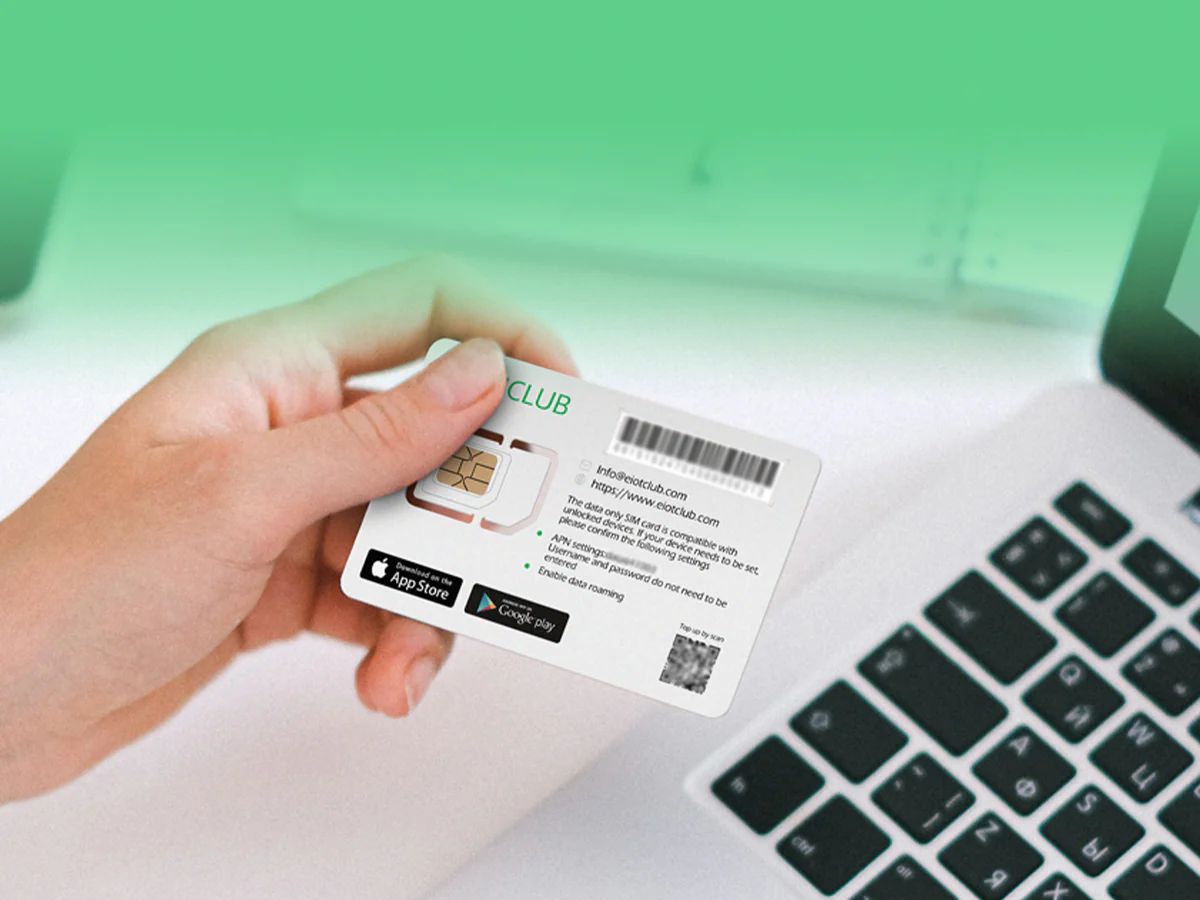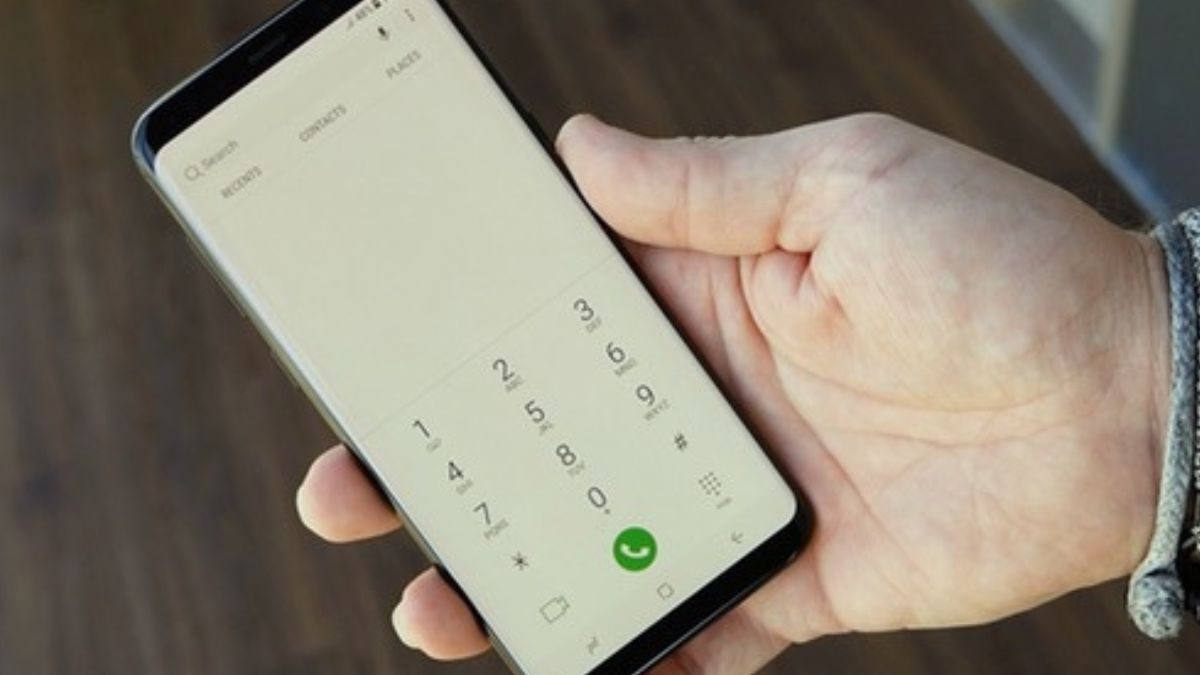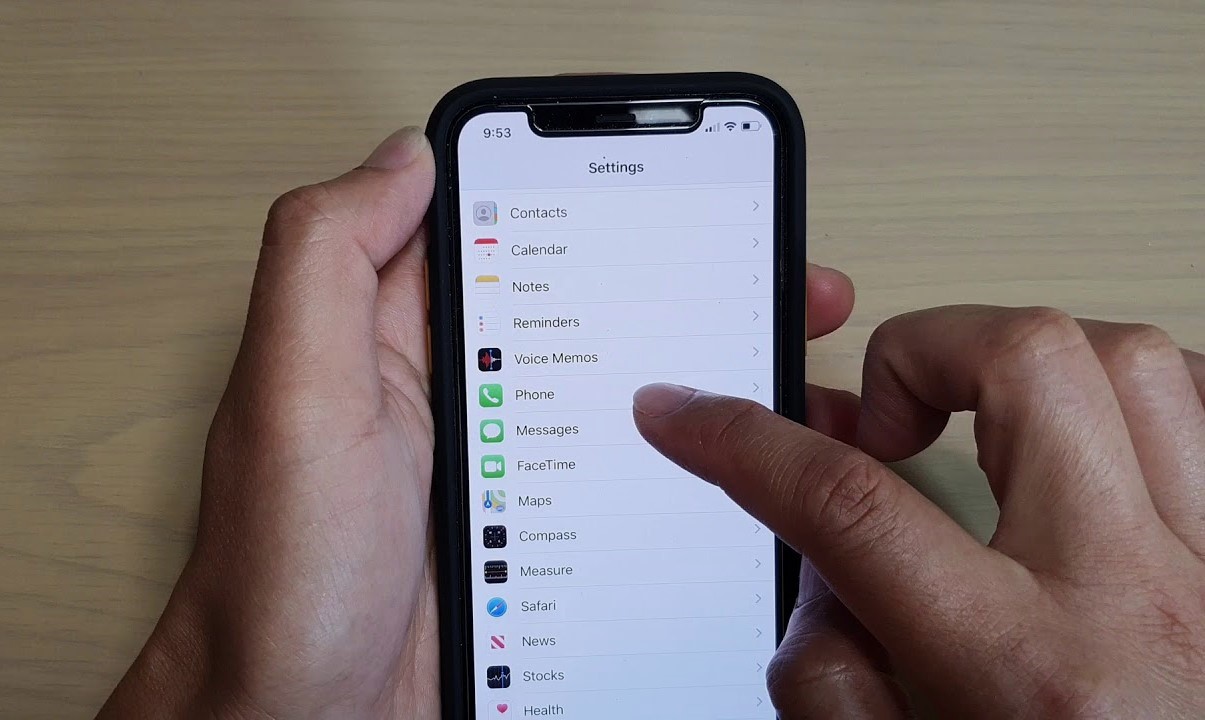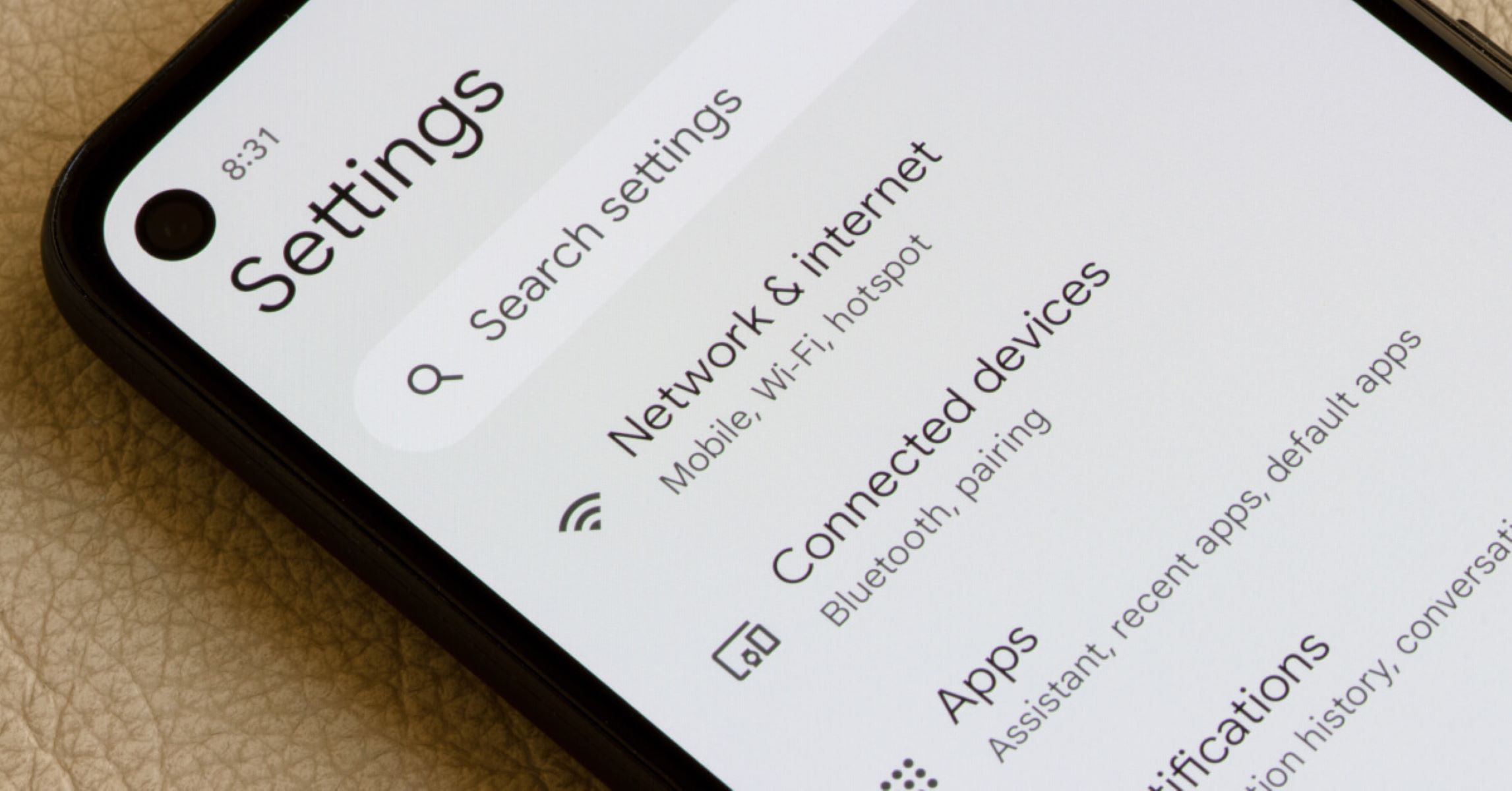Introduction
In the realm of mobile devices, the ICCID (Integrated Circuit Card Identifier) plays a crucial role in the functioning of your Pixel 6. This unique code, typically comprising 19 to 20 digits, is associated with your SIM card and is essential for identifying your device on the mobile network. Whether you're activating a new SIM card, troubleshooting network issues, or transferring your service to a new device, having access to your Pixel 6's ICCID is paramount.
Understanding how to locate your Pixel 6's ICCID can save you time and frustration when dealing with network-related tasks. By following a few simple steps, you can easily retrieve this vital information directly from your device. In this guide, we'll walk you through the process of finding your Pixel 6's ICCID, empowering you to take control of your mobile connectivity with confidence and ease.
Now, let's delve into the step-by-step instructions for accessing and recording your Pixel 6's ICCID, ensuring that you have the necessary information at your fingertips whenever the need arises.
Step 1: Accessing the Settings Menu
Accessing the Settings menu on your Pixel 6 is the initial step in the process of finding your device's ICCID. The Settings menu serves as the control center for customizing various aspects of your device, including network and connectivity settings. To begin, unlock your Pixel 6 and navigate to the home screen. Here's how to access the Settings menu:
-
Locate the Settings App: The Settings app icon typically features a gear or cogwheel symbol and is commonly found on the home screen or within the app drawer. It's often positioned alongside other frequently used apps for easy access.
-
Tap the Settings Icon: Once you've located the Settings app, tap on the icon to launch the Settings menu. This action will open a window displaying a range of options for configuring your Pixel 6's settings.
-
Navigate Through the Settings: Upon entering the Settings menu, you'll encounter a variety of categories such as Network & Internet, Connected devices, Apps & notifications, and more. These categories enable you to manage different aspects of your device's functionality.
-
Explore Network & Internet Settings: Within the Settings menu, locate and tap on the "Network & Internet" category. This section houses essential connectivity settings, including those related to Wi-Fi, mobile network, and SIM card management.
By successfully accessing the Settings menu, you've taken the crucial first step toward retrieving your Pixel 6's ICCID. Next, we'll proceed to the subsequent step of navigating to the specific location within the settings where the ICCID can be found. This will bring us closer to obtaining the essential information required for various network-related tasks and optimizations.
Step 2: Navigating to About Phone
After successfully accessing the Settings menu on your Pixel 6, the next step is to navigate to the "About phone" section, where you can access detailed information about your device, including the ICCID. This section serves as a repository of essential details pertaining to your device's hardware, software, and network-related information. Here's how to navigate to the "About phone" section:
-
Locate the "About Phone" Option: Within the Settings menu, scroll through the available categories and locate the "System" or "System & updates" section. This is where you'll find the "About phone" option, which contains comprehensive information about your Pixel 6.
-
Tap on "About Phone": Once you've identified the "About phone" option, tap on it to access a wealth of detailed information about your device. This includes the device's model, software version, serial number, and most importantly, the ICCID associated with the SIM card inserted in your Pixel 6.
-
Accessing SIM Status: Within the "About phone" section, you'll find the "SIM status" or "Status" subsection, which provides specific details related to your SIM card and its associated ICCID. Tap on this option to access the detailed information about your SIM card, including the ICCID.
By successfully navigating to the "About phone" section and accessing the SIM status, you're now one step closer to obtaining the ICCID of your Pixel 6. This vital information is crucial for various network-related tasks, such as activating a new SIM card, troubleshooting connectivity issues, or transferring your service to a new device.
With the ICCID in hand, you'll have the necessary details to ensure seamless connectivity and efficient management of your mobile network services. Now, let's proceed to the subsequent step of finding the ICCID number within the "About phone" section, enabling you to record this essential information for future reference and use.
Step 3: Finding the ICCID Number
Upon accessing the "About phone" section and delving into the SIM status or status subsection, you'll be presented with a wealth of detailed information about your Pixel 6's SIM card, including the all-important ICCID. Here's how to locate the ICCID number within this section:
-
Identify the ICCID: Within the SIM status or status subsection, you'll find the ICCID listed under the "ICCID" or "SIM card number" label. This 19 to 20-digit code uniquely identifies your SIM card and is essential for various network-related operations.
-
Record the ICCID: Once you've located the ICCID, take a moment to record this vital information. You can jot it down on a piece of paper, take a screenshot for digital storage, or simply commit it to memory. Having the ICCID readily available ensures that you can swiftly access it whenever needed, whether for activating a new SIM card, troubleshooting network issues, or transferring your service to a new device.
-
Verify the Accuracy: It's crucial to ensure the accuracy of the recorded ICCID. Double-check the digits to confirm that they have been accurately transcribed or captured. The ICCID is a sensitive identifier, and any inaccuracies could lead to complications when performing network-related tasks.
By successfully finding and recording the ICCID number within the "About phone" section of your Pixel 6, you've equipped yourself with a fundamental piece of information that is indispensable for managing your device's connectivity. This 19 to 20-digit code holds the key to seamless network operations, empowering you to navigate through various network-related scenarios with confidence and ease.
With the ICCID in hand, you're now well-prepared to undertake a range of network-related tasks, from activating a new SIM card to troubleshooting connectivity issues and ensuring a smooth transition when transferring your service to a new device. The ability to swiftly access and utilize the ICCID underscores the importance of this unique identifier in the realm of mobile connectivity.
Now that you've successfully located and recorded the ICCID of your Pixel 6, you're poised to leverage this essential information for optimizing your mobile connectivity and ensuring a seamless user experience. Armed with the ICCID, you're well-prepared to navigate the intricacies of mobile network management with confidence and efficiency.
Step 4: Recording the ICCID Number
Recording the ICCID number of your Pixel 6 is a crucial step in ensuring that you have easy access to this vital information whenever the need arises. The 19 to 20-digit ICCID serves as a unique identifier for your SIM card and is essential for various network-related tasks, including activation, troubleshooting, and device transfers. Here's a detailed guide on how to effectively record the ICCID number:
-
Capture the ICCID: Once you have located the ICCID within the "About phone" section of your Pixel 6, take a moment to capture this essential information. You can choose from various methods to record the ICCID, such as jotting it down on a piece of paper, taking a screenshot for digital storage, or saving it in a secure note-taking app on your device. By capturing the ICCID, you ensure that it is readily accessible whenever required, streamlining the process of managing your device's connectivity.
-
Digital Storage: In the digital age, leveraging technology for storing the ICCID can offer convenience and accessibility. Consider taking a screenshot of the ICCID details and saving it in a designated folder on your device. This method allows for quick retrieval of the ICCID whenever necessary, eliminating the need to manually transcribe the code each time it's needed.
-
Backup and Redundancy: Given the significance of the ICCID in managing your device's connectivity, it's prudent to establish backup measures for storing this vital information. You can consider multiple storage options, such as saving the ICCID in a secure cloud storage service or emailing it to yourself. This redundancy ensures that even if one storage method fails, you have alternative means of accessing the ICCID.
-
Commit to Memory: While digital storage offers convenience, committing the ICCID to memory provides an additional layer of accessibility. By familiarizing yourself with the ICCID, you can swiftly recall it when needed, especially in situations where immediate access to digital or written records may not be feasible.
-
Verification and Accuracy: After recording the ICCID, it's essential to verify the accuracy of the captured information. Double-check the digits to ensure that they have been accurately transcribed or stored. This verification process mitigates the risk of encountering complications during network-related tasks due to inaccuracies in the ICCID.
By effectively recording the ICCID number of your Pixel 6 and implementing strategic storage methods, you empower yourself to navigate through various network-related scenarios with confidence and efficiency. The ability to swiftly access and utilize the ICCID underscores its pivotal role in ensuring seamless mobile connectivity and efficient management of network services.
Conclusion
In conclusion, the process of finding your Pixel 6's ICCID is a fundamental aspect of managing your device's connectivity and ensuring seamless network operations. By following the step-by-step guide outlined in this article, you've gained the knowledge and confidence to access and record this essential identifier with ease. The ability to swiftly retrieve the ICCID empowers you to navigate through a myriad of network-related tasks, from activating a new SIM card to troubleshooting connectivity issues and facilitating smooth device transfers.
Having successfully accessed the Settings menu, navigated to the "About phone" section, and located the ICCID number, you've equipped yourself with a vital piece of information that serves as the linchpin of your device's connectivity. The 19 to 20-digit ICCID uniquely identifies your SIM card and plays a pivotal role in ensuring that your Pixel 6 seamlessly integrates with the mobile network.
By recording the ICCID through various methods, such as digital storage, memory retention, and establishing redundancy, you've taken proactive measures to ensure that this crucial information is readily accessible whenever the need arises. This strategic approach to recording and storing the ICCID underscores your commitment to efficient network management and preparedness for diverse network-related scenarios.
Armed with the ICCID of your Pixel 6, you're well-positioned to optimize your mobile connectivity, troubleshoot network issues effectively, and streamline the process of transferring your service to a new device. The knowledge and proficiency you've gained in locating and recording the ICCID exemplify your proactive approach to managing your device's connectivity with confidence and precision.
In essence, the ICCID serves as more than just a series of digits; it represents your gateway to a seamless and efficient mobile network experience. By understanding its significance and mastering the process of accessing and recording it, you've elevated your ability to navigate the intricacies of mobile network management with ease and proficiency. With the ICCID at your disposal, you're poised to embark on a journey of seamless connectivity and optimized network operations, ensuring that your Pixel 6 remains at the forefront of efficient mobile communication.