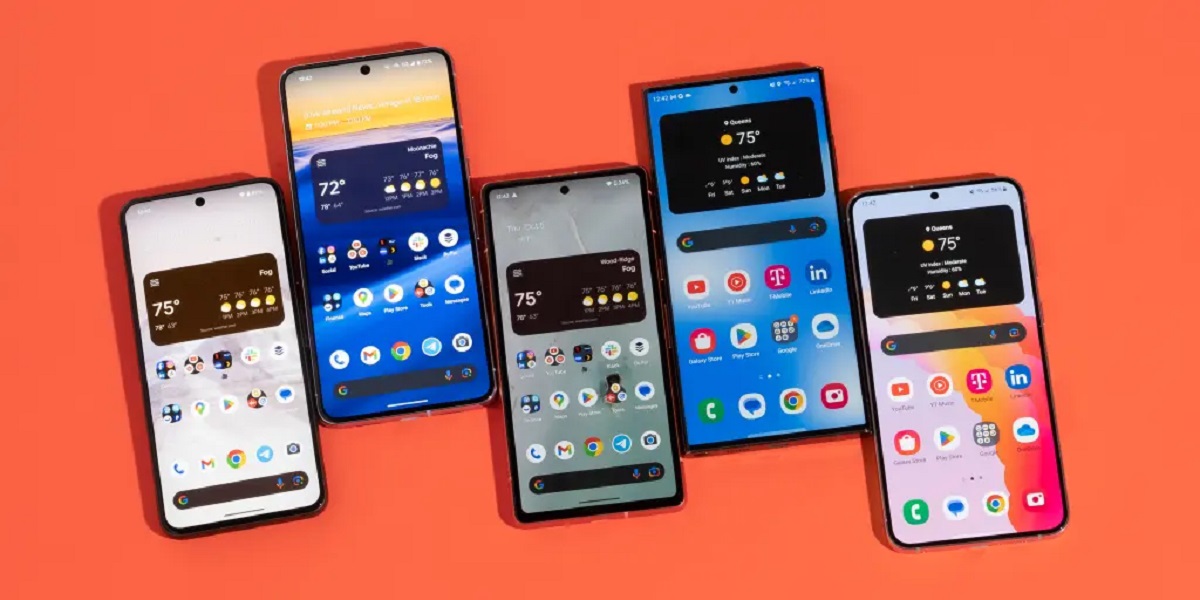Introduction
The Samsung Galaxy S20 FE is a remarkable device that offers a plethora of features to enhance the user experience. One such feature is Voice over LTE (VoLTE), which allows users to make high-quality voice calls over the 4G LTE network. While VoLTE can provide clear and crisp voice calls, there may be instances where users prefer to disable this feature for various reasons.
In this comprehensive guide, we will walk you through the step-by-step process of disabling VoLTE on your Samsung S20 FE. Whether you're looking to conserve battery life, troubleshoot call quality issues, or simply prefer traditional voice calls, this guide will equip you with the knowledge to customize your device according to your preferences.
By following the instructions provided in this guide, you will gain a deeper understanding of the settings and options available on your Samsung S20 FE, empowering you to tailor your device to suit your individual needs. So, let's delve into the steps and learn how to disable VoLTE on your Samsung S20 FE.
Step 1: Open the Settings app
To begin the process of disabling VoLTE on your Samsung S20 FE, you will first need to access the device's settings. The Settings app serves as the central hub for customizing various aspects of your smartphone, allowing you to personalize your experience and make adjustments according to your preferences.
-
Start by locating the Settings app on your device. You can typically find this app on your home screen or by swiping down from the top of the screen and tapping the gear-shaped icon in the top-right corner. The Settings app icon is usually easy to spot, featuring a series of interconnected gears.
-
Once you have located the Settings app, tap on the icon to open the app. This action will launch the Settings interface, presenting you with a range of options and configurations to explore.
-
Upon entering the Settings app, you will be greeted by a user-friendly interface that is designed to facilitate seamless navigation. The layout is intuitively organized, allowing you to swiftly locate the desired settings without unnecessary complexity.
Accessing the Settings app is the initial step in the process of disabling VoLTE on your Samsung S20 FE. By familiarizing yourself with the layout and functionality of the Settings app, you are better equipped to navigate through the subsequent steps and make the necessary adjustments to your device's settings.
With the Settings app now open, you are ready to proceed to the next step in the process of disabling VoLTE on your Samsung S20 FE. This step-by-step guide is designed to empower you with the knowledge and confidence to customize your device according to your preferences, ensuring that it aligns with your unique usage requirements and preferences.
Step 2: Select "Connections"
Upon entering the Settings app, you will find a range of options that enable you to customize and manage various aspects of your Samsung S20 FE. One of the key sections within the Settings app is "Connections," which serves as the gateway to configuring your device's network and connectivity settings.
To access the "Connections" section, follow these steps:
-
From the main interface of the Settings app, scroll through the available options until you locate and tap on "Connections." This action will direct you to a dedicated screen that consolidates all the connectivity-related settings and options, providing a centralized platform for managing your device's network connections.
-
Upon entering the "Connections" section, you will be presented with a comprehensive array of settings that encompass Wi-Fi, Bluetooth, Mobile Hotspot, Data usage, and more. This interface is designed to streamline the management of your device's connectivity features, allowing you to effortlessly configure and customize your network preferences.
-
The "Connections" section is intuitively organized, featuring clear and concise labels for each setting, ensuring that you can easily identify and access the specific options you wish to modify. Whether you're looking to establish a new Wi-Fi connection, pair a Bluetooth device, or manage your mobile data usage, the "Connections" section provides a seamless and user-friendly platform to fulfill your connectivity needs.
By selecting "Connections," you gain access to a wealth of options that enable you to tailor your device's network and connectivity settings according to your preferences. This level of customization empowers you to optimize your Samsung S20 FE to suit your unique usage patterns, ensuring that it aligns with your connectivity requirements and enhances your overall user experience.
With the "Connections" section now accessed, you are one step closer to disabling VoLTE on your Samsung S20 FE. This pivotal stage in the process equips you with the foundational knowledge and navigational skills to seamlessly progress through the subsequent steps, ultimately enabling you to make the desired adjustments to your device's network settings.
As you continue to navigate through the "Connections" section, you are poised to gain a deeper understanding of the connectivity features available on your Samsung S20 FE, unlocking the potential to harness its capabilities to their fullest extent. This knowledge empowers you to take control of your device's connectivity, ensuring that it aligns with your individual preferences and usage habits.
By selecting "Connections" within the Settings app, you embark on a journey of customization and optimization, paving the way for a tailored and personalized user experience on your Samsung S20 FE. This step serves as a pivotal gateway to configuring your device's connectivity settings, setting the stage for the subsequent steps in the process of disabling VoLTE and shaping your device to suit your unique needs.
Step 3: Tap on "Mobile networks"
After navigating to the "Connections" section within the Settings app, the next crucial step in the process of disabling VoLTE on your Samsung S20 FE involves accessing the "Mobile networks" settings. This pivotal stage empowers you to delve into the intricate configurations that govern your device's mobile connectivity, providing you with the means to make targeted adjustments to suit your preferences.
To tap on "Mobile networks," follow these steps:
-
From the "Connections" interface, scroll through the available options until you locate and tap on "Mobile networks." This action will seamlessly transition you to a dedicated screen that consolidates all the mobile network-related settings and options, offering a centralized platform for managing your device's cellular connectivity.
-
Upon entering the "Mobile networks" section, you will be greeted by a comprehensive array of settings that encompass essential configurations such as network mode selection, access point names (APNs), and network operators. This interface is meticulously designed to facilitate seamless navigation and customization, ensuring that you can effortlessly tailor your device's mobile connectivity to align with your specific requirements.
-
The "Mobile networks" section serves as a gateway to a wealth of options that enable you to optimize your device's cellular connectivity according to your preferences. Whether you're looking to fine-tune your network mode for enhanced coverage, configure APN settings for data connectivity, or manage network operators for roaming scenarios, this section provides a user-friendly platform to fulfill your mobile connectivity needs.
By tapping on "Mobile networks," you gain access to a realm of configurations that empower you to tailor your device's cellular connectivity to suit your unique usage patterns. This level of customization equips you with the ability to optimize your Samsung S20 FE to align with your specific mobile connectivity requirements, enhancing your overall user experience.
As you continue to navigate through the "Mobile networks" section, you are poised to gain a deeper understanding of the intricate mobile connectivity features available on your Samsung S20 FE. This knowledge empowers you to take control of your device's cellular connectivity, ensuring that it aligns with your individual preferences and usage habits.
By tapping on "Mobile networks" within the Settings app, you embark on a journey of customization and optimization, paving the way for a tailored and personalized user experience on your Samsung S20 FE. This step serves as a pivotal gateway to configuring your device's mobile connectivity settings, setting the stage for the subsequent steps in the process of disabling VoLTE and shaping your device to suit your unique needs.
Step 4: Disable VoLTE option
After accessing the "Mobile networks" section, you are now poised to disable the VoLTE (Voice over LTE) option on your Samsung S20 FE. This pivotal step empowers you to make targeted adjustments to your device's network settings, ensuring that it aligns with your individual preferences and usage habits.
To disable the VoLTE option, follow these steps:
-
From the "Mobile networks" interface, locate and tap on the "VoLTE calls" or "Enhanced 4G LTE Mode" option. The specific label may vary based on your device's software version and carrier settings.
-
Upon tapping the VoLTE option, you will be presented with a toggle switch or checkbox that allows you to enable or disable VoLTE. To disable VoLTE, simply tap the toggle switch or uncheck the box, depending on the interface design.
-
After disabling VoLTE, your Samsung S20 FE will revert to making voice calls over the traditional 2G or 3G network, bypassing the VoLTE functionality. This adjustment can be particularly useful if you encounter call quality issues or wish to conserve battery life by utilizing non-LTE voice calls.
By disabling VoLTE, you gain the flexibility to tailor your device's voice call preferences according to your specific requirements. Whether you prefer the familiarity of traditional voice calls or seek to troubleshoot call quality concerns, this adjustment empowers you to optimize your Samsung S20 FE to suit your unique usage patterns.
As you navigate through the process of disabling VoLTE, you are equipped with the foundational knowledge and navigational skills to seamlessly make the desired adjustments to your device's network settings. This level of customization ensures that your Samsung S20 FE aligns with your individual preferences, ultimately enhancing your overall user experience.
With the VoLTE option now disabled, you have successfully tailored your device's voice call capabilities to suit your specific needs. This pivotal adjustment empowers you to harness the full potential of your Samsung S20 FE, ensuring that it seamlessly aligns with your communication preferences and usage habits.
By following these steps, you have gained a deeper understanding of the intricate network settings available on your Samsung S20 FE, unlocking the potential to customize its capabilities to their fullest extent. This knowledge empowers you to take control of your device's network preferences, ensuring that it aligns with your individual requirements and enhances your overall user experience.
Conclusion
In conclusion, the process of disabling VoLTE on your Samsung S20 FE encompasses a series of intuitive steps that empower you to customize your device's network settings according to your preferences. By following this comprehensive guide, you have gained valuable insights into the intricate configurations available within the Settings app, allowing you to seamlessly navigate through the various sections and make targeted adjustments to suit your unique usage patterns.
As you embarked on this journey of customization, you familiarized yourself with the Settings app, gaining the foundational knowledge and navigational skills to access the "Connections" and "Mobile networks" sections. These pivotal stages equipped you with the means to delve into the intricate network and connectivity settings of your Samsung S20 FE, setting the stage for the pivotal step of disabling the VoLTE option.
By tapping into the "Mobile networks" section, you gained access to a realm of configurations that empowered you to tailor your device's cellular connectivity to suit your unique usage patterns. This level of customization provided you with the ability to optimize your Samsung S20 FE to align with your specific mobile connectivity requirements, enhancing your overall user experience.
The final step of disabling the VoLTE option marked a significant milestone in this process, as you gained the flexibility to tailor your device's voice call preferences according to your specific requirements. Whether you prefer the familiarity of traditional voice calls or seek to troubleshoot call quality concerns, this adjustment empowered you to optimize your Samsung S20 FE to suit your unique needs.
By disabling VoLTE, you have successfully tailored your device's voice call capabilities, ensuring that it seamlessly aligns with your communication preferences and usage habits. This pivotal adjustment empowers you to harness the full potential of your Samsung S20 FE, enhancing your overall user experience.
In essence, this step-by-step guide has equipped you with the knowledge and confidence to customize your Samsung S20 FE according to your preferences, ensuring that it aligns with your individual requirements and usage habits. By gaining a deeper understanding of the intricate network settings available on your device, you have unlocked the potential to harness its capabilities to their fullest extent, ultimately enhancing your overall user experience.