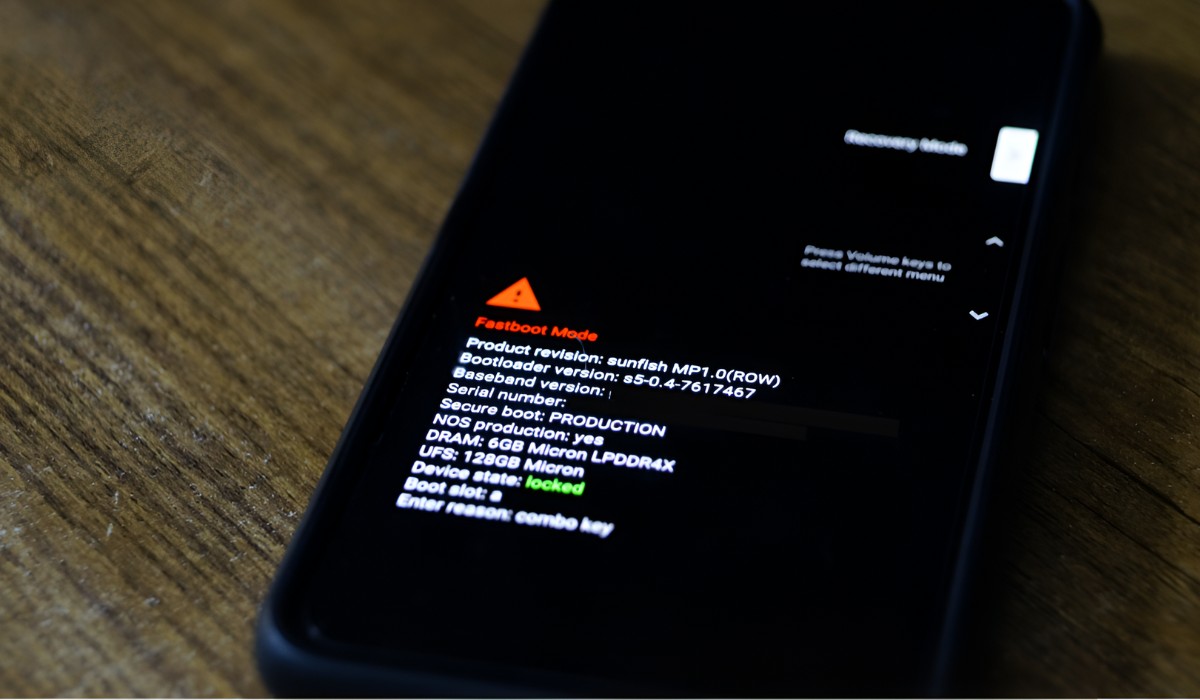Introduction
Transferring contacts from an Android device to a Redmi phone can be a seamless process when utilizing the right methods. Whether you're upgrading to a new Redmi device or simply switching from an Android phone, it's essential to ensure that your valuable contacts are effortlessly migrated. In this article, we'll explore three effective methods to achieve this, ensuring that your transition to a Redmi phone is smooth and stress-free.
The process of transferring contacts is crucial, as it allows you to maintain essential connections and communication channels. By seamlessly migrating your contacts to your new Redmi device, you can avoid the hassle of manually inputting each contact, saving time and effort. Additionally, having all your contacts readily available on your new Redmi phone ensures that you can stay connected with friends, family, and colleagues without any disruptions.
With the advancement of technology, transferring contacts has become more convenient than ever. Whether you prefer using cloud-based services, dedicated apps, or wireless connectivity, there are multiple options available to suit your preferences. By exploring the following methods, you can choose the one that best aligns with your needs and technical comfort level, ensuring a hassle-free transfer of your contacts to your new Redmi device.
Now, let's delve into the three efficient methods that will enable you to seamlessly transfer your contacts from an Android device to your new Redmi phone. Whether you opt for the simplicity of using your Google account, the convenience of the Mi Mover app, or the traditional method of using Bluetooth, you'll find a solution that suits your preferences and ensures a smooth transition to your Redmi device.
Method 1: Using Google Account
Transferring contacts from an Android device to a Redmi phone using your Google account is a straightforward and efficient method. This approach leverages the seamless synchronization capabilities of Google services, ensuring that your contacts are effortlessly transferred to your new Redmi device. Here's a step-by-step guide to successfully execute this method:
-
Sync Contacts to Google Account: Start by ensuring that your contacts are synced with your Google account on your Android device. To do this, navigate to the "Settings" menu, select "Accounts," and then choose "Google." From the list of Google services, ensure that "Contacts" is enabled for synchronization. This step ensures that all your contacts are securely backed up to your Google account.
-
Sign in to Google Account on Redmi Device: Upon setting up your new Redmi phone, you'll be prompted to sign in with your Google account. Ensure that you use the same Google account that was used to sync your contacts from the Android device. This step is crucial for seamless synchronization between your Google account and your Redmi device.
-
Enable Contact Sync on Redmi Device: Once signed in, navigate to the "Settings" menu on your Redmi device and select "Accounts & Sync." From the list of accounts, ensure that your Google account is added and that contact synchronization is enabled. This action prompts your Redmi device to sync the contacts associated with your Google account.
-
Verify Contact Transfer: After enabling contact synchronization, navigate to the "Contacts" app on your Redmi device. You should see your contacts seamlessly populated within the app, reflecting the same list of contacts from your previous Android device. This indicates that the transfer was successful, and your contacts are now readily available on your new Redmi phone.
By leveraging the power of your Google account, you can effortlessly transfer your contacts to your new Redmi device, ensuring that you remain connected with your network without any disruptions. This method not only simplifies the transfer process but also provides a reliable backup of your contacts, offering peace of mind in the event of any data loss or device transition in the future.
Utilizing your Google account for contact transfer exemplifies the seamless integration between Android devices and Redmi phones, showcasing the convenience and interoperability offered by Google's ecosystem. With this method, you can confidently embrace your new Redmi device, knowing that your contacts are seamlessly integrated and readily accessible whenever you need them.
Method 2: Using Mi Mover App
Transferring contacts from an Android device to a Redmi phone using the Mi Mover app offers a convenient and efficient solution. Developed by Xiaomi, the Mi Mover app simplifies the process of transferring various data, including contacts, from your old Android device to your new Redmi phone. This method eliminates the need for complex configurations and leverages the intuitive interface of the Mi Mover app to seamlessly migrate your contacts. Here's a detailed guide on how to utilize the Mi Mover app for transferring contacts:
-
Download and Install Mi Mover App: Begin by downloading the Mi Mover app from the Google Play Store on your old Android device. Once installed, launch the app to initiate the transfer process.
-
Select 'Transfer to Other Device': Within the Mi Mover app, select the option to "Transfer to Other Device." This action prepares the app to establish a connection with your new Redmi phone for the seamless transfer of contacts.
-
Open Mi Mover on Redmi Device: On your new Redmi phone, open the Mi Mover app and choose the option to "Transfer from an Android Device." This prompts the app to await the connection from your old Android device.
-
Establish Connection: Follow the on-screen instructions to establish a connection between your old Android device and the Redmi phone using methods such as scanning a QR code or connecting via a personal hotspot.
-
Select Contacts for Transfer: Once the connection is established, select the data types you wish to transfer, focusing on contacts for this specific process. The Mi Mover app will then initiate the transfer of contacts from your old Android device to your new Redmi phone.
-
Verify Contact Transfer: After the transfer process is complete, navigate to the "Contacts" app on your Redmi device to ensure that your contacts have been seamlessly migrated. You should see your complete list of contacts readily available on your new Redmi phone.
Utilizing the Mi Mover app for transferring contacts offers a user-friendly and efficient solution, streamlining the migration process without the need for complex technical configurations. This method exemplifies Xiaomi's commitment to providing seamless data transfer experiences for users transitioning to Redmi devices. By leveraging the intuitive interface and functionality of the Mi Mover app, you can ensure that your contacts are seamlessly integrated into your new Redmi phone, allowing you to stay connected with ease.
The Mi Mover app not only simplifies the transfer of contacts but also extends its capabilities to transfer various types of data, including messages, photos, videos, and applications. This comprehensive approach ensures that your transition to a Redmi device is smooth and hassle-free, allowing you to enjoy the full functionality of your new phone without any disruptions.
Method 3: Using Bluetooth
Transferring contacts from an Android device to a Redmi phone using Bluetooth provides a traditional yet effective method for seamless data migration. This approach leverages the wireless connectivity capabilities of Bluetooth to transfer contacts without the need for internet access or third-party applications. Here's a detailed guide on how to utilize Bluetooth for transferring contacts:
-
Enable Bluetooth on Both Devices: Begin by enabling Bluetooth on both your Android device and your new Redmi phone. This can typically be done by accessing the "Settings" menu and navigating to the "Bluetooth" section. Once enabled, both devices will actively search for nearby Bluetooth connections.
-
Pair the Devices: On your Android device, initiate a search for nearby Bluetooth devices. Your Redmi phone should appear in the list of available devices. Select your Redmi phone to initiate the pairing process. You may be prompted to confirm the pairing on both devices for a secure connection.
-
Initiate Contact Transfer: After successfully pairing the devices, navigate to the contacts app on your Android device. Select the contacts you wish to transfer to your Redmi phone. Depending on the device and contacts app, you may find an option to share or send contacts via Bluetooth. Choose the option to send contacts via Bluetooth and select your paired Redmi phone as the recipient.
-
Accept Incoming Contacts: On your Redmi phone, you should receive a notification indicating an incoming Bluetooth transfer. Accept the transfer to initiate the receipt of contacts from your Android device. The contacts will be seamlessly transferred to your Redmi phone via Bluetooth.
-
Verify Contact Transfer: Once the transfer is complete, navigate to the contacts app on your Redmi phone to ensure that the contacts have been successfully migrated. You should find the transferred contacts readily available, allowing you to seamlessly continue your communication with friends, family, and colleagues.
Utilizing Bluetooth for contact transfer offers a straightforward and reliable method, especially for users who prefer a direct device-to-device transfer without relying on internet connectivity or additional apps. While this method may not offer the advanced features of cloud-based synchronization, it provides a simple and effective solution for transferring contacts to your new Redmi phone.
By leveraging the wireless capabilities of Bluetooth, you can ensure that your contacts are seamlessly migrated to your Redmi device, allowing you to maintain essential connections without any disruptions. This method exemplifies the versatility of Bluetooth technology, showcasing its utility beyond audio and file sharing, and extending to the seamless transfer of essential contact information between devices.
Conclusion
In conclusion, the seamless transfer of contacts from an Android device to a Redmi phone is essential for maintaining connectivity and communication channels. The methods outlined in this article offer versatile and efficient approaches to ensure that your valuable contacts are seamlessly migrated to your new Redmi device. Whether you prefer the convenience of cloud-based synchronization through your Google account, the intuitive functionality of the Mi Mover app, or the traditional yet effective method of using Bluetooth, each approach caters to diverse user preferences and technical comfort levels.
By leveraging your Google account for contact synchronization, you can effortlessly transfer your contacts to your new Redmi device while ensuring a reliable backup of your essential contact information. This method not only simplifies the transfer process but also provides peace of mind, knowing that your contacts are securely integrated into your new Redmi phone.
The Mi Mover app, developed by Xiaomi, offers a user-friendly and comprehensive solution for transferring contacts and various types of data from your old Android device to your new Redmi phone. Its intuitive interface and seamless connectivity capabilities streamline the migration process, allowing you to enjoy the full functionality of your Redmi device without any disruptions.
Additionally, the traditional method of using Bluetooth for contact transfer provides a straightforward and reliable approach, especially for users who prefer a direct device-to-device transfer without relying on internet connectivity or additional apps. This method showcases the versatility of Bluetooth technology, extending its utility to the seamless transfer of essential contact information between devices.
Overall, the successful transfer of contacts to your new Redmi device ensures that you can maintain essential connections with friends, family, and colleagues without any interruptions. Whether you're upgrading to a new Redmi phone or transitioning from an Android device, the methods presented in this article empower you to seamlessly integrate your contacts, allowing you to embrace your new device with confidence and convenience.