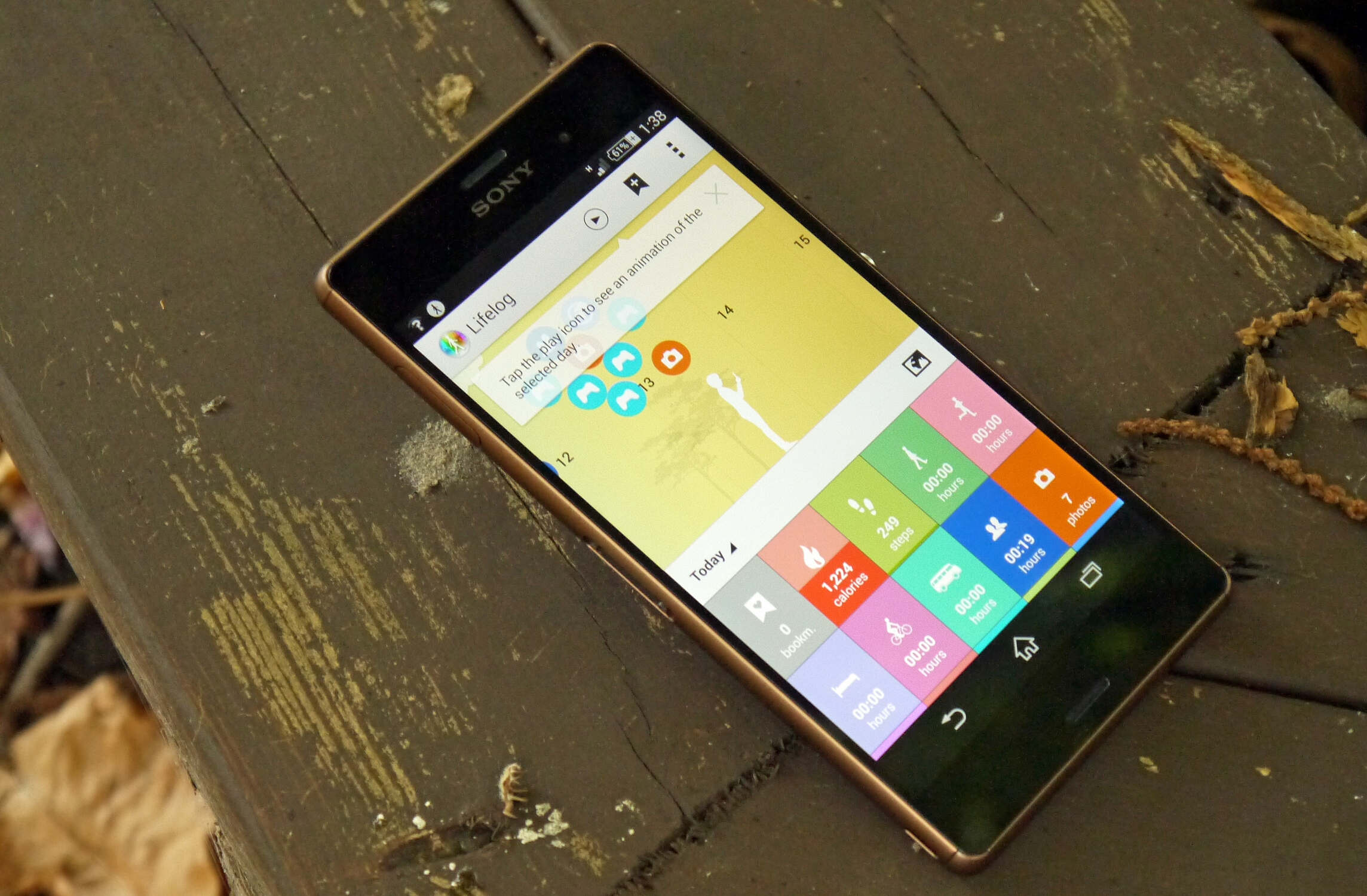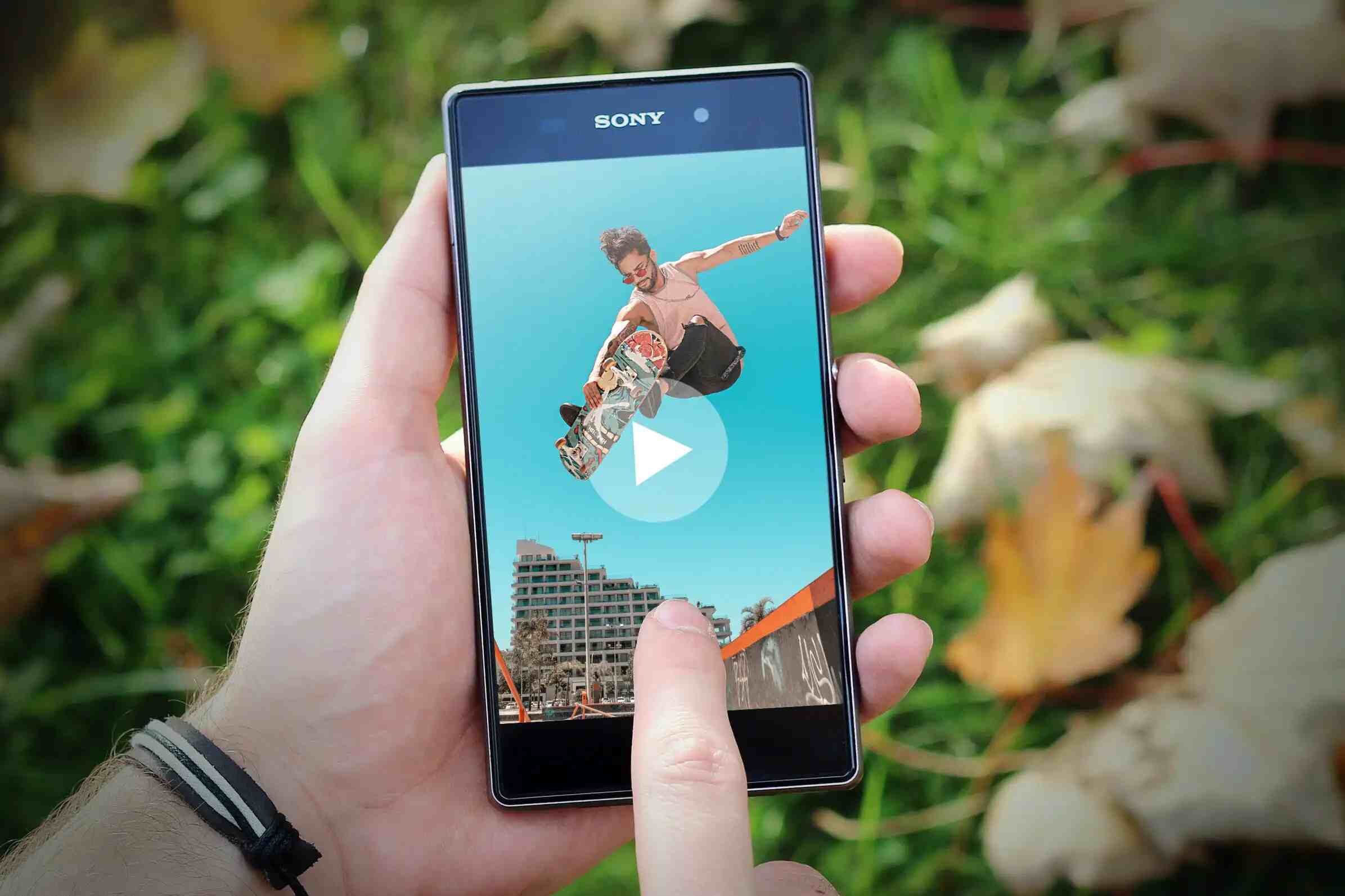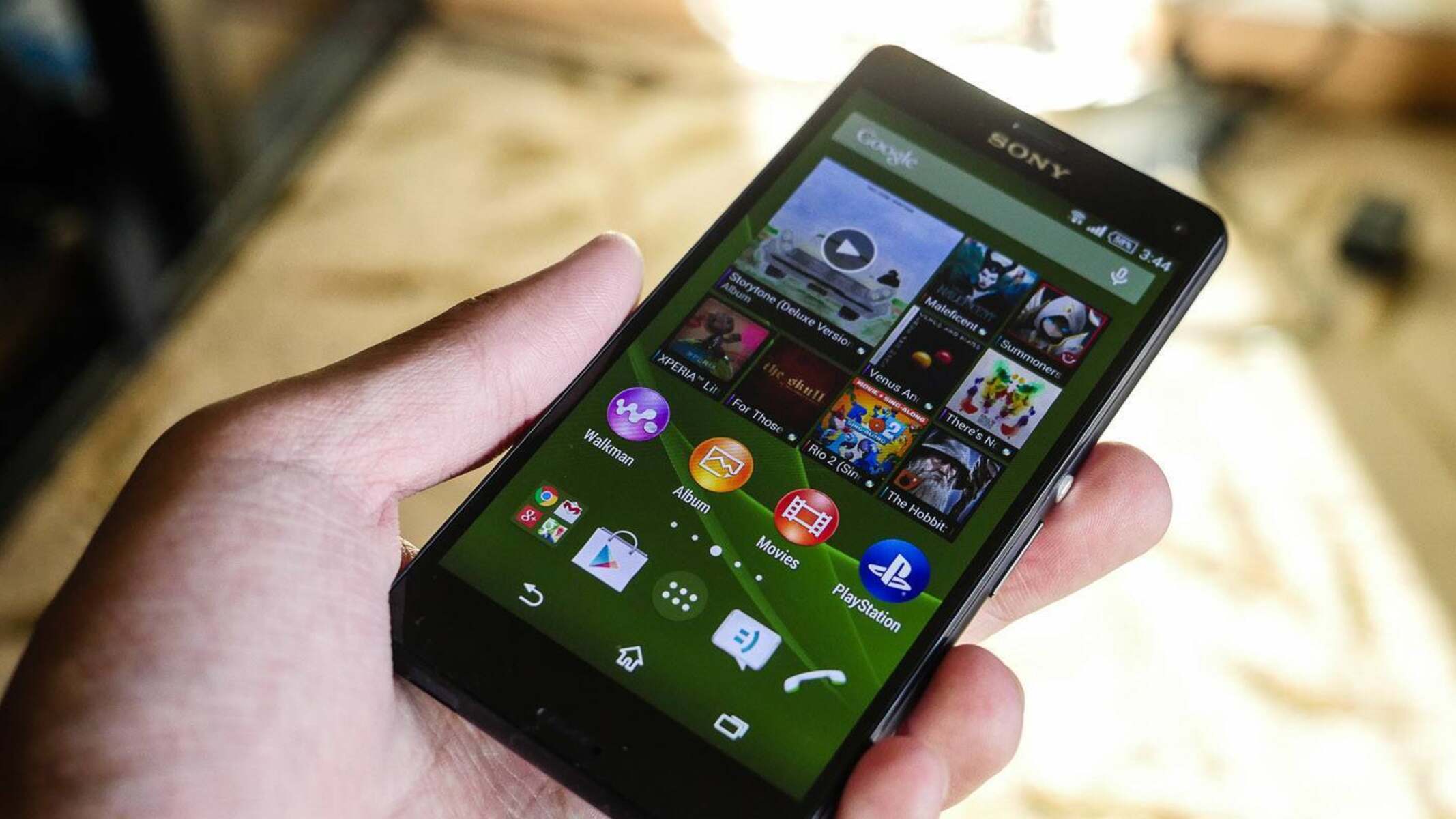Introduction
Capturing screenshots on your Xperia Z3 is a convenient way to preserve memorable moments, save important information, or share interesting content with friends and family. Whether you want to capture a stunning image, save a vital piece of information, or troubleshoot an issue, knowing how to take a screenshot on your Xperia Z3 can be incredibly useful.
In this comprehensive guide, we will walk you through the step-by-step process of capturing your Xperia Z3 screen. By following these simple instructions, you'll be able to effortlessly take screenshots and access them whenever you need. Whether you're a seasoned Xperia Z3 user or a newcomer to the world of mobile devices, this tutorial will equip you with the essential knowledge to capture and manage your screenshots effectively.
So, grab your Xperia Z3 and get ready to unlock the power of screenshotting. Whether you're a social media enthusiast, a tech-savvy individual, or simply someone who loves to capture and share moments, this tutorial will empower you to make the most of your Xperia Z3's screenshot capabilities. Let's dive in and discover how to capture your Xperia Z3 screen with ease and confidence.
Step 1: Locate the Power and Volume Down buttons
To begin the process of capturing a screenshot on your Xperia Z3, you'll first need to familiarize yourself with the physical layout of your device. The Power and Volume Down buttons are the key components involved in taking a screenshot. Located on the right side of your Xperia Z3, these buttons are positioned within easy reach, allowing for seamless access when capturing your screen.
The Power button, also known as the sleep/wake button, is situated towards the middle of the right-hand side of your device. Its prominent placement makes it easily identifiable, and its functionality extends beyond powering your device on and off. When combined with the Volume Down button, the Power button becomes an essential tool for capturing screenshots.
Next to the Power button, you'll find the Volume Down button. Positioned slightly below the Power button, the Volume Down button serves multiple purposes, including adjusting the volume of your device and, crucially, facilitating the process of taking screenshots. Its strategic placement ensures that it can be effortlessly pressed in conjunction with the Power button to capture your Xperia Z3 screen.
By locating and familiarizing yourself with the Power and Volume Down buttons, you're taking the first step towards harnessing the screenshot capabilities of your Xperia Z3. These buttons are designed to be intuitive and user-friendly, allowing you to seamlessly capture screenshots with a simple and efficient gesture.
As you become acquainted with the physical layout of your Xperia Z3 and the positioning of the Power and Volume Down buttons, you're setting the stage for a smooth and enjoyable screenshotting experience. With this foundational knowledge in place, you're ready to move on to the next step and delve into the process of capturing your Xperia Z3 screen.
Understanding the location and functionality of the Power and Volume Down buttons is a fundamental aspect of mastering the art of screenshotting on your Xperia Z3. With this knowledge at your fingertips, you're well-equipped to proceed to the next phase of the screenshot capture process, where you'll bring these buttons into action to capture and preserve the content displayed on your device's screen.
Step 2: Press the Power and Volume Down buttons simultaneously
Now that you've located the Power and Volume Down buttons on your Xperia Z3, it's time to put them to use and capture your screen. The process of taking a screenshot on your Xperia Z3 is remarkably straightforward, thanks to the intuitive design of the device's physical buttons. By pressing the Power and Volume Down buttons simultaneously, you can effortlessly capture the content displayed on your screen with a single, seamless gesture.
To initiate the screenshot capture process, position your fingers in a way that allows you to comfortably press both the Power and Volume Down buttons simultaneously. With your Xperia Z3 in hand, ensure that the screen displays the content you wish to capture. Whether it's a captivating image, a crucial piece of information, or a memorable conversation, the screenshot feature enables you to preserve it with ease.
Once you've identified the content you want to capture, gently press the Power and Volume Down buttons simultaneously. The timing and coordination of this action are crucial, as pressing the buttons in unison triggers the screenshot capture process. The tactile feedback from the buttons provides a reassuring confirmation of your gesture, signaling that the screenshot has been successfully taken.
As you press the Power and Volume Down buttons in unison, your Xperia Z3 responds by capturing the current screen and saving it as an image file in your device's storage. This seamless process allows you to capture the exact visual representation of the content displayed on your screen, preserving it for future reference, sharing, or enjoyment.
The act of pressing the Power and Volume Down buttons simultaneously to capture a screenshot embodies the simplicity and efficiency of the Xperia Z3's design. This intuitive method empowers you to capture moments, information, and visuals with remarkable ease, ensuring that you can effortlessly preserve and revisit the content that matters to you.
By mastering the art of pressing the Power and Volume Down buttons simultaneously, you unlock the ability to capture and retain a wide range of content, from striking images and entertaining conversations to vital information and inspiring discoveries. This fundamental skill forms the cornerstone of your Xperia Z3's screenshot capabilities, enabling you to seamlessly capture and manage your screen content with confidence and precision.
Step 3: View and edit your screenshot
After successfully capturing a screenshot on your Xperia Z3, the next step involves accessing and managing the captured image. Your device provides convenient options for viewing and editing screenshots, allowing you to customize and share them according to your preferences.
To view your recently captured screenshot, navigate to the "Photos" app or the "Gallery" on your Xperia Z3. Once there, locate the "Screenshots" folder, where your captured images are automatically stored. By accessing this dedicated folder, you can effortlessly browse through your screenshots and select the one you wish to view or edit.
Upon selecting the desired screenshot, your Xperia Z3 presents you with various options for editing and sharing the image. You can utilize built-in editing tools to enhance the screenshot, add annotations, or apply creative effects. These editing features empower you to personalize your screenshots, making them more expressive and impactful.
Furthermore, your Xperia Z3 allows you to share your screenshots directly from the viewing interface. Whether you want to send the screenshot to a friend, post it on social media, or incorporate it into a presentation, the sharing options provided by your device enable seamless and efficient distribution of your captured content.
In addition to on-device editing and sharing, your Xperia Z3 offers integration with third-party apps and services, expanding the possibilities for managing and utilizing your screenshots. You can leverage photo editing apps, cloud storage platforms, and social media networks to further enhance, store, and showcase your screenshots.
By embracing the viewing and editing capabilities of your Xperia Z3, you gain the ability to transform your screenshots into personalized expressions of creativity, information, and visual storytelling. Whether you're refining a breathtaking landscape shot, highlighting a specific detail in a conversation, or adding a personal touch to an image, the viewing and editing process empowers you to make your screenshots truly your own.
As you engage with the viewing and editing features of your Xperia Z3, you'll discover the versatility and flexibility of managing your captured screenshots. From simple adjustments to elaborate enhancements, the tools and options available to you enable a seamless and enjoyable experience of refining and sharing your screenshots with precision and flair.
Conclusion
In conclusion, mastering the art of capturing screenshots on your Xperia Z3 opens up a world of possibilities for preserving, sharing, and enhancing the content that matters to you. By following the simple yet powerful process of locating the Power and Volume Down buttons, pressing them simultaneously to capture your screen, and then accessing and managing your screenshots, you've gained a valuable skill set that empowers you to make the most of your device's capabilities.
The ability to capture screenshots seamlessly and efficiently is not just a technical feature; it's a gateway to preserving memories, capturing inspiration, and sharing moments that resonate with you. Whether you're an avid social media user, a creative individual, a professional seeking to document vital information, or simply someone who appreciates the art of storytelling through visuals, the screenshot capabilities of your Xperia Z3 provide a versatile and user-friendly toolset.
As you navigate through the process of capturing, viewing, and editing your screenshots, you'll discover the inherent flexibility and creativity that this feature offers. From capturing stunning images to preserving important details, the screenshot function on your Xperia Z3 serves as a digital canvas for your personal expressions and visual narratives.
Furthermore, the seamless integration of screenshot management with on-device editing and sharing options, as well as compatibility with third-party apps and services, amplifies the potential of your captured screenshots. This versatility allows you to tailor your screenshots to suit your preferences, whether it's adding annotations, applying creative effects, or seamlessly sharing them across various platforms and channels.
Ultimately, the journey of capturing your Xperia Z3 screen is not just about the technical process; it's about the moments, information, and visuals that you choose to preserve and share. It's about transforming your device into a dynamic tool for storytelling, documentation, and self-expression. By embracing the screenshot capabilities of your Xperia Z3, you've unlocked a powerful feature that aligns with your individuality and creativity.
So, as you continue to explore the diverse opportunities that arise from capturing and managing your Xperia Z3 screenshots, remember that each screenshot represents a unique story, a cherished memory, or a valuable piece of information. With your newfound expertise in screenshotting, you're poised to embark on a journey of visual discovery and meaningful sharing, all within the palm of your hand. Capture, create, and share—your Xperia Z3 is ready to bring your screenshots to life.