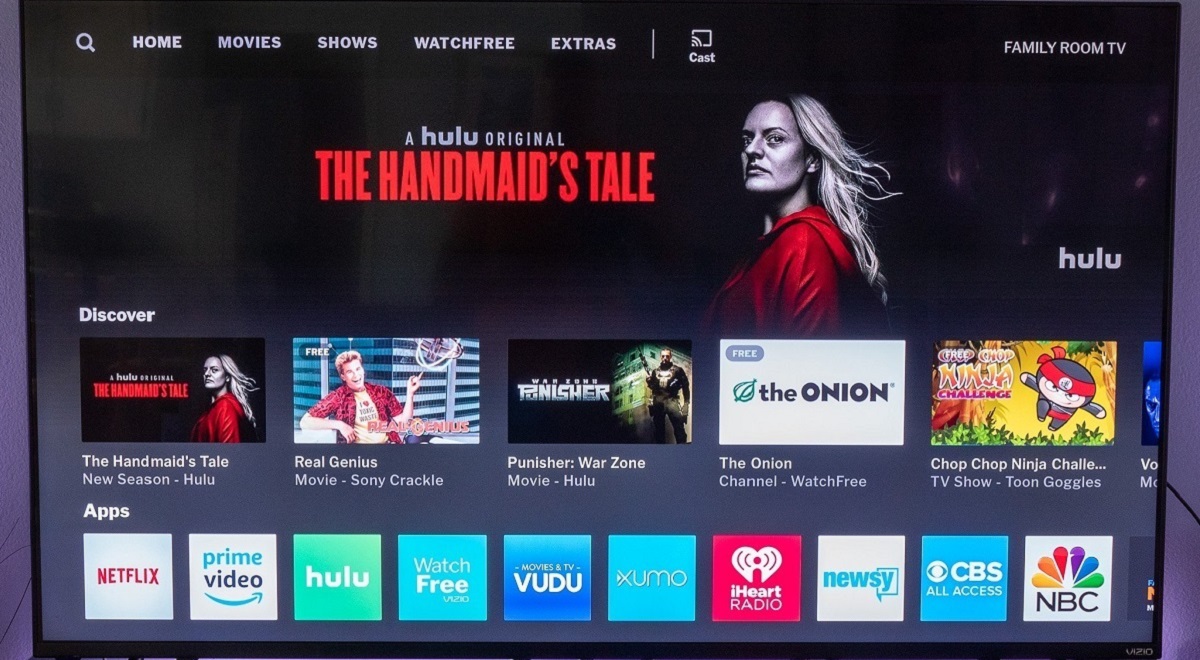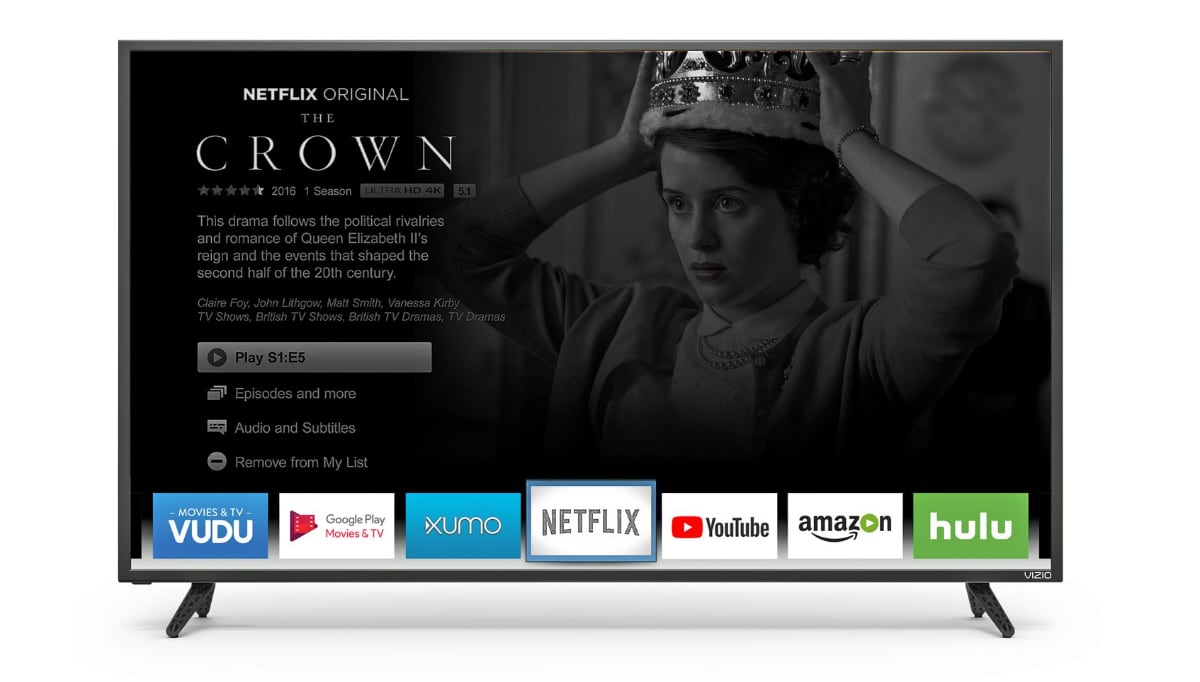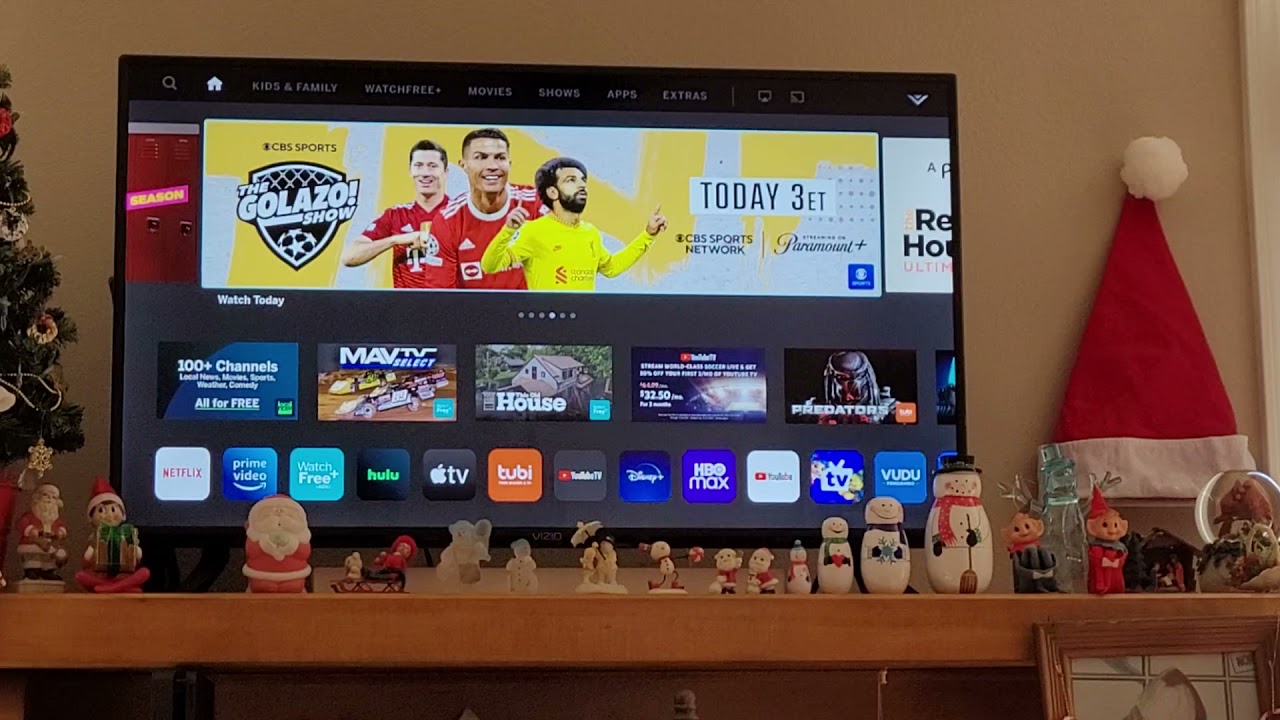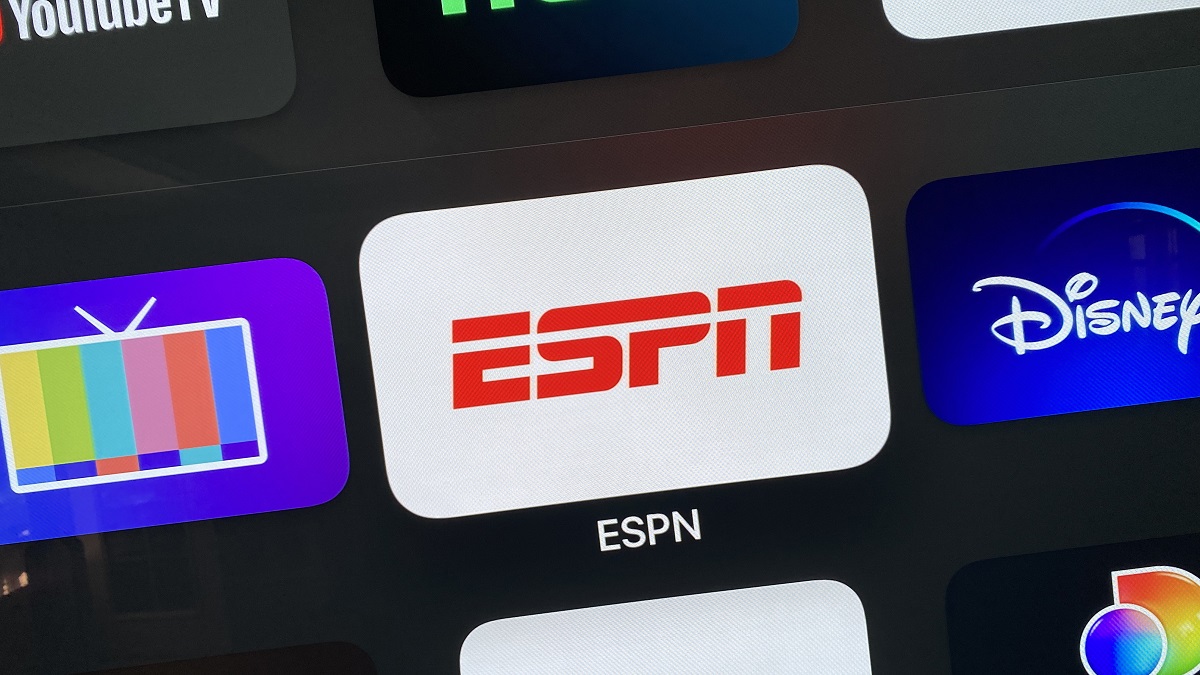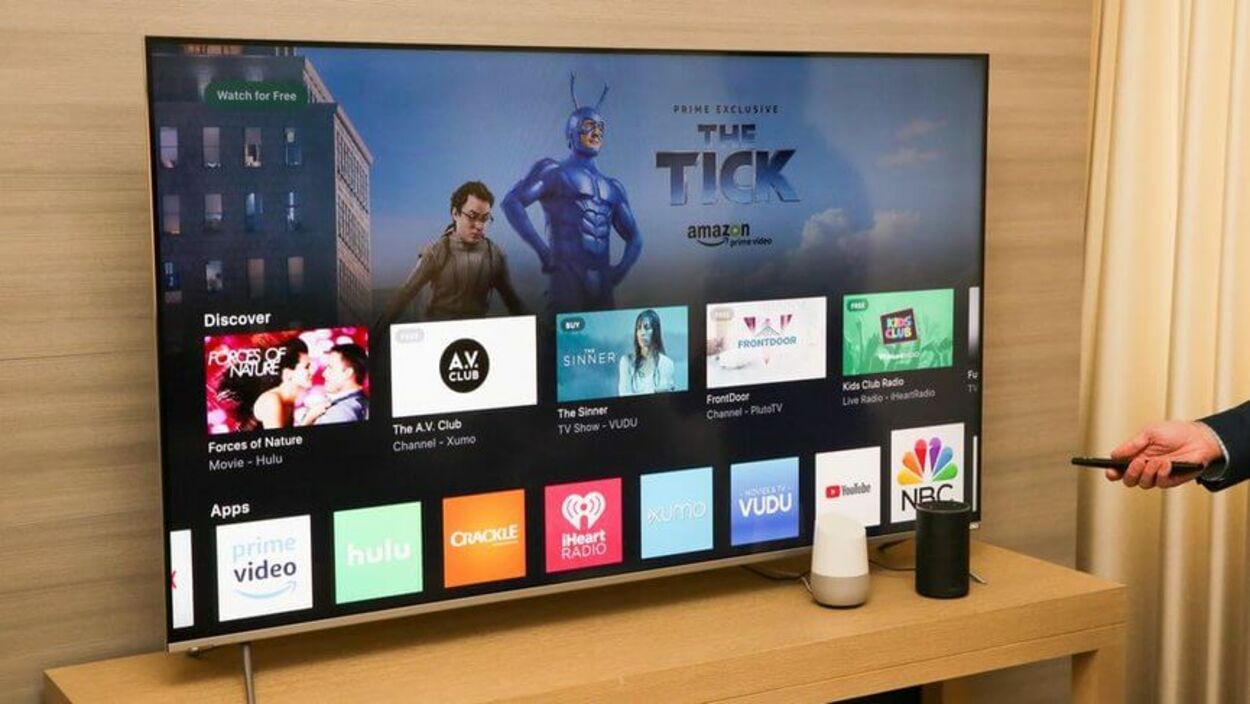Introduction
Vizio Smart TVs have become a popular choice for entertainment enthusiasts who want to enjoy streaming content on a larger screen. These smart TVs offer a range of features, including the ability to cast or mirror content from other devices onto the TV. However, it can be frustrating when your Vizio Smart TV is not casting properly.
There can be various reasons why your Vizio Smart TV is not casting, and it’s important to troubleshoot the issue step by step to identify the underlying problem. In this article, we will explore some common issues that may arise when trying to cast on a Vizio Smart TV and provide solutions to help you get back to streaming your favorite content seamlessly.
Before diving into the troubleshooting steps, it’s important to note that casting refers to the process of wirelessly transmitting audio, video, and other media content from a casting-enabled app or device to your Vizio Smart TV. This allows you to enjoy content from popular streaming services, such as Netflix, YouTube, and Hulu, on the big screen of your TV.
Now, let’s delve into the common issues you may encounter when trying to cast on your Vizio Smart TV and explore the steps you can take to resolve them.
Common issues with casting on Vizio Smart TVs
Casting issues on Vizio Smart TVs can be frustrating, but they are not uncommon. Understanding the common issues that users encounter when trying to cast can help you identify the cause and find an appropriate solution. Here are some of the most common issues:
- No casting options available: One issue you may encounter is the lack of casting options on your Vizio Smart TV. This can happen if your TV does not have built-in casting capabilities or if you have not properly configured the casting features. Make sure that your Vizio Smart TV supports casting and that you have enabled the necessary settings.
- Device connectivity problems: Another common issue is connectivity problems between your casting device and the Vizio Smart TV. Ensure that both devices are connected to the same Wi-Fi network and that there are no obstructions or interference affecting the wireless signal.
- Outdated software: Casting issues can also occur if either your Vizio Smart TV or casting device has outdated software. Check for software updates on both devices and install any available updates to ensure compatibility and performance enhancements for casting.
- Incompatibility with specific apps: Some apps or websites may not support casting on Vizio Smart TVs. This can be due to compatibility issues or restrictions set by the app developers. Before troubleshooting, verify if the app or website you are trying to cast from supports casting on Vizio Smart TVs.
- Interference from other devices: It is possible that other electronic devices or networks in your vicinity are causing interference, resulting in casting issues. Try moving your casting device and Vizio Smart TV away from other devices or networks that may interfere with the wireless signal.
These are just a few examples of the common issues that can occur when trying to cast on a Vizio Smart TV. Now that we have identified the problems, let’s move on to the troubleshooting steps you can take to resolve them.
Check your internet connection
One of the first steps to take when troubleshooting casting issues on your Vizio Smart TV is to check your internet connection. A stable and reliable internet connection is essential for seamless streaming and casting. Here are some things to consider:
- Ensure Wi-Fi connectivity: Make sure that your Vizio Smart TV is connected to your Wi-Fi network. Go to the network settings on your TV and verify that it is connected to the correct network.
- Restart your router: Sometimes, the issue may lie with your router. Restart your router by unplugging it from the power source, waiting for a few seconds, and plugging it back in. This can help refresh the connection and resolve any temporary issues.
- Check for internet speed: Slow internet speed can cause buffering and interruptions when casting. Use a speed testing tool like Ookla’s Speedtest to check your internet speed. Make sure that your internet speed meets the minimum requirements for streaming and casting.
- Reduce network congestion: If you have multiple devices connected to your Wi-Fi network, there may be congestion that affects the casting performance. Try disconnecting or disabling unnecessary devices to free up bandwidth for casting.
- Move closer to the router: If you are experiencing weak Wi-Fi signal strength, try moving your Vizio Smart TV closer to the router. This can help improve the signal and reduce interference.
By checking your internet connection and addressing any issues, you can ensure a stable and reliable connection for casting on your Vizio Smart TV. If the internet connection is not the cause of the casting problem, it’s time to move on to the next troubleshooting step.
Ensure your Vizio TV and casting device are connected to the same network
A fundamental requirement for successful casting is that both your Vizio Smart TV and the casting device (such as a smartphone, tablet, or computer) are connected to the same Wi-Fi network. If they are connected to different networks, they will not be able to communicate with each other for casting. Here’s what you can do to ensure they are on the same network:
- Check the Wi-Fi network on your Vizio TV: On your Vizio Smart TV, navigate to the network settings and verify that it is connected to the correct Wi-Fi network. If it is not connected to the same network as your casting device, select the appropriate network and enter the password if required.
- Check the Wi-Fi network on your casting device: Open the settings on your casting device (e.g., smartphone or tablet) and ensure that it is connected to the same Wi-Fi network as your Vizio Smart TV. If not, connect it to the correct network by selecting it from the available Wi-Fi options.
- Restart your Wi-Fi router: Sometimes, network issues can be resolved by restarting the Wi-Fi router. Unplug the router from the power source, wait for a few seconds, and then plug it back in. This can help refresh the network and resolve any connectivity issues.
- Disable cellular data on your casting device: If your casting device has cellular data capabilities, make sure to disable it. This ensures that your device is solely relying on the Wi-Fi network and not switching between cellular and Wi-Fi connections, which can cause connectivity issues.
- Check for network interference: Other wireless devices or networks in the vicinity can sometimes cause interference and disrupt the Wi-Fi signal. Move your Vizio Smart TV and casting device away from other devices or networks, such as cordless phones or neighboring Wi-Fi networks, to minimize interference.
By ensuring that both your Vizio Smart TV and casting device are connected to the same network, you establish a direct communication channel for seamless casting. If the issue persists, there may be other factors contributing to the casting problem that we will address in the following sections.
Check for software updates on your Vizio TV and casting device
Outdated software can often lead to compatibility and performance issues when casting on your Vizio Smart TV. It is crucial to regularly check for software updates on both your TV and casting device to ensure they are running the latest versions. Here’s what you can do:
- Update your Vizio Smart TV: Access the settings menu on your Vizio Smart TV and look for the software update option. Follow the on-screen instructions to check for and install any available updates. Keeping your TV’s software up to date can improve casting functionality and resolve any known issues.
- Update your casting device: Whether you are casting from a smartphone, tablet, or computer, it is important to keep the device’s operating system and casting apps up to date. Check for system updates in your device’s settings and update any casting apps, such as Chromecast or Apple AirPlay, from the respective app stores.
- Restart your Vizio TV and casting device: After updating the software on both devices, restart your Vizio Smart TV and casting device. Sometimes, a simple reboot can resolve any residual software glitches and ensure the updates take effect.
- Verify compatibility between the casting device and Vizio TV: In some cases, certain casting features might not be compatible between the casting device and Vizio Smart TV. Check the compatibility requirements for your casting device and the TV model to ensure they meet the necessary specifications.
By regularly checking for software updates and keeping both your Vizio TV and casting device up to date, you can enhance the compatibility and performance of the casting experience. However, if the casting issue persists, we will explore other troubleshooting steps in the subsequent sections.
Verify if the app or website supports casting on Vizio Smart TVs
While Vizio Smart TVs generally support casting, not all apps or websites may have built-in casting capabilities for these TVs. It’s essential to verify if the specific app or website you are trying to cast from supports casting on Vizio Smart TVs. Here’s what you can do:
- Check the app or website’s documentation: Visit the official website or support page of the app or website you want to cast from. Look for information regarding casting compatibility and supported devices. The documentation should provide details on whether Vizio Smart TVs are supported or not.
- Explore the app or website’s casting settings: If you are already inside the app or website, navigate to the settings menu or options section to check for casting settings. Look for casting icons or options, such as the Chromecast or AirPlay symbol, which indicate support for casting. If you can’t find any casting options, it’s likely that the app or website does not support casting on Vizio Smart TVs.
- Search online forums and communities: Join online forums, communities, or social media groups dedicated to Vizio Smart TVs and casting. Ask fellow users if they have successfully casted from the specific app or website you are having trouble with. They may be able to provide insights or workarounds to help you cast.
- Contact app or website support: If you still can’t confirm whether the app or website supports casting on Vizio Smart TVs, reach out to the app or website’s support team. Send them an inquiry explaining your situation and ask if casting to Vizio TVs is possible. They will be able to provide you with accurate information and possible solutions.
Verifying if the app or website supports casting on Vizio Smart TVs is essential to determine if the casting issue lies with compatibility. If the app or website does not support casting, you may need to explore alternative methods or use a different device that supports casting.
Troubleshoot issues with the casting device
If you have confirmed that your Vizio Smart TV and the app or website support casting, but you are still experiencing issues, it’s time to troubleshoot the casting device itself. Here are some steps you can take to address potential problems with the casting device:
- Restart the casting device: Sometimes, a simple restart can resolve temporary glitches. Restart your casting device, whether it’s a smartphone, tablet, or computer, and try casting again after it powers back on.
- Update the casting app: If you are using a casting app, such as Chromecast or Apple AirPlay, ensure that it is up to date. Check the app store for any available updates and install them. Outdated casting apps can cause compatibility issues and hinder the casting process.
- Clear the cache of casting apps: Clearing the cache of casting apps can help resolve any cached data conflicts that may be affecting the casting functionality. Go to the app settings on your casting device and find the option to clear cache. After clearing the cache, relaunch the casting app and try casting again.
- Disable VPN or proxy settings: Virtual Private Networks (VPNs) and proxy settings can sometimes interfere with the casting process. Disable any VPN or proxy settings on your casting device and try casting without them.
- Check for device-specific casting options: Some casting devices, such as smartphones or tablets, may have device-specific casting options. Explore the settings menu or notification panel of your device to look for casting options. Ensure that the correct casting device is selected and try casting again.
- Try casting from a different device: If possible, try casting from a different device to see if the issue persists. This can help determine if the problem lies with the casting device itself or if it is specific to the original device you were using.
By troubleshooting the casting device, you can identify and resolve any issues that may be hindering the casting process. If the problem persists after taking these steps, move on to the next troubleshooting method to ensure a seamless casting experience on your Vizio Smart TV.
Restart your Vizio TV and casting device
When encountering casting issues on your Vizio Smart TV, restarting both the TV and the casting device can often resolve minor glitches and restore the casting functionality. Here’s how you can restart them:
- Restart your Vizio Smart TV: On your Vizio Smart TV remote control, press the power button to turn off the TV. Once it is powered off, unplug the TV from the power outlet. Wait for about 1-2 minutes before plugging it back in. After plugging it in, press the power button again to turn on the TV.
- Restart your casting device: Depending on the device you are casting from, the restart process may vary. For smartphones and tablets, press and hold the power button until the device options menu appears. Select the restart or reboot option to restart the device. For computers, click on the “Start” button, select the power icon, and choose restart from the options.
- Wait for both devices to fully restart: After restarting, give both the Vizio Smart TV and the casting device some time to fully reboot and reconnect to the network. The TV may take a few minutes to start up, while the casting device may require a bit of time to reconnect to the Wi-Fi network.
- Launch the casting app or website: Once both devices have restarted, open the casting app or website on your casting device and initiate the casting process again. Follow the prompts to select your Vizio Smart TV as the casting destination, and the content should now stream successfully on your TV.
Restarting both your Vizio Smart TV and casting device can often resolve temporary issues that may be affecting the casting functionality. It helps refresh the system and establish a fresh connection between the devices. If the casting problem persists, there are additional troubleshooting steps to explore in the next sections.
Reset the network settings on your Vizio TV
If you are still experiencing casting issues on your Vizio Smart TV, resetting the network settings on the TV can help resolve any network configuration conflicts. Here’s how you can reset the network settings:
- Access the network settings: Using your Vizio Smart TV remote control, navigate to the settings menu. Look for the network or Wi-Fi settings option. The exact location of this option may vary depending on your TV model.
- Reset the network settings: Within the network settings, you will find an option to reset or restore the network settings. Select this option to reset the network settings on your Vizio Smart TV.
- Confirm the reset: After selecting the reset option, you will typically be prompted to confirm your decision. Read the confirmation message carefully and confirm that you want to reset the network settings. This action will remove any saved Wi-Fi networks and return the network settings to their default state.
- Reconnect to Wi-Fi: Once the network settings are reset, you will need to reconnect your Vizio Smart TV to your Wi-Fi network. Follow the on-screen instructions to select your network from the available options and enter the Wi-Fi password if prompted.
- Launch the casting app or website: After reconnecting to Wi-Fi, launch the casting app or website on your casting device and attempt to cast to your Vizio Smart TV again. The network settings reset should have resolved any network-related issues that were affecting the casting functionality.
Resetting the network settings on your Vizio Smart TV can help eliminate any network configuration conflicts that may have been causing casting issues. However, if the issue persists, we will explore another troubleshooting method in the subsequent section.
Reset your Vizio Smart TV to factory settings
If troubleshooting steps have not resolved the casting issues on your Vizio Smart TV, resetting the TV to its factory settings can provide a fresh start and potentially resolve any underlying software or configuration problems. Here’s how you can reset your Vizio Smart TV:
- Access the settings menu: Using your Vizio Smart TV remote control, navigate to the settings menu. Look for the option labeled “System” or “Reset & Admin”. The exact location of this option may vary depending on your TV model.
- Select “Reset to Factory Defaults”: Within the system settings, you will find an option to reset the TV to its factory settings. Select this option to initiate the reset process.
- Confirm the reset: After selecting the reset option, you will typically be prompted to confirm your decision. Read the confirmation message carefully and confirm that you want to reset your Vizio Smart TV to its factory settings. This action will erase all personalized settings and return the TV to its original state.
- Follow on-screen instructions: Once you confirm the reset, follow the on-screen instructions to initiate the reset process. This may involve entering a PIN or following additional prompts to complete the reset.
- Set up the TV again: After the reset is complete, you will need to set up your Vizio Smart TV as if it were brand new. This includes selecting the preferred language, connecting to Wi-Fi, and accepting the terms of service.
- Launch the casting app or website: Once the TV is set up again, launch the casting app or website on your casting device and attempt to cast to your Vizio Smart TV. The factory reset should have cleared any software glitches or conflicts that were affecting the casting functionality.
Resetting your Vizio Smart TV to factory settings should be considered as a last resort, as it erases all personalized settings and returns the TV to its original state. However, if the casting issues persist even after taking this step, it is recommended to contact Vizio support for further assistance.
Contact Vizio support for further assistance
If you have tried all the previous troubleshooting methods and are still unable to resolve the casting issues on your Vizio Smart TV, it is time to seek further assistance from Vizio support. Here are the steps you can take:
- Visit the Vizio support website: Go to the official Vizio support website and navigate to the “Contact” or “Support” section. This is usually located at the top or bottom of the webpage.
- Explore support options: Vizio offers various support options, including phone support, live chat, and email support. Choose the method that suits you best and click on the corresponding option.
- Provide detailed information: When reaching out to Vizio support, provide them with detailed information about the casting issues you are experiencing. Include the model number of your Vizio Smart TV, the app or website you are trying to cast from, and any error messages or specific symptoms you have encountered.
- Follow instructions or troubleshooting steps: The Vizio support team may provide you with specific instructions or additional troubleshooting steps to address the casting problem. Follow their guidance and provide feedback on the results.
- Consider warranty coverage: If your Vizio Smart TV is still under warranty, be sure to mention this to Vizio support. They may assist you with repairs or suggest options for warranty coverage.
- Keep records of communication: Throughout your interaction with Vizio support, keep a record of your conversations, including case numbers, names of support representatives, and any instructions or solutions provided. This will be useful for reference in case further assistance is required.
Vizio support is dedicated to helping customers resolve their issues and provide solutions tailored to specific situations. If the casting problem proves to be a more complex issue, Vizio support will be able to guide you towards a resolution or offer further assistance.
Conclusion
Experiencing casting issues on your Vizio Smart TV can be frustrating, but with the right troubleshooting steps, you can often resolve the problem and get back to enjoying your favorite content on the big screen. In this article, we have explored common issues with casting on Vizio Smart TVs and provided solutions to help you troubleshoot and resolve them.
We started by checking the internet connection and ensuring that both the Vizio Smart TV and casting device are connected to the same network. Then, we suggested checking for software updates on both devices and verifying if the app or website supports casting on Vizio Smart TVs.
If the problem persists, we recommended troubleshooting the casting device itself, restarting both the Vizio Smart TV and casting device, resetting the network settings on the TV, and finally, resetting the TV to factory settings as a last resort.
However, if none of these methods resolve the casting issues, we encouraged you to reach out to Vizio support for further assistance. Their knowledgeable support team can provide guidance and solutions tailored to your specific situation.
Remember to keep records of your troubleshooting steps and communication with Vizio support for future reference.
We hope that this guide has helped you in resolving the casting issues on your Vizio Smart TV. By following these troubleshooting steps and seeking support when needed, you can once again enjoy the seamless and convenient casting experience on your Vizio Smart TV.