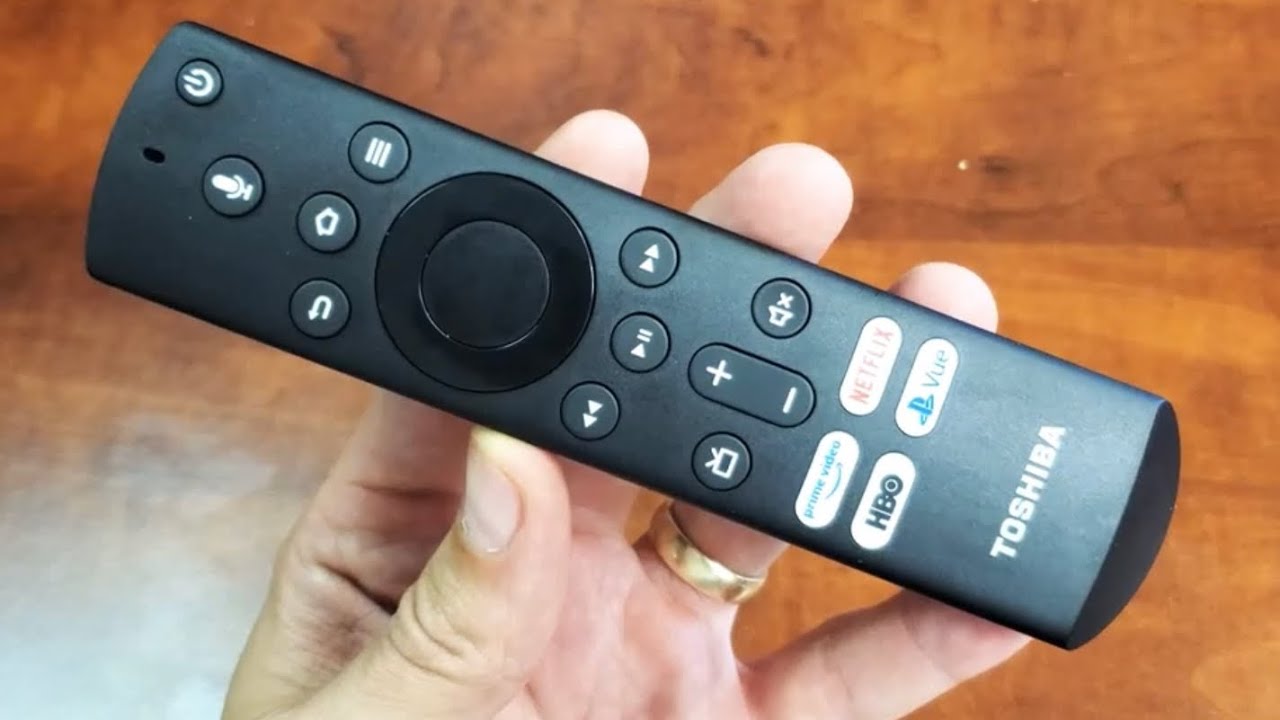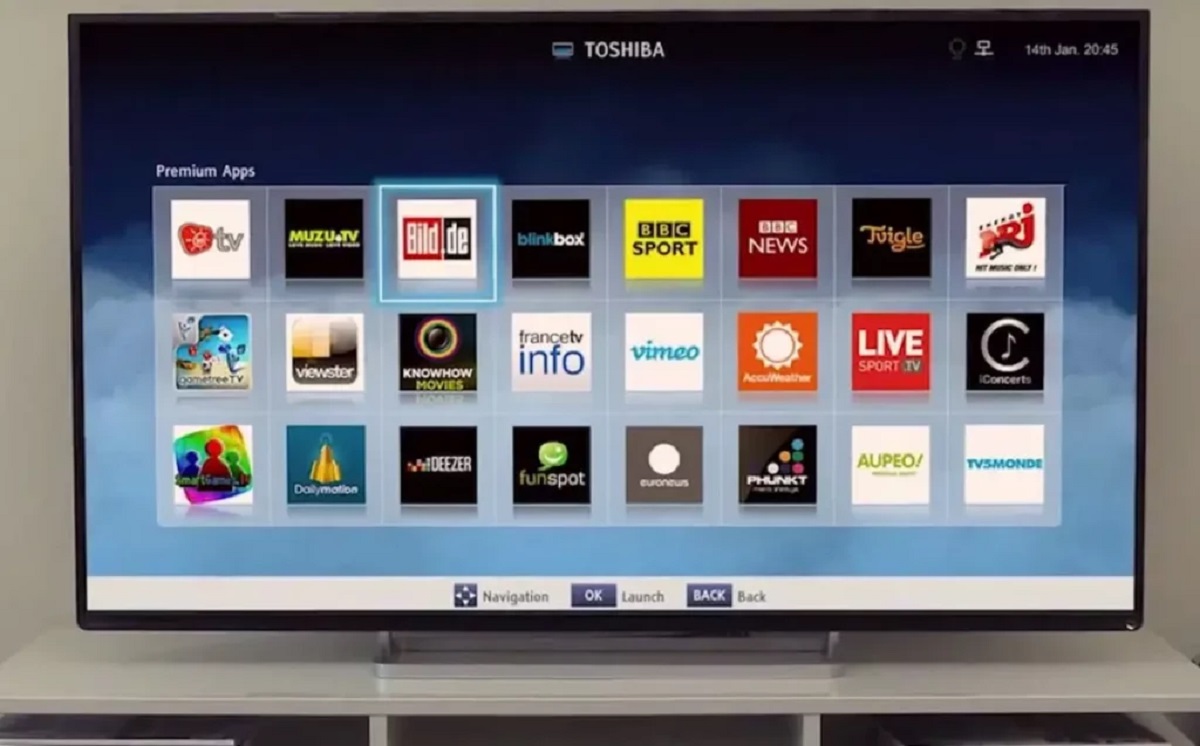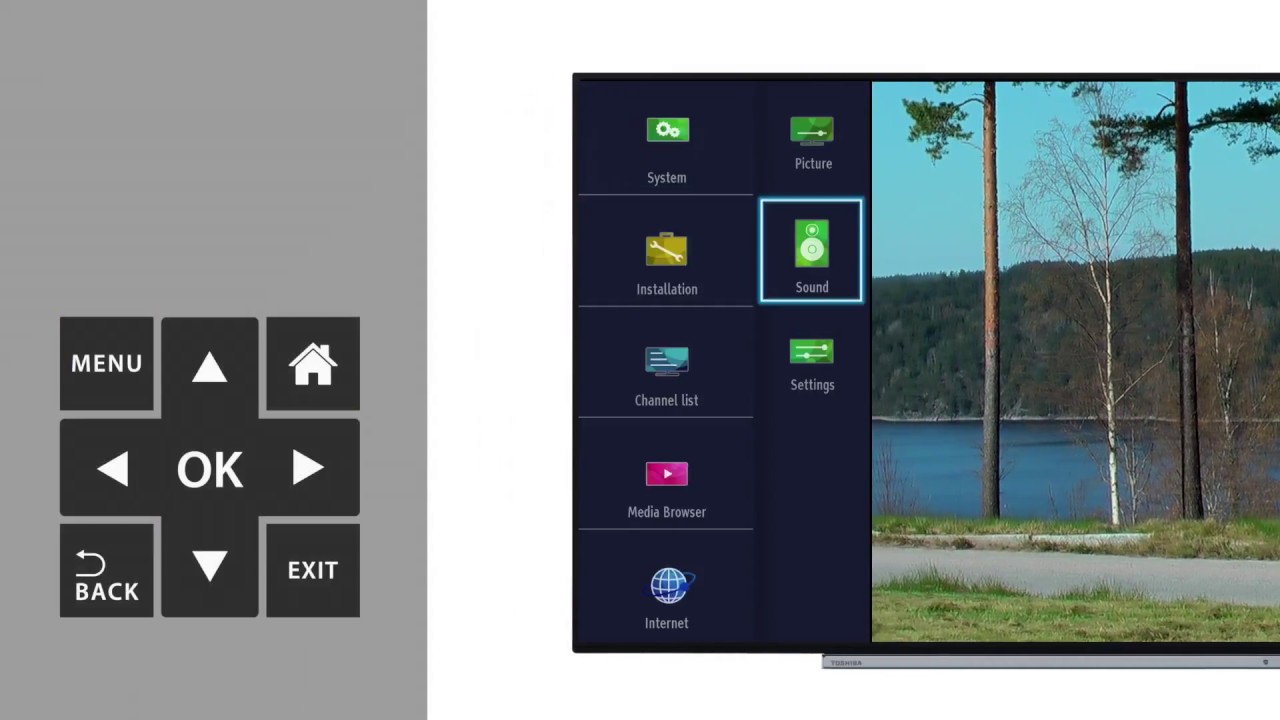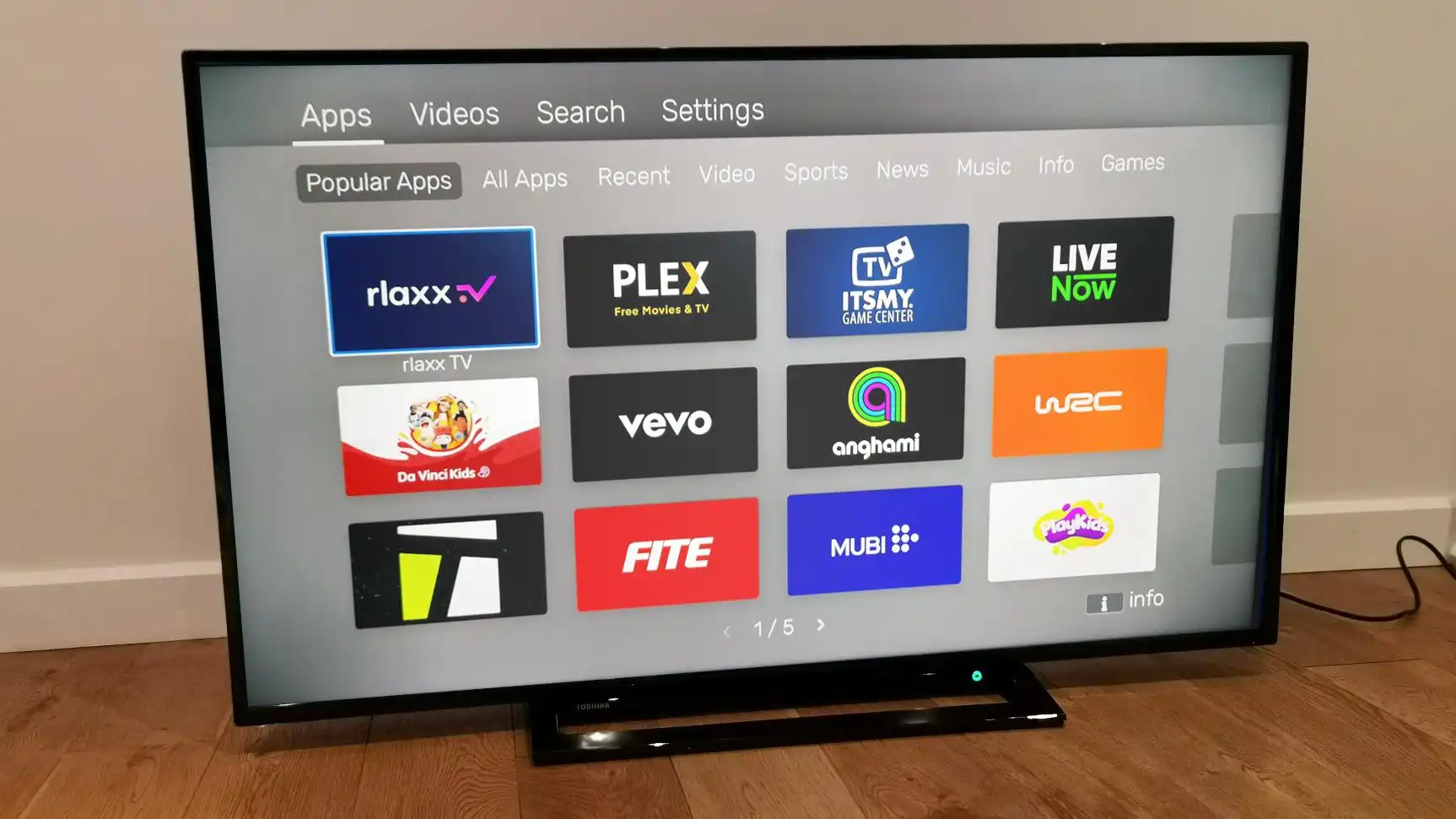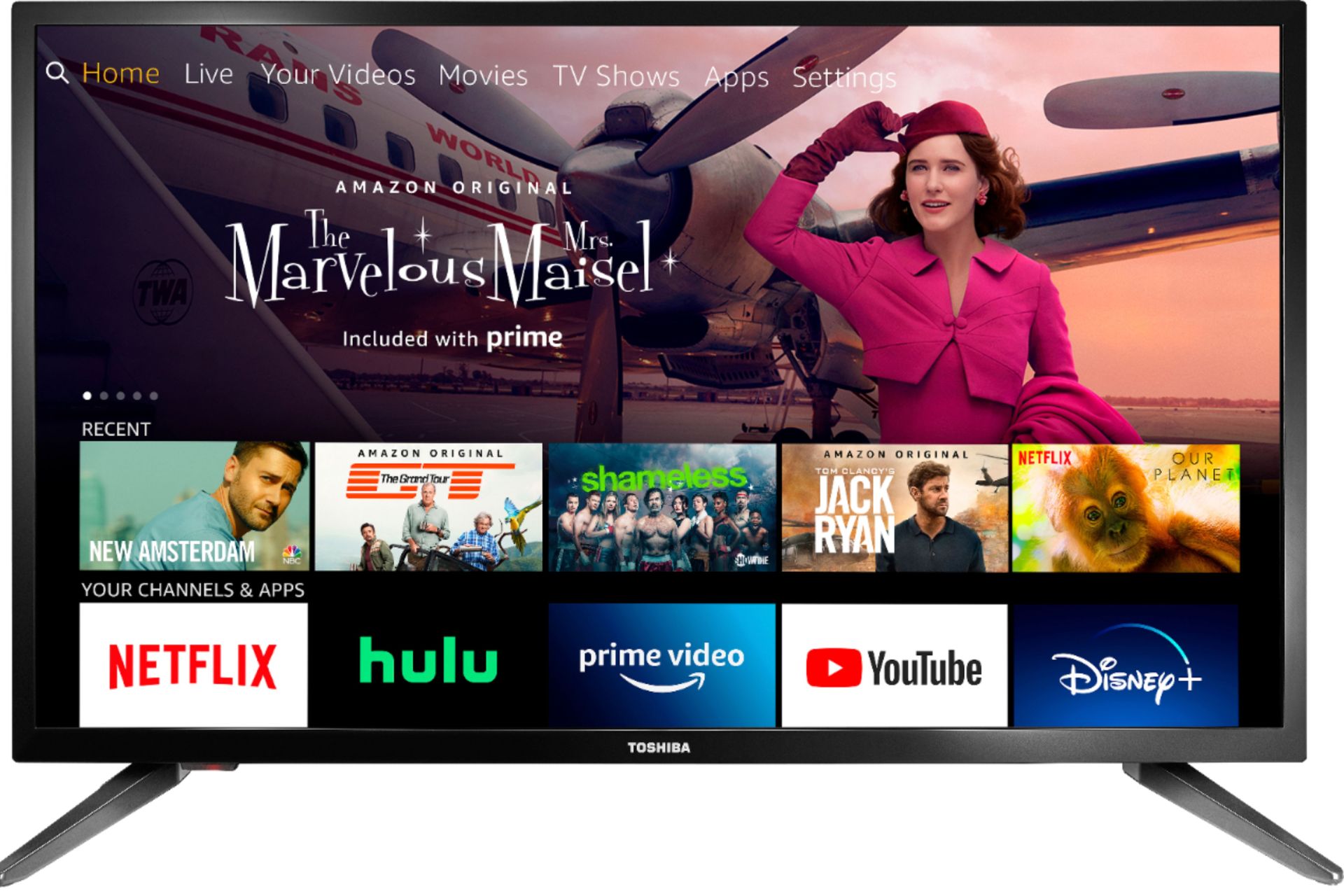Introduction
Having a Toshiba smart TV can greatly enhance your entertainment experience, allowing you to stream your favorite shows, movies, and browse the internet from the comfort of your couch. However, encountering issues with your Toshiba smart TV remote can be frustrating and hinder your viewing pleasure. If you’re facing the problem of your Toshiba smart TV remote not working, there are several troubleshooting steps you can take to resolve the issue.
The remote control is an essential component when it comes to navigating your Toshiba smart TV. It allows you to switch channels, adjust the volume, access applications, and control various features of the TV. When the remote stops responding, it can disrupt your TV watching routine and leave you wondering what went wrong.
In this article, we will explore some common troubleshooting steps you can try when your Toshiba smart TV remote is not working. These steps are designed to help you identify and resolve the issue, so you can regain control over your TV and enjoy your favorite programs hassle-free.
Before proceeding with the troubleshooting steps, it’s important to ensure that you have a clear line of sight between the remote control and the TV. Remove any obstacles that might be blocking the infrared signal and make sure there are no other devices, such as other remotes or electronic equipment, interfering with the signal.
Now, let’s dive into the troubleshooting steps to get your Toshiba smart TV remote working again!
Troubleshooting Steps
When your Toshiba smart TV remote is not working, it’s important to go through a series of troubleshooting steps to identify and resolve the issue. Here are some steps you can follow:
- Check the batteries: The first thing you should do when experiencing issues with your Toshiba smart TV remote is to check the batteries. Make sure they are properly inserted and have enough power. If the batteries are low, replace them with fresh ones and see if that solves the problem.
- Ensure there are no obstacles: As mentioned earlier, obstacles between the remote control and the TV can interfere with the infrared signal. Check for any objects blocking the line of sight and remove them. It’s also important to keep other electronic devices away from the TV, as they can potentially interfere with the remote’s signal.
- Reset the remote: Some remotes have a reset button that you can press to reset them. Look for a small button on the back or bottom of the remote and press it using a paperclip or a similar tool. This can help clear any temporary issues with the remote and restore its functionality.
- Pair the remote again: If resetting the remote doesn’t work, try pairing it again with your Toshiba smart TV. Refer to your TV’s user manual or Toshiba’s support website for instructions on how to pair the remote. Following the proper pairing steps can establish a secure connection between the remote and the TV.
- Update the firmware: Outdated firmware can sometimes cause compatibility issues with the remote. Check if there are any firmware updates available for your Toshiba smart TV and follow the instructions provided by Toshiba to update it. This can address any software-related issues and improve the performance of the remote.
- Reset the TV: If all else fails, you can try resetting your Toshiba smart TV to its factory settings. Keep in mind that this will erase any personalized settings and data on the TV, so make sure to back up any important information beforehand. Consult your TV’s user manual or Toshiba’s support website for instructions on how to perform a factory reset.
By following these troubleshooting steps, you should be able to resolve most common issues with your Toshiba smart TV remote. However, if the problem persists or you require further assistance, it’s recommended to reach out to Toshiba’s customer support for specialized guidance.
Check the batteries
One of the most common reasons for a Toshiba smart TV remote not working is depleted batteries. Before jumping into complex troubleshooting steps, it’s essential to check the batteries and ensure they have enough power. Here’s what you can do:
1. Open the battery compartment on the back of the remote control. Most Toshiba remotes have a simple latch or screw to access the battery compartment.
2. Inspect the batteries to ensure they are properly inserted. Sometimes, due to loose connection or movement, the batteries may not be in the correct position. Adjust them if necessary.
3. If you notice that the batteries are low or depleted, replace them with fresh ones. Take note of the battery type recommended by Toshiba for your specific remote model.
4. After replacing the batteries, firmly close the battery compartment to ensure a secure connection.
5. Test the remote by pressing various buttons to see if it responds to commands. If the TV starts responding, then the issue was most likely due to low battery power.
Checking the batteries should be the initial troubleshooting step to rule out any power-related issues. It is recommended to keep spare batteries on hand to avoid any interruption in your TV viewing experience due to drained batteries.
If the remote still doesn’t work after replacing the batteries, you may need to proceed to the next troubleshooting step to resolve the issue.
Ensure there are no obstacles
When your Toshiba smart TV remote is not working, it’s important to ensure that there are no obstacles blocking the infrared signal between the remote and the TV. Even a small obstruction can interfere with the remote’s functionality. Here’s what you can do to ensure there are no obstacles:
1. Clear the line of sight: Check if there are any objects, such as furniture or decorations, blocking the path between the remote and the TV. Make sure there is a clear line of sight so that the infrared signal can reach the TV without any hindrance.
2. Remove any potential interference: Other electronic devices like soundbars, speakers, or even fluorescent lights can emit infrared signals that may interfere with the remote’s signal. Keep these devices away from the TV and remote control to avoid any interference.
3. Clean the remote and the TV receiver: Dust and dirt on the remote control or the TV’s receiver can disrupt the infrared signal. Use a soft, lint-free cloth to clean both the remote and the receiver, ensuring that there are no smudges or debris that may impact the signal transmission.
4. Observe the distance: Make sure you are within a reasonable distance from the TV when using the remote. Standing too far away from the TV may weaken the signal strength, making it less responsive. Conversely, being too close may also cause issues with signal interference.
After clearing any obstacles and ensuring optimal conditions for the remote’s functionality, test the remote by pressing various buttons to see if it responds to commands. If the remote starts functioning properly, the obstruction was likely the cause of the problem.
If you have followed these steps and the remote is still not working, it may be necessary to proceed to the next troubleshooting step to resolve the issue.
Reset the remote
If checking the batteries and ensuring there are no obstacles did not resolve the issue of your Toshiba smart TV remote not working, you can try resetting the remote. Resetting the remote can clear any temporary glitches or software issues that may be affecting its functionality. Here’s how you can reset the remote:
1. Locate the reset button: Look for a small reset button on the back or bottom of the remote control. It is usually a tiny pinhole that can be pressed using a paperclip or a similar pointed object.
2. Press and hold the reset button: Insert the paperclip into the reset button and press and hold it for a few seconds. This action will trigger the reset process.
3. Release the reset button: After holding the reset button for a few seconds, release it.
4. Check the remote’s LED indicator: Some Toshiba remotes have an LED indicator that blinks or changes color during the reset process. Refer to your remote’s user manual to understand the specific LED indicator behavior.
5. Test the remote: Once the reset process is complete, test the remote by pressing various buttons to see if it responds to commands. If the remote starts working normally, the reset was successful.
Resetting the remote can often resolve minor issues and restore its functionality. However, if the remote is still not working, there may be another underlying cause. In such cases, proceed to the next troubleshooting step to address the issue.
Pair the remote again
If resetting the remote did not solve the problem of your Toshiba smart TV remote not working, you can try pairing it again with your TV. Pairing the remote establishes a secure connection between the remote and the TV, ensuring smooth and uninterrupted operation. Here’s how you can pair the remote again:
1. Put the TV in pairing mode: Consult your TV’s user manual or Toshiba’s support website to find specific instructions on how to put your TV in pairing mode. This process may vary depending on the model of your Toshiba smart TV.
2. Press and hold the pairing button on the TV: Once the TV is in pairing mode, press and hold the pairing button on the TV. Again, refer to your TV’s user manual for the location of the pairing button.
3. Press and hold a button on the remote: While holding the pairing button on the TV, press and hold any button on the remote. This action will send a signal to the TV to pair with the remote.
4. Release the buttons: After a few seconds, release both the pairing button on the TV and the button on the remote. The TV should detect the remote and establish the pairing.
5. Test the remote: Once the pairing process is complete, test the remote by pressing various buttons to see if it responds to commands. If the remote starts working properly, it has been successfully paired with the TV.
Re-pairing the remote can often resolve any connectivity issues that may have occurred. However, if the remote is still not working, there might be another underlying cause. Proceed to the next troubleshooting step to address the issue.
Update the firmware
If your Toshiba smart TV remote is still not working after trying the previous troubleshooting steps, it might be worth considering updating the firmware. Outdated firmware can sometimes cause compatibility issues and affect the performance of the remote. Here’s how you can update the firmware:
1. Check for firmware updates: Visit Toshiba’s support website or refer to your TV’s user manual to find information on how to check for firmware updates. Look for the model-specific instructions as the process may vary.
2. Download the firmware update: If there is a firmware update available for your Toshiba smart TV, download it following the instructions provided. Make sure to download the correct firmware version for your specific TV model.
3. Prepare a USB drive: Many Toshiba TVs require a USB drive for firmware updates. Format a USB drive to FAT32 and ensure it has enough free space to accommodate the firmware update file.
4. Transfer the firmware to the USB drive: Once the firmware update file is downloaded, transfer it to the root directory of the USB drive. Do not place it inside any folders on the USB drive as it may not be recognized during the update process.
5. Connect the USB drive to the TV: Insert the USB drive into one of the USB ports on your Toshiba smart TV. Remember to insert it into the correct port if your TV has multiple USB ports.
6. Initiate the firmware update: Access your TV’s menu and navigate to the firmware update section. Follow the on-screen instructions to initiate the firmware update process. The TV will detect the firmware file on the USB drive and begin the update.
7. Wait for the update to complete: Allow the TV to complete the firmware update process. It may take a few minutes, so be patient and do not turn off the TV or disconnect the USB drive prematurely.
8. Test the remote: Once the firmware update is finished, test the remote by pressing various buttons to see if it responds to commands. If the remote starts working properly, the firmware update was successful.
Updating the firmware can resolve compatibility issues and enhance the overall performance of your Toshiba smart TV and its remote. However, if the remote is still not functioning correctly, proceed to the next troubleshooting step to address the issue.
Reset the TV
If your Toshiba smart TV remote is still not working despite trying the previous troubleshooting steps, performing a reset on the TV itself may help resolve the issue. Resetting the TV to its factory settings can often clear any software glitches or conflicts that may be affecting the remote’s functionality. Here’s how you can reset your Toshiba smart TV:
1. Access the TV settings: Open the main menu of your Toshiba smart TV by pressing the MENU button on the remote control. If the remote is not working, you can try accessing the settings directly from the TV’s control panel.
2. Navigate to the Reset option: Once in the settings menu, navigate to the “System” or “General” section, where you will find the option to reset the TV. The location of the reset option may vary depending on the model of your Toshiba smart TV.
3. Select the Reset option: Within the “System” or “General” section, look for the option to reset the TV to its factory settings. This could be labeled as “Factory Reset,” “Reset TV,” or something similar. Select this option to initiate the reset process.
4. Confirm the reset: A confirmation message will appear on the screen, notifying you about the implications of resetting the TV. Read the message carefully, as performing a factory reset will erase all personalized settings and data. If you are certain, confirm the reset to proceed.
5. Wait for the reset to complete: The TV will now start the reset process, which may take a few minutes. Make sure not to turn off the TV or unplug it during this time. The TV will restart once the reset is complete.
6. Set up the TV again: After the TV restarts, you will need to complete the initial setup process, just like when you first purchased the TV. Follow the on-screen instructions to connect to Wi-Fi, scan for channels, and set up any preferences.
7. Test the remote: Once the TV setup is complete, test the remote by pressing various buttons to see if it responds to commands. If the remote starts working, the reset process was successful in resolving the issue.
Performing a reset on your Toshiba smart TV can often clear any underlying software issues that may be affecting the remote. However, if the remote is still not functioning correctly, it is advisable to contact Toshiba customer support for further assistance.
Conclusion
Dealing with a Toshiba smart TV remote that is not working can be frustrating, but with the troubleshooting steps mentioned in this article, you can try to resolve the issue on your own. We covered several common troubleshooting steps:
- Checking the batteries to ensure they have enough power.
- Ensuring there are no obstacles blocking the infrared signal between the remote and the TV.
- Resetting the remote to clear any temporary glitches.
- Pairing the remote again with the TV to establish a secure connection.
- Updating the firmware of the TV to address any software-related issues.
- Resetting the TV to its factory settings to clear any conflicts.
By following these steps, you can often address the common issues that cause your Toshiba smart TV remote to stop working. However, if the problem persists even after going through all the troubleshooting steps, it is recommended to reach out to Toshiba’s customer support for further assistance.
Remember to keep spare batteries and maintain a clear line of sight between the remote and the TV. Regularly cleaning the remote control and the TV receiver can also help prevent any signal interference.
Technology can sometimes be unpredictable, but with a little troubleshooting and patience, you can often get your Toshiba smart TV remote back on track. Enjoy your favorite shows and movies with the convenience of a working remote control!